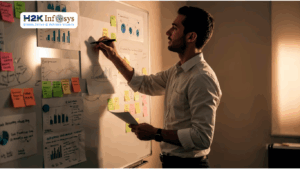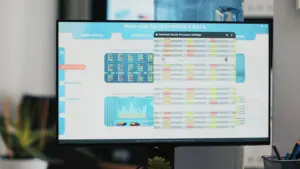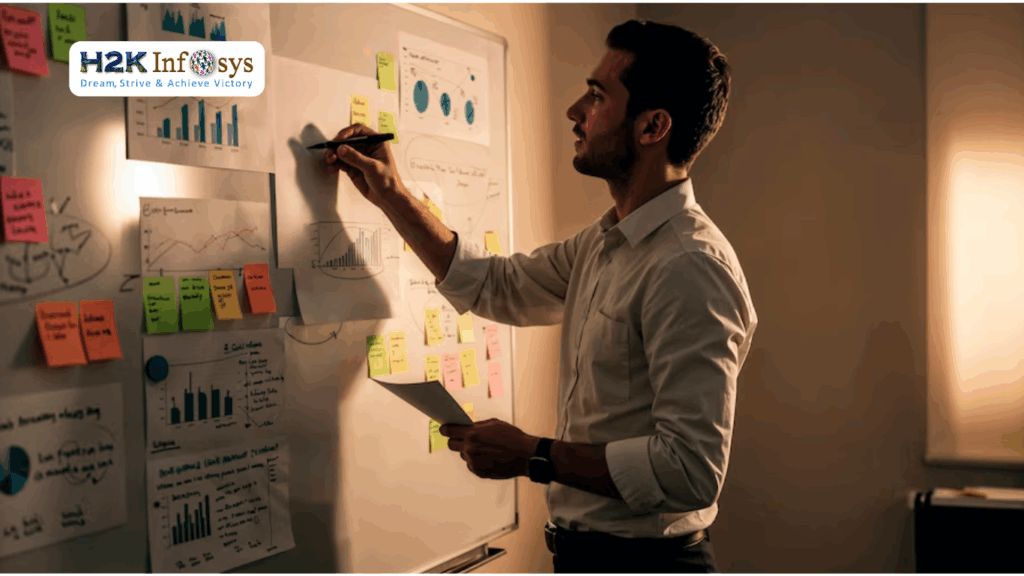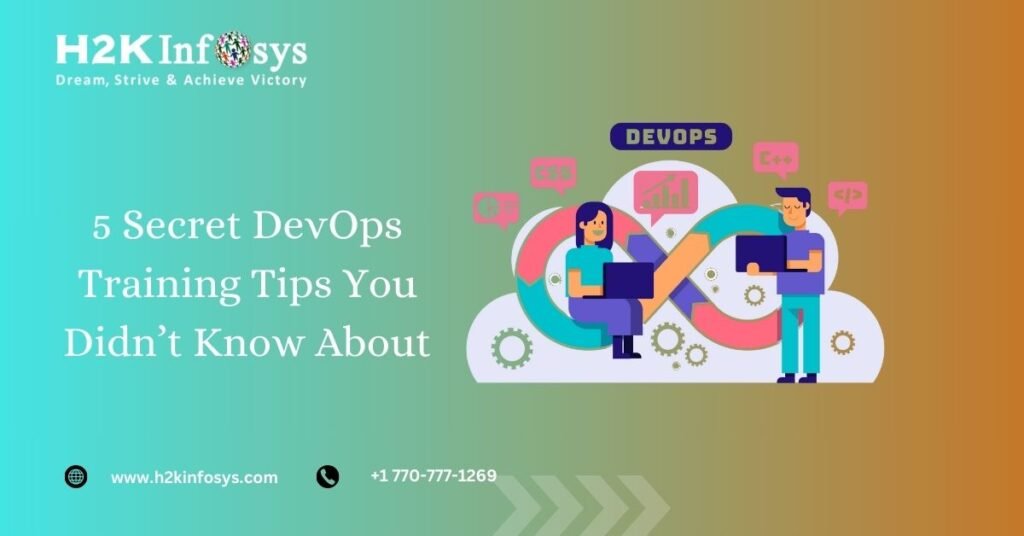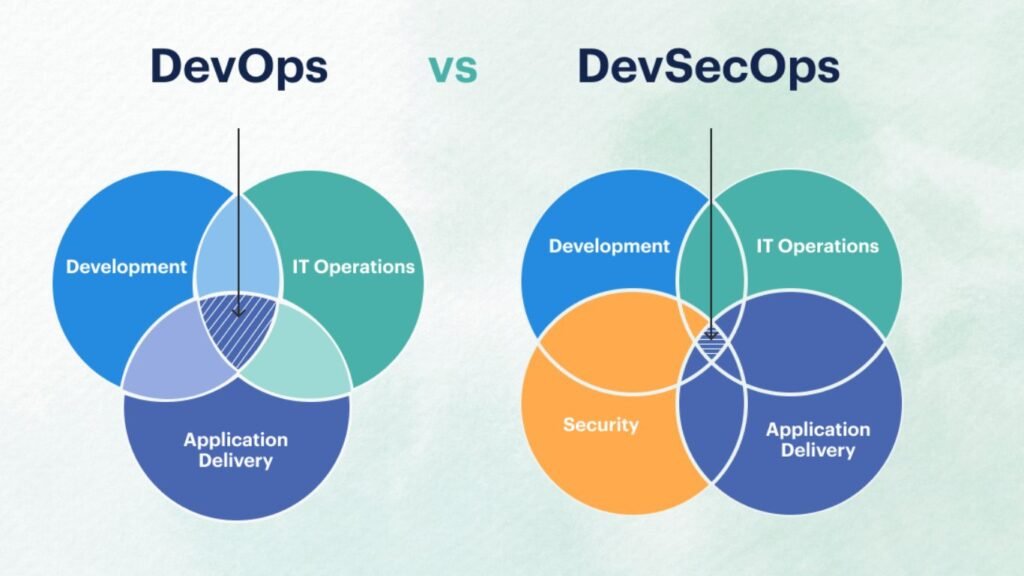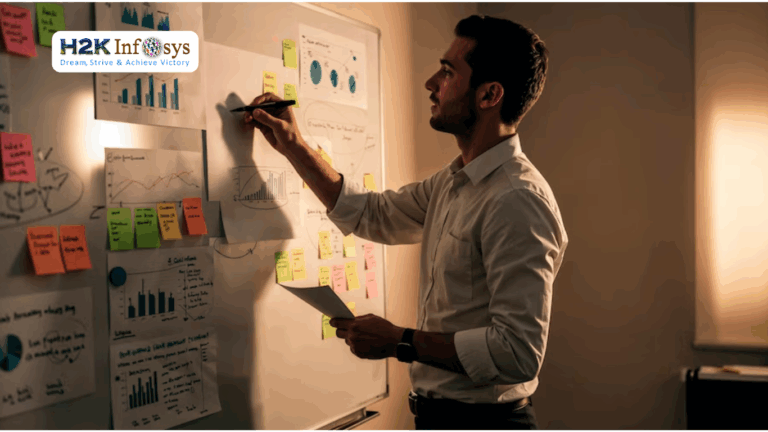Business practices are being revolutionised by data analytics, and Tableau-type technologies are at the forefront of this change. With an intuitive user interface, Tableau enables anybody to easily analyse data, extract insights, and create interactive dashboards or other data products. Anyone with a working knowledge of Excel can open Tableau, connect an Excel file, and accelerate their data activities.
Despite its simplicity of usage, Tableau has a huge amount of depth. In order to help Tableau practitioners streamline workflows and reliably produce breathtaking visualisations and dashboards, this blog post presents some lesser-known techniques and tactics. These pointers are especially designed to cut down on formatting and data preparation time. Check out our Tableau training online to learn more.
Five Tips to Streamline Workflows in Tableau
1.Automate and Reuse Data Prep Processes With Tableau Prep Conductor and Tableau Prep Builder
Making informed decisions requires using the most accurate, current data possible. Users can automate data updates by using flows created using Tableau Prep Builder. Users may visualise and control the full data preparation process with this builder.
Prep Builder is built on top of Tableau Prep Conductor, which enables users to schedule and control these flows. As a result, analysts don’t have to wait for the data to populate or spend time manually conducting these flows. There will be less time spent in the future setting up data prep processes because these flows and processes can be shared and reused throughout the organisation.
In order to automate data preparation flows, Tableau offers the following recommended practices for using the conductor tool:
- Automate flows during non-work hours: As a result, the flows can operate with less demand on the system’s computing resources and on a reliable server environment rather than those of the user’s desktop.
- Automate using the REST API: Users can use the REST API to trigger updates when a dependent process is finished if data updates are dependent on other jobs finishing.
- Use administrator views, server statuses, and alerts to track flow performance. The conductor tool has a lot of capabilities for this. Additionally, customers are given the option to send failure messages that provide advice on how to address the issues.
- Ensure the right people can access the data: Any technical instrument must have proper documentation in order to be used within an organisation. To categorise content and make it more reusable and available to other members of the organisation, users can tag flows with keywords. In addition, permissions and authentication settings can be used to control user-specific access to the flows.
- By ensuring that the appropriate data is made available to the appropriate individuals, Tableau prep toolkit may help organisations save time and get rid of inefficient workflow.
2.Reuse Cleaning Operations and Calculations Across Multiple Flows
Don’t Repeat Yourself (DRY) is a crucial idea for simplifying operations in any technical field. Applying the same cleaning processes and rewriting intricate calculation logic across several flows shouldn’t take users extra time. They should make an effort to make sure the flow is properly set up and that each phase functions as planned right away. They should then have faith that this phase will be integrated into other flows. One of the best ways to avoid having analysts rewrite the same difficult reasoning is to use this method to save time and lower the chance of error.
Steps from one flow can be copied by Tableau and added to another. To accomplish this, choose the modification you want to copy and then paste it into the changes for the desired phase, and then drag and drop it to apply it.
Data analysts may consistently include DRY programming, a core technical idea, into their workflows thanks to Tableau.
3.Create a Style template To save Time With Formatting Future Dashboards
Everyone has a unique way of carrying out creative activity. This includes how we set table borders, the fonts we employ, the colour scheme we choose, and the positioning of visualisations. Take a look at some of the pieces from Pew Research Center or FiveThirtyEight, for instance. Their visuals are uniformly styled across the entire website.
If sound design is your style, maintaining a consistent aesthetic makes it easier for others to recognize your work and can be a useful storytelling tool. For efficient communication, creating a nice dashboard that is connected to your business is quite helpful.
However, creating dashboards can frequently take a lot of time. Create a template file if you frequently produce dashboards that appear similar to save a lot of time, and also work to plan out the dashboard and make design decisions from scratch.
Although Tableau does not have a specific “template” capability, formatting can be transferred from one sheet to another by generating a workbook with fake data. By right-clicking on the chart tab to “Copy Formatting” and switching to the current tab to “Paste Formatting,” you can access this template workbook at any time.
Although creating the original template file will take a lot of time, a more productive and efficient workflow will result in the end.
4.Learn the Important Tableau Keyboard Shortcuts
It saves a ton of time to be able to work without constantly navigating with the mouse. According to Brainscape, mastering keyboard shortcuts can increase productivity by 3.3% and save up to 8 days (64 hours) every year. Since Tableau relies heavily on user input, there are several opportunities to leverage shortcuts to accelerate workflows.
Tableau features dedicated keyboard shortcuts for manipulating data and creating dashboards in addition to many of the common keyboard keys found in other programs.
You can get the full list of Tableau shortcuts online. Although this list initially appears to be lengthy, understanding these will help you organise your work and increase productivity.
5.Layout Dashboards Using Grid Feature or Tile Feature
There are two layout options available when building a dashboard in Tableau: Floating and Tile. While the tile option quickly aggregates information in an ordered manner, the floating option provides users with far more choices.
Conclusion
Tableau is transforming how we work with data and build interactive, value-driven dashboards. We believe that by utilising all of Tableau’s features, these tips and techniques will enable you to streamline workflows. To learn more about Tableau, check our online Tableau training.