Microsoft Office 365 is a cloud-based suite of productivity applications and services designed to streamline business processes and enhance collaboration. As organizations increasingly adopt Office 365, the demand for skilled professionals who understand its features and capabilities has surged. Preparing for an Office 365 interview requires familiarity with the platform’s various components, security measures, and integration capabilities. This blog will cover the top Microsoft Office 365 interview questions and answers to help you ace your interview.
Microsoft Office 365 Interview Questions and Answers
What is Microsoft Office 365?
Answer: Microsoft Office 365 is a subscription-based service that provides access to a suite of productivity applications and services, including Word, Excel, PowerPoint, Outlook, OneNote, OneDrive, SharePoint, Teams, and more. It offers cloud storage, collaboration tools, and advanced security features. Unlike traditional Microsoft Office, Office 365 is cloud-based, allowing users to access their files and applications from anywhere with an internet connection.
What are the main benefits of using Office 365?
Answer: The key benefits of using Office 365 include:
- Accessibility: Access applications and files from any device with an internet connection.
- Collaboration: Tools like Teams, SharePoint, and OneDrive enable seamless collaboration among team members.
- Regular Updates: Office 365 automatically receives the latest features and security updates.
- Security: Advanced security measures, including multi-factor authentication, data encryption, and threat protection.
- Scalability: Flexible plans that cater to businesses of all sizes, from small startups to large enterprises.
How does Office 365 handle data security and compliance?
Answer: Office 365 offers robust security features to protect user data. It includes multi-factor authentication (MFA) to prevent unauthorized access, data encryption both at rest and in transit, and advanced threat protection to detect and respond to potential security threats. Additionally, Office 365 complies with various industry standards and regulations, such as GDPR, HIPAA, and ISO/IEC 27001, ensuring data protection and privacy.
Can you explain the difference between Office 365 and Microsoft 365?
Answer: Office 365 is a cloud-based suite of productivity applications and services. In contrast, Microsoft 365 is a broader package that includes Office 365 along with additional services like Windows 10/11 operating system and Enterprise Mobility + Security (EMS). Microsoft 365 offers a comprehensive solution for productivity, device management, and security.
What are the different Office 365 subscription plans available?
Answer: Office 365 offers various subscription plans tailored to different needs:
- Business Plans: Includes Business Basic, Business Standard, and Business Premium, catering to small and medium-sized businesses with varying features.
- Enterprise Plans: Includes E1, E3, and E5 plans, offering advanced security, compliance, and analytics features for large organizations.
- Education Plans: Provides specialized tools and services for educational institutions, including Office 365 A1, A3, and A5.
- Family and Personal Plans: Designed for individual and family use, offering access to Office applications and cloud storage.
What is OneDrive for Business, and how is it different from OneDrive?
Answer: OneDrive for Business is a cloud storage service that provides secure file storage and sharing for organizations. It is part of the Office 365 suite and offers features like file versioning, data encryption, and integration with other Office 365 applications. OneDrive, on the other hand, is a personal cloud storage service for individual users. While both services offer cloud storage, OneDrive for Business includes additional features for business use, such as compliance tools and data governance capabilities.
Recommended To Read Also: Quality Assurance Testing Courses
How Does Microsoft Teams Integrate with Office 365?
Answer:
Microsoft Teams is a powerful collaboration platform that seamlessly integrates with Office 365 applications and services, enabling organizations to streamline communication, enhance teamwork, and boost productivity.
Key Integrations with Office 365:
App Store & Bots: Teams supports third-party applications, bots, and connectors, enabling businesses to customize their workflows by integrating CRM tools, HR systems, and other business applications.
Seamless Communication & Meetings
Outlook & Exchange Online: Microsoft Teams integrates directly with Outlook, allowing users to schedule and join meetings effortlessly. Calendar events in Outlook sync automatically with Teams, ensuring users can manage their schedules in one place.
Microsoft Teams Meetings: Users can host or join video and audio meetings with just a few clicks. Teams also supports webinar hosting, live events, and AI-powered meeting transcription for better accessibility and record-keeping.
File Sharing & Document Collaboration
SharePoint & OneDrive: All files shared within a Teams channel are automatically stored in the associated SharePoint site, ensuring secure and organized document management. Personal files are stored in OneDrive, making them easily accessible across devices.
Real-Time Document Collaboration: Teams integrates with Microsoft Word, Excel, and PowerPoint, allowing multiple users to edit documents simultaneously, leave comments, and track changes without needing to switch between applications.
Efficient Note-Taking & Task Management
OneNote: Teams channels and meetings come with built-in OneNote integration, enabling teams to take structured notes, store meeting minutes, and organize information efficiently.
Microsoft Planner & To Do: Teams seamlessly connects with Microsoft Planner and To Do, making task management more efficient. Users can assign tasks, track progress, and set deadlines, all within the Teams interface.
Enterprise-Grade Security & Compliance
Microsoft 365 Security & Compliance: Teams leverages Microsoft 365’s security framework, offering multi-factor authentication (MFA), data encryption, and compliance with industry standards like GDPR and HIPAA.
DLP & Information Protection: Data Loss Prevention (DLP) and Microsoft Information Protection policies help safeguard sensitive data shared within Teams.
Third-Party Integrations & Custom Apps
Power Platform (Power Automate, Power Apps, and Power BI): Teams integrates with Microsoft’s Power Platform, allowing users to automate workflows, build custom business applications, and visualize data insights within Teams.
What is SharePoint Online, and how is it used in Office 365?
Answer:
SharePoint Online is a cloud-based collaboration and document management platform that is part of the Microsoft Office 365 suite. It enables organizations to store, organize, share, and manage information in a secure and structured environment. As a web-based platform, SharePoint Online eliminates the need for on-premises infrastructure and allows users to access files and resources from anywhere, as long as they have an internet connection.
Key Features and Uses of SharePoint Online in Office 365:
- Document Management & Storage:
- SharePoint Online serves as a centralized repository for storing business documents, images, videos, and other files.
- It supports version control, metadata tagging, and access control, ensuring document integrity and easy retrieval.
- Users can collaborate on documents in real-time using Microsoft Word, Excel, and PowerPoint integration.
- Intranet & Team Sites:
- Organizations can build intranet portals to share company news, policies, and announcements.
- Team sites and communication sites enable departments and project teams to collaborate efficiently.
- Pages can be customized with web parts such as document libraries, lists, calendars, and news feeds.
- Collaboration & Integration:
- SharePoint Online seamlessly integrates with Microsoft Teams, allowing users to store and share files directly within chat-based collaboration.
- It works with OneDrive for Business, ensuring that personal and shared files are accessible from anywhere.
- Co-authoring allows multiple users to edit documents simultaneously.
- Workflows & Business Process Automation:
- SharePoint Online supports Power Automate (formerly Microsoft Flow) to create automated workflows for repetitive business processes.
- Organizations can use Power Apps to build custom applications and forms within SharePoint.
- Customizable lists and libraries enable organizations to track tasks, manage approvals, and streamline internal workflows.
- Security & Compliance:
- Provides role-based access control (RBAC) to restrict permissions and ensure data security.
- Supports data loss prevention (DLP) policies and compliance features like retention policies and eDiscovery.
- Encrypted cloud storage and multi-factor authentication (MFA) enhance security.
- External Sharing & Collaboration:
- SharePoint Online allows external users (partners, vendors, clients) to securely access specific content without compromising organizational security.
- Sharing settings can be configured to allow or restrict access at different levels.
How is SharePoint Online Used in Office 365?
- Enterprise Collaboration: Teams across different locations can work together, share knowledge, and maintain consistency in projects.
- Project Management: Helps manage project timelines, track deliverables, and store related documents in a single space.
- HR & Employee Onboarding: New employees can access essential company resources, policies, and training materials through SharePoint portals.
- Knowledge Management: Organizations use SharePoint as a knowledge base to store company documentation, FAQs, and standard operating procedures.
In summary, SharePoint Online is a powerful collaboration and content management platform within Office 365 that enhances team productivity, facilitates business process automation, and ensures secure document management. It integrates deeply with other Microsoft services, making it a key tool for modern digital workplaces.
How can you manage users and licenses in Office 365?
Answer: Office 365 provides an admin center for managing users, licenses, and settings. Admins can add, edit, and delete user accounts, assign licenses, and set up security policies. The admin center also offers tools for monitoring service health, managing devices, and configuring settings for applications like Exchange Online and SharePoint Online. Additionally, PowerShell can be used for advanced user and license management tasks.
What is Exchange Online, and how does it differ from traditional Exchange Server?
Answer: Exchange Online is a cloud-based email and calendaring service that is part of the Office 365 suite. It offers the same functionality as a traditional on-premises Exchange Server but is hosted in the cloud. Exchange Online provides features like email hosting, calendar management, and contacts management. It also includes advanced security features, such as anti-spam and anti-malware protection. Unlike traditional Exchange Server, Exchange Online eliminates the need for on-premises hardware and maintenance, offering a scalable and cost-effective solution.
How do you migrate data to Office 365?
Answer: Data migration to Office 365 can be done using various methods, depending on the source environment and data size. Common migration methods include:
- Cutover Migration: Migrates all mailboxes and data at once, suitable for small organizations.
- Staged Migration: Migrates data in batches, ideal for medium-sized organizations.
- Hybrid Migration: Maintains coexistence between on-premises and Office 365 environments, suitable for large organizations.
- IMAP Migration: Migrates emails from an IMAP-enabled email system.
- Third-Party Tools: Specialized tools are available for migrating data, such as SharePoint content, OneDrive files, and more.
What is the purpose of the Office 365 Compliance Center?
Answer: The Office 365 Compliance Center is a centralized portal for managing compliance-related tasks and settings. It provides tools for data loss prevention (DLP), eDiscovery, retention policies, and audit logs. The Compliance Center helps organizations meet regulatory requirements and manage data governance. It also includes features for managing insider risk, information barriers, and data classification.
How to Configure Multi-Factor Authentication (MFA) in Office 365
Multi-Factor Authentication (MFA) is a security feature in Microsoft Office 365 that adds an extra layer of protection by requiring users to verify their identity using a secondary authentication method, such as a phone call, SMS, or an authenticator app. Enabling MFA helps safeguard user accounts from unauthorized access, even if a password is compromised.
Steps to Configure MFA in Office 365:
- Sign in to the Microsoft 365 Admin Center:
- Go to the Microsoft 365 Admin Center.
- Sign in using your Global Administrator or Security Administrator credentials.
- Navigate to Active Users:
- In the left-hand menu, click on Users → Active users.
- Access MFA Settings:
- Click on Multi-factor authentication from the toolbar at the top of the page.
- Alternatively, go to the Azure Active Directory Admin Center and navigate to Security → Authentication methods → Multi-factor authentication.
- Select Users to Enable MFA:
- You will see a list of all active users in your organization.
- Select the users for whom you want to enable MFA by checking the boxes next to their names.
- Enable MFA for Selected Users:
- Click the Enable button.
- Confirm your selection by clicking Enable multi-factor auth in the pop-up window.
- User Setup Process:
- The next time selected users sign in to their Office 365 accounts, they will be prompted to set up MFA.
- They will have the option to choose an authentication method, such as:
- Microsoft Authenticator app (recommended for best security)
- Phone call verification
- SMS verification (one-time passcode sent via text message)
- Enforce MFA (Optional):
- After enabling MFA, you can enforce it by clicking Enforce to require users to complete MFA setup before accessing their accounts.
- Verify and Test:
- Once users have configured their MFA settings, test the setup by signing in with one of the enabled accounts.
- Ensure that the additional authentication step works as expected.
Additional MFA Settings and Considerations:
- Conditional Access Policies:
- You can configure Conditional Access policies in Azure AD to enforce MFA based on user roles, device compliance, or location.
- App Passwords:
- If users are using older applications that do not support MFA, they may need to generate an app password from the Security settings.
- Bypass MFA for Trusted IPs:
- Admins can configure trusted IPs to allow sign-ins from specific locations without requiring MFA.
- MFA Reporting and Monitoring:
- Use the Azure AD Sign-in logs and MFA Usage Reports to monitor authentication activity and detect anomalies.
Benefits of Enabling MFA in Office 365:
- Enhanced Security: Protects against phishing attacks, credential theft, and unauthorized access.
- Compliance: Helps meet security requirements for regulatory standards such as GDPR, HIPAA, and ISO 27001.
- Flexible Authentication Options: Supports multiple verification methods for user convenience.
- Reduced Risk of Account Compromise: Even if a password is stolen, an attacker cannot access the account without the second authentication factor.
What are the common troubleshooting steps for Office 365 issues?
Answer: Common troubleshooting steps for Office 365 issues include:
- Checking Service Health: Use the Office 365 admin center to check for known service issues.
- Reviewing Audit Logs: Access audit logs to identify user actions and potential issues.
- Clearing Cache: Clear browser cache and cookies, as well as Office application cache.
- Verifying Account Settings: Ensure user accounts and licenses are correctly configured.
- Using Support and Recovery Assistant: Use Microsoft’s Support and Recovery Assistant tool for diagnosing and fixing common issues.
- Contacting Support: If the issue persists, contact Microsoft support for further assistance.
How Do You Migrate Data to Office 365?
Answer:
Migrating data to Microsoft Office 365 involves several approaches, depending on the source environment, data volume, and business requirements. Below are the most common migration methods:
1. Cutover Migration
- Best For: Small organizations (less than 2,000 mailboxes)
- Process:
- Moves all mailboxes, contacts, and distribution groups at once.
- Ideal for organizations using Microsoft Exchange 2003, 2007, 2010, or 2013.
- Requires DNS records to be updated after migration.
- Users may need to recreate their Outlook profiles after migration.
- Pros: Simple and quick for small businesses.
- Cons: Not suitable for large organizations due to downtime.
2. Staged Migration
- Best For: Medium-sized organizations with more than 2,000 mailboxes.
- Process:
- Migrates mailboxes in batches over time.
- Supports Exchange 2003 and 2007 but not newer versions.
- Requires directory synchronization using Azure AD Connect.
- Pros: Minimizes downtime and allows a phased approach.
- Cons: Limited to older Exchange versions and requires more management.
3. Hybrid Migration
- Best For: Large enterprises that want to maintain coexistence between an on-premises Exchange server and Office 365.
- Process:
- Allows seamless integration between on-premises Exchange and Office 365.
- Supports Exchange 2010, 2013, 2016, and 2019.
- Users can move mailboxes gradually without disruption.
- Uses Azure AD Connect for identity synchronization.
- Pros: Enables long-term hybrid scenarios, provides flexibility.
- Cons: Complex setup, requires advanced IT knowledge and infrastructure.
4. IMAP Migration
- Best For: Organizations using non-Exchange email systems (e.g., Gmail, Yahoo, or any IMAP-supported email provider).
- Process:
- Transfers only email messages, not contacts, calendar items, or tasks.
- Requires admin access to the IMAP source system.
- Users need to manually migrate other data like contacts and calendars.
- Pros: Works with many different email platforms.
- Cons: Limited to emails; manual effort needed for full data migration.
5. Third-Party Migration Tools
For organizations needing more advanced migration capabilities, third-party tools offer automation, speed, and support for various data types. These tools help migrate:
- Emails, contacts, and calendars from various platforms.
- SharePoint sites and document libraries.
- OneDrive and Teams data.

Popular Third-Party Migration Tools:
- Microsoft FastTrack: Free for eligible Microsoft 365 customers.
- BitTitan MigrationWiz: Cloud-based, supports multiple data sources.
- Quest Migration Manager: Advanced migration and coexistence options.
- ShareGate: Best for SharePoint and OneDrive migrations.
- CloudM: Automates large-scale migrations with security and compliance.
Pros: Simplifies migration, minimizes downtime, and supports multiple data types.
Cons: Some tools require licensing costs.
Choosing the Right Migration Method
| Migration Method | Best For | Pros | Cons |
|---|---|---|---|
| Cutover | Small businesses | Quick and simple | Downtime required |
| Staged | Medium-sized businesses | Phased approach | Limited to older Exchange versions |
| Hybrid | Large enterprises | Seamless coexistence | Complex setup |
| IMAP | Non-Exchange systems | Works with various platforms | Emails only, no contacts/calendars |
| Third-Party Tools | Any organization | Advanced features, minimal downtime | Costs involved |
Post-Migration Considerations
- DNS Record Updates: Ensure proper mail flow by updating MX records.
- End-User Communication: Notify employees about the migration process.
- Reconfigure Outlook & Mobile Devices: Users may need to reconnect their email clients.
- Security & Compliance: Verify permissions, retention policies, and compliance settings.
- Training & Support: Provide guidance on using Office 365 efficiently.
Conclusion: Choosing the right migration method depends on factors like organization size, source system, coexistence requirements, and technical expertise. Proper planning, testing, and user communication ensure a smooth transition to Microsoft Office 365. 🚀
Conclusion
Preparing for a Microsoft Office 365 interview requires a solid understanding of the platform’s features, benefits, and security aspects. By familiarizing yourself with these top interview questions and answers, you’ll be well-equipped to demonstrate your knowledge and expertise during the interview. Whether you’re a seasoned IT professional or new to Office 365, these insights will help you confidently navigate the interview process and showcase your skills.
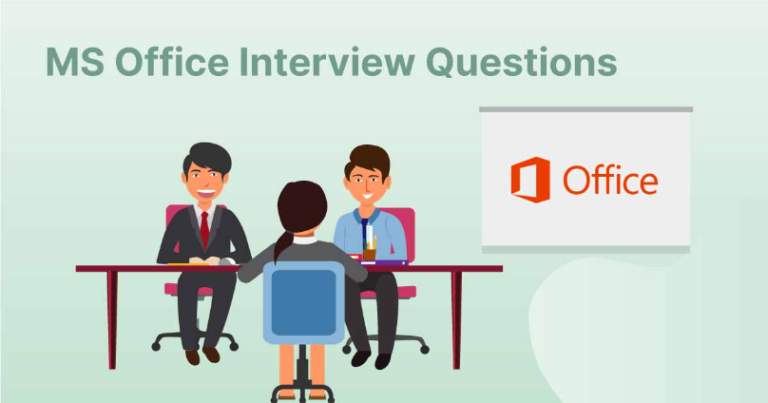












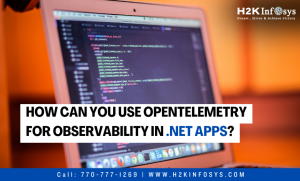

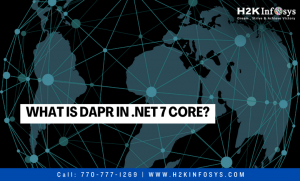

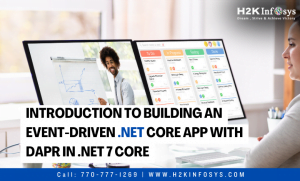




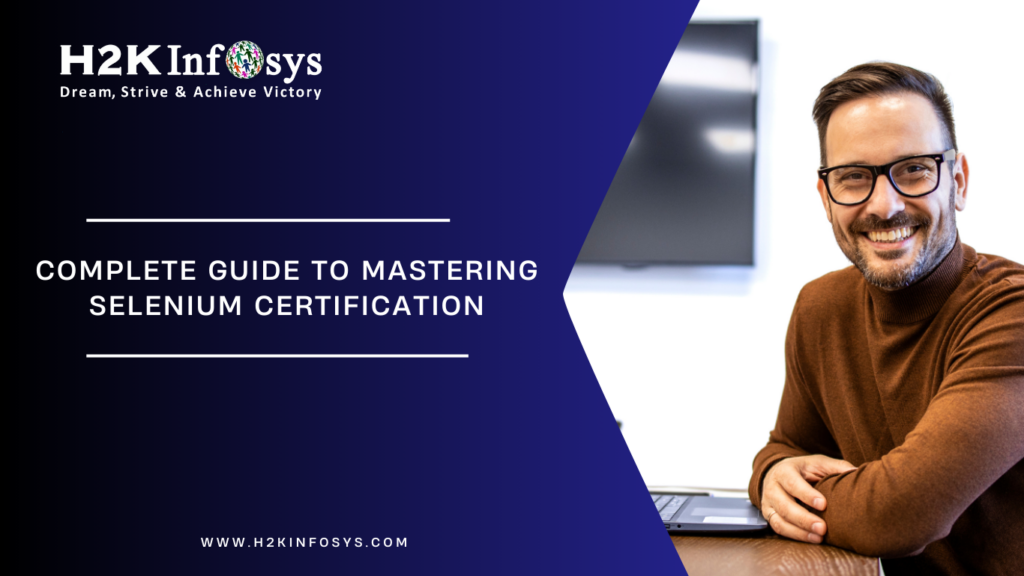



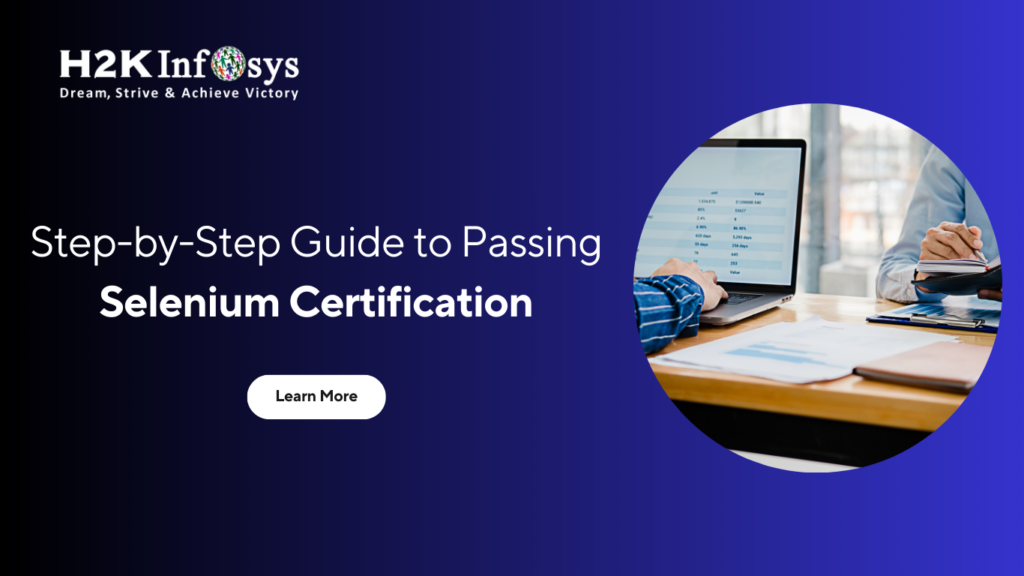





5 Responses
I have a question, the purchase of office 365 is it life time or renewable ??
As It’s subscription based it needs to be renewed based upon the paln purchased like monthly or yearly based.