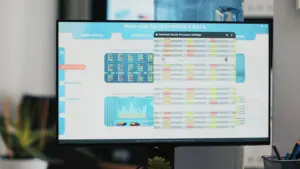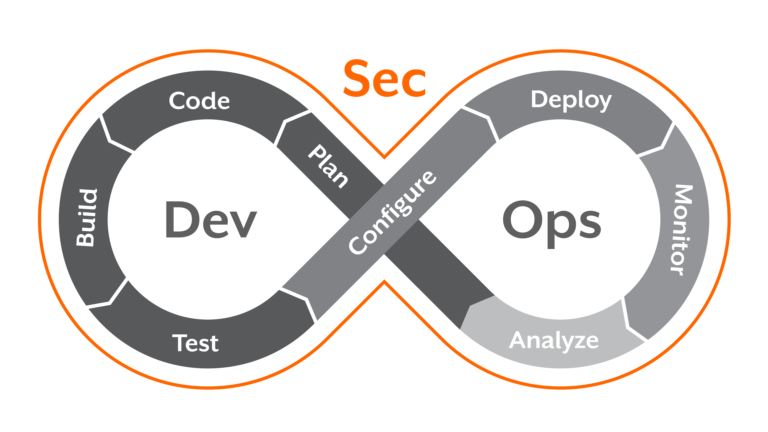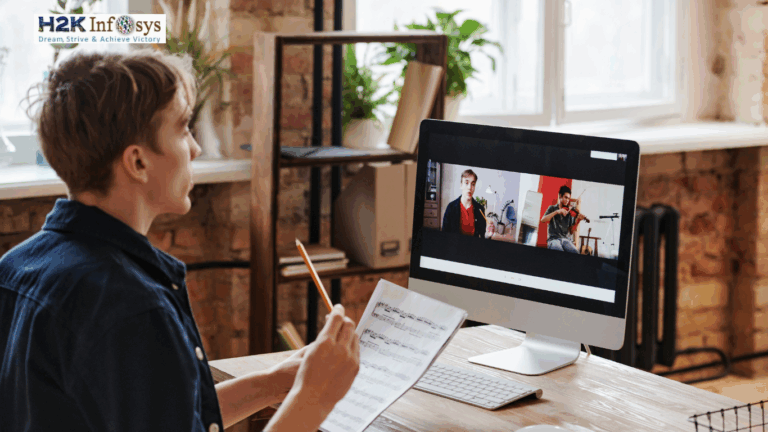Introduction
Sorting data in Tableau is a crucial aspect of data analysis that helps in organizing and presenting data in a more meaningful way. By sorting by measure, you can arrange your data based on numerical values, making it easier to identify trends, compare metrics, and highlight key insights.
Understanding Sorting in Tableau
In Tableau, sorting can be performed on dimensions and measures. Dimensions are qualitative data such as names or categories, while measures are quantitative data such as sales or profit. Sorting by measure allows you to order your data based on the values of these quantitative metrics.
Types of Sorting in Tableau
Manual Sort
Manual sorting allows users to drag and drop data points into the desired order. This method is useful when you need a specific custom order that isn’t based on the underlying data values.
Computed Sort
Computed sorting automatically arranges data based on the values of a specified field. This type of sorting can be ascending or descending and is particularly useful for sorting by measure.
How to Sort by Measure
Sorting by measure in Tableau can be done using several methods. Here is a step-by-step guide to help you through the process:
Step-by-Step Guide
- Connect to Your Data Source: Open Tableau and connect to your data source. Load the dataset you want to work with.
- Create a Visualization: Drag the necessary dimensions and measures into the Rows and Columns shelves to create a basic visualization. For example, drag ‘Product Category’ to Rows and ‘Sales’ to Columns to create a bar chart showing sales by product category.
- Access the Sorting Options: Click on the axis you want to sort. In our example, click on the ‘Sales’ axis.
- Choose Sort Order: A sort icon will appear. Click on it and choose between ascending or descending order based on your preference.
- Advanced Sorting Options: For more advanced sorting options, click on the ‘Sort’ dialog box. This allows you to specify the sorting criteria more precisely. You can sort by fields, alphabetically, or by specific measures.
- Sort by Measure: In the ‘Sort by’ section, select ‘Field’ and choose the measure you want to sort by, such as ‘Sales’. Indicate if you prefer the data to be sorted in an ascending or descending order.
- Apply and Save: Apply the sorting and save your workbook. Your data will now be sorted based on the selected measure.
Tips and Best Practices
- Use Context Filters: When sorting by measure, use context filters to refine the data being sorted. This ensures that your sort order is based on relevant data subsets.
- Dynamic Sorting: Utilize parameter controls to create dynamic sorting options. This allows users to interact with the visualization and change the sort order dynamically.
- Visualization Clarity: Ensure that your sort order enhances the clarity of your visualization. Avoid over-complicating the sort order with too many criteria.
Common Issues and Troubleshooting
- Incorrect Sort Order: If the data is not sorting as expected, check the data type and ensure you are sorting by the correct measure.
- Performance Issues: Sorting large datasets can impact performance. Use extracts or filters to optimize performance.
- Unintended Grouping: Ensure that your sorting does not unintentionally group data in a way that misrepresents the information.
Conclusion
Sorting by measure in Tableau is a powerful feature that can enhance your data analysis and visualization capabilities. By following the steps outlined in this guide, you can effectively sort your data, making it easier to identify patterns and insights. Remember to apply best practices and troubleshoot common issues to ensure your visualizations are both accurate and impactful.