JIRA issue is used to track all the work associated with a project. An issue can either be a project task, sub-task, or any other work-related to the project.
Steps to create an issue are given below:
Step 1: Click on the Create button available on the top menu bar.
Step 2: Choose the project and then select the issue type from the drop-down option. Fill the other fields like summary, description.
Step 3: To create a similar type of issue in the same project, click on Create another checkbox.
Step 4: If you have not checked the option “Create another,” then after clicking on the Create button, a notification will appear on the dashboard displaying the issue id and summary, which implies that the issue has been successfully created.
Step 5: If you have checked the option “Create another,” then after clicking on the Create button, you will get a new Create Issue page displaying the issue id.
You can also edit the issue or export the issue to the XML or Word document.
Sub-task:
Splitting a parent task into small chunks and assigning them to the concerned person is referred to as creating the sub-task.
Subtasks can be created in two ways:
- Create a sub-task under a parent issue.
- Converting an issue to a subtask.
How to create a sub-task under a parent issue?
Step 1: Open the issue where you want to create a sub-task.
Step 2: Click on Create Subtask.
Step 3: Fill all the required details.
Step 4: Click on Create button after the form filling.
Workflows:
Workflows are used to track the lifecycle of an issue. The five main stages in a workflow are:
- Open Issue: After the issue is created, it is open and can be assigned to the concerned person.
- Resolved Issue: When the issue has been completed by the assignee and is waiting for the reporter to be verified.
- InProgress Issue: When the assignee has started working on the issue.
- ReOpened Issue: When there is some mistake or error in the resolution, then it is reopened by the reporter.
- Close Issue: When the issue has been fixed, and the resolution is correct and verified, then it is closed.
Plug-ins in JIRA:
There are numerous plug-ins available for JIRA so that the work can be completed more efficiently. Some of the plugins are Zendesk, GitHub, Salesforce, GitBucket, etc.
JIRA Agile:
Agile is an iterative approach used by the development team to deliver value faster to its customers with less headache. The roadmap used by Agile Team is To Do -> In Progress -> Done.
How to Create Issue in Agile:
First, you need to install JIRA Agile Add-on.
Step 1: Create a product backlog of your Scrum or Kanban Software.
Step 2: After the creation of the board, there are two modes: Plan and Work.
A plan mode is one where you can categorize the requirement into sprints.
A work mode is one where time spent, and overall progress can be tracked.
Clone Issue:
Clone Issue means to copy the issue or to create a duplicate of an issue. The main advantage of cloning is that the different teams can work separately, and the issue can be quickly resolved.
Linking Issue:
Linking Issues means creating a relation between two existing issues (either of the same project or different projects).
Step 1: Click on the Link available under the More option available on the issue page.
Step 2: Select the issue which you want to link.
Step 3: Select the issue with whom you want to link.
Step 4: Add the comment (optional) and then click on the Link button.
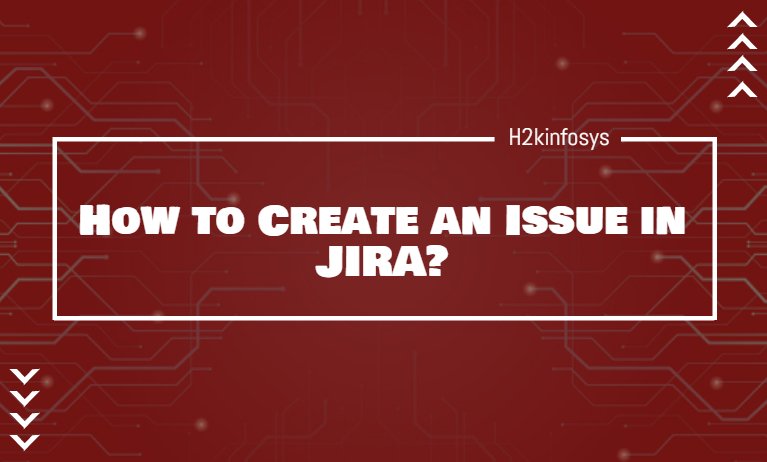

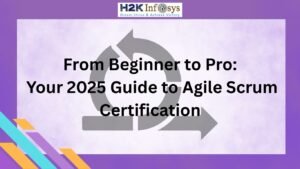















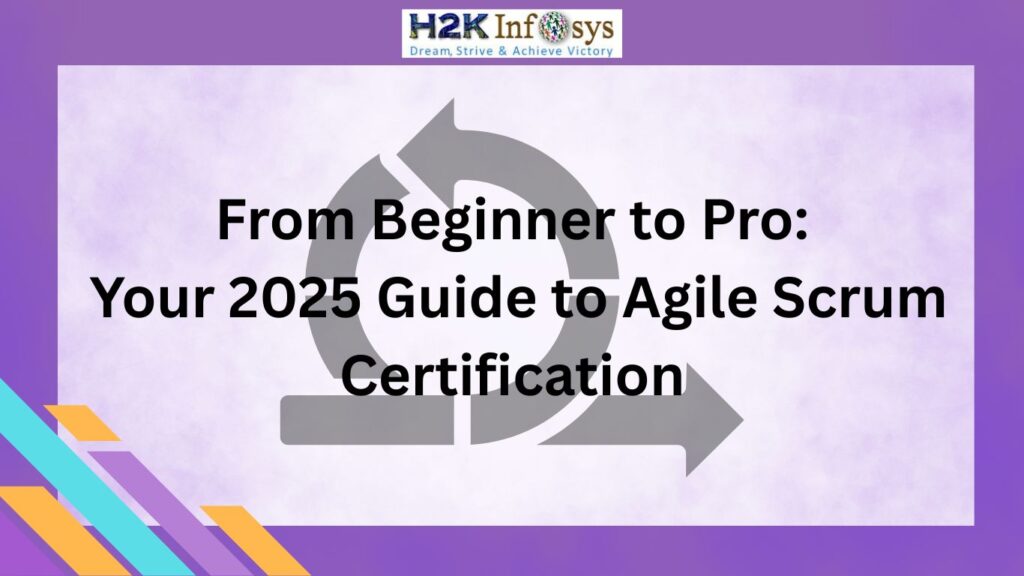




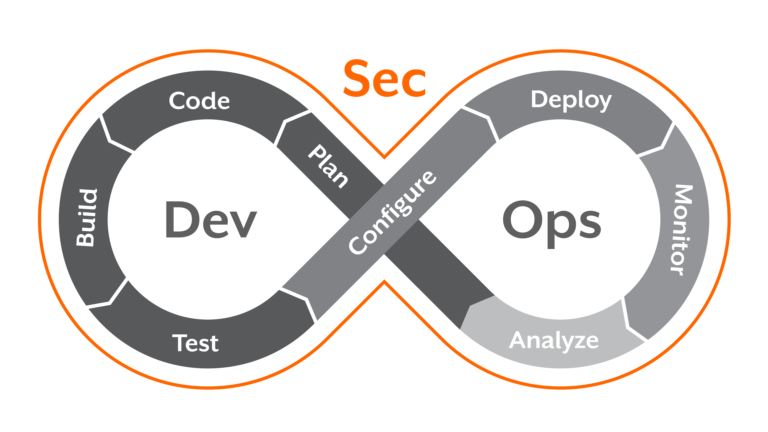



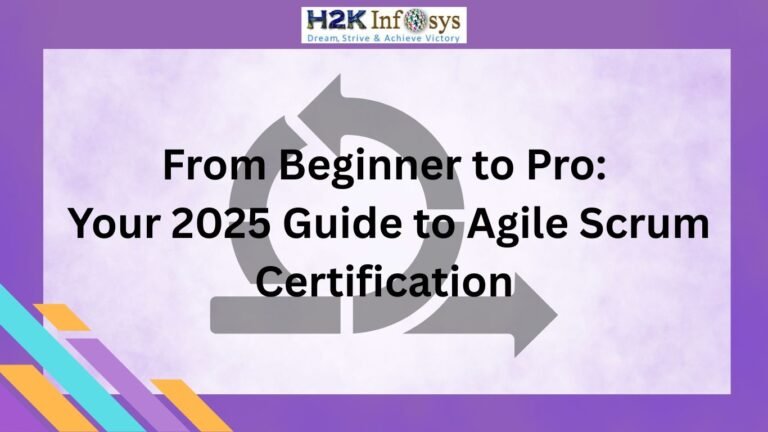



One Response
Very informative blog, looking for this kind of blog for a long time finally my doubts clear and so well related to Jira templates.