What is Desired Capabilities?
Desired Capabilities in Selenium are a set of properties used to configure the driver instance of Selenium WebDriver. It is the component of the org.openqa.selenium.remote.DesiredCapabilities package. It helps Selenium WebDriver to set the properties for the browser instances. So we can set the properties of browsers by using different capabilities from Desired Capabilities. For example, the browser version, name of the browser, path of the browser driver in the system, etc. We use these desired capabilities as key or value pairs to set them for browsers. By using desired capabilities we can configure driver instances like ChromeDriver, Firefox Driver, InternetExplorerDriver, and SafariDriver.
Why do we need Desired Capabilities?
Every scenario that we need to test should be executed on some specific testing environment. The testing environment can be a Mobile device, web browser, mobile simulator and mobile emulator, etc. These desired capabilities class helps to tell webdriver, like which environment is we are going to use in our test script.
The setCapability method is used in Selenium Grid, to perform a parallel execution on different machine configurations. These setCapability method from the DesiredCapabilities class is used to set the different types of capabilities of the browser like Firefox, Chrome, IE, Safari, and Edge etc, and platform name like Windows, Linux, macOS, etc. that are used to while executing the test cases.
Parallel Execution in Different Browsers to Setup Selenium Grid
Desired Capabilities in Appium is useful in mobile application automation, where test automation execution is performed on different browser properties and device properties, which can be set using the Desired Capabilities class. In the case of mobile automation testing, we perform tests on different types of mobile platforms like Android, iOS, etc. Also, there can be different platform versions like for Android 10.x, 11.x and for iOS 12.x, 13.x etc, using these Desired Capabilities in Appium for iOS and Android we can set these properties as per our requirement.
Desired Capabilities are useful in most of the cases like:
- Browser properties and the device properties can be set in mobile application automation.
- It can be used in Selenium Grid when we want to run our test cases on different browser with different operating systems and on different versions.
Types of Desired Capabilities Methods
Now, let’s discuss the different types of methods in Desired Capabilities class to set different properties in test automation.
1 getCapability():
This getCapability() method of the Desired Capabilities class, can be used to get the capability that is currently use in the test automation.
2. setCapability():
This setCapability() method of the Desired Capabilities class, can be used to set the name of device, platform name, version of platform, absolute path of the application under test, application activity (in Android Mobile automation), application Package (Java) etc.
In Java “setCapability” method has following declarations:
3. getBrowserName():
This getBrowserName() method of the Desired Capabilities class, is used to get the name of the Browser.
4. setBrowserName():
This setBrowserName() method of the Desired Capabilities class, is used to set the name of the Browser.
5. getVersion():
This getVersion() method of the Desired Capabilities class, is used to get the version of the browser.
6. setVersion():
This setVersion() method of the Desired Capabilities class, is used to set the version of the browser.
7. getPlatform():
This getPlatform() method of the Desired Capabilities class, is used to get the details of the platform.
8. setPlatform():
This setPlatform() method of the Desired Capabilities class, is used to set the details of the platform.
Desired Capabilities for Different Browsers in Selenium Testing
In the above part, we have discussed different methods of Desired Capabilities class. Now, let us discuss how we can set different capabilities for different browsers in selenium testing.
Desired Capabilities for Chrome in Selenium WebDriver
In Selenium WebDriver when we want to configure and customize the Desired Capabilities for Chrome browser, we need to invoke the ChromeDriver session to use these capabilities. So we will discuss the capabilities that are supported by ChromeDriver and how we can use them to set those desired capabilities for Chrome Browser in Selenium Webdriver.
There are two different ways to set the capabilities for ChromeDriver.
- ChromeOptions
- Desired Capabilities
ChromeOptions is another type of class which can be used in conjunction with Desired Capabilities for Chrome in Selenium WebDriver to customize or to manipulate the various properties of Chrome browser. Following arguments are commonly used from ChromeOptions class.
Disable-infobars: It is used to prevent in displaying notifications in chrome browser like “Chrome is being controlled by automated software”
Make-default-browser: It is used to make the chrome browser as the default browser.
Disable-popup-blocking: It is used to disable the pop-ups that are displayed on chrome.
Incognito: It is used to open the chrome browser in the incognito mode.
start -maximized: It is used to open the chrome browser in the maximized mode.
Headless: It is used to open the chrome browser in the headless mode.
Now, let us create an example for an ad blocker where Desired Capabilities class is used in Chrome Option. To implement this we will use an adblocker extension.
A crx file of the extension should be downloaded as a Prerequisite for that.
//Setting up capabilities to run our test script
ChromeOptions opt = new ChromeOptions(); opt.addExtensions(new File(“path of crx file extension”)); DesiredCapabilities capabilities = new DesiredCapabilities(); capabilities.setCapability(ChromeOptions.CAPABILITY, options); ChromeDriver driver = new ChromeDriver(capabilities);
Desired Capabilities in Selenium WebDriver for Internet Explorer
Now, let us discuss with Desired Capabilities for IE(Internet Explorer) in Selenium WebDriver. For Internet Explorer, we use InternetExplorerOptions with Desired Capabilities in Selenium WebDriver.
There are certain specific capabilities for Internet Explorer which we can use, let us see some of them.
a) ignoreZoomSetting(boolean): This capability is used to ignore the checking of the browser’s zoom level to 100%. By default, it is set to false. It takes input value as boolean.
b) initialBrowserUrl(string): This capability will decide initial browser URL, and to the website it should redirect while internet explorer browser starts. It takes input as string.
c) enableElementCacheCleanup(boolean): This capability will check over the elements from the element cache and instructs the WebDriver to clean it up if they cache is found. It takes input as boolean value.
d) requireWindowFocus(boolean): This capability is used to instruct the IE driver to check the internet explorer window has the focus before performing any operations like a mouse or keyboard events etc. It takes input as boolean value and by default, it is set to false.e) ignoreProtectedModeSettings(boolean): If you want to skip the protected mode check while performing automation testing then you can use this capability. It takes input as boolean value.
if(driverParameter == null || driverParameter.equalsIgnoreCase(IE))
{
DesiredCapabilities capabilities = DesiredCapabilities.internetExplorer();
capabilities.setCapability("requireWindowFocus", true);
capabilities.setCapability(CapabilityType.ACCEPT_SSL_CERTS, true);
}Desired Capabilities for Java in Selenium WebDriver
//Setting up capabilities to run our test script in Java
@BeforeClass
public void setUp() throws Exception {
DesiredCapabilities capabilities = new DesiredCapabilities();
capabilities.setCapability("browserName", "chrome");
capabilities.setCapability("version", "79.0");
capabilities.setCapability("platform", "win10");
capabilities.setCapability("build", "TestingSampleApp");
capabilities.setCapability("name", "TestingJavaSample");
capabilities.setCapability("network", true); // To enable logs
capabilities.setCapability("visual", true); // To enable screenshots
capabilities.setCapability("video", true); // To enable video recording
capabilities.setCapability("console", true); // To get console logs
capabilities.setCapability("selenium_version","4.0.0-alpha-2");
capabilities.setCapability("timezone","UTC+10:30");
capabilities.setCapability("geoLocation","IN");
capabilities.setCapability("chrome.driver","79.0");
try {
driver = new RemoteWebDriver(new URL("https://" + username + ":" + accesskey + URL), capabilities);
} catch (MalformedURLException e) {
System.out.println("Invalid URL");
} catch (Exception e) {
System.out.println(e.getMessage());
}
}
Example for set Capability method
Let us consider an example to open www.yahoo.com website on Internet explorer browser using Selenium Webdriver
importorg.openqa.selenium.WebDriver;
importorg.openqa.selenium.ie.InternetExplorerDriver;
public class IEtestforDesiredCapabilities {
public static void main(String[] args) {
WebDriver driver = new InternetExplorerDriver();
driver.manage().window().maximize();
driver.get("http://yahoo.com");
driver.quit();
}
}When you run the above code it will throw an error The path to the driver executable must be set by the webdriver.ie.driver system property; The following error occurs because the path to the IE browser driver is not set. The browser could not be identified by the written selenium code. To overcome the above problem we need to follow the below steps.
- Download the 32bit or 64bit for Internet Explorer Driver standalone server.
- Save the driver in a particular location.
- Set the driver path using the System.setProperty method.
- It is used to set the webdriver property using IE driver. It helps the driver executable file to locate that which is stored in the system location. (Ex:”C:\IEDriverLocation\IEDriver.exe”)
importorg.openqa.selenium.WebDriver;
importorg.openqa.selenium.ie.InternetExplorerDriver;
importorg.openqa.selenium.remote.DesiredCapabilities;
public class DesiredCapabilitiesIEtest {
public static void main(String[] args) {
DesiredCapabilities capabilities = DesiredCapabilities.internetExplorer();
capabilities.setCapability(CapabilityType.BROWSER_NAME, "IE");
capabilities.setCapability(InternetExplorerDriver.
INTRODUCE_FLAKINESS_BY_IGNORING_SECURITY_DOMAINS,true);
System.setProperty("webdriver.ie.driver", "C:\\IEDriverServer.exe");
//Initialize the IE driver
WebDriver driver = new InternetExplorerDriver(capabilities);
driver.manage().window().maximize();
driver.get("http://yahoo.com");
driver.quit();
}
}
When you run the above test case it will run successfully on Internet Explorer browser using Selenium Webdriver.
Conclusion
The Desired Capabilities class plays a crucial role in setting up a testing environment tailored to our specific requirements. By defining these capabilities, we can simulate various browser and platform conditions, enabling us to thoroughly understand the behavior of our application across diverse scenarios.
This flexibility ensures that our tests are more resilient, as they can be executed across different operating systems, browser versions, and even network conditions, replicating the real world environments users are likely to encounter.
By configuring settings like screen resolution, browser language, and security certificate preferences, Desired Capabilities allow for an enhanced testing approach that captures edge cases and compatibility issues early in the development cycle.
This level of customization supports more reliable and consistent test results, ultimately contributing to a robust, high quality application experience across various platforms. In short, Desired Capabilities are an invaluable tool for launching applications in precise environments that mirror user interactions, supporting more comprehensive test coverage and dependable automation outcomes.
Call to Action
Unlock the full potential of Desired Capabilities in Selenium WebDriver with expert led training from H2K Infosys. Our comprehensive courses dive deep into configuring and optimizing Selenium tests for diverse environments, enabling you to execute robust, cross browser automation seamlessly. With H2K Infosys, you’ll gain hands on experience and practical skills that empower you to handle real-world automation challenges confidently.
Ready to elevate your Selenium expertise? Join H2K Infosys today and master the tools and techniques for efficient, scalable test automation!

















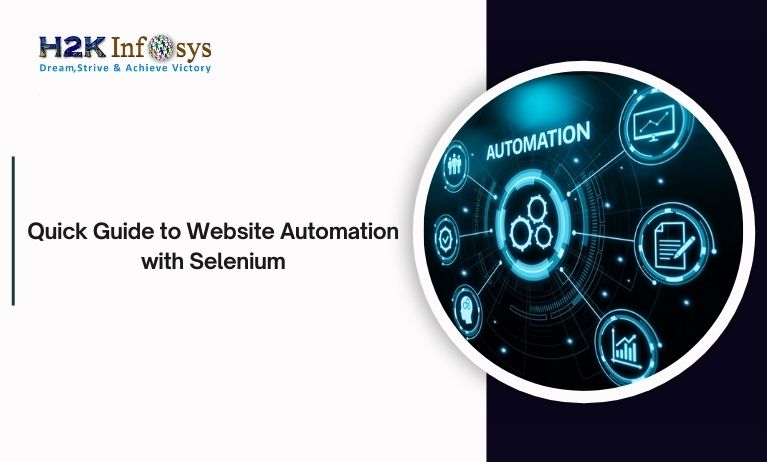



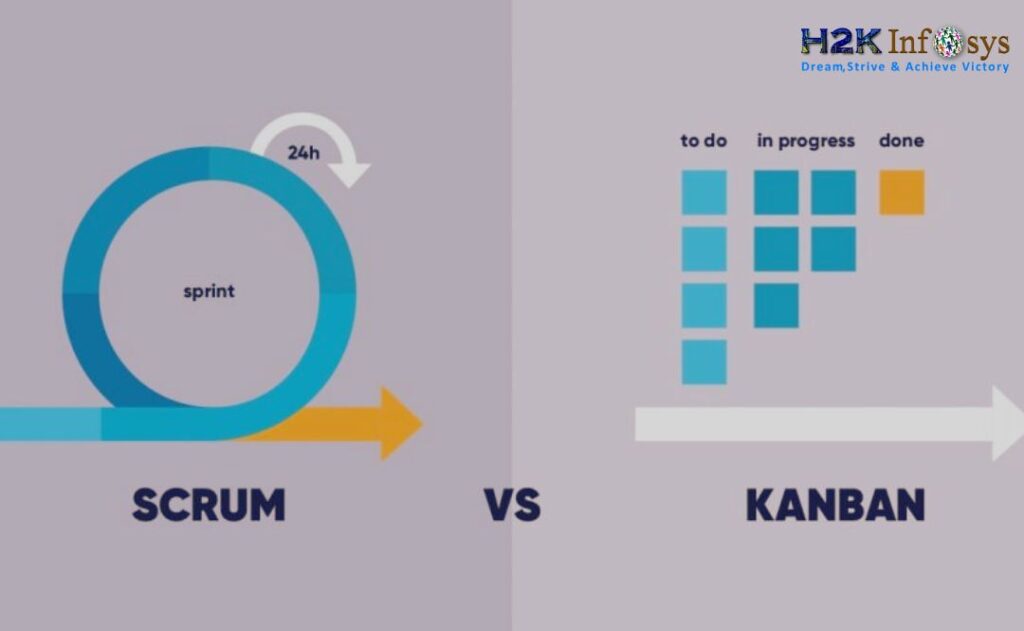





One Response