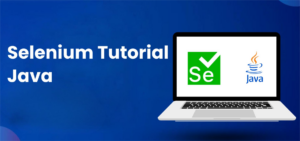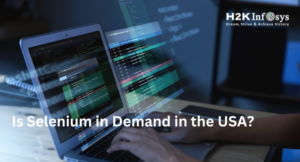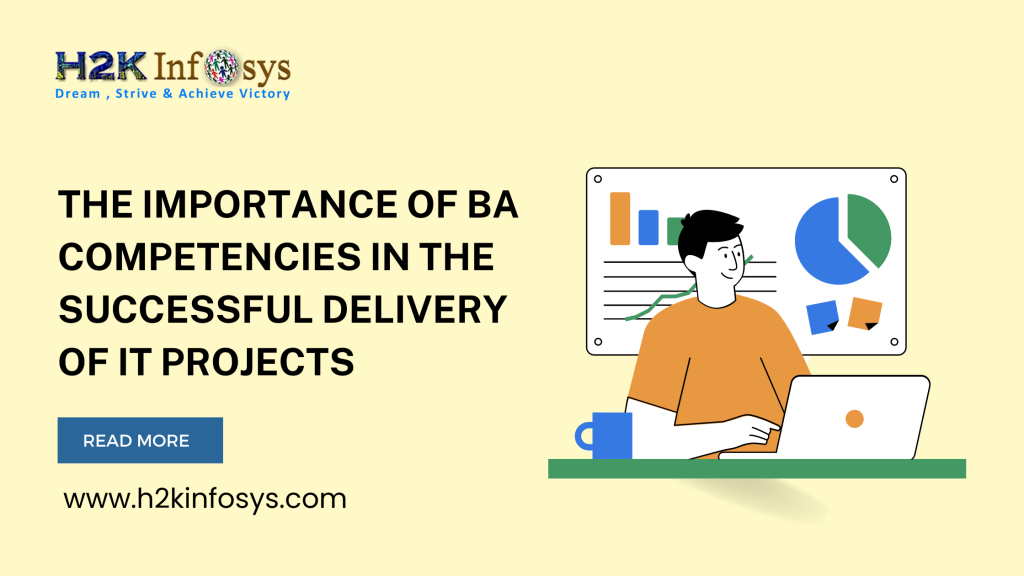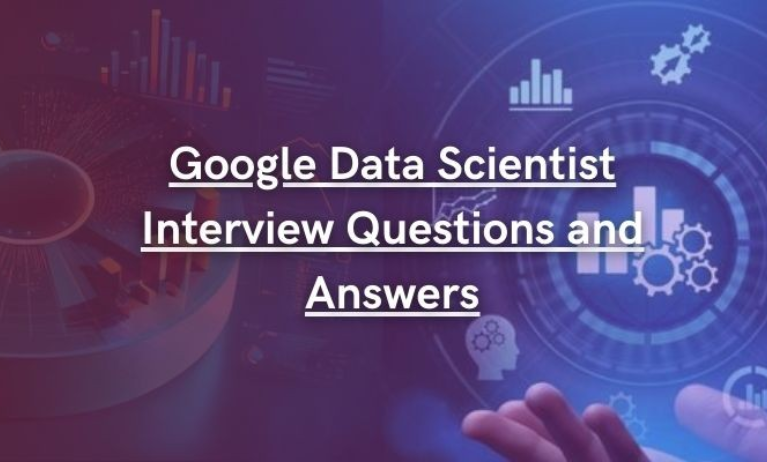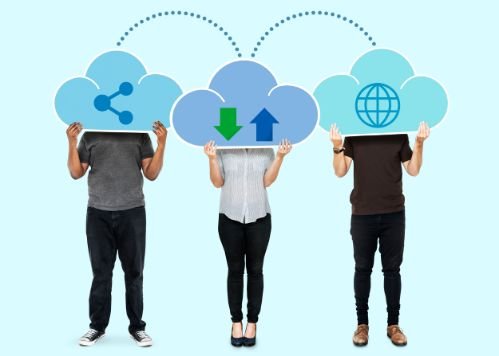We all know that in testing presentation matters every time, so, it is always a good job to present a well-elaborated test report s. We already have discussed different techniques of test report generation in selenium and logging with ITestListener, and WebDriverListener.All these techniques are the way to represent test execution in an elaborated manner. Today in this article, we will learn how to report a test in a PDF report of the entire test execution, a crucial skill covered in our Selenium Course.
To report a test in PDF format we use iText JAR file and we will further integrate it with TestNG reporting. Hence, we will use iText PDF with TestNG’s IReporter Listener.
Pre-requisites for PDF report generation in selenium
There are some pre-requisites to generate PDF report in Selenium. Those pre-requisites are listed below:
- Your project should be configured with iText Java API. To download the iText API go to the site https://sourceforge.net/projects/itext/ and click on the Download button. Once you have downloaded the JAR file, we need to add it to your project as we add external JAR files in Selenium.
If you are using Maven, then you can create dependencies for the iText JAR file. To get the maven dependencies to go to the link https://mvnrepository.com/artifact/com.itextpdf/itextpdf, and click PDF Libraries under the Categories section.
Java Definition of Itext Declaration to Write to the Pdf File
String fileName = "filename.pdf";
FileOutputStream fos = new FileOutputStream(fileName);
Document docu = new Document();
PdfWriter.getInstance(docu, fos);
doc.open();
doc.addAuthor("authorName");
doc.addTitle("title");
doc.addSubject("description");
doc.add(new Paragraph("This is a paragraph"));
doc.close();Code Explanation
Here initially we will create the String definition of the path of the PDF file. Then, the instance of the Document class creates a new PDF file. Further, the PdfWriter.getInstance method is used to give the path of the file and open() and close() methods are used to open and close the file respectively. By using open and close, we will declare Author Name, Title, Subject, and PDF report with addAuthor, addTitile, addSubject, and add(new Paragraph()) methods respectively.
Steps to Generate Pdf Report in Selenium
Below are the steps to generate a PDF report with our test execution data.
Step 1: to Define Pdf Actions Create a Separate Class
Here in this step we will create a separate class in which we have created a separate method for each action.
package Test;
import java.io.File;
import java.io.FileNotFoundException;
import java.io.FileOutputStream;
import com.itextpdf.text.Document;
import com.itextpdf.text.DocumentException;
import com.itextpdf.text.Paragraph;
import com.itextpdf.text.pdf.PdfWriter;
public class CreatePDFReport {
Document docu;
public void openPdfPath() throws FileNotFoundException, DocumentException{
String fileName
= new File("").getAbsoluteFile().toString()+"/TestReport/pdf-"+System.currentTimeMillis()+".pdf";
FileOutputStream fos = new FileOutputStream(fileName);
docu = new Document();
PdfWriter.getInstance(docu, fos);
docu.open();
}
public void addData(String authorName, String title, String description){
docu.addAuthor(authorName);
docu.addTitle(title);
docu.addSubject(description);
}
public void addParagraph(String text) throws DocumentException{
docu.add(new Paragraph(text));
}
public void closePdf(){
docu.close();
}
}Step 2: Implement IReporter and Merge With Create pdf report.java Methods
Now we will implement IReporter for test reporting and add the data to the PDF file by extending CreatePDFReport.java.
seleniumpdfreportwithireporter.java
package Test;
import java.util.Collection;
import java.util.Date;
import java.util.List;
import java.util.Map;
import java.util.Set;
import org.testng.IReporter;
import org.testng.IResultMap;
import org.testng.ISuite;
import org.testng.ISuiteResult;
import org.testng.ITestContext;
import org.testng.ITestNGMethod;
import org.testng.xml.XmlSuite;
public class SeleniumPDFReportWithIReporter extends CreatePDFReport implements IReporter{
@Override
public void generateReport(List<XmlSuite> xmlSuites, List<ISuite> suites, String outputDirectory) {
for(ISuite ist : suites){
try{
openPdfPath();
//*************//
Map<String, ISuiteResult> resultSuiteMap = ist.getResults();
Set<String> key = resultSuiteMap.keySet();
for(String k : key){
ITestContext context = resultSuiteMap.get(k).getTestContext();
System.out.println("Suite Name- "+context.getName()
+"\n Report output Directory- "+context.getOutputDirectory()
+"\n Suite Name- "+context.getSuite().getName()
+ "\n Start Date Time for Execution- "+context.getStartDate()
+ "\n End Date Time for Execution- "+context.getEndDate());
addParagraph("Suite Name- "+context.getName()
+"\n Report output Directory- "+context.getOutputDirectory()
+"\n Suite Name- "+context.getSuite().getName()
+ "\n Start Date Time for Execution- "+context.getStartDate()
+ "\n End Date Time for Execution- "+context.getEndDate());
IResultMap resultMap = context.getFailedTests();
Collection<ITestNGMethod> failedMethods = resultMap.getAllMethods();
System.out.println("------Failed Test Case-----");
for(ITestNGMethod imd : failedMethods){
System.out.println("Test Case Name- "+imd.getMethodName()
+"\n Description- "+imd.getDescription()
+"\n Priority- "+imd.getPriority()
+ "\n Date- "+new Date(imd.getDate()));
addParagraph("Test Case Name- "+imd.getMethodName()
+"\n Description- "+imd.getDescription()
+"\n Priority- "+imd.getPriority()
+ "\n Date- "+new Date(imd.getDate()));
}
IResultMap passedTest = context.getPassedTests();
Collection<ITestNGMethod> passedMethods = passedTest.getAllMethods();
System.out.println("------Passed Test Case-----");
for(ITestNGMethod imd1 : passedMethods){
System.out.println("Test Case Name- "+imd1.getMethodName()
+"\n Description- "+imd1.getDescription()
+"\n Priority- "+imd1.getPriority()
+ "\n Date- "+new Date(imd1.getDate()));
addParagraph("Test Case Name- "+imd1.getMethodName()
+"\n Description- "+imd1.getDescription()
+"\n Priority- "+imd1.getPriority()
+ "\n Date- "+new Date(imd1.getDate()));
}
}
//Closing PDF file
closePdf();
}catch (Exception e){
e.printStackTrace();
}
}
}
}Step 3: Creating Testng Tests to Validate the Pdf Report
Below program contains two scenarios, in which, the first scenario fails the test and second scenario will pass the test. Further, reporting will be printed in PDF, Custom TestNG report and console as well.
mysampletestpdffile.java
package Test;
import java.util.concurrent.TimeUnit;
import org.openqa.selenium.WebDriver;
import org.openqa.selenium.chrome.ChromeDriver;
import org.testng.Assert;
import org.testng.annotations.AfterClass;
import org.testng.annotations.BeforeClass;
import org.testng.annotations.Test;
public class TestPDFFile {
WebDriver driver;
@BeforeClass
public void setUp(){
System.setProperty("webdriver.chrome.driver", "src\\main\\java\\com\\browserdrivers\\chromedriver.exe");
driver = new ChromeDriver();
driver.manage().timeouts().implicitlyWait(10, TimeUnit.SECONDS);
driver.get("https://www.google.com/");
driver.manage().window().maximize();
}
@AfterClass
public void tearDown(){
driver.close();
driver.quit();
}
@Test(priority=1, description="Sample Test Fail Reported in PDF")
public void testMethod1() {
String expectedTitle = "TestingFailed";
Assert.assertEquals(driver.getTitle(), expectedTitle, "Title not matched");
}
@Test(priority=0, description="Sample Test Pass Reported in PDF")
public void testMethod2() {
boolean matchCondition = driver.getTitle().contains("Google");
Assert.assertTrue(matchCondition, "Title matched");
}
}Step 4: Testng.xml
<?xml version="1.0" encoding="UTF-8"?>
<!DOCTYPE suite SYSTEM "http://testng.org/testng-1.0.dtd">
<suite name="Sample Test Suite">
<listeners>
<listener class-name="Test.SeleniumPDFReportWithIReporter"/>
<listener class-name="Test.ListenersDefinitionClass"/>
</listeners>
<!-- Test -->
<test name="Google Test" >
<classes>
<class name="Test.TestPDFFile"/>
</classes>
</test>
<!-- End Test -->
</suite> <!-- Suite -->Step 5: Execute the testng.xml file and refresh the project. You can see your project in the below image.
Expand ‘TestReport’ folder and you should find a pdf which is the default report generated by TestNG.
Double-click on pdf file to open the file.
Conclusion:
- To customize the TestNG report we need to implement by using two interfaces, ITestListener and IReporter.
- We need ITestListener, if we want to get a report between execution,
- We need to implement IReporter, for creating a final report once after execution completes.
- To generate pdf reports we need to add IText jar file in the project.

In conclusion, generating PDF reports in Selenium using TestNG and iTextPDF is an efficient way to document and share test execution results. It enables testers to create well-structured, professional reports with detailed insights into test outcomes.
By integrating these tools, you can streamline your reporting process, enhance test traceability, and improve communication with stakeholders. Mastering this process is a valuable skill for any automation tester aiming for comprehensive and organized testing documentation.
Call to Action
Enhance Your Reporting Skills with H2K Infosys
Struggling to create professional, detailed test reports in your automation projects? Learn how to generate comprehensive PDF reports in Selenium using TestNG and iTextPDF with expert-led training from H2K Infosys. Our courses offer hands-on experience, guiding you through every step of integrating these tools to create polished reports that showcase test execution results. Whether you’re automating simple scripts or managing complex test cases, mastering this skill will set you apart as a proficient automation tester.
Don’t let outdated reporting methods slow down your testing efficiency. Join H2K Infosys to gain practical knowledge and experience in PDF report generation, making your test execution documentation seamless and professional. With real-time project practice, industry-expert trainers, and dedicated support, we ensure you’re fully equipped to tackle real-world challenges in automation testing. Take the first step toward enhancing your career—enroll now and make an impact with your Selenium expertise!