What is Tensorflow?
TensorFlow is an open-source software library developed by the Google Brain team that is extensively used for numerical computation and large-scale machine learning. TensorFlow bundles together machine learning and deep learning (neural network) models and algorithms and makes them useful by way of a common metaphor. It allows developers to create dataflow graphs—structures that describe how data moves through a graph, or a series of processing nodes. Each node in the graph represents a mathematical operation, and each connection or edge between nodes is a multidimensional data array, or tensor.
Origins and Development
TensorFlow was originally developed by researchers and engineers from the Google Brain team within Google’s Machine Intelligence research organization. It was created for Google’s own needs in systems capable of building and training neural networks to detect and decipher patterns and correlations, analogous to learning and reasoning used by humans. TensorFlow was released under the Apache 2.0 open source license on November 9, 2015.
Key Features of TensorFlow
- Flexibility: TensorFlow provides a flexible system of symbolic tensors that enables developers to express various kinds of data algorithms. This allows users to define, optimize, and efficiently calculate mathematical expressions involving multi-dimensional arrays.
- Portability: TensorFlow runs on multiple CPUs and GPUs and is available on 64-bit Linux, macOS, Windows, and mobile computing platforms including Android and iOS.
- Visualization: TensorFlow offers various tools for visualization, the most notable of which is TensorBoard. This tool helps users to visualize the graph and understand various metrics like parameters, performance, optimization, and more.
- Scalability: One of the key strengths of TensorFlow is its capability of scaling the computation across devices, from a single CPU on a smartphone to thousands of CPUs and GPUs in a distributed computing environment.
- Community and Support: Being open-source, TensorFlow enjoys robust community support with numerous contributors continuously enhancing its capabilities. This community also provides significant documentation, tutorials, and solutions to common issues.
Applications of TensorFlow
TensorFlow is used across various domains of scientific and commercial research. Its applications include, but are not limited to:
- Automated Speech Recognition (ASR): TensorFlow is widely used in voice recognition systems, such as those used in virtual personal assistants.
- Image Recognition: It can adjust and recognize images with better accuracy than most human capabilities. This feature is widely used in applications from photo tagging to advanced diagnostic software.
- Text-Based Applications: TensorFlow has made a significant impact on Natural Language Processing (NLP), with applications including translation, language detection, and search engine optimization.
- Time Series: TensorFlow is also used in forecasting and analyzing time series data, which is crucial in fields like finance and meteorology.
TensorFlow vs Other Frameworks
While there are numerous other deep learning frameworks available, such as PyTorch, Caffe, and Theano, TensorFlow remains popular due to its thorough documentation, ease of use, and support from Google. Compared to PyTorch, TensorFlow often has a steeper learning curve but offers a comprehensive suite of tools and a more rigid programming environment which can be advantageous in deploying models to production.
The Future of TensorFlow
TensorFlow continues to evolve, with constant updates that improve its usability, efficiency, and capabilities. The TensorFlow team and community are committed to enhancing its features to keep it at the forefront of artificial intelligence research tools. As machine learning and AI technologies continue to develop, TensorFlow is expected to remain a leading framework due to its flexibility, power, and the broad adoption by researchers and industries worldwide.
What is Anaconda?
Anaconda is a widely-used, open-source distribution of the Python and R programming languages. Primarily focusing on simplifying package management and deployment in data science, artificial intelligence (AI), and scientific computing, Anaconda is developed and maintained by Anaconda, Inc. It is designed to provide a robust environment that facilitates easy installation of numerous packages and libraries required for data processing, predictive analytics, and scientific computations.
Origins and Development
Anaconda was created by Continuum Analytics (now Anaconda, Inc.) and first released in 2012. It was designed to address the complexities involved in managing dependencies in data science projects and to provide an easy way to deploy and share complex software stacks across various environments. Its development was driven by the need for a stable, reproducible, and easy-to-install platform that can handle the diverse requirements of data scientists.
Key Features of Anaconda
- Comprehensive Package Management: Anaconda simplifies package management and deployment using Conda — its own package manager. Conda helps manage libraries, dependencies, and environments separately from the system and without requiring administrator privileges.
- Environment Management: Anaconda allows users to create isolated environments that can have different versions of Python and/or R and their respective packages. This feature is crucial when projects require different dependencies or versions of languages, ensuring that there is no conflict between project setups.
- Wide Range of Packages: Anaconda includes over 1,500 data science packages suitable for data science, machine learning, and scientific computing. This extensive collection can be further expanded through the use of Conda or pip to install additional packages.
- Ease of Installation: One of Anaconda’s most significant features is its easy installation of complex packages like NumPy, Pandas, SciPy, Matplotlib, and others, which might otherwise require complex compilation steps on some systems.
- Cross-Platform: Anaconda is available on Linux, Windows, and macOS, making it a versatile tool for developing cross-platform applications and for team collaboration across different operating systems.
- Tools for Data Science: Beyond package management, Anaconda also bundles several tools for data science, such as the Anaconda Navigator—a graphical user interface that makes it easier to launch applications and manage conda packages, environments, and channels without using command-line commands.
Applications of Anaconda
Anaconda is particularly popular among data scientists and researchers because it provides tools that facilitate the easy handling of large volumes of data, complex data analysis, and machine learning. The following are some of the typical applications:
- Academic and Scientific Research: Researchers utilize Anaconda to handle computationally intensive simulations and analyses.
- Machine Learning: Anaconda simplifies the development and testing of machine learning models by providing access to frameworks like TensorFlow and PyTorch.
- Data Visualization: With packages like Matplotlib and Seaborn available, Anaconda is extensively used for creating data visualizations.
- Data Analysis: Tools such as Pandas and NumPy help in manipulating and analyzing large datasets.
Anaconda vs Other Distributions
While other Python distributions like ActivePython or PyPy also provide package management and environment management features, Anaconda is specifically tailored for data science applications. It stands out due to its focus on data science packages, ease of installing complex dependencies, and the robust community and enterprise support it offers.
Future of Anaconda
As the field of data science continues to evolve, Anaconda remains at the forefront due to its commitment to ease of use, comprehensive package availability, and community development. Future developments in Anaconda are likely to focus on enhancing its capabilities in managing larger data sets, improving performance, and expanding its library and tool ecosystem to keep pace with advances in AI and machine learning.
In conclusion, Anaconda is an essential tool for anyone involved in data science, AI, or scientific computing. Its comprehensive environment and package management capabilities, along with its support for multiple languages and platforms, make it a preferred choice for professionals and enthusiasts in these fields. Whether for academic research, professional development, or hobbyist projects, Anaconda provides a reliable and flexible foundation for data science and computational science tasks.
To get started with TensorFlow, you need to get it up and running on your machine. In this tutorial, you will see how to set up TensorFlow on your machine. It involves a careful step of knowing how to create a virtual environment, activating the virtual environment, and finally installing Tensorflow in the virtual environment. By the end of this tutorial, you will discover how to carry out these procedures on your PC irrespective of the operating system you are using or the Python version you have installed.
Before we go any further, let’s see the requirement for installing TensorFlow on your PC.
Requirements for Installing TensorFlow
The TensorFlow flow library is supported in Python 2.7 and Python 3.3 and above. Tensorflow can be run using your machine’s CPU or GPU. Running Tensorflow on dedicated GPUs have proven to produce a faster result and is recommended for large projects especially projects with image datasets.
If you want to install the GPU version of TensorFlow, Cuda Toolkit 7.5 and cuDNN v5 have proven to work very well. You could use lower versions of Cuda Toolkit and cuDNN as well. Cuda Toolkit greater than version 7.0 and cuDNN greater than version 3 will also work. But using these versions will require you to install from sources. Let’s now how the different methods to install TensorFlow.
Methods for Installing TensorFlow
TensorFlow can be installed using different methods.
- Using pip installation: Using pip to install TensorFlow is great but may most likely upgrade other python packages on your PC. Some of which, may not be compatible with your previously run programs. This may mess up the python programs on your PC.
- Using virtualenv installation: You can install TensorFlow by creating a virtual environment. This involves installing TensorFlow in a new and dedicated directory. This way, the existing python program on your OC would not be affected.
- Using Anaconda installation: If you have Anaconda installed on your PC, you can install TensorFlow in its environment. This also does not affect existing Python programs in your PC
- Using Docker Installation: You can also run TensorFlow in a docker container, which will be separated from the other programs in your machine.
- Installing TensorFlow from sources: You could also install TensorFlow by building a pip which you can install using pip.
In this tutorial, we will be focusing on setting up TensorFlow using Anaconda Installation. Let’s dive right into it.
Installing TensorFlow with Anaconda
With Anaconda, you can very quickly get TensorFlow up and running on your machine, enabling you to kickstart your machine learning and deep learning process. The installation process will be broken into 5 steps. For easy understanding, we will split the installation procedure into two categories: How to install TensorFlow for Windows OS and then for Linux/Mac/Ubuntu OS
For Windows OS
Step 1: Download and install Anaconda on your PC
To begin using Anaconda, the first step is to download and install it on your PC. This process involves a few simple steps to get you started with this powerful data science and machine learning platform. Here’s how to do it:
- Visit the Official Anaconda Website: Open your web browser and navigate to the Anaconda distribution page at anaconda.com. This page provides the most recent version of Anaconda for various operating systems.
- Select the Appropriate Version: Choose the version of Anaconda you need, depending on your operating system (Windows, macOS, or Linux). Anaconda offers both Python 2 and Python 3 versions. It is recommended to download the Python 3 version because it is the most up-to-date and widely supported.
- Download the Installer: Click the download button for the installer appropriate for your operating system and save the file to your computer.
- Install Anaconda: Locate the downloaded file (typically in your Downloads folder) and double-click to initiate the installation. Follow the on-screen instructions, which will guide you through the installation process. Choose whether to add Anaconda to your PATH environment variable and whether to make it the default Python distribution on your system.
- Complete the Installation: After following the installation prompts, complete the setup and finish the installation.
Once Anaconda is installed, you can manage your packages and environments using the Anaconda Navigator or the Anaconda prompt, making it easier to start working on your data science and machine learning projects.
After you have successfully downloaded the file, open the .exe file, and click on the Next button until the installation process is complete.
Step 2: Open the Anaconda PowerShell Prompt from the Windows Start menu.
o access the Anaconda PowerShell Prompt from the Windows Start menu, follow these straightforward steps. This prompt provides a powerful interface for managing your Anaconda environment and packages.
- Open Start Menu: Click on the Windows Start menu icon located at the bottom-left corner of your desktop. This is the main hub for accessing all your applications and settings.
- Search for Anaconda: In the search field directly within the Start menu, type “Anaconda”. This action will trigger a search across your installed applications.
- Select Anaconda PowerShell Prompt: From the displayed search results, look for “Anaconda PowerShell Prompt”. This application is distinguished by the Anaconda logo, which is typically a green circle with a snake forming the shape of an infinity symbol.
- Launch the Prompt: Click on the “Anaconda PowerShell Prompt” to open it. Optionally, if you need administrative privileges for certain operations, you can right-click on the application and choose “Run as administrator” from the context menu.
Utilization Tips
The Anaconda PowerShell Prompt is tailored for managing Anaconda-specific tasks such as creating conda environments, installing packages, and running Python scripts. It integrates seamlessly with Conda, enhancing your workflow in handling Python and R projects within the Anaconda ecosystem. This specialized prompt ensures that all Anaconda and Conda functionalities are immediately at your fingertips, optimized for your development needs.
Step 3: The next thing you need to do is to create a TensorFlow environment.
Once you have Anaconda installed on your PC, the next important step for diving into machine learning and data science projects is creating a dedicated TensorFlow environment. This environment will allow you to work with TensorFlow, one of the most powerful and popular libraries for implementing machine learning and deep learning algorithms. Here’s how you can create a TensorFlow environment using Anaconda:
- Open Anaconda Prompt: Start by opening the Anaconda Prompt from your Windows Start menu or another launcher if you are on macOS or Linux. This prompt allows you to manage your Conda environments and packages.
- Create a New Environment: At the Anaconda Prompt, type the following command to create a new environment specifically for TensorFlow. Replace
my_tensorflow_envwith a name of your choice for the environment:
conda create --name tensorflow python=3.7The python version to use is the python version on your machine. Here, I have a Python 3.7 installed on my machine. Type ‘y’ to begin the download of TensorFlow and the necessary dependencies.
Once the download is complete, it means you have successfully created your TensorFlow environment. The next thing is to activate it.
Step 4: Active your TensorFlow environment.
Activating your TensorFlow environment is an essential step to begin utilizing TensorFlow for your projects. This process ensures that all operations involving TensorFlow are executed within a controlled and consistent environment, minimizing issues related to dependencies and package versions. Here’s a detailed guide on how to activate and make the most of your TensorFlow environment using Anaconda.
Step 1: Opening Your Command Interface
Start by accessing the command line interface where you can manage your Anaconda environments. On Windows, this is typically done through the Anaconda Prompt, which you can find by searching in the Start menu. For macOS and Linux, you can use the regular Terminal. These interfaces allow you to utilize Conda commands to manage environments and packages.
Step 2: Activating the TensorFlow Environment
Once you have your command line interface open, you need to activate the environment where TensorFlow is installed. You previously created this environment specifically for TensorFlow to avoid conflicts with other Python projects or libraries. To activate the environment, type the following command:
bashCopy codeconda activate my_tensorflow_env
Replace my_tensorflow_env with the name you assigned to your TensorFlow environment. Upon successful activation, you will see the environment name in parentheses at the beginning of your command line prompt, indicating that any further Python or pip commands will operate within this environment.
Step 3: Ensuring the Environment is Ready
After activation, it’s a good practice to check that the correct version of Python and TensorFlow are installed. You can do this by running:
pythonCopy codepython --version
pip show tensorflow
These commands will display the Python version and details about the TensorFlow installation, such as version and dependencies, confirming that your environment is set up correctly.
Step 4: Installing Additional Packages
Your TensorFlow environment might require additional Python packages that are necessary for data manipulation, visualization, or other machine learning tasks. To install these packages while in the activated environment, use pip or conda:
bashCopy codepip install numpy pandas matplotlib
or
bashCopy codeconda install numpy pandas matplotlib
This example installs NumPy for numerical operations, pandas for data handling, and Matplotlib for plotting graphs—all of which are commonly used alongside TensorFlow.
Step 5: Running TensorFlow
With the environment set up and activated, you’re ready to start a Python session and run TensorFlow code. Simply type python in your command prompt to start Python in your environment, and then you can import TensorFlow and start working:
pythonCopy codeimport tensorflow as tf
print("Welcome to TensorFlow version:", tf.__version__)
This command will confirm the TensorFlow version and that you are able to import and use it without issues.
Step 6: Deactivating the Environment
When you’re done with your TensorFlow tasks, it’s good practice to deactivate your environment. This prevents any unintended consequences on other projects that do not use TensorFlow or use different library versions. To deactivate, simply type:
bashCopy codeconda deactivate
This command will return you to the base environment or your system’s default Python installation.
Best Practices
- Regularly Update: Keep your environment and its packages updated to ensure compatibility and security.
- Use Virtual Environments: Always use separate environments for different projects to isolate dependencies.
- Backup Your Environment: You can export your environment settings to a YAML file using
conda env export > environment.yml. This is useful for sharing with others or for archival purposes.
By following these steps and recommendations, you can effectively manage your TensorFlow environment, ensuring a robust and flexible development setting for all your machine learning and deep learning endeavors.
Step 5: Install TensorFlow in the activated TensorFlow environment
Installing TensorFlow within an activated TensorFlow environment in Anaconda is a critical step towards setting up a robust framework for developing machine learning and deep learning applications. This environment ensures that TensorFlow operates in a controlled setting with specific package versions, thereby preventing conflicts with other projects. Below is a detailed guide on how to install TensorFlow in your dedicated environment using Anaconda.
Step 1: Activate Your TensorFlow Environment
Before installing TensorFlow, make sure you’re working within the correct environment to avoid conflicts with other Python packages installed on your system. If you haven’t already created a TensorFlow environment, you can create one using:
luaCopy codeconda create --name my_tensorflow_env python=3.8
Replace my_tensorflow_env with your preferred environment name and choose a Python version that is compatible with the TensorFlow version you intend to install.
Once the environment is ready, activate it by typing:
Copy codeconda activate my_tensorflow_env
This command switches your session to use the environment you specified.
Step 2: Install TensorFlow
With your environment activated, you can now install TensorFlow. To ensure compatibility and ease of installation, it’s recommended to use pip, Python’s package installer. Execute the following command:
Copy codepip install tensorflow
This command will download and install the latest stable TensorFlow release along with all necessary dependencies into your active environment.
Step 3: Verify the Installation
After installation, it’s important to verify that TensorFlow is correctly installed in your environment. Start Python in your command prompt by typing python, and then try importing TensorFlow:
pythonCopy codeimport tensorflow as tf
print(tf.__version__)
This script prints the version of TensorFlow that has been installed. If no errors occur, it means TensorFlow is successfully installed in your environment.
Step 4: Install Additional TensorFlow Packages
Depending on your project needs, you might require additional TensorFlow packages like tensorflow-gpu for leveraging GPU acceleration, or tf-nightly for testing the latest, not fully released TensorFlow build. These can be installed similarly using pip:
Copy codepip install tensorflow-gpu
Installing tensorflow-gpu allows TensorFlow to utilize the GPU for accelerated computation. This is particularly useful for training large models or processing large datasets.
Step 5: Exploring TensorFlow Capabilities
Now that TensorFlow is installed, you can start exploring its capabilities. TensorFlow not only supports deep learning models but also offers a comprehensive ecosystem of tools, libraries, and community resources that facilitate the development of advanced AI applications. This includes Keras for high-level neural network modeling, TensorFlow Data Services for easy data loading and preprocessing, and TensorFlow Hub for sharing and discovering model components.
Step 6: Managing TensorFlow Environments
Managing your TensorFlow environment efficiently is key to maintaining project organization and ensuring reproducibility. Use conda to manage package versions and dependencies. To list all packages in the environment, use:
Copy codeconda list
For updating TensorFlow or any other package, use:
cssCopy codepip install --upgrade tensorflow
Step 7: Deactivating the Environment
Once your work in the TensorFlow environment is complete, deactivate it to return to your base environment or to switch to another project:
Copy codeconda deactivate
Best Practices
- Regularly update your environment to keep up with the latest improvements and security patches in TensorFlow and associated packages.
- Utilize virtual environments for each project to isolate dependencies and avoid version conflicts across projects.
- Document your environment setup by exporting your environment’s package list to a YAML file, which can be helpful for setting up the same environment on different machines or for other team members:
bashCopy codeconda env export > my_tensorflow_environment.yml
By following these steps and best practices, you’ll be well-equipped to utilize TensorFlow effectively within your projects, ensuring a stable and productive development environment.
For the CPU version, type…
conda install --upgrade tensorflow For the GPU, version type…
conda install --upgrade tensorflow-gpuYou can also use pip to install TensorFlow in the created TensorFlow environment. For the CPU version, type
pip install --upgrade tensorflow For the GPU version, type…
pip install --upgrade tensorflow-gpuFor Ubuntu, Linux or Mac OS
Step 1: Download Anaconda
Visit the Anaconda official website and click on the download menu to download the setup file for your specified OS. You can simply use this link
https://www.anaconda.com/products/individual
Step 2: Open the terminal window with the default bash shell.
Step 3: You’d need to create a TensorFlow environment so it does not affect existing python programs on your machine. You may wish to name it ‘tensorflow’, ‘tf’, or any other name you find suitable. Now, go ahead and type this code on your shell. Use any of the lines depending on the version of Python you have installed on your PC
# Python 2.7 $ conda create -n tensorflow python=2.7 # Python 3.4 $ conda create -n tensorflow python=3.4 # Python 3.5 $ conda create -n tensorflow python=3.5 # Python 3.6 $ conda create -n tensorflow python=3.6 # Python 3.7 $ conda create -n tensorflow python=3.7
If you didn’t name your environment ’tensorflow’, make sure to replace the ‘tensorflow’ in the above code with the name of your environment.
Step 4: Activate the TensorFlow environment. You may wish to use the pip package to do this or the conda package.
Using Conda,
$ source activate tensorflow
(tensorflow)$ # Your prompt should change
# Linux/Mac OS X, Python 2.7/3.4/3.5, CPU only:
(tensorflow)$ conda install -c conda-forge tensorflowUsing pip,
$ source activate tensorflow (tensorflow)$ # depending on your computer specs and your installation goal, select from any of the lines below. # Ubuntu/Linux 64-bit, CPU only, Python 2.7 (tensorflow)$ export TF_BINARY_URL=https://storage.googleapis.com/tensorflow/linux/cpu/tensorflow-0.10.0-cp27-none-linux_x86_64.whl # Ubuntu/Linux 64-bit, GPU enabled, Python 2.7 # Requires CUDA toolkit 7.5 and CuDNN v5. For other versions, see "Install from sources" below. (tensorflow)$ export TF_BINARY_URL=https://storage.googleapis.com/tensorflow/linux/gpu/tensorflow-0.10.0-cp27-none-linux_x86_64.whl # Mac OS X, CPU only, Python 2.7: (tensorflow)$ export TF_BINARY_URL=https://storage.googleapis.com/tensorflow/mac/cpu/tensorflow-0.10.0-py2-none-any.whl # Mac OS X, GPU enabled, Python 2.7: (tensorflow)$ export TF_BINARY_URL=https://storage.googleapis.com/tensorflow/mac/gpu/tensorflow-0.10.0-py2-none-any.whl # Ubuntu/Linux 64-bit, CPU only, Python 3.4 (tensorflow)$ export TF_BINARY_URL=https://storage.googleapis.com/tensorflow/linux/cpu/tensorflow-0.10.0-cp34-cp34m-linux_x86_64.whl # Ubuntu/Linux 64-bit, GPU enabled, Python 3.4 # Requires CUDA toolkit 7.5 and CuDNN v5. For other versions, see "Install from sources" below. (tensorflow)$ export TF_BINARY_URL=https://storage.googleapis.com/tensorflow/linux/gpu/tensorflow-0.10.0-cp34-cp34m-linux_x86_64.whl # Ubuntu/Linux 64-bit, CPU only, Python 3.5 (tensorflow)$ export TF_BINARY_URL=https://storage.googleapis.com/tensorflow/linux/cpu/tensorflow-0.10.0-cp35-cp35m-linux_x86_64.whl # Ubuntu/Linux 64-bit, GPU enabled, Python 3.5 # Requires CUDA toolkit 7.5 and CuDNN v5. For other versions, see "Install from sources" below. (tensorflow)$ export TF_BINARY_URL=https://storage.googleapis.com/tensorflow/linux/gpu/tensorflow-0.10.0-cp35-cp35m-linux_x86_64.whl # Mac OS X, CPU only, Python 3.4 or 3.5: (tensorflow)$ export TF_BINARY_URL=https://storage.googleapis.com/tensorflow/mac/cpu/tensorflow-0.10.0-py3-none-any.whl # Mac OS X, GPU enabled, Python 3.4 or 3.5: (tensorflow)$ export TF_BINARY_URL=https://storage.googleapis.com/tensorflow/mac/gpu/tensorflow-0.10.0-py3-none-any.whl
The above code downloads the binary file with which TensorFlow will be upgraded.
Step 5: Install TensorFlow in the TensorFlow environmentNow, we can proceed to the final step of installing TensorFlow. When using pip for the installation, you may want to prevent flags about easy_install by using the –ignore-installed flag. This ignores other packages or their dependencies are already installed on your machine. This way, activating the environment and installing TensorFlow does not delete or overwrite an existing file on your machine.
# Python 2
(tensorflow)$ pip install --ignore-installed --upgrade $TF_BINARY_URL
# Python 3
(tensorflow)$ pip3 install --ignore-installed --upgrade $TF_BINARY_URLAnd you are good to go! If you have any questions, feel free to drop them in the comment section. I’d try my best to answer them.
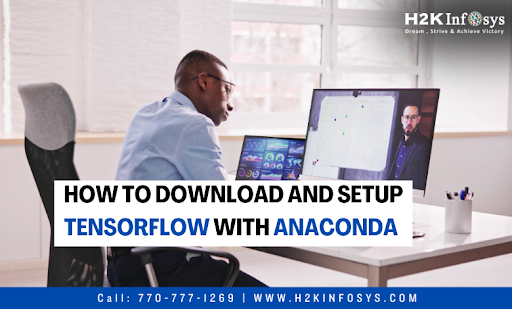


















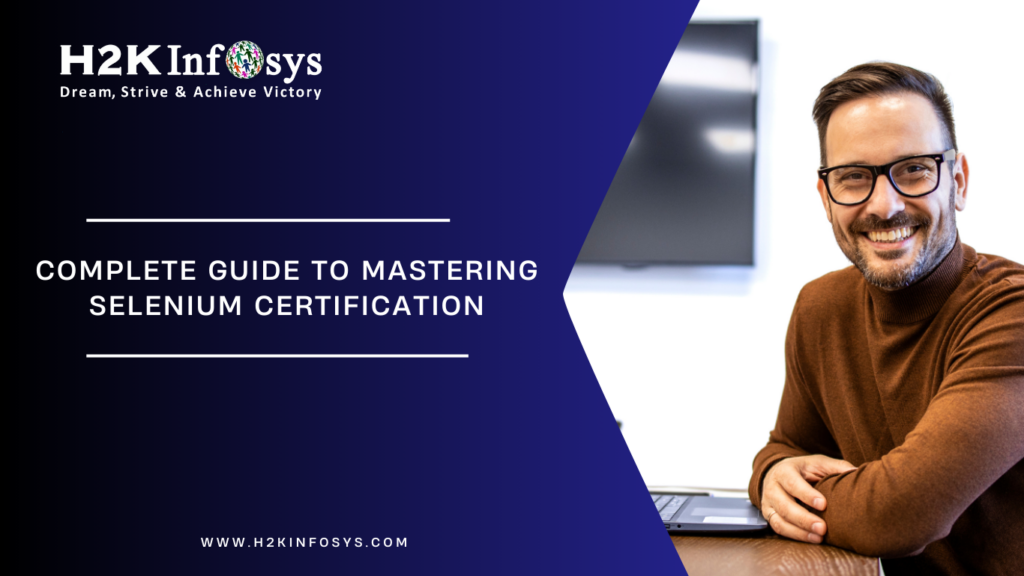




3 Responses
That was really useful! Thanks a lot!
You’re welcome. Glad you found it useful!