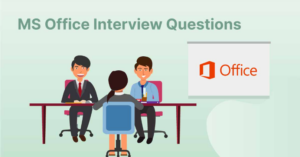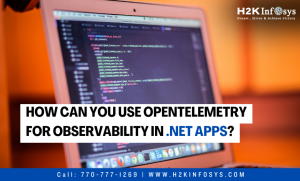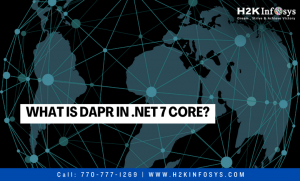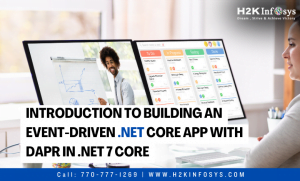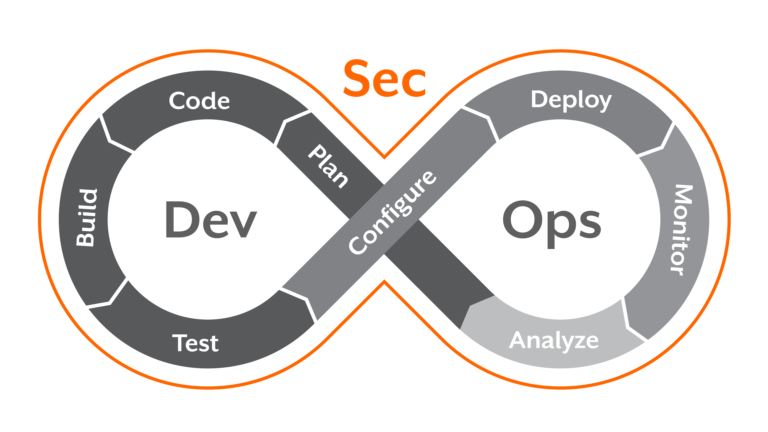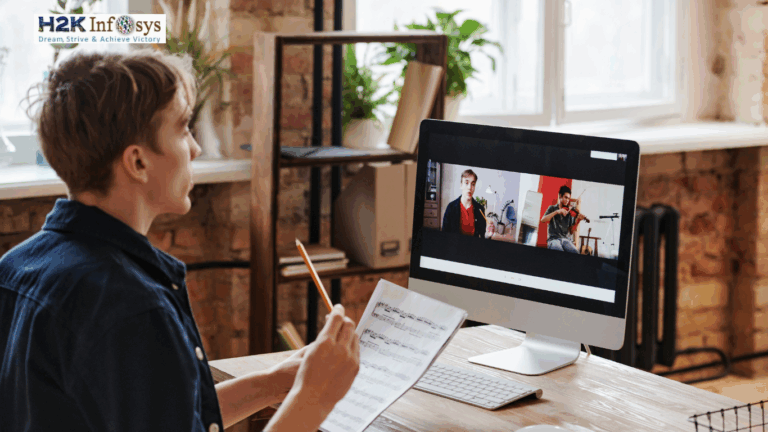MVC Scaffolding is a feature of ASP.NET that allows you to generate functional code rapidly. It is also known as a code generator framework and is pre-installed in Visual Studio 2013 and a higher version.
To create a basic CRUD application, scaffolding is the best choice. It reduces time amount and generates clean code. Here, we are using scaffolding to develop a CRUD application.
ASP.NET CRUD Example
This example consists of a couple of steps that are given below.
- Create New Project
Select File menu from the menu bar and select New->Project. We can use the shortcut Ctrl+Shift+N also to create a new project.
This will pop up a window containing projects. Here, we are selecting ASP.NET Web Application.
After clicking on ok, it pops up a new window of templates. Here, we are selecting the MVC template which is used to create an MVC web application.
Hit ok, and then it will create a project and also shows a progress bar as shown below.
CRUD Project Structure:
We can run the above application by pressing Ctrl+F5 that will produce a default index page to the browser and looks like the one below.
For creating complete crud, we need to add Models, Views, and Controllers in our project. Here, we are going to create a Model that deals with the data.
1. Create a New Model
We are now creating a Student Model inside the Models folder of our project. Right-click on the Models folder and select add->class that will pop up a dialog box. Create a class by providing a name.
This model class has some source code, we can modify its code as given below.
// Student.cs
using System;
using System.Collections.Generic;
using System.ComponentModel.DataAnnotations;
using System.Linq;
using System.Web;
namespace CrudExample.Models
{
public class Student
{
public int ID { get; set; }
[Required]
public string Name { get; set; }
[Required]
[EmailAddress]
public string Email { get; set; }
[Required]
public string Contact { get; set; }
}
}
2. Create a Context Class
We will now create another class inside the Models folder, and it is used to communicate with Entity Framework and perform database operations. This class inherits DbContext class.
// StudentRecord.cs
using System;
using System.Collections.Generic;
using System.Linq;
using System.Web;
using System.Data.Entity.ModelConfiguration.Conventions;
using System.Data.Entity;
namespace CrudExample.Models
{
public class StudentRecord : DbContext
{
public DbSet<Student> Students { get; set; }
protected override void OnModelCreating(DbModelBuilder modelBuilder)
{
modelBuilder.Conventions.Remove<PluralizingTableNameConvention>();
}
}
}
3. Add Scaffold to the Project
Right-click on the Controllers folder and add scaffold as we did in the screenshot.
It will pop up the below dialog box. Now, select controller with Entity Framework.
And click Add button. It asks for the Model and context name. Fill in the entries and click ok.
After clicking the add button, it creates a StudentsController controller and a Students folder. The Students folder contains web pages for each CRUD operation.
// StudentsController.cs
using System;
using System.Collections.Generic;
using System.Data;
using System.Data.Entity;
using System.Linq;
using System.Net;
using System.Web;
using System.Web.Mvc;
using CrudExample.Models;
namespace CrudExample.Controllers
{
public class StudentsController : Controller
{
private StudentRecord db = newStudentRecord();
// GET: Students
public ActionResult Index()
{
return View(db.Students.ToList());
}
// GET: Students/Details/5
public ActionResult Details(int? id)
{
if (id == null)
{
return new HttpStatusCodeResult(HttpStatusCode.BadRequest);
}
Student student = db.Students.Find(id);
if (student == null)
{
return HttpNotFound();
}
return View(student);
}
// GET: Students/Create
public ActionResult Create()
{
return View();
}
// POST: Students/Create
[HttpPost]
[ValidateAntiForgeryToken]
public ActionResult Create([Bind(Include = "ID,Name,Email,Contact")] Student student)
{
if (ModelState.IsValid)
{
db.Students.Add(student);
db.SaveChanges();
return RedirectToAction("Index");
}
return View(student);
}
// GET: Students/Edit/5
public ActionResult Edit(int? id)
{
if (id == null)
{
return new HttpStatusCodeResult(HttpStatusCode.BadRequest);
}
Student student = db.Students.Find(id);
if (student == null)
{
return HttpNotFound();
}
return View(student);
}
// POST: Students/Edit/5
[HttpPost]
[ValidateAntiForgeryToken]
public ActionResult Edit([Bind(Include = "ID,Name,Email,Contact")] Student student)
{
if (ModelState.IsValid)
{
db.Entry(student).State = EntityState.Modified;
db.SaveChanges();
return RedirectToAction("Index");
}
return View(student);
}
// GET: Students/Delete/5
public ActionResult Delete(int? id)
{
if (id == null)
{
return new HttpStatusCodeResult(HttpStatusCode.BadRequest);
}
Student student = db.Students.Find(id);
if (student == null)
{
return HttpNotFound();
}
return View(student);
}
// POST: Students/Delete/5
[HttpPost, ActionName("Delete")]
[ValidateAntiForgeryToken]
public ActionResult DeleteConfirmed(int id)
{
Student student = db.Students.Find(id);
db.Students.Remove(student);
db.SaveChanges();
return RedirectToAction("Index");
}
protected override void Dispose(bool disposing)
{
if (disposing)
{
db.Dispose();
}
base.Dispose(disposing);
}
}
}
The Students folder available inside the View contains the below files.
The Index.cshtml file contains the below code.
// Index.cshtml
@model IEnumerable<scaffoldingTest.Models.Student>
@{
ViewBag.Title = "Index";
}
<h2>Index</h2>
<p>
@Html.ActionLink("Create New", "Create")
</p>
<table class="table">
<tr>
<th>
@Html.DisplayNameFor(model => model.Name)
</th>
<th>
@Html.DisplayNameFor(model => model.Email)
</th>
<th>
@Html.DisplayNameFor(model => model.Contact)
</th>
<th></th>
</tr>
@foreach (var item in Model) {
<tr>
<td>
@Html.DisplayFor(modelItem => item.Name)
</td>
<td>
@Html.DisplayFor(modelItem => item.Email)
</td>
<td>
@Html.DisplayFor(modelItem => item.Contact)
</td>
<td>
@Html.ActionLink("Edit", "Edit", new { id=item.ID }) |
@Html.ActionLink("Details", "Details", new { id=item.ID }) |
@Html.ActionLink("Delete", "Delete", new { id=item.ID })
</td>
</tr>
}
</table>
Output:
Right-click on the Index.cshtml file and select “view in browser.” This will execute the file and produce the following output.
// Index file
This index file is used to show student records. Currently, the table is empty, so it does not show any data.
Add new Student
We can add a new student by clicking on the Create New button. This will redirect to a student form.
After adding it, we added two more entries then redirect them back to the index file. Now, it contains three student records.
Update Record
We can update the record by clicking on the Edit button. This will redirect to the update form. The following screenshot shows the edit page.
After updating the record, the index page looks like this:
Delete Record
We can delete any record simply by clicking on the provided Delete link. Let’s delete Roman John from the table. A confirmation message will be displayed to the user for surety.
After clicking on the Delete button, it redirects to the index page that contains the remaining records.
We can see that there are only two records are present.