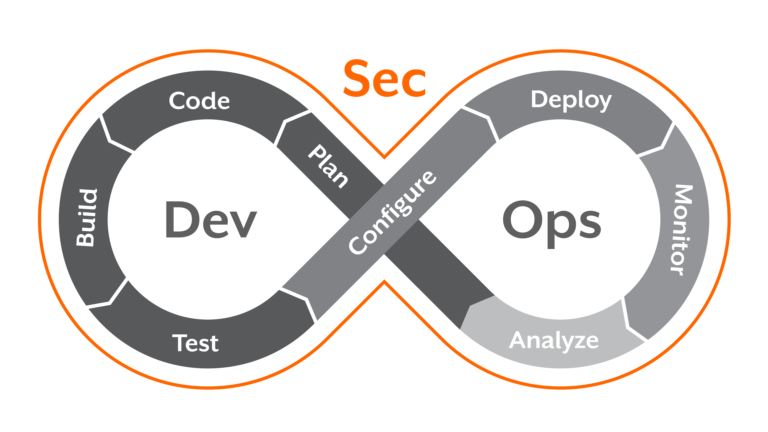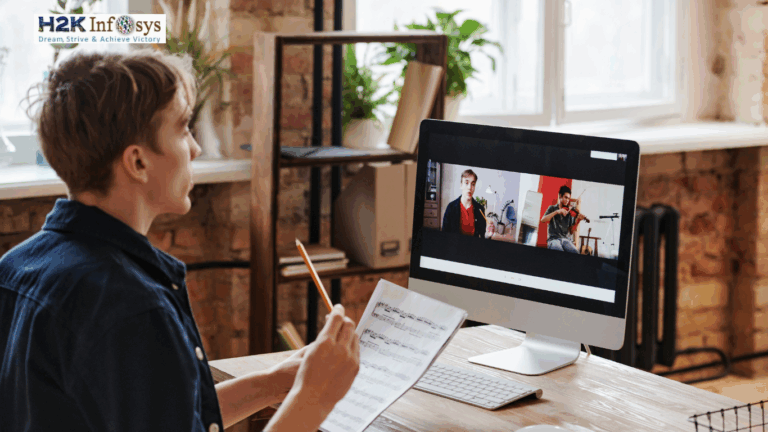Introduction
In the world of software testing, Selenium has earned a reputation as one of the most widely-used open-source frameworks for automating web applications. It is a versatile tool that supports various programming languages, including Java, Python, C#, and JavaScript, and allows testers to automate interactions with a browser. Among the many features that Selenium provides, the “Alert Interface” is a crucial element for handling browser pop-ups such as alerts, confirmations, and prompts during automated testing. These pop-ups are often encountered in real-world applications and need to be tested thoroughly to ensure that the system behaves as expected when such interruptions occur.
This step-by-step tutorial will guide you through understanding the “Alert Interface” in Selenium, focusing on how to manage and manipulate alerts effectively within your automation scripts. Alerts in Selenium are typically used for interactions with browser pop-ups that require user responses, such as “OK” or “Cancel” in an alert box, or entering text in a prompt box. Understanding how to interact with these alerts is essential for testers aiming to replicate real-world user behavior in automated test scenarios.
The Alert Interface in Selenium comes with a range of methods that allow testers to handle alert boxes in a seamless manner. The key methods provided by the Alert Interface include accept(), dismiss(), getText(), and sendKeys(), each serving a specific purpose depending on the type of alert being handled. The accept() method is used to click the “OK” button on the alert box, while dismiss() is used for dismissing the alert, typically clicking “Cancel.” The getText() method allows you to retrieve the text displayed on the alert, and sendKeys() is used to type a message into a prompt alert.
In this tutorial, we will delve into how to implement these methods using Java and Selenium WebDriver, providing you with practical examples and best practices for each scenario. Whether you’re new to Selenium or looking to refine your testing skills, this guide will offer a comprehensive understanding of handling alerts in your test scripts. From setting up the test environment to running the scripts and verifying the results, we will walk you through every step to ensure you are well-equipped to tackle alerts in your automation testing workflow.
By the end of this tutorial, you will have a solid grasp of the Alert Interface and be able to confidently incorporate it into your Selenium test scripts. Whether you’re automating functional tests or ensuring that user interactions with alerts are correctly simulated, mastering this aspect of Selenium testing will significantly improve the robustness and reliability of your automated test suites.
What is the Alert Interface in Selenium?
Understanding Alerts
Alerts are small pop-up messages that appear in a browser, requiring user interaction before proceeding. They are commonly used for:
- Displaying warnings or informational messages.
- Confirming user actions (e.g., deleting files).
- Collecting user input in forms.
The Alert Interface in Selenium WebDriver provides methods to automate interactions with these browser alerts, enabling testers to validate their behavior seamlessly.
Why Alerts Matter in Automation Testing
Alerts often contain critical messages or functionalities that can affect the user experience. Automating alert handling ensures:
- Accurate testing of alert messages.
- Verification of alert-triggered actions.
- Seamless navigation and uninterrupted test execution.
Types of Alerts in Selenium
1. Simple Alert
Simple alerts display a message and have an “OK” button. They are commonly used for displaying informational messages or warnings.
2. Confirmation Alert
Confirmation alerts ask users to confirm or cancel an action, featuring both “OK” and “Cancel” buttons.
3. Prompt Alert
Prompt alerts allow users to enter input, often used for data collection or input validation.
4. Authentication Alert
Authentication alerts prompt the user for a username and password to access a secure area of a web application. Selenium handles these using URL modifications that include credentials.
// Example for handling authentication alert
String username = "user";
String password = "password";
driver.get("http://" + username + ":" + password + "@example.com");5. Modal Dialog Alerts
These are custom alerts designed using HTML and CSS, which are not traditional browser alerts but require specific handling using Selenium’s WebElement methods.
// Example for handling modal dialog
WebElement modalCloseButton = driver.findElement(By.id("close-button"));
modalCloseButton.click();Handling Alerts in Selenium
Pre-requisites
Before handling alerts, ensure you have the following:
- A working Selenium setup with WebDriver installed.
- Basic knowledge of Java or Python programming.
- A web page with alerts to test.
Step-by-Step Guide
1. Switch to Alert
Use the switchTo().alert() method to focus on the alert.
// Switch to alert
Alert alert = driver.switchTo().alert();2. Handle Simple Alerts
Accept a simple alert with the accept() method.
alert.accept();3. Handle Confirmation Alerts
Use the dismiss() method to cancel the alert or accept() to confirm it.
// Accept confirmation alert
alert.accept();
// Dismiss confirmation alert
alert.dismiss();4. Handle Prompt Alerts
Send input using the sendKeys() method before accepting or dismissing the alert.
// Enter text into prompt alert
alert.sendKeys("Test Input");
alert.accept();5. Retrieve Alert Text
Capture and validate alert messages using the getText() method.
String alertMessage = alert.getText();
System.out.println("Alert message: " + alertMessage);Real-World Examples
Scenario 1: Validating Login Errors
A web application shows a simple alert when users attempt to log in with incorrect credentials. Use Selenium to verify the alert message.
Scenario 2: Confirming Deletion
An application uses confirmation alerts for deleting files. Automate the process to verify the alert’s behavior and actions.
Scenario 3: Submitting Feedback
A prompt alert is used for collecting feedback. Automate input submission and validate the stored data.
Scenario 4: Cross-Browser Alert Testing
Run your test scripts across multiple browsers to ensure uniform behavior:
- Use Selenium Grid to run tests parallelly on Chrome, Firefox, and Safari.
- Validate if the alert design and text formatting remain consistent.
Scenario 5: Automation in Responsive Design
Alerts may appear differently on mobile-responsive websites. Use Selenium with Appium to automate tests for mobile devices.
Common Challenges and Solutions
1. Timing Issues
Alerts may not appear instantly, causing test failures. Resolve this by adding explicit waits.
WebDriverWait wait = new WebDriverWait(driver, Duration.ofSeconds(10));
Alert alert = wait.until(ExpectedConditions.alertIsPresent());2. Unexpected Alerts
Handle unexpected alerts gracefully using try-catch blocks.
try {
Alert alert = driver.switchTo().alert();
alert.accept();
} catch (NoAlertPresentException e) {
System.out.println("No alert found");
}3. Browser Compatibility
Ensure compatibility across browsers by testing alerts in multiple environments.
4. Working with Multi-Layered Alerts
Sometimes, applications generate multiple alerts in sequence. Here’s how to handle them effectively:
// Handle the first alert
Alert firstAlert = driver.switchTo().alert();
firstAlert.accept();
// Handle the second alert
Alert secondAlert = driver.switchTo().alert();
secondAlert.dismiss();5. Handling Alerts in Conditional Scenarios
Automating scenarios where alerts appear conditionally can be tricky. Use isAlertPresent to detect alerts dynamically:
public boolean isAlertPresent() {
try {
driver.switchTo().alert();
return true;
} catch (NoAlertPresentException ex) {
return false;
}
}Best Practices for Handling Alerts in Selenium
- Use Explicit Waits: Always use
WebDriverWaitto ensure alerts are present before interacting with them. This reduces the chances of test failures due to timing issues. - Validate Alert Text: Capture and validate the text of the alert to ensure it matches the expected message. This is crucial for verifying business logic.
- Log Alert Actions: Maintain a detailed log of all alert interactions for debugging purposes. This can help identify issues during test execution.
- Handle Unexpected Alerts: Use try-catch blocks to gracefully manage alerts that may appear unexpectedly during test execution.
- Parameterize Alert Data: When dealing with prompt alerts, use parameterized test data to validate multiple input scenarios.
- Use Cross-Browser Testing: Ensure your alert handling scripts work consistently across different browsers and devices to improve test coverage.
- Modularize Code: Encapsulate alert handling methods into reusable functions for better maintainability and readability of test scripts.
- Test Alerts in Different Scenarios: Validate alerts under various conditions, such as after page reloads, navigation, or user actions, to ensure robustness.
- Practice Security Testing: For authentication alerts, ensure that your automation script doesn’t expose sensitive credentials in logs or code.
- Utilize CI/CD Pipelines: Integrate alert handling tests into Continuous Integration/Continuous Deployment pipelines to catch issues early in the development lifecycle.
Industry Insights and Trends
- Automation Growth: Studies show that automation testing is growing at a compound annual growth rate (CAGR) of 15.9%. Selenium remains a leader in this domain due to its adaptability and robust features.
- Adoption by Enterprises: Major organizations, including Netflix and Google, rely on Selenium for browser testing, showcasing its credibility and wide adoption.
- Demand for Skilled Testers: There is an increasing demand for testers skilled in Selenium and related frameworks like TestNG and Cucumber.
Why Choose Selenium for Automation Testing?
Selenium is widely regarded as the gold standard in automation tools for software testing. Here’s why:
- Ope**-Source:** Free and accessible to everyone.
- Cross-Browser Support: Works seamlessly across Chrome, Firefox, Edge, and more.
- Extensive Language Support: Compatible with Java, Python, C#, and more.
- Large Community: Offers abundant resources, plugins, and solutions.
Enhancing Your Skills with H2K Infosys
Learning how to handle alerts effectively is just one piece of the puzzle. To become a proficient Selenium tester, consider a comprehensive Selenium course. At H2K Infosys, we offer:
- Hands-On Training: Practical exercises and real-world projects.
- Expert Instructors: Industry professionals with years of experience.
- Flexible Learning: Online classes that fit your schedule.
- Certification: Gain a valuable credential to advance your career.
Key Takeaways
- The Alert Interface in Selenium is vital for automating interactions with browser alerts.
- Mastering alert handling enhances your ability to test web applications thoroughly.
- Address common challenges like timing issues and unexpected alerts with proven solutions.
- Continuous learning is key—enroll in a Selenium online training program to sharpen your skills.
- Utilize advanced techniques like handling multi-layered and conditional alerts.
- Stay updated with the latest trends in automation testing to remain competitive.
Conclusion
Mastering the Alert Interface in Selenium is crucial for any software tester aiming to excel in automation testing. By learning to handle various types of alerts and addressing common challenges, you’ll be better equipped to test modern web applications efficiently.
Take the first step toward becoming a Selenium expert by enrolling in H2K Infosys’ Selenium course. Gain hands-on experience, learn from seasoned professionals, and elevate your career in software testing today!