Performance testing is a cornerstone of robust software development, ensuring applications perform well under various load scenarios. If you’re currently enrolled in Quality assurance testing courses or pursuing QA online training, mastering Apache JMeter will significantly boost your skill set. Apache JMeter is an open-source tool designed specifically for performance and load testing. Whether you’re a beginner in QA analyst training or an experienced tester, JMeter can simulate heavy traffic, detect bottlenecks, and optimize server performance effectively.
This blog will guide you through essential JMeter tips and tricks for powerful performance testing.
What is Apache JMeter?
Apache JMeter is a Java-based desktop application designed for load testing and measuring the performance of applications and services. Originally built for testing web applications, JMeter now supports a wide range of applications, including:
- Web Services (REST/SOAP)
- FTP servers
- Databases via JDBC
- TCP and SMTP protocols
- JMS, LDAP, and more
It allows testers to simulate heavy loads on servers, networks, or objects to test their strength and analyze overall performance.
Why Use JMeter for Performance Testing?
Before we dive into the tips, let’s understand why JMeter remains a favorite tool in the performance testing domain:
- Open Source and Free
- Cross-platform and Lightweight
- Extensive Plugin Support
- Scriptable via Beanshell, JSR223, and Groovy
- Supports CI/CD Integration
- Highly Configurable and Scalable
Apache JMeter Tips and Tricks for Effective Performance Testing
Let’s now explore some of the most effective tips and tricks to optimize your JMeter test plans, reduce errors, and gather meaningful results.
1. Design Lean Test Plans
Heavy or bloated test plans can slow down JMeter itself and skew your results. Here’s how to keep things lean:
- Avoid GUI Mode for Load Runs: Use the command line to run your tests (
jmeter -n -t test.jmx -l results.jtl -e -o /report) for better performance. - Minimize Use of Listeners During Execution: Graphical listeners consume memory. Use them only during test design, not during large runs.
- Use CSV Data Sets Efficiently: Externalize test data using
CSV Data Set Configinstead of hardcoding values.
Pro Tip: Use the “View Results Tree” only for debugging small test runs, not for large-scale executions.
2. Utilize Assertions Wisely
Assertions verify that your application is responding as expected. But overuse can slow your test:
- Use Response Assertions to validate status codes, text, or headers.
- Add Duration Assertions to check if responses arrive within acceptable thresholds.
- Avoid using too many assertions per sampler.
3. Leverage Parameterization
Parameterizing your test data adds realism and variability:
- Use
CSV Data Set Configto pull dynamic input values (e.g., usernames, product IDs). - Combine with PreProcessors like
User Defined VariablesandBeanshell PreProcessorto create flexible scripts. - Ensure
Sharing Modeis set appropriately (All Threads,Current Thread, etc.) to avoid clashes.
4. Thread Group Optimization
The Thread Group is the heart of your test plan. Optimize it with:
- Proper ramp-up time: Don’t start all users at once. Distribute the load logically.
- Step Load Test: Use Ultimate Thread Group or Stepping Thread Group plugins to simulate gradual traffic growth.
- Limit thread count to what your test system can handle without bottlenecks.
5. Correlate Dynamic Parameters
Dynamic values like session IDs or tokens need to be extracted and reused:
- Use Regular Expression Extractor or JSON Extractor to grab dynamic data from responses.
- Use Debug Sampler to verify extracted values.
- Reuse extracted variables in subsequent requests with
${variable_name}syntax.
6. Think Time and Timers
Adding delay between requests mimics real-world user behavior:
- Use Constant Timer or Gaussian Random Timer to simulate think time.
- Adjust timers based on the user flow.
- Don’t overdo it—too many timers can reduce load realism.
7. Monitor Resources While Testing
Monitoring both JMeter and target system performance helps identify bottlenecks:
- Use JMeter Plugins Manager to install
PerfMonplugin. - Configure
ServerAgenton the application server to collect CPU, memory, and I/O data. - Use JVisualVM or Grafana + InfluxDB integration for deeper monitoring.
8. Script Smartly with JSR223 and Groovy
Groovy scripts in JSR223 PreProcessor or JSR223 Sampler allow advanced control:
// Example: Convert a timestamp to formatted date
def timestamp = vars.get("responseTime")
def formattedDate = new Date(timestamp.toLong()).format("yyyy-MM-dd HH:mm:ss")
vars.put("formattedDate", formattedDate)
- Prefer
JSR223+ Groovy over Beanshell (faster and more efficient). - Avoid complex loops inside scripts; use lightweight logic.
Use Variables and Functions
JMeter provides built-in functions like ${__Random(1,100)}, ${__time()}, ${__UUID()} for dynamic test scenarios.
- Use functions inside requests, headers, or even logic controllers.
- Use
${__counter}to simulate unique values for each thread.
10. Analyze Results Effectively
Post-execution, analyze your results meaningfully:
- Use
Summary Report,Aggregate Report, andGraph Results. - Export
.jtlfiles to Excel or BI tools for in-depth reporting. - Look at key metrics: Latency, Throughput, Errors, Standard Deviation, 90th percentile.
11. Integrate JMeter with CI/CD
Run JMeter in automated pipelines using:
- Jenkins + Performance Plugin
- GitHub Actions + Docker + JMeter CLI
- Use assertions and thresholds to automatically pass/fail builds
Example Jenkins CLI execution:
jmeter -n -t testplan.jmx -l results.jtl -e -o /reportsUse Plugins to Extend JMeter
Plugins unlock powerful capabilities:
- Throughput Shaping Timer
- Custom Thread Groups
- Flexible File Writer
- InfluxDB Listener for Grafana
- Install via JMeter Plugins Manager.
13. Handle Cookies and Sessions
Ensure JMeter mimics real browser behavior:
- Use HTTP Cookie Manager to manage cookies across requests.
- Add HTTP Header Manager to include required headers like
Authorization,Content-Type,User-Agent.
14. Handle Authentication Securel
Support for:
- Basic Auth: Use
HTTP Authorization Manager. - OAuth2 / Bearer Tokens: Extract token, store in variable, pass in headers.
- JWT: Use
JSR223 PreProcessorto decode and validate.
15. Use Modular and Reusable Test Plans
Break your test into:
- Test Fragments – reusable units
- Include Controllers – external
.jmxfiles - Functions and Variables – global data
This makes test plans easier to maintain and scale.
16. Tune JVM and Heap Size
For large-scale load tests:
- Edit
jmeter.batorjmeter.shto increase JVM memory:
HEAP="-Xms2g -Xmx4g"
- Monitor with JConsole or VisualVM for GC issues
Debug Efficiently
Use these components to debug test scripts:
- Debug Sampler
- View Results Tree
- JSR223 Sampler with
log.info
Keep debug tools disabled in production load tests.
18. Distribute Load Testing (Remote Testing)
To simulate high user load:
- Use multiple JMeter servers (slaves) with one master.
- Ensure clock sync between machines.
- Use command:
jmeter -n -t test.jmx -Rslave1,slave2 -l result.jtl
Handle HTTPS and Certificates
JMeter supports HTTPS by default. For certificate-based authentication:
- Add your certificate to JMeter keystore.
- Use
HTTP RequestwithUse Client Certificateoption.
20. Keep JMeter Updated
JMeter evolves frequently. Latest versions fix bugs, improve performance, and offer new features. Always:
- Backup your test plans
- Read changelogs before upgrading
- Test on staging before running full load tests
Key Metrics to Track in JMeter
| Metric | Description |
|---|---|
| Response Time | Time taken to get the full response |
| Throughput | Number of requests processed per second |
| Latency | Delay between request and first byte received |
| Error % | Ratio of failed requests |
| Hits/sec | Number of hits the server receives per second |
Common Mistakes to Avoid
- Running in GUI mode for performance testing
- Forgetting to add
TimersandThink Time - Misconfiguring thread groups (e.g., no ramp-up time)
- Overuse of listeners
- Ignoring correlation (session IDs, tokens)
- Running JMeter on the same server as the application
Conclusion
Apache JMeter is a cornerstone tool for performance testing. Whether you’re studying through QA analyst training the tips and tricks shared here will elevate your test plans to a professional level.
By following these strategies, you’ll create leaner, more scalable test plans that mirror real-world traffic and uncover performance bottlenecks before your users do.
Key Takeaways
- Use non-GUI mode for real testing
- Leverage timers, assertions, and extractors effectively
- Use modular test plans and CI/CD automation
- Stay updated and monitor resource usage
- Enroll in comprehensive QA analyst training to master performance testing






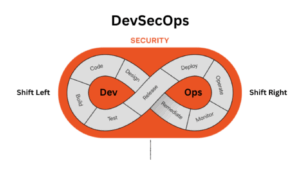














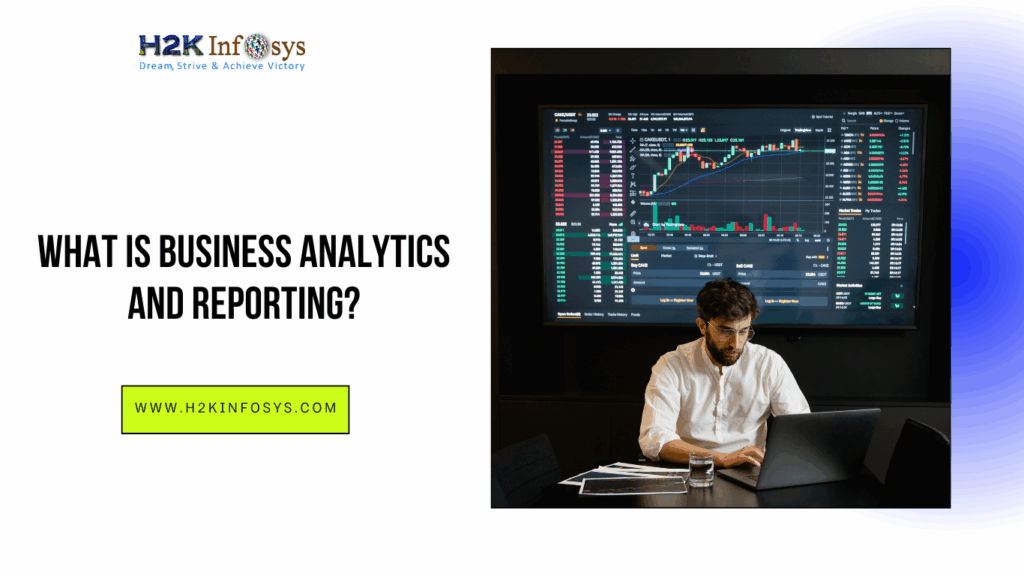

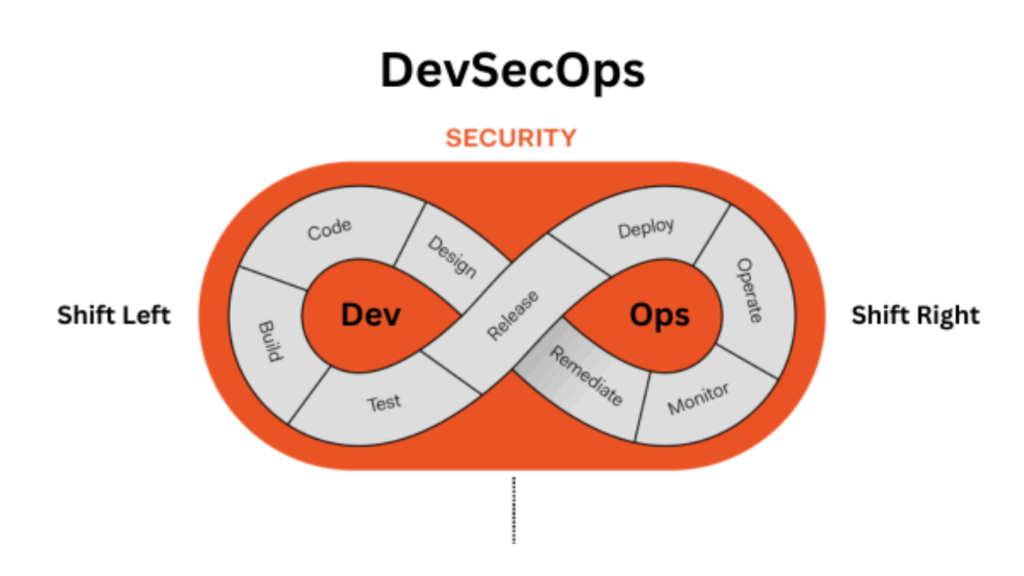
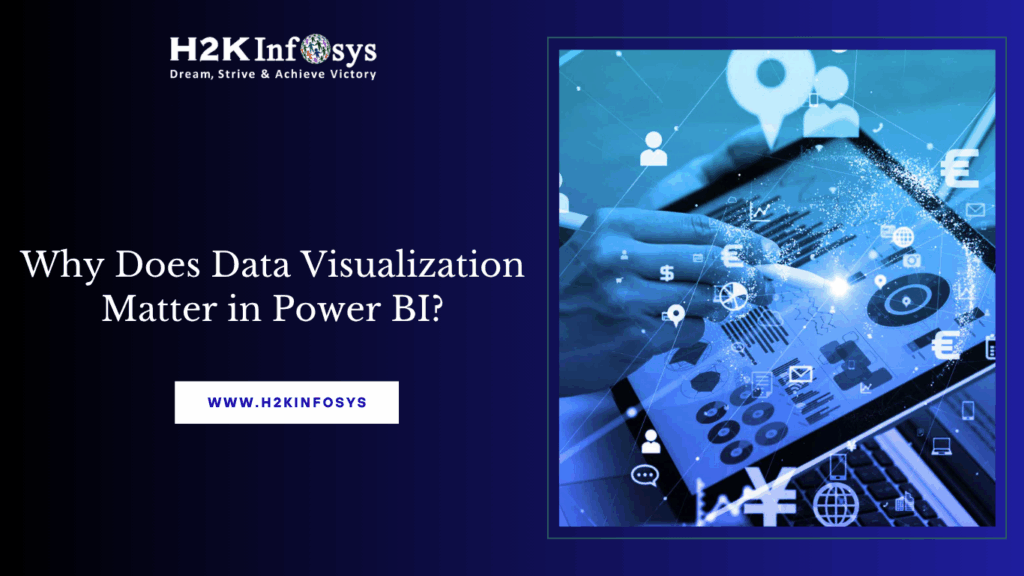

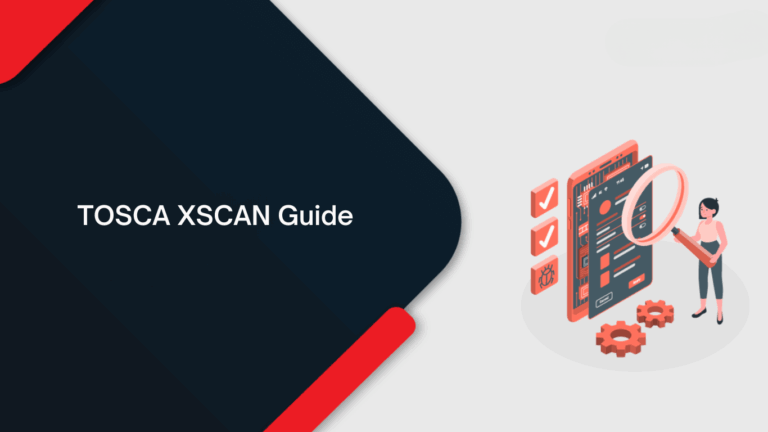
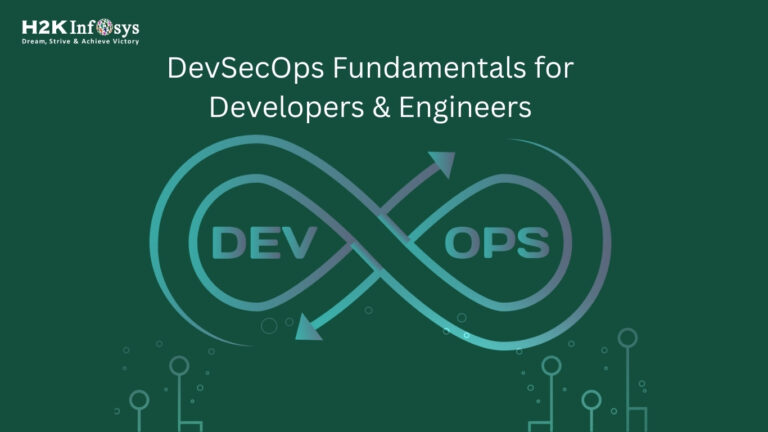
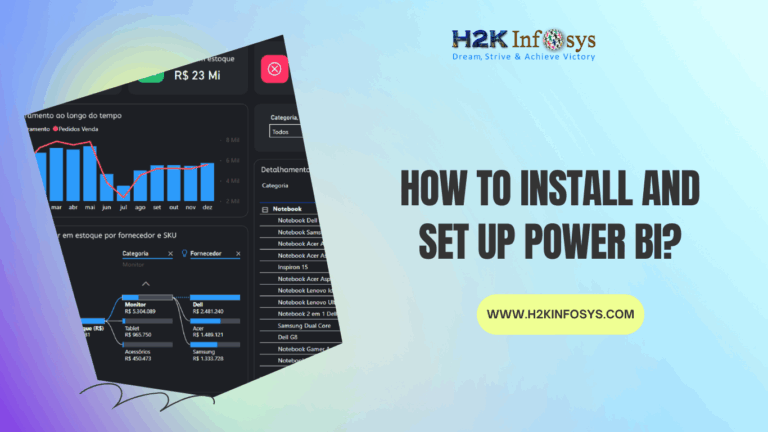

2 Responses