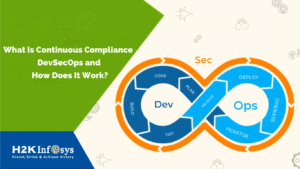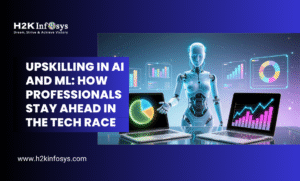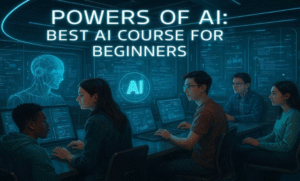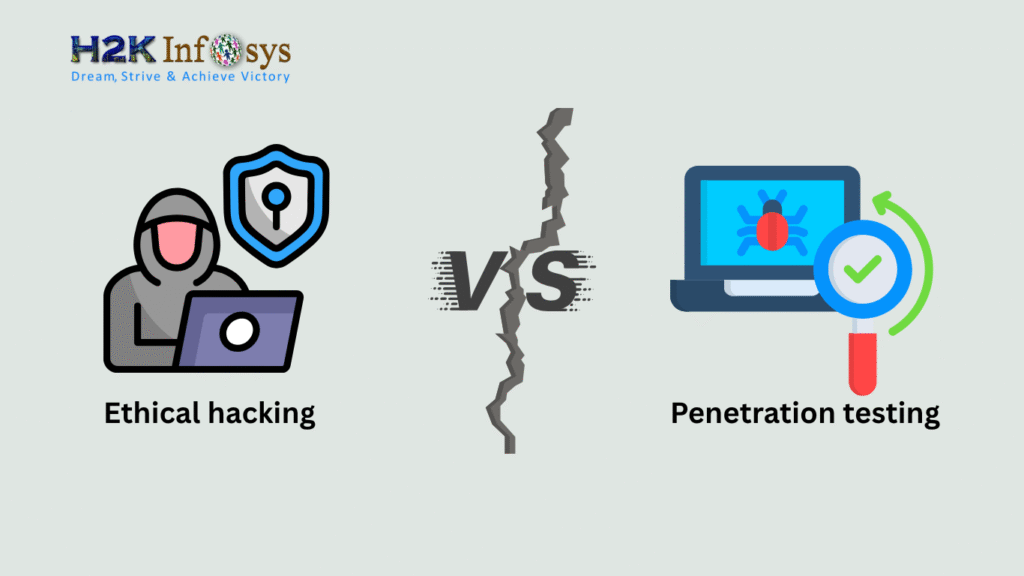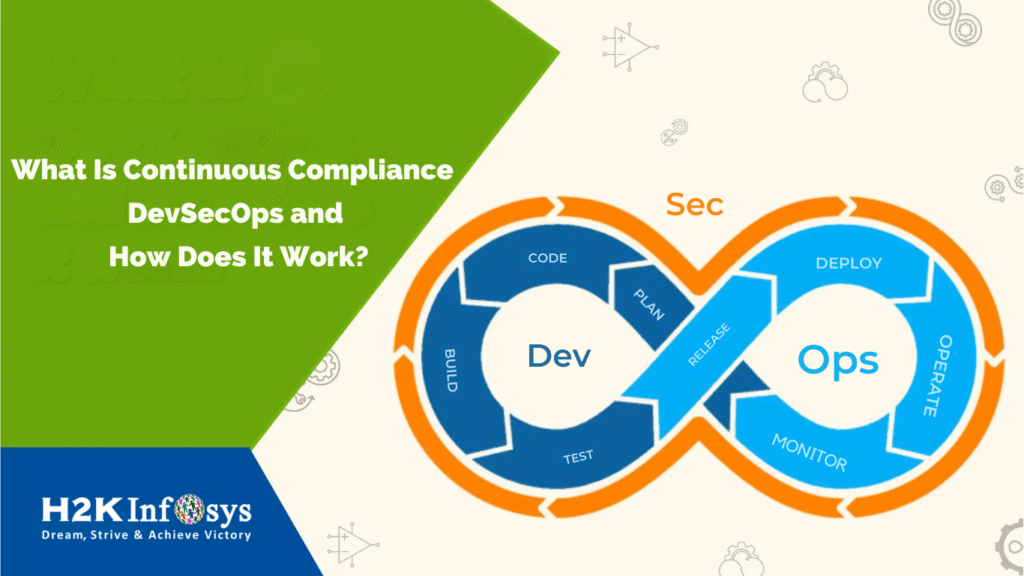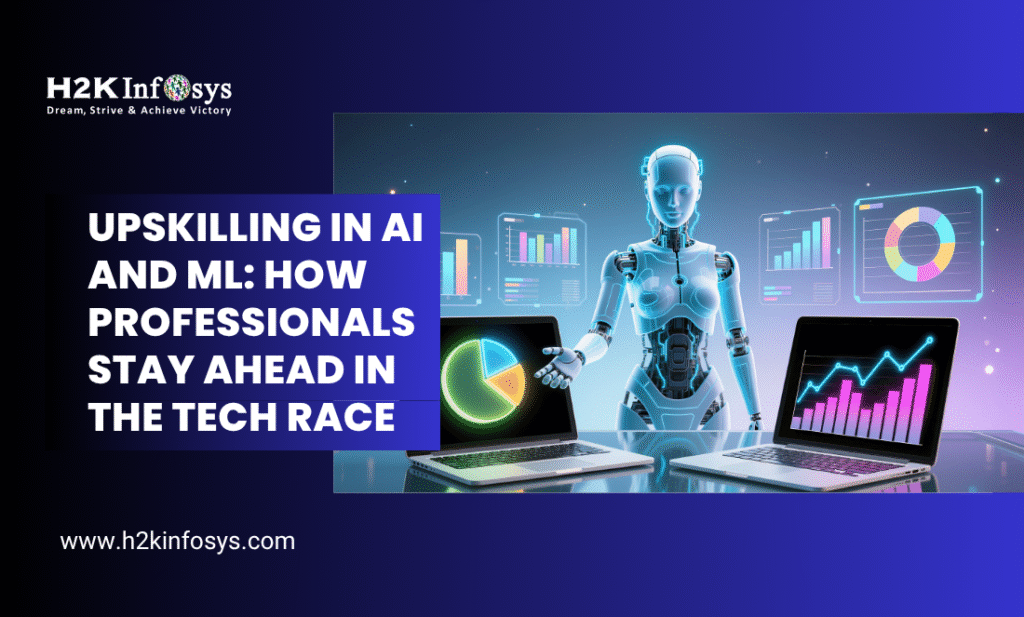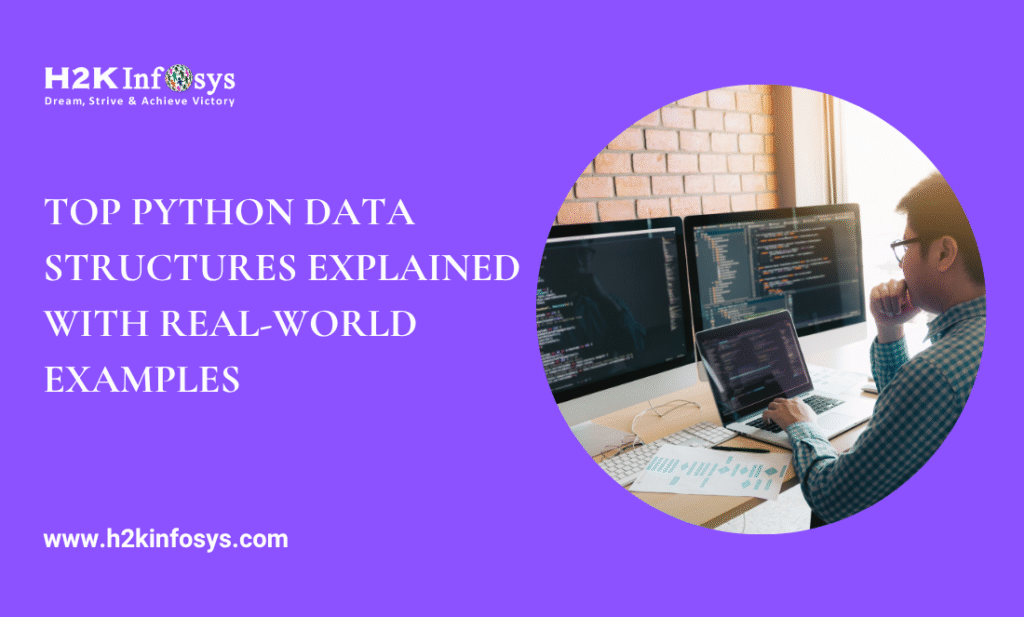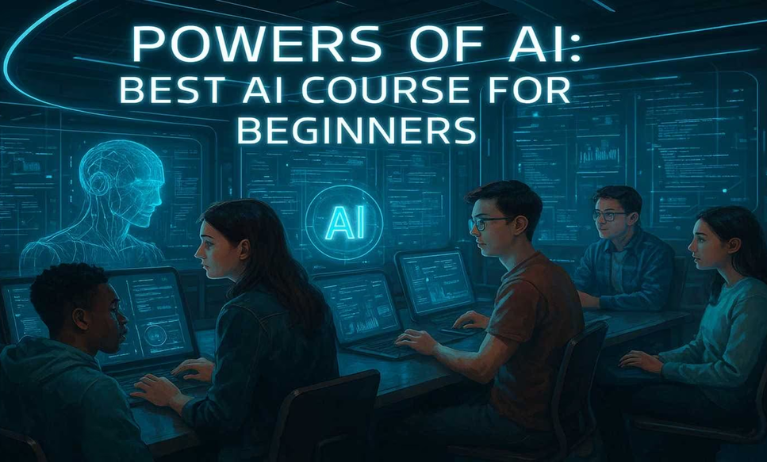Mastering ASP.NET Session Management
In today’s digital-first world, the demand for robust, secure, and scalable web applications has never been higher. ASP.NET, one of Microsoft’s flagship frameworks, plays a pivotal role in modern web development. If you’re pursuing a .NET certification or enhancing your dot net programming skills, understanding ASP.NET session management is crucial. This blog post dives deep into ASP.NET session management, offering practical insights, code snippets, and industry examples to solidify your knowledge.
What is Session Management?
Session management is the process of managing a user’s interaction with a web application over multiple requests. In web applications, HTTP is stateless by design, meaning each request from the client to the server is treated independently. To maintain continuity, developers use session management techniques to preserve data across these interactions.
Why is Session Management Important?
- User Experience: It helps track user preferences and activities, enhancing usability.
- Data Consistency: Ensures continuity of data for users navigating between pages.
- Security: Secure session handling prevents unauthorized access.
For developers seeking a dot net programming certification, mastering session management ensures you’re equipped to build seamless, user-friendly web applications.
How ASP.NET Handles Sessions
ASP.NET offers a robust framework for managing sessions. Here’s a breakdown of its key components:
- Session State: A server-side mechanism that stores user data.
- Cookies: Used to track session IDs.
- Configuration: ASP.NET allows detailed customization of session behavior in the
web.configfile.
Key Features of ASP.NET Session State
- Scalability: Supports in-process, out-of-process, and SQL Server storage.
- Security: Provides mechanisms to encrypt and secure session data.
- Flexibility: Configurable timeouts and state persistence.
Types of Session State Management in ASP.NET
ASP.NET provides multiple session state management options, allowing developers to choose based on application needs.
In-Process Session State
- Description: Stores session data in the memory of the web server.
- Use Case: Best for single-server environments.
- Advantages:
- High performance.
- Easy to implement.
- Limitations:
- Not suitable for web farms or cloud environments.
- Data loss on server restart.
State Server Session State
- Description: Stores session data in a separate Windows service.
- Use Case: Suitable for multi-server deployments.
- Advantages:
- Supports web farms.
- Data persists across IIS restarts.
- Limitations:
- Slightly slower than in-process due to network latency.
SQL Server Session State
- Description: Stores session data in a SQL Server database.
- Use Case: Ideal for applications requiring high reliability.
- Advantages:
- Reliable and secure.
- Scalable for large applications.
- Limitations:
- Requires database overhead.
- Slower compared to in-process storage.
Custom Session State
- Description: Allows developers to define their session storage mechanism.
- Use Case: Useful for specialized requirements.
- Advantages:
- Tailored to specific needs.
- Limitations:
- Involves additional development effort.
Setting Up ASP.NET Session Management
Let’s explore how to configure and use session state management in an ASP.NET application.
Configuring Session State in web.config
<configuration>
<system.web>
<sessionState mode="InProc" timeout="20" />
</system.web>
</configuration>- Mode Options:
InProc,StateServer,SQLServer,Custom - Timeout: Sets the session expiration time in minutes.
Using Session Variables in Code:
// Storing a value in session
Session["UserName"] = "JohnDoe";
// Retrieving a value from session
string userName = Session["UserName"] as string;
// Removing a session variable
Session.Remove("UserName");Securing Session Data
- Use HTTPS to encrypt session data in transit.
- Configure the
cookieSecureattribute totrueinweb.config:
<sessionState cookieSecure="Always" />Real-World Applications of Session Management
E-Commerce Platforms
- Track user carts and preferences.
- Example: Amazon’s shopping cart feature relies heavily on session state.
Banking Applications
- Maintain user authentication and transaction histories.
- Example: Securely tracking sessions during online banking.
Learning Management Systems
- Persist user progress and scores.
- Example: H2K Infosys’ LMS for .NET certification tracks student sessions effectively.
Common Challenges in Session Management
Session Timeout
- Issue: Users lose session data after inactivity.
- Solution: Configure appropriate timeout settings in
web.configor handle session expiry gracefully.
Session Hijacking
- Issue: Attackers exploit session IDs.
- Solution: Use HTTPS, regenerate session IDs, and implement cookie security measures.
Data Overhead
- Issue: Large session data affects performance.
- Solution: Optimize data storage and avoid excessive use of session variables
Best Practices for ASP.NET Session Management
- Monitor Performance: Use tools like Application Insights to track session state performance.
- Choose the Right Mode: Select the session state mode based on your application’s scalability and performance needs.
- Minimize Data Storage: Store only essential data in session state.
- Secure Session Data: Always use HTTPS and configure secure cookies.
- Implement Graceful Expiry: Provide users with clear messaging and options when sessions expire.
Integrating Session Management into .NET Training
If you’re preparing for a .NET certification, mastering session management is a critical step. Here’s why:
- Industry-Relevant Skills: Session management is a cornerstone of web development.
- Hands-On Expertise: ASP.NET’s session management prepares you for real-world challenges.
- Career Advancement: Proficiency in ASP.NET can set you apart in the competitive job market.
Coming from a different user, so it never provides the required output.
Remove Session:
We can remove the session using one of the below methods:
Advantages of Session
- It is easy to implement.
- It stores data separately.
- The Session is always secure and transparent from the user.
Disadvantages of Session
- Performance decrease if we are not using InProc Session mode.
- Overhead is involved in serializing and de-serializing session data.
Call to Action
Ready to elevate your .NET programming skills? Enroll in H2K Infosys Microsoft .NET Training to gain hands-on expertise and ace your .NET certification today!