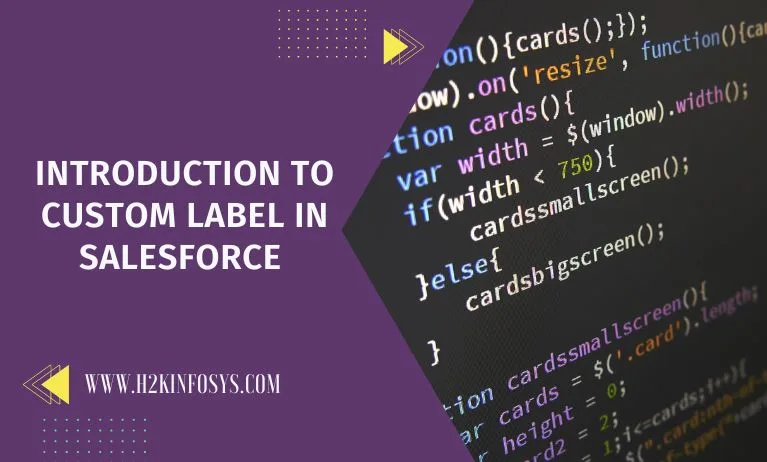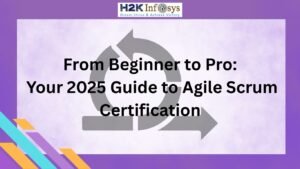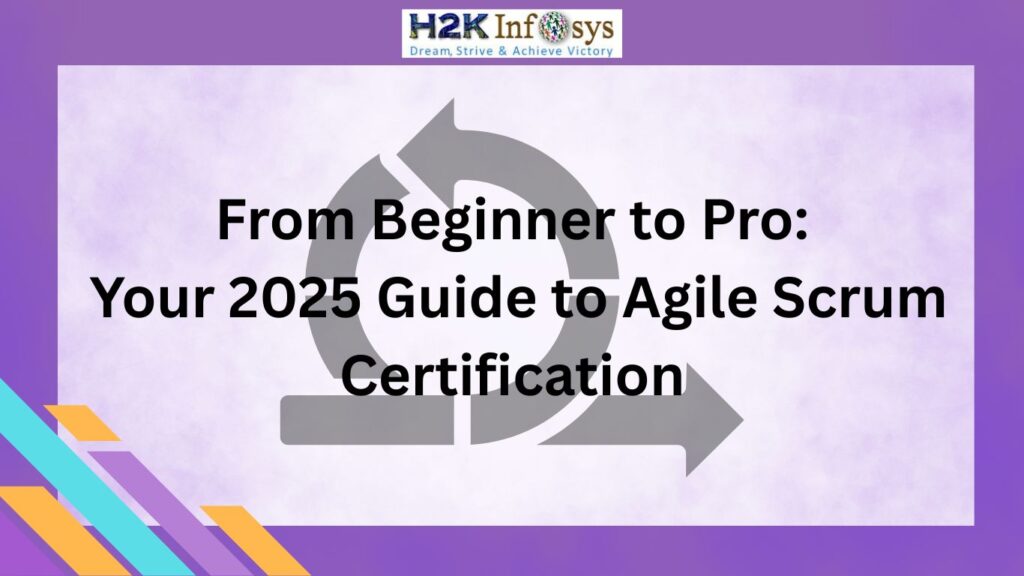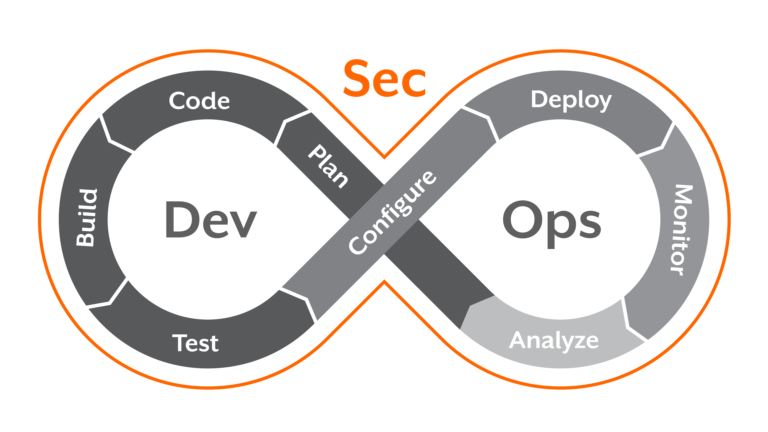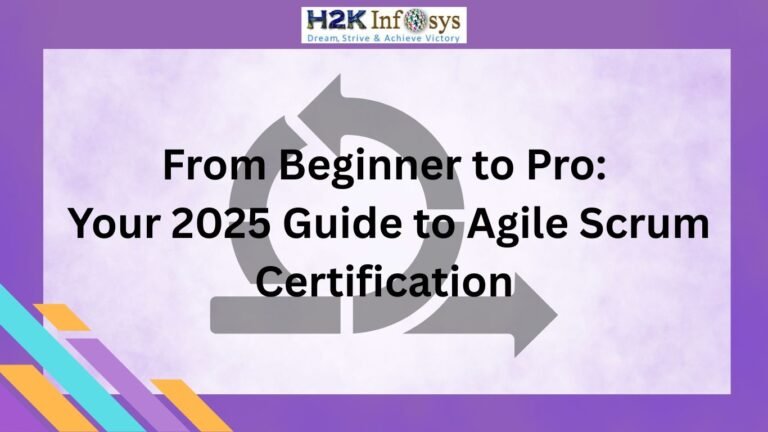Custom Label in Salesforce is an effective platform that enables you to change the functionality and user experience to suit the needs of your business. One of the capabilities offered by Salesforce is the ability to create custom labels. Use custom labels to save text values that can be used in numerous places throughout the program. Check out the Salesforce admin training to learn more about Custom Label.
What exactly are Salesforce Custom Labels?
Use custom labels to save text values in Salesforce that may be used in numerous locations throughout the program. They are similar to custom fields in that they allow data saving, but they are intended specifically for text values.
Messages for error handling, directions to users, and text for email templates can all be stored on custom labels, among other uses. They are especially useful for information that is used in several spots since they let you alter the text in one place and have it automatically update everywhere it is used throughout the program.
Why are businesses choosing custom labels?
Several companies are operating all around the world that have experienced tremendous growth thanks to the Salesforce custom platform. By generating possibilities and working with the communities, the ecosystem has significantly improved the quality in every area and altered people’s standards and lifestyles.
To practice using custom labels in Salesforce, open the Setup menu and input the labels in the supplied Quick Find box, then choose Custom Labels from the drop-down menu.
Depending on the kind of user interface you are working with, you might need to add custom labels in Salesforce to one of the applications. You can go to the developer manuals for Apex, Visualforce, or even the Aura components to retrieve extended formation on the specified syntax.
Making a custom label in Salesforce
For the development of the custom label, some stages must be completed, the first of which is to click on setup followed by build which is again followed by the creation and we finally get the custom label menu.
You must click on the label labeled the new custom label once you have successfully accessed the custom label menu in order to create a new label. The next phrase instructs us to use the new custom label for entering the label’s description and mentioning categories like what kind of tax you want to enter in that specific field depending on the filter criteria at the time of the creation of the custom label’s list values.
When leaving the customised values and calling them in Apex on lightning pages, you can also choose to label the component as protected and other related values that may be utilized for the Representation.
The Lightning components for supporting the multilingual features included in the specific application are custom labels and sales force, both of which help refer to the custom text values that are frequently utilized from the apex classes. These labels assist the Salesforce platform in supporting any type of text value alteration or translation into a different language.
Today’s Salesforce administrators and developers utilize custom labels in Salesforce to deliver an effective experience related to the class using the original application in the end-user’s native language.

There are only three ways to use the cells for special pages, the Visualforce page being one of them, the Apex class being the other, and JavaScript being the third. It’s important to keep in mind that some editing attributes within custom labels do not require installation because they are already present in the managed package.
How can I build a custom label in Salesforce?
Making a custom label in Salesforce is a straightforward process.
You need to take the following actions:
- Go to Setup and provide your Salesforce login details.
- From the Setup menu, select Custom Labels.
- “New Custom Label” can be chosen from the menu.
- Enter a name for the label in the Label area. This should be a short term that expresses the goal of the label without any ambiguity.
- In the Value field, type the text you want to save in the label.
- You may want to describe it to help people understand the label’s purpose.
- From the menu, choose “Save”.
- A custom label you create once can be used throughout your Salesforce application.
What is the Salesforce Custom Label Use Process?
Using a custom label in Salesforce is straightforward. They can be used in formulas, validation rules, Apex code, and other places. Here are a few examples of customized labels in use:

1. You may retrieve the value of a custom label using the Label object in the Apex code. For instance, if your custom label is called MyLabel, you could use the following code to get its value:
String Label.MyLabel = myLabelValue;2. An error message can be provided by a validation rule using a custom label. If you have a validation rule like this, you can use a custom label like “MyError” if you have one:
&& MyError && ISBLANK(Phone);3. By utilizing a custom label, dynamic text may be included in an email template.
Conclusion
You may store text values that can be utilized in various places throughout the platform thanks to the robust custom labels capabilities of Salesforce. They are easy to create and utilize, and by allowing you to reuse text in several places, they may save you a ton of time and effort. In your Salesforce application, you should use custom labels if you don’t already. You can get a Salesforce Administrator certification course to learn more about Custom Label.