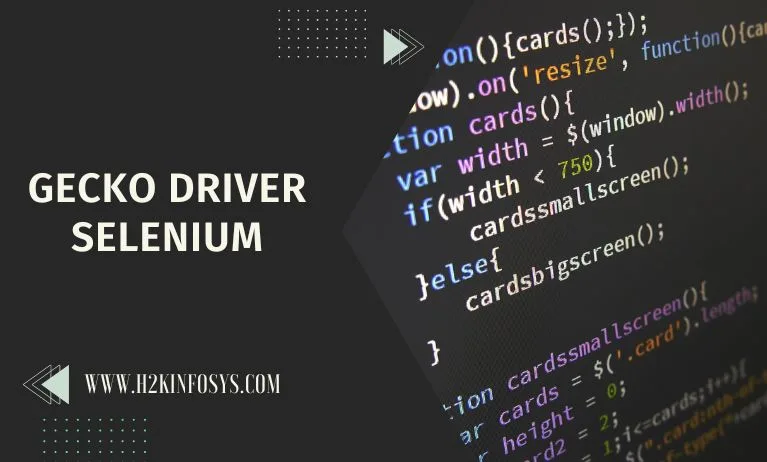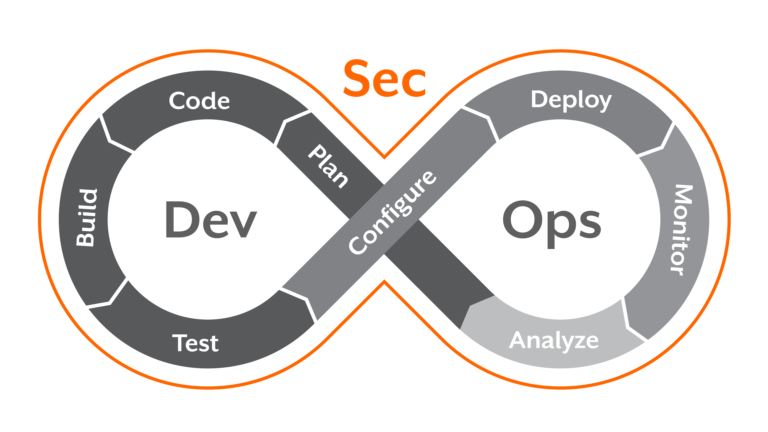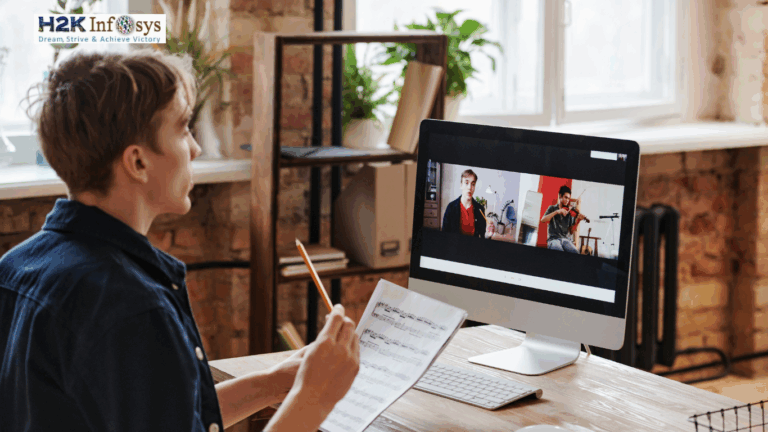Introduction
In the world of Selenium automation testing, ensuring seamless interaction with web browsers is crucial. One key component enabling this communication is Gecko Driver, which acts as a bridge between Selenium and Mozilla Firefox. Whether you are a beginner or an experienced tester, understanding Gecko Driver’s role is essential for mastering Selenium Software Testing.
In this blog, we will explore what Gecko Driver is, how it works, and why it is indispensable in automation testing. By the end, you will have a clear roadmap to integrating Gecko Driver in the knowledge required to ace your Selenium certification course.
What is Gecko Driver?
Gecko Driver is a WebDriver implementation developed by Mozilla to facilitate Selenium Automation testing on Firefox. Before its introduction, its interacted with Firefox using the native Firefox driver, which posed compatibility challenges.
With the release of Firefox 47, Mozilla mandated the use of it for automation scripts, making it a vital tool in automation tools for software testing.
Advantages of Gecko Driver
Selenium Webdriver version 2.53 that will be compatible with Mozilla firefox version 47.0+. The firefox driver can be used versions of Mozilla firefox and can be discontinued The main advantage of this driver is opposed to the Mozilla firefox driver is compatibility. GeckoDriver uses W3C WebDriver protocol to communicate with Selenium. Here W3C is defined as good web driver. Meaning the developers will not create a new version of Web Driver for every browser version.
Why is Gecko Driver Important?
- Acts as a bridge between Selenium WebDriver and Firefox.
- Ensures compatibility with modern Firefox updates.
- Supports advanced automation features like headless execution and parallel testing.
- Provides greater stability compared to legacy drivers.
Setting Up Gecko Driver in Selenium
To integrate Gecko Driver into Selenium, follow these steps:
Step 1: Download Gecko Driver
- Visit the official Mozilla GitHub repository: https://github.com/mozilla/geckodriver/releases
- Choose the appropriate version based on your OS (Windows, macOS, Linux).
- Extract the downloaded file and note the path.
- Ensure the driver is executable by setting the correct file permissions (especially on macOS and Linux).
Step 2: Configure Gecko Driver in Selenium Script
To execute test scripts using Gecko Driver, you must set its path in your code.
Example: Python Code for Gecko Driver
from selenium import webdriver
from selenium.webdriver.firefox.service import Service
# Set Gecko Driver Path
service = Service("C:/path-to-geckodriver.exe")
driver = webdriver.Firefox(service=service)
# Open a Website
driver.get("https://www.h2kinfosys.com")
# Close Browser
driver.quit()Example: Java Code for Gecko Driver
import org.openqa.selenium.WebDriver;
import org.openqa.selenium.firefox.FirefoxDriver;
public class GeckoExample {
public static void main(String[] args) {
// Set path to Gecko Driver
System.setProperty("webdriver.gecko.driver", "C:/path-to-geckodriver.exe");
// Initialize Firefox Driver
WebDriver driver = new FirefoxDriver();
// Open a Website
driver.get("https://www.h2kinfosys.com");
// Close Browser
driver.quit();
}
}Step 3: Verify the Setup
Run the script, and if everything is configured correctly, Firefox should launch and navigate to the specified URL.
Step 4: Set Up System Path (Optional but Recommended)
- Copy the extracted
geckodriverfile to a common location like:- Windows:
C:\webdriver\geckodriver.exe - macOS/Linux:
/usr/local/bin/geckodriver
- Windows:
- Add this path to system environment variables for easier execution.
- Windows:
- Open System Properties > Advanced > Environment Variables.
- Under System Variables, find
Pathand edit it. - Add the directory path where Gecko Driver is located.
- macOS/Linux:
- Open terminal and type:
export PATH=$PATH:/usr/local/bin/ - To make it permanent, add it to
~/.bashrcor~/.zshrc.
- Open terminal and type:
- Windows:
Step 5: Test Gecko Driver with Selenium
After setting up the driver, create a basic test script to verify browser automation.
- Run the script.
- If Firefox launches and navigates to the specified URL, the setup is correct.
- If you face issues, check the Gecko Driver path and browser compatibility.
Step 6: Handle Browser Compatibility Issues
- Keep Firefox updated to avoid incompatibility with Gecko Driver.
- Use the appropriate driver version based on the installed browser version.
- Download previous versions if needed from Mozilla’s archive.
Step 7: Optimize Test Execution
- Use Headless Mode for faster execution:
options = webdriver.FirefoxOptions()
options.add_argument("--headless")
driver = webdriver.Firefox(options=options)2. Set Custom Firefox Profile to retain cookies, preferences, and extensions:
from selenium.webdriver.firefox.options import Options
options = Options()
options.profile = "C:/Users/yourusername/AppData/Roaming/Mozilla/Firefox/Profiles/yourprofile"
driver = webdriver.Firefox(options=options)Step 8: Verify Gecko Driver Version (Optional but Useful)
To check if Gecko Driver is installed correctly, run the following command in a terminal or command prompt:
geckodriver --versionThis will return the installed version details, confirming successful setup.
Why we need Gecko driver?
For web browser like Mozilla Firefox till 47 we do not need any Gecko driver but for Mozilla firefox after version will come with marionette that is an automation driver for Mozilla. It will remotely control UI or the internal javascript of Gecko platform like firefox if we do not use gecko driver we cannot instantiate object of Geckodriver and launch firefox.
Key Features of Gecko Driver
- Supports W3C WebDriver Protocol – Ensures better browser automation standards.
- Cross-Platform Compatibility – Works on Windows, macOS, and Linux.
- Headless Execution – Runs tests without opening the browser UI, improving efficiency.
- Logging and Debugging – Generates logs for troubleshooting test failures.
- Parallel Execution Support – Facilitates multiple test executions simultaneously.
- Supports Custom Firefox Profiles – Enables testing in specific browser configurations.
- Enables Proxy Support – Facilitates testing in different network environments.
- Supports Multiple Programming Languages – Works with Java, Python, C#, Ruby, and JavaScript.
- Enhanced Security – Provides additional security layers to protect test executions.
- Easy Integration with CI/CD Tools – Compatible with Jenkins, GitHub Actions, and more.
Real-World Applications of Gecko Driver in Selenium
1. Automated Web Testing for Firefox
Many organizations rely on this to test web applications across multiple browsers. With Gecko Driver, testers ensure that their apps work seamlessly on Firefox.
2. Continuous Integration (CI) Pipelines
In DevOps environments, Gecko Driver is integrated into CI tools like Jenkins to run automated browser tests on Firefox.
3. Headless Testing for Performance Optimization
Headless testing with Gecko Driver allows scripts to run faster by eliminating GUI rendering, making automation more efficient.
4. Cross-Browser Testing
Ensuring that web applications work across different browsers is crucial. Gecko Driver enables Firefox testing, complementing Chrome and Edge WebDrivers for comprehensive coverage.
5. Web Scraping Applications
Developers use Gecko Driver in Python scripts for web scraping tasks where Firefox-specific rendering is required.
6. Load Testing and Performance Benchmarking
Automating browser performance testing ensures applications are optimized for speed and reliability.
7. AI and Machine Learning Test Automation
Integrating with AI-based test automation platforms enhances automated testing capabilities.
Common Issues and Troubleshooting Gecko Driver
Despite its reliability, users may encounter issues while working with Gecko Driver. Below are some common problems and solutions:
Issue 1: Gecko Driver Not Found
Solution: Ensure that the driver is downloaded, extracted, and the path is correctly set in your script.
Issue 2: Firefox Version Mismatch
Solution: Keep both Firefox and Gecko Driver updated to avoid compatibility issues.
Issue 3: Inconsistent Browser Behavior
Solution: Use explicit waits to handle elements dynamically and avoid flaky tests.
from selenium.webdriver.common.by import By
from selenium.webdriver.support.ui import WebDriverWait
from selenium.webdriver.support import expected_conditions as EC
wait = WebDriverWait(driver, 10)
element = wait.until(EC.presence_of_element_located((By.ID, "element_id")))Issue 4: Driver Fails in CI/CD Pipelines
Solution: Use a headless mode to prevent UI-based errors:
driver = webdriver.Firefox(options=webdriver.FirefoxOptions().add_argument("--headless"))How H2K Infosys Can Help You Master Selenium Automation Testing
Mastering Selenium software testing requires structured training. H2K Infosys offers the best Selenium certification course designed by industry experts to help you gain hands-on experience in:
- Writing robust Selenium automation scripts using Gecko Driver.
- Performing cross-browser testing using multiple WebDrivers.
- Debugging and troubleshooting automation issues effectively.
Why Choose H2K Infosys?
- Live instructor-led sessions with hands-on projects.
- Real-time case studies to strengthen your knowledge.
- Certification guidance to enhance career opportunities.
- 24/7 support and lifetime access to training materials.
Conclusion
Understanding Gecko Driver is crucial for Selenium testers aiming for efficient automation on Firefox. With its advanced features and seamless integration with Selenium, Gecko Driver empowers testers to write stable and scalable scripts.
Ready to boost your career in Selenium automation testing? Enroll in H2K Infosys’ Selenium certification course today and get hands-on expertise in automation tools for software testing.