- In order to start SQL server goto start button select Microsoft SQL Server Management studio from the sql software installed or type ssms and run command button.
- The management studio server is opened select the server type, server name (provide the same name that you have given during installation of sql) and click connect.
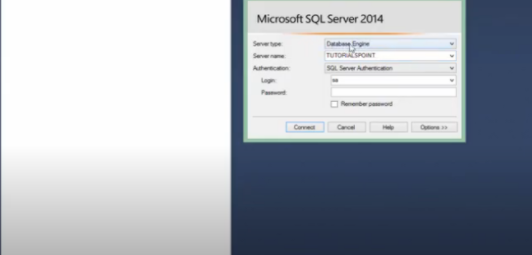
- Then create a database by right clicking on the database folder in the left side provide the name.
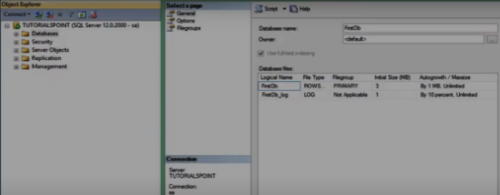
- Create the table by right clicking on the left side of the screen on tables. Provide all the field names and data types and save the table.

- Right click on the table and select option edit top 200 rows the structure of table is created.
- When the structure is created we can edit the details of the fields in the table. Likewise we can create many tables.
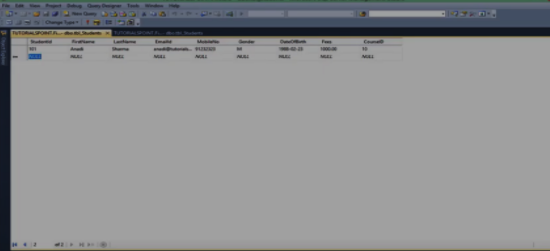
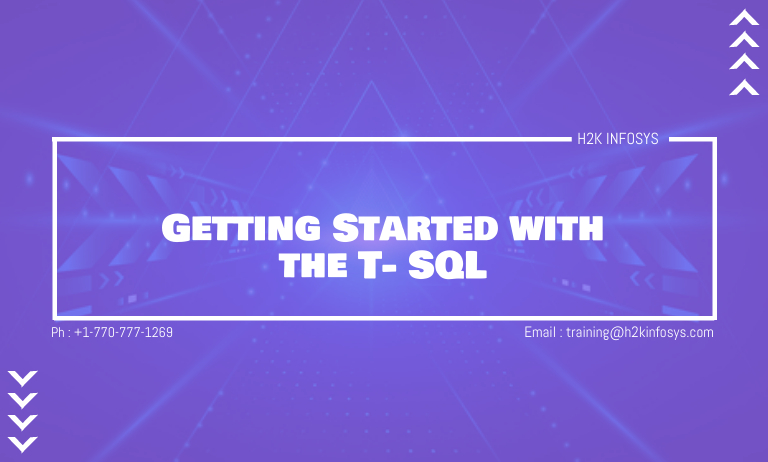





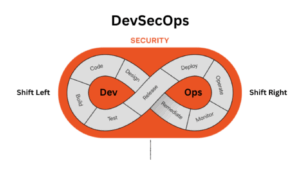















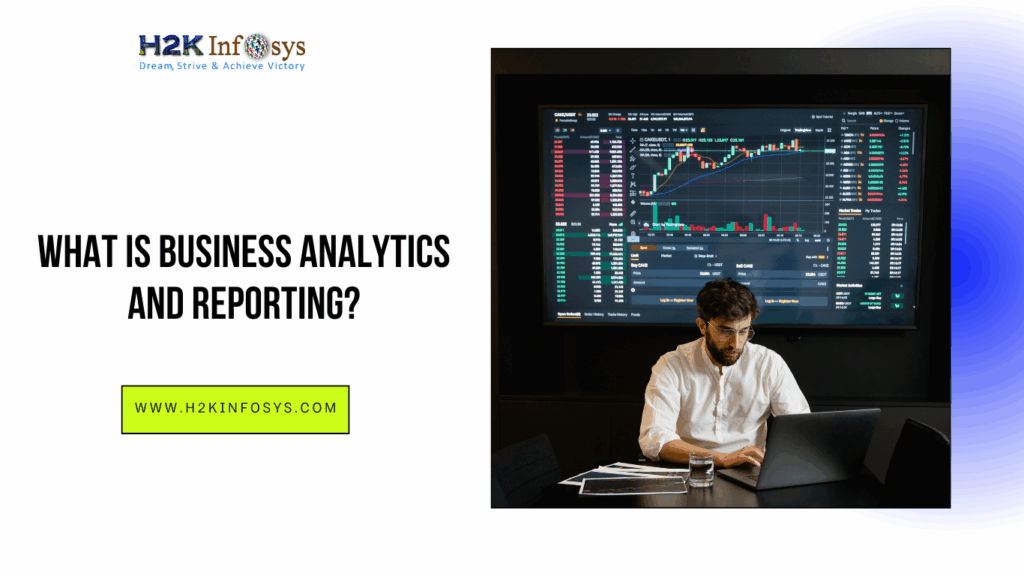

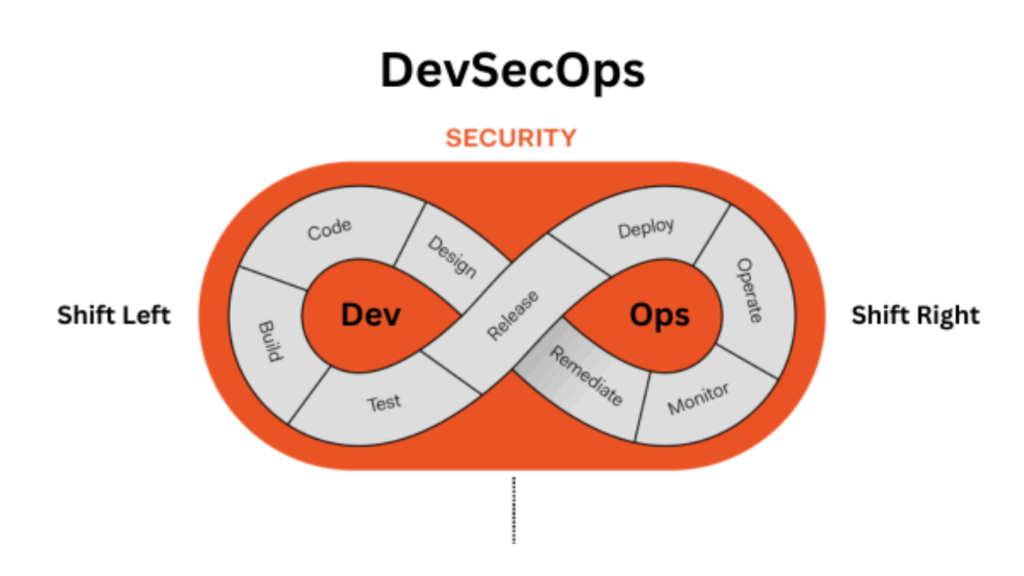

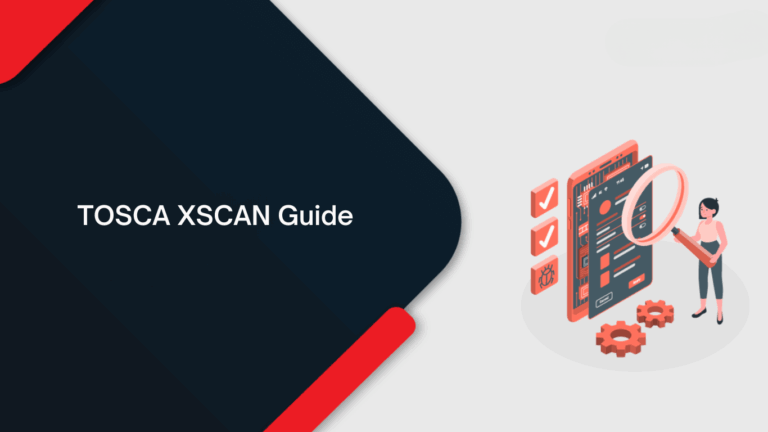
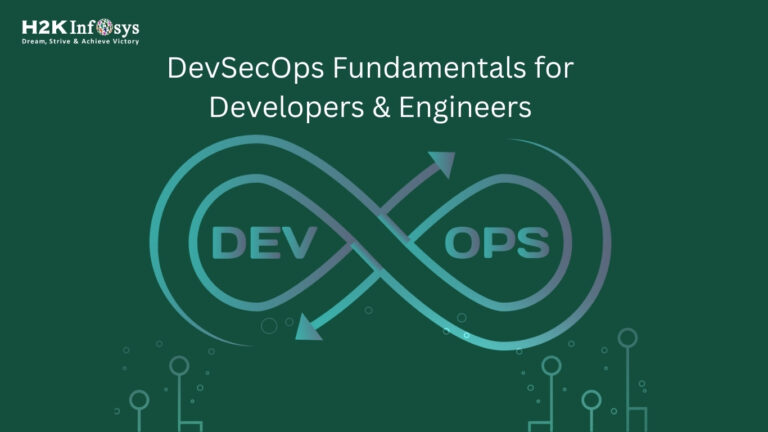
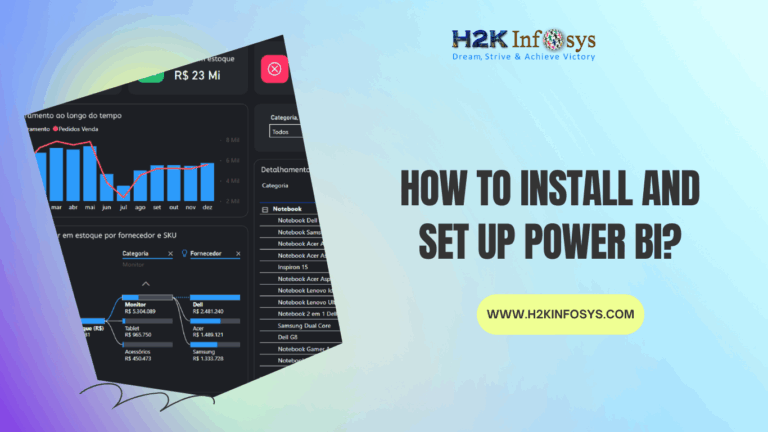

12 Responses
In order to start SQL server goto start button select Microsoft SQL Server Management studio from the sql software installed or type ssms and run command button.
1. The management studio server is opened select the server type, server name (provide the same name that you have given during installation of sql) and click connect.
1. Then create a database by right clicking on the database folder in the left side provide the name.
2. Create the table by right clicking on the left side of the screen on tables. Provide all the field names and data types and save the table.
3. Right click on the table and select option edit top 200 rows the structure of table is created.
4. When the structure is created we can edit the details of the fields in the table. Likewise we can create many tables.
Getting Started with SQL Server:
SQL Server Installation:
1.Go to start button select Microsoft SQL Server Management studio from the sql software installed or type ssms and run command button.
2.The management studio server is opened select the server type, server name (provide the same name that you have given during installation of sql) and click connect.
Create a database:
1.Create a database by right clicking on the database folder in the left side provide the name.
2.Create the table by right clicking on the left side of the screen on tables. Provide all the field names and data types and save the table.
3.Right click on the table and select option edit top 200 rows the structure of table is created.
4.When the structure is created we can edit the details of the fields in the table. Likewise we can create many tables.
To start SQL server goto start button select Microsoft SQL Server Management studio or type ssms in the run command and MS SQL Server dialog box opens.
Enter Server type, Server name and click ‘Connect’ and MS SQL Server database opens up.
1.Then create a database by right clicking on the database folder in the left side.
2.Create the table by right clicking on the left side of the screen on tables. Provide all the field names and data types and save the table.
To get started with T-SQL :
Goto Start button select Microsoft SQL Server Management studio from the sql software installed or type ssms and run command button. When the server is opened select the server type, server name (provide the same name that you have given during installation of sql) and click connect.
1)Create a database by right clicking on the database folder in the left side.
2)Create the table by right clicking on the left side of the screen on tables. Provide all the field names and data types and save the table.
a)Right click on the table and select option edit top 200 rows the structure of table is created.
b)When the structure is created we can edit the details of the fields in the table.
To Get Started with T-SQL :
– Go to start button select Microsoft SQL Server Management studio from the sql software installed or
– Type ssms and run command button.
– The management studio server is opened.
– Select the server type, server name (provide the same name that you have given during installation of sql)
– Click connect.
To Create Database :
– Right click on the database folder in the left side provide the name.
– Create the table by right clicking on the left side of the screen on tables.
– Provide all the field names and data types and SAVE the table.
– Right click on the table and select option edit top 200 rows: “the structure” of table is created.
– When the structure is created we can edit the details of the fields in the table. Likewise we can create many tables.
To Get Started with T SQL:
1.Start button- Select Miscrosoft SQL Server Management
2.Select Server Type and Name (name assignned during installation) -click
3.Right click on Database folder and create database assign a name
4.Create a table structure by providing field name and their data types
5. Once a table is created, we can add, edit details in the table.
Getting Started with SQL Server:
SQL Server Installation:
1.Go to start button select Microsoft SQL Server Management studio from the sql software installed or type ssms and run command button.
2.The management studio server is opened select the server type, server name (provide the same name that you have given during installation of sql) and click connect.
To Create Database :
1. Right click on the database folder in the left side provide the name.
2.Create the table by right clicking on the left side of the screen on tables.
3. Provide all the field names and data types and SAVE the table.
4.Right click on the table and select option edit top 200 rows: “the structure” of table is created.
5.When the structure is created we can edit the details of the fields in the table. Like wise we can create many tables.
Getting started with T – SQL
To start SQL ->
1. Go to start button ,select SQL Server Management studio (SSMS) and run command
2. Then SSMS window is opened . Then select server name and server type
3. Then create database
4. Create the table
5. Edit the table to fill the fields in the table.
Likewise we can many tables.
In order to start SQL server
*Goto start button select Microsoft SQL Server Management studio from the sql software installed or type ssms and run command button.
*The management studio server is opened select the server type, server name (provide the same name that you have given during installation of sql) and click connect.
*Then create a database by right clicking on the database folder in the left side provide the name.
*Create the table by right clicking on the left side of the screen on tables. Provide all the field names and data types and save the table
Right click on the table and select option edit top 200 rows the structure of table is created.
When the structure is created we can edit the details of the fields in the table. Likewise we can create many tables.
To start SQL server goto start button select Microsoft SQL Server Management studio or type ssms in the run command and MS SQL Server dialog box opens.
Enter Server type, Server name and click ‘Connect’ and MS SQL Server database opens up.
1.Then create a database by right clicking on the database folder in the left side.
2.Create the table by right clicking on the left side of the screen on tables. Provide all the field names and data types and save the table
In order to start SQL server goto start button select Microsoft SQL Server Management studio from the sql software installed or type ssms and run command button.
1. The management studio server is opened select the server type, server name (provide the same name that you have given during installation of sql) and click connect.
1. Then create a database by right clicking on the database folder in the left side provide the name.
2. Create the table by right clicking on the left side of the screen on tables. Provide all the field names and data types and save the table.
3. Right click on the table and select option edit top 200 rows the structure of table is created.
4. When the structure is created we can edit the details of the fields in the table. Likewise we can create many tables.
Getting started with T-SQL
Click on the start button and select Microsoft SQL Server Management studio.
From the management studio select the server type, server name (provide the same name that was given during installation) and click connect.
Right click on the left side of the screen on tables to create table and provide the names and data types and save table.
Right click on the table and select option edit top 200 rows. The structure of table is created.
When the structure is created we can edit the details of the fields in the table.