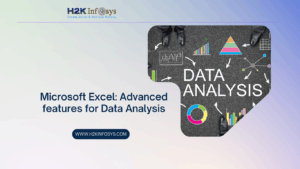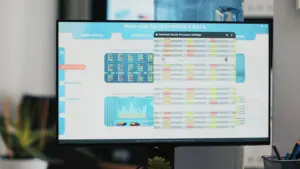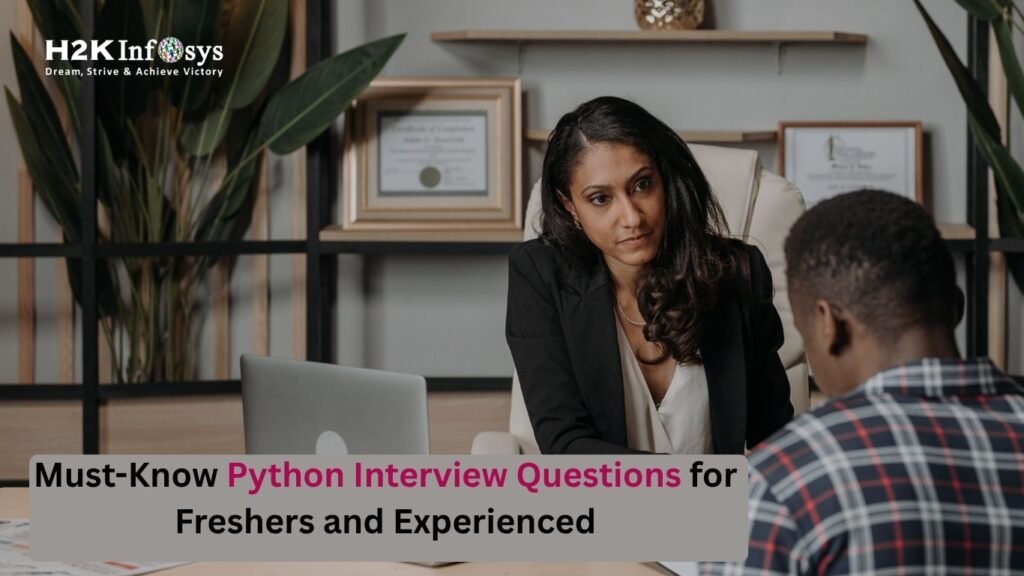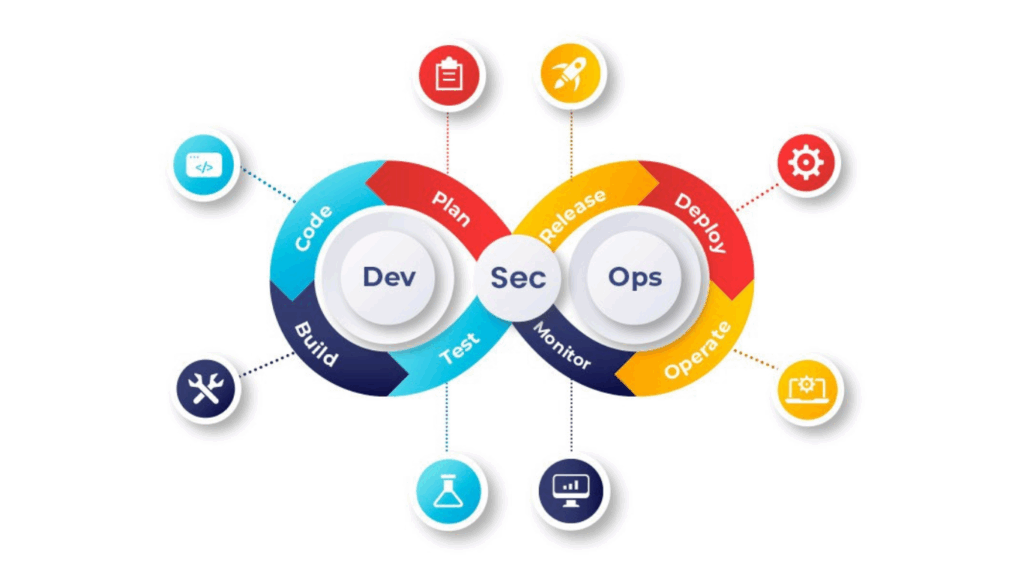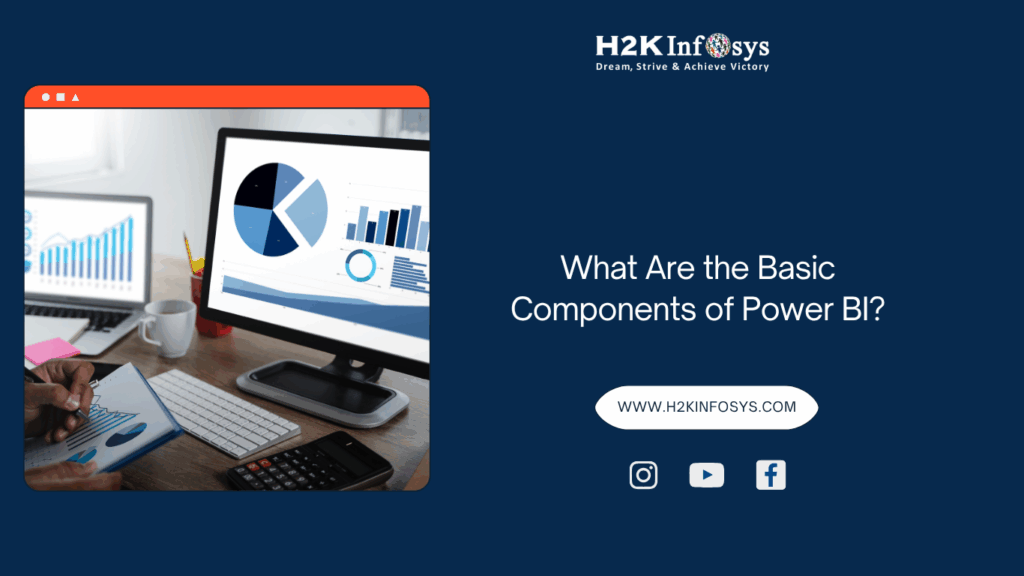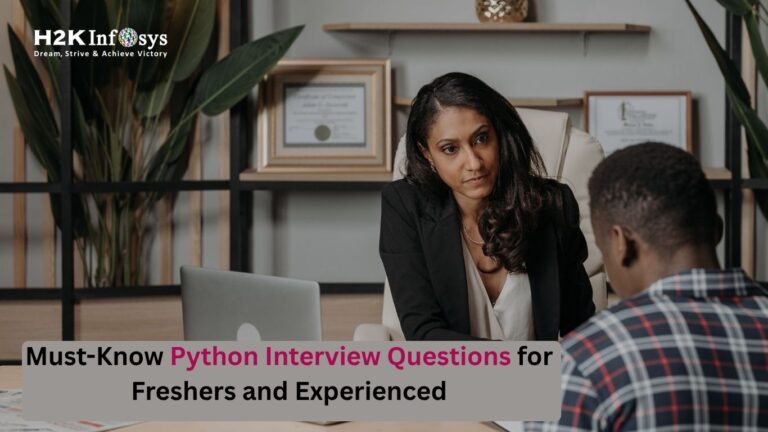Data quality is a crucial aspect of any data analysis and visualization process. Inaccurate or duplicated data can lead to misleading insights and poor decision-making. Tableau, a powerful data visualization tool, enables users to analyze and visualize data efficiently. However, handling duplicates in your dataset is essential to ensure the accuracy and reliability of your visualizations. This blog will explore various methods to efficiently remove duplicates in Tableau, helping you maintain data integrity and produce accurate insights.
What Are LOD Calculations?
LOD (Level of Detail) calculations in Tableau are a powerful feature that allows users to control the granularity of their data analysis. Unlike standard aggregations that operate at the level of the visualization, LOD calculations enable users to compute values at different levels of granularity, independent of the visualization’s level.
There are three main types of LOD calculations:
- Fixed LOD: Computes values using a specified dimension, ignoring the visualization’s context.
- Include LOD: Adds additional dimensions to the existing context, providing a finer level of detail.
- Exclude LOD: Removes specified dimensions from the context, resulting in a coarser level of detail.
LOD calculations are useful for tasks like calculating averages, totals, and ratios at specific levels of granularity, such as customer or product levels, regardless of how the data is being aggregated in the view. This flexibility allows for more precise and insightful data analysis.
Understanding Duplicates in Tableau
Duplicates in a dataset refer to identical or nearly identical records that can distort analysis and visualization. They can arise from various sources, such as data entry errors, multiple data imports, or merging datasets. Removing duplicates is crucial to ensure that your Tableau visualizations accurately represent the underlying data.
1. Identifying Duplicates in Tableau
Before removing duplicates, it’s essential to identify them. Tableau offers several methods to detect duplicates:
1.1. Using COUNTD Function
The COUNTD function in Tableau counts the number of unique values in a field. By comparing the result with the total count of records, you can identify potential duplicates.
- Create a New Worksheet: Start by creating a new worksheet in Tableau.
- Drag the Field: Drag the field you suspect has duplicates to the rows or columns shelf.
- Add COUNTD Function: Create a calculated field using the formula
COUNTD([Field])and place it on the worksheet. - Compare Counts: Compare the distinct count with the total count. If there is a difference, it indicates duplicates.
1.2. Using DISTINCT Keyword
The DISTINCT keyword in Tableau can be used in calculated fields to count unique values. For example, SUM(IF [Field] != NULL THEN 1 END) counts all non-null records, while SUM(IF DISTINCT [Field] != NULL THEN 1 END) counts distinct values.
1.3. Creating a Duplicate Flag
Another method to identify duplicates is to create a calculated field that flags duplicate records. For instance, you can use a combination of fields to define a unique identifier and then flag duplicates based on this identifier.
- Create a Calculated Field: Define a calculated field that concatenates multiple fields to create a unique identifier.sqlCopy code
[UniqueID] = [Field1] + [Field2] + [Field3] - Flag Duplicates: Create another calculated field that flags duplicates by comparing the count of the unique identifier.sqlCopy code
IF COUNT([UniqueID]) > 1 THEN 'Duplicate' ELSE 'Unique' END - Filter Duplicates: Use this calculated field to filter out duplicates in your visualization.
2. Removing Duplicates in Tableau
Once you’ve identified duplicates, you can remove them using various methods in Tableau. The method you choose depends on your specific use case and the nature of your data.
2.1. Using Data Blending
Data blending allows you to combine data from multiple sources while removing duplicates. You can use a primary and secondary data source, with the primary source containing unique records.
- Set Primary Data Source: In Tableau, set the primary data source containing unique records.
- Add Secondary Data Source: Add the secondary data source containing duplicates.
- Link Data Sources: Link the two data sources using a common field.
- Create Blended Fields: Create calculated fields using data from both sources, ensuring that duplicates are excluded from the primary source.
2.2. Using Table Calculations
Table calculations in Tableau can be used to filter out duplicates. This method is particularly useful when duplicates are present in aggregated data.
- Create an Index Field: Create a calculated field using the
INDEX()function to assign a unique index to each row.sqlCopy codeINDEX() - Filter by Index: Use a filter to include only the first occurrence of each record. For example, if your data is sorted, you can filter by
INDEX() = 1to keep the first record of each group.
2.3. Using Data Extracts
Extracting data in Tableau allows you to create a snapshot of your data, which can be further processed to remove duplicates.
- Create a Data Extract: Extract your data from the original data source.
- Edit Data Extract: Use Tableau’s data extract editing tools to remove duplicates. You can apply filters, remove specific records, or use custom SQL queries to ensure only unique records are included in the extract.
- Refresh Extract: Refresh the extract to update it with the latest data, ensuring that duplicates are not reintroduced.
2.4. Using Custom SQL Queries
For advanced users, custom SQL queries can be an effective way to remove duplicates before they are imported into Tableau.
- Create a Custom SQL Query: When connecting to your data source, select the option to use a custom SQL query.
- Write SQL Query: Write a SQL query that selects only unique records from your dataset. For example, you can use the
DISTINCTkeyword orROW_NUMBER()function to remove duplicates.sqlCopy codeSELECT DISTINCT * FROM your_tableOr, usingROW_NUMBER():sqlCopy codeSELECT * FROM ( SELECT *, ROW_NUMBER() OVER (PARTITION BY [Field1], [Field2] ORDER BY [Field1]) as row_num FROM your_table ) as subquery WHERE row_num = 1 - Connect to Tableau: Use the result of the custom SQL query as your data source in Tableau, ensuring that duplicates are already removed.
3. Best Practices for Handling Duplicates in Tableau
To efficiently manage duplicates in Tableau, consider the following best practices:
3.1. Understand Your Data
Before removing duplicates, it’s crucial to understand your data and the nature of the duplicates. Determine whether the duplicates are intentional (e.g., different versions of the same record) or accidental (e.g., data entry errors).
3.2. Use Unique Identifiers
Always use unique identifiers to distinguish records in your dataset. This can be a combination of fields or a unique ID field. Unique identifiers make it easier to identify and remove duplicates.
3.3. Validate Your Data
After removing duplicates, validate your data to ensure accuracy. Compare the results with the original dataset and verify that the removal process hasn’t affected the data’s integrity.
3.4. Automate Duplicate Removal
If you’re dealing with recurring data imports, consider automating the duplicate removal process. Use Tableau’s data extract scheduling and automation features to ensure that duplicates are consistently removed.
3.5. Document Your Process
Document the steps and methods used to remove duplicates. This documentation can be helpful for future reference and for other team members who work with the same data.
Conclusion
Efficiently removing duplicates in Tableau is essential for maintaining data integrity and producing accurate visualizations. By understanding the nature of your data, using appropriate methods to identify and remove duplicates, and following best practices, you can ensure that your Tableau dashboards reflect true and reliable insights. Whether you’re using data blending, table calculations, data extracts, or custom SQL queries, Tableau provides a range of tools to help you manage duplicates effectively.