What is WebTable?
Web Table in Selenium refers to the HTML structure used for organizing data into rows and columns on a web page, allowing easy interaction and data extraction during automation testing. Web tables are essentially groups of elements made of rows and columns, used to organize information on a web page. When we create a table for a web page, it is called a web table, and it is created using the <table> tag in HTML. Web Table in Selenium testing plays a crucial role in automating the testing of data displayed in tabular format on web pages.
A web table consists of below parts:
- Header(s): Using <th> tag header is created
- Row(s): Using <tr> tag row is created
- Columns(s): Using <td> tag column is created
Types of Web Tables:
Web Tables are categorized into two parts
- Static web table: The Number of rows and columns will be static. Eg. Table of days, months, etc.
- Dynamic web table: Number of rows and columns will be dynamically changing, which means that it keeps on increasing or decreasing based on data. Eg: Student table, Customer table.
Web table demo using HTML:
HTML code is very easy to understand and self-descriptive. Let’s create a web table that displays Company name, Contact and Country.
<!DOCTYPE html>
<html>
<head>
<style>
table {
font-family: arial, sans-serif;
border-collapse: collapse;
width: 100%;
}
td, th {
border: 1px solid #dddddd;
text-align: left;
padding: 8px;
}
tr:nth-child(even) {
background-color: #dddddd;
}
</style>
</head>
<body>
<table name="CompanyTable">
<tr>
<th>CompanyName</th>
<th>Contact</th>
<th>Country</th>
</tr>
<tr>
<td>Alfreds Futterkiste</td>
<td>John</td>
<td>London</td>
</tr>
<tr>
<td>Ernst Handel</td>
<td>Jose</td>
<td>Germany</td>
</tr>
<tr>
<td>Island Trading</td>
<td>Sam</td>
<td>Spain</td>
</tr>
<tr>
<td>Magazzini Alimentari Riuniti</td>
<td>Paul</td>
<td>USA</td>
</tr>
<tr>
<td>Laughing Bacchus Winecellars</td>
<td>Jose</td>
<td>Canada</td>
</tr>
<tr>
<td>Centro comercial Moctezuma</td>
<td>Paul</td>
<td>UK</td>
</tr>
</table>
</body>
</html>Save the above html code with .html extension. When we open the above html file in a browser, it will be shown as:
Handling different scenarios of a web table:
1.Print all headers of a web table:
The header of a web table is a row. Header is created using <th> with <tr> tag. Generally, the first row of a table is the header. The below code is used for retrieving header names and print.
I am using index (/tr[1]) to find the first row of a table from the above code. Let’s assume the first row in the table will be the header. You can use the below code if you are not sure which row is the header.
2. Retrieving and printing the number of rows in a web table
Below code will retrieve and print the number of rows in a web table
Since the above table contains a row header, we need to exclude the header row from the total number of rows to get an actual number of rows data.
3. Find the number of columns for each row
Web table rows can have a different number of columns. For example, Row1 has 4 columns while Row2 has 3 columns only. By using the below code we can retrieve the number of columns for each row.
4. Retrieve the name of Company whose contact is John
Way 1:
In the above table, we know that the 2nd column consists of the contact name. So first we will retrieve the contact name column and will match with the required contact name. If it matches then we will take value from the 1st column which is the company name.
Way 2:
I am using the Xpath text() method which is the more efficient.
5. Print last row of a table
We know the number of rows in a web table will keep on changing. In this case, we use the last() method of Xpath.
6. Print all data of a table
Below code will print all data of the table
Let’s create a test case in which we will automate the following scenarios to handle Web Table:
- Invoke a Google chrome browser.
- Open URL: https://www.w3schools.com/html/html_tables.asp
- Find total rows in a web table.
- Print all company names in a web table
- Finding “Island Trading” company exists or not in the table and displaying the position
- Printing all contact names
- Printing all country names
- Printing total no of columns
- Printing all the column values
Now, we will create a test case step by step in order to understand how to handle Web Tables in WebDriver.
Step 1: Launch Eclipse IDE.Step 2: Go to File > New > Click on Java Project.
Step 3: Right- click on the src folder and click on the New > class.
Give your Class name as “WebTableHandle” and Select the checkbox “public static void main(String[] args) and click on the “Finish” button.
Step 4: Invoke the Google Chrome browser and set the system property to the path of your chromedriver.exe file.
Here is the sample code to set Chrome driver system property:
// System Property for Chrome Driver
System.setProperty("webdriver.chrome.driver", “ D:\\Drivers\\geckodriver.exe ");After that, we have to initialize the Chrome driver using ChromeDriver Class. Below is the sample code to initialize Chrome driver using ChromeDriver class.
// Instantiate a ChromeDriver class.
WebDriver driver=new ChromeDriver();We will get the below code to launch Google Chrome browser after combining both of the above codes.
System.setProperty("webdriver.chrome.driver", “ D:\\Drivers\\geckodriver.exe ");
WebDriver driver=new ChromeDriver();After that, we need to navigate to the desired URL.
Below is the sample code to navigate to the desired URL:
// Launch Website driver.navigate().to("https://www.w3schools.com/html/html_tables.asp "); Here is the complete code for above scenario:
import org.openqa.selenium.WebDriver;
import org.openqa.selenium.chrome.ChromeDriver;
public class WebTableHandle {
public static void main(String[] args) {
// System Property for Chrome Driver
System.setProperty("webdriver.chrome.driver", “ D:\\Drivers\\geckodriver.exe ");
// Instantiate a ChromeDriver class.
WebDriver driver=new ChromeDriver();
// Launch Website
driver.navigate().to("https://www.w3schools.com/html/html_tables.asp ");
}
}
Step 5: Find a total no of rows in a web table.
List<WebElement> rows = driver.findElements(By.xpath("//table[@id='customers']/tbody/tr"));
int rowCount = rows.size();
System.out.println("Total no of rows in web table : " + rowCount);
Step 6: Print all company names in a web table.
//Printing all the Company Names
String beforeXpath = "//*[@id='customers']/tbody/tr[";
String afterXpath = "]/td[1]";
for(int i=2; i<=rowCount; i++) {
String actualXpath = beforeXpath+i+afterXpath;
WebElement element = driver.findElement(By.xpath(actualXpath));
System.out.println(element.getText());Step 7: Finding “Island Trading” company exists or not in the table and displaying the position
//Finding "Island Trading" company exists or not in the table and displaying the position
if(element.getText().equals("Island Trading")) {
System.out.println("The company name : " + element.getText() + " is found" + " at the position :"+ (i-1));
break;Step 8: Printing all contact names in the web table
//Printing all contact names
//*[@id="customers"]/tbody/tr[2]/td[2]
String afterXpathContact = "]/td[2]";
for(int i=2; i<=rowCount; i++) {
String actualXpath = beforeXpath+i+afterXpathContact;
WebElement element = driver.findElement(By.xpath(actualXpath));
System.out.println(element.getText());
}Step 9: Printing all country names in the web table
//Printing all country names
String afterXpathCountry = "]/td[3]";
for(int i=2; i<=rowCount; i++) {
String actualXpath = beforeXpath+i+afterXpathCountry;
WebElement element = driver.findElement(By.xpath(actualXpath));
System.out.println(element.getText());
}Step 9: Print Total no of columns in a web table
//print total no of columns
//handle webtable columns
//*[@id="customers"]/tbody/tr[1]/th[1]------>Company Column XPath
//*[@id="customers"]/tbody/tr[1]/th[2]----->Contact Column XPath
//*[@id="customers"]/tbody/tr[1]/th[3]----->Country Column XPath
String colBeforeXpath = "//*[@id='customers']/tbody/tr[1]/th[";
String colAfterXpath = "]";
List<WebElement> cols = driver.findElements(By.xpath("//*[@id='customers']/tbody/tr[1]/th"));
int colCount = cols.size();
System.out.println("Total number of columns are " + colCount);Step 10: Printing all the column values in a web table
System.out.println("Columns values are: ");
for(int i=1; i<=colCount; i++) {
WebElement element = driver.findElement(By.xpath(colBeforeXpath+i+colAfterXpath));
String colText = element.getText();
System.out.println(colText);
}
Now, our final test script will look something like:
import java.util.List;
import org.openqa.selenium.By;
import org.openqa.selenium.WebDriver;
import org.openqa.selenium.WebElement;
import org.openqa.selenium.chrome.ChromeDriver;
public class WebTableHandle {
public static void main(String[] args) {
// TODO Auto-generated method stub
System.setProperty("webdriver.chrome.driver", "D:\\Drivers\\geckodriver.exe");
WebDriver driver = new ChromeDriver();
driver.get("https://www.w3schools.com/html/html_tables.asp");
//*[@id="customers"]/tbody/tr[2]/td[1]
//*[@id="customers"]/tbody/tr[3]/td[1]
//*[@id="customers"]/tbody/tr[4]/td[1]
//*[@id="customers"]/tbody/tr[7]/td[1]
List<WebElement> rows = driver.findElements(By.xpath("//table[@id='customers']/tbody/tr"));
int rowCount = rows.size();
System.out.println("Total rows in web table : " + rowCount);
//Printing all the Company Names
String beforeXpath = "//*[@id='customers']/tbody/tr[";
String afterXpath = "]/td[1]";
for(int i=2; i<=rowCount; i++) {
String actualXpath = beforeXpath + i + afterXpath;
WebElement element = driver.findElement(By.xpath(actualXpath));
System.out.println(element.getText());
//Finding "Island Trading" company exists or not in the table and displaying the position
if(element.getText().equals("Island Trading")) {
System.out.println("The company name : " + element.getText() + " is found" + " at the position :"+ (i-1));
break;
}
}
System.out.println("***********************");
//Printing all contact names
//*[@id="customers"]/tbody/tr[2]/td[2]
String afterXpathContact = "]/td[2]";
for(int i=2; i<=rowCount; i++) {
String actualXpath = beforeXpath+i+afterXpathContact;
WebElement element = driver.findElement(By.xpath(actualXpath));
System.out.println(element.getText());
}
System.out.println("***********************");
//Printing all country names
String afterXpathCountry = "]/td[3]";
for(int i=2; i<=rowCount; i++) {
String actualXpath = beforeXpath+i+afterXpathCountry;
WebElement element = driver.findElement(By.xpath(actualXpath));
System.out.println(element.getText());
}
//print total no of columns
//handle webtable columns
//*[@id="customers"]/tbody/tr[1]/th[1]------>Company Column XPath
//*[@id="customers"]/tbody/tr[1]/th[2]----->Contact Column XPath
//*[@id="customers"]/tbody/tr[1]/th[3]----->Country Column XPath
String colBeforeXpath = "//*[@id='customers']/tbody/tr[1]/th[";
String colAfterXpath = "]";
List<WebElement> cols = driver.findElements(By.xpath("//*[@id='customers']/tbody/tr[1]/th"));
int colCount = cols.size();
System.out.println("Total number of columns are " + colCount);
System.out.println("Columns values are: ");
for(int i=1; i<=colCount; i++) {
WebElement element = driver.findElement(By.xpath(colBeforeXpath+i+colAfterXpath));
String colText = element.getText();
System.out.println(colText);
}
}
}
Step 11: Right-Click on the Eclipse and select the option Run As > Java Application.
After running, the above test script will launch the Chrome browser and display the output.
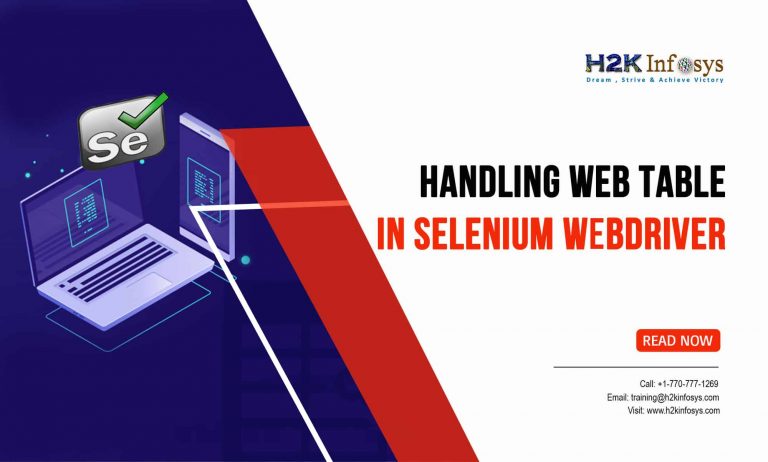




















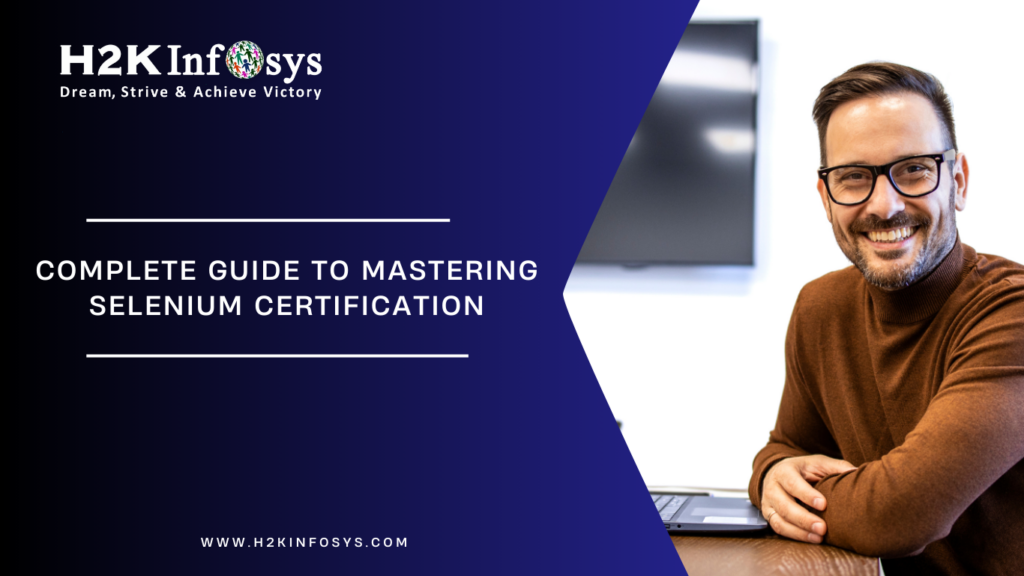



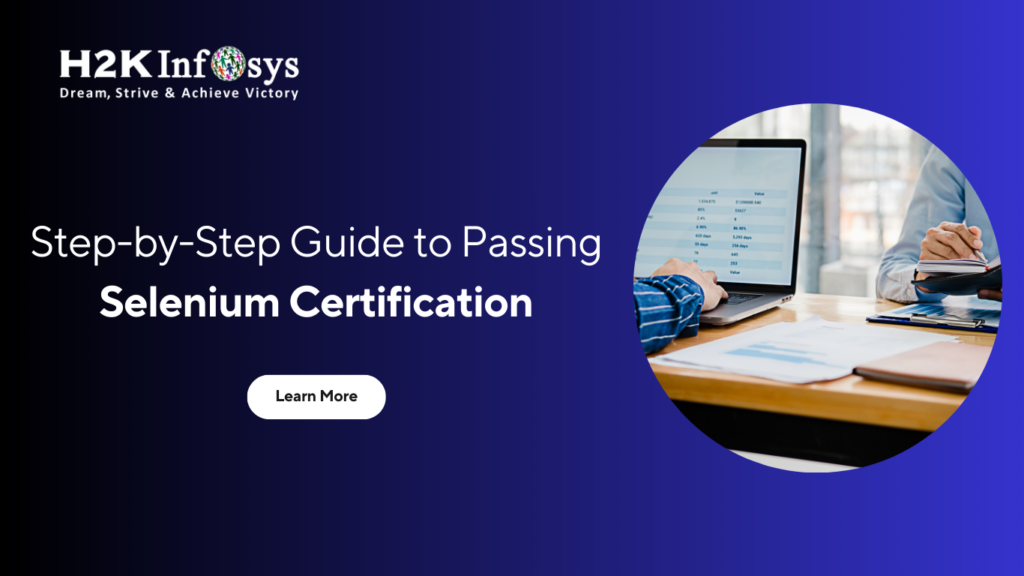





One Response