Application Life Cycle Management (ALM):
Application Lifecycle management is a software which is mainly used to manage all the activities of testing and test documents like artefacts that is test cases, Reports, projects, Graphs etc. which are into the testing.
ALM is a test management tool. Below issues are addressed using alm:
- test documents storing & sharing
- communication on testing activities
- security of test documents
- tracking the history of test documents
- report generation to track the testing
ALM has a server on which many projects can be created. Each project can be associated with user account.
How to install HP ALM?
- Download the link https://software.microfocus.com/signup.
- Enter the details and click sign up to register.
- Go to your email inbox to verify the link
- Go to the login page of the link https://login.software.microfocus.com/msg/actions/showLogin
- Enter the e-mail and click continue
- Click next and give the password.
- Dashboard appears and explore option is found and click ALM.
8. Click on the ALM_12.55_windows_english.zip
9. ALM download starts.
10. Installation Process starts then follow the instructions.
After the successful installation we have to configure it.
How to configure ALM?
Follow below steps and enter information at each step:
- License Key: After installation use the Evaluation Key for Application Lifecycle management and click next.
- Database Server: Provide the server details, select the appropriate database credentials and click next. Enter the Database server details. Enter the parameters as below:
Database type:
MS-SQL(SQLAuth)
Database Connection:
-database parameters:
DB Host Name: H2KInfosys
DB port number: 1433
or
–Connection string:
note: Enter the connection string to database- Database path and name
Database administrator login:
DB admin username: Uadmin
DB admin password: Padmin
- Enter Site Administration database schema.
for eg:
Selected action: Create a new schema
Schema details:
-schema name: DB123
-schema password: schpass
4. Security: When the security check page opens we can select default and proceed next.
5. Site administrator user: Enter the site administrator user-id and password.
6. File repository Path: Select the file path where the ALM data will be stored in the system.
7. Application Server: Select the port numbers which would like to install.
8. HP ALM Services: When the Screen of HP-ALM services appears, do not enter any data leave it blank as by default your login-credentials will be used.
9. Mail Server: Enter the server details to setup the mail server for the HP-ALM. It can be optional you can click none if not needed.
10. Installation Summary: Click next.
11. Apply configuration: Configuration summary is shown before it begins. Configuration proceeds
12. Finish: Click Finish and start ALM server is checked and ALM server will be started and the main screen window of ALM is opened.
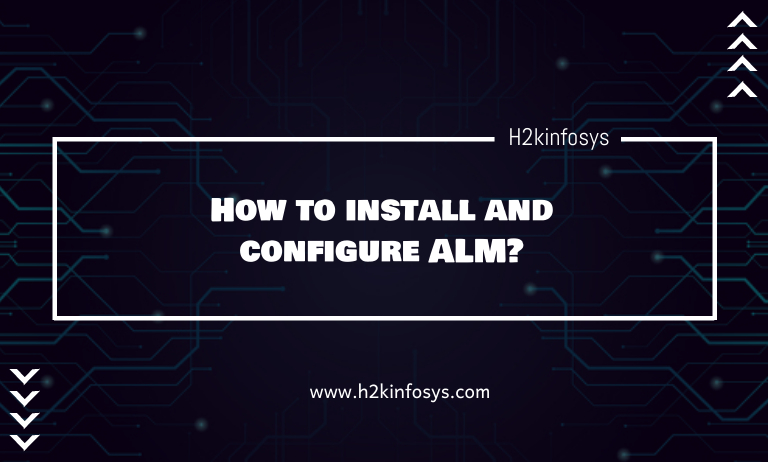


















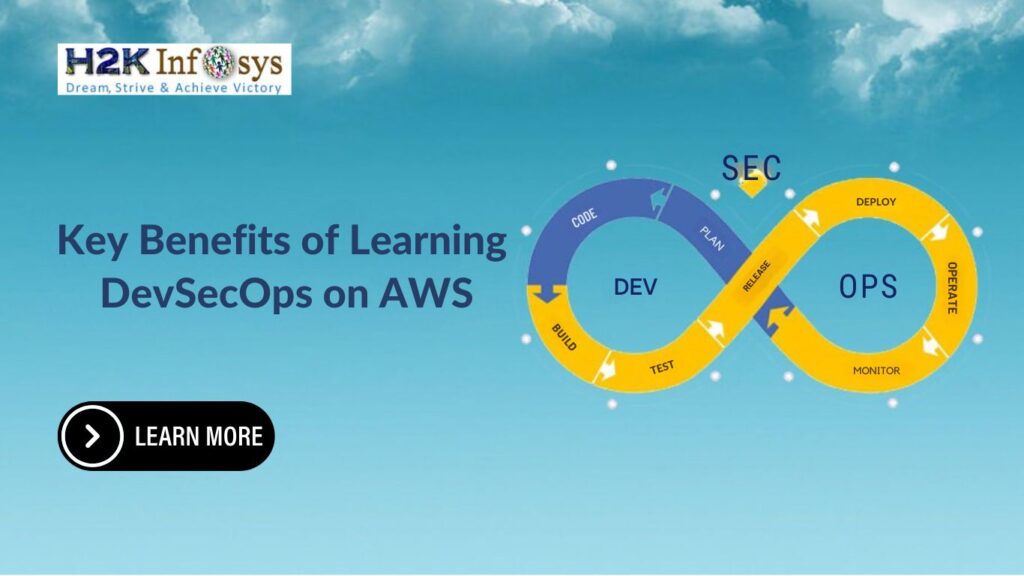



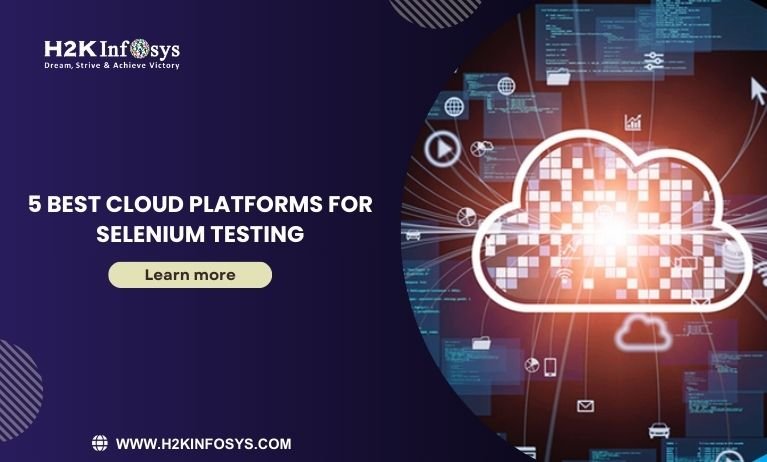



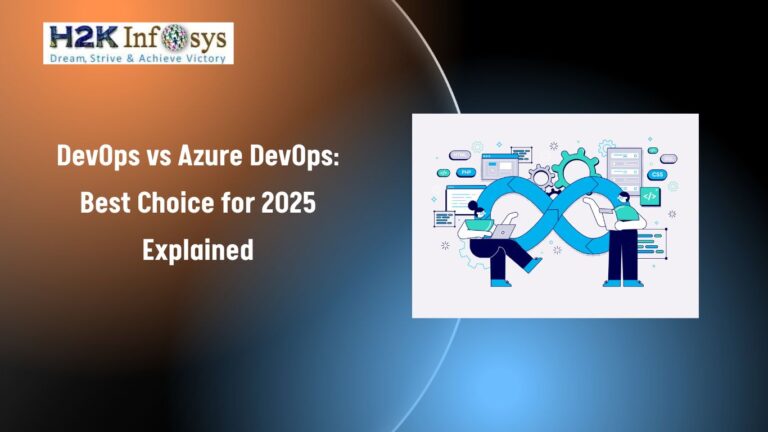
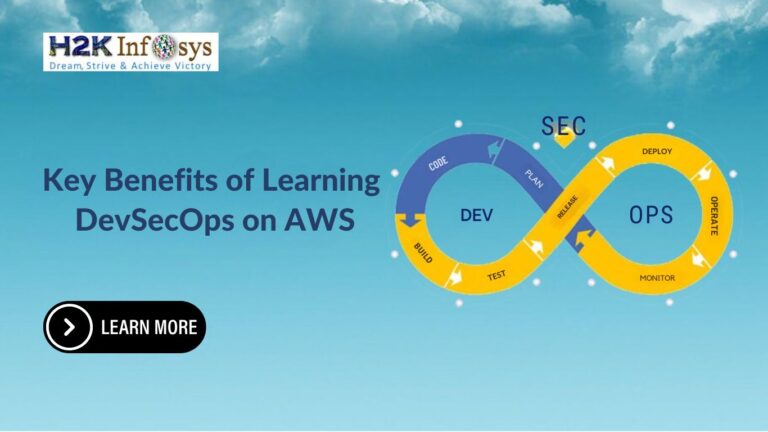


17 Responses
Application Lifecycle management is a software which is mainly used to manage all the activities of testing and test documents like artefacts that is test cases, Reports, projects, Graphs etc. which are into the testing. ALM is a test management tool.
Below issues are addressed using alm : test documents storing & sharing , communication on testing activities ,
security of test documents , tracking the history of test documents , report generation to track the testing.
Application Lifecycle management is a software which is mainly used to manage all the activities of testing and test documents like artefacts that is test cases, Reports, projects, Graphs etc. which are into the testing.
ALM is a test management tool. Below issues are addressed using alm:
test documents storing & sharing
communication on testing activities
security of test documents
tracking the history of test documents
report generation to track the testing
ALM has a server on which many projects can be created. Each project can be associated with user account.
Application Lifecycle management is a software which is mainly used to manage all the activities of testing and test documents like artefacts that is test cases, Reports, projects, Graphs etc. which are into the testing.
Application Life Cycle Management (ALM):
Application Lifecycle management is a software which is mainly used to manage all the activities of testing and test documents like artifacts that is test cases, Reports, projects, Graphs etc. which are into the testing.
ALM is a test management tool. Below issues are addressed using alm:
test documents storing & sharing
communication on testing activities
security of test documents
tracking the history of test documents
report generation to track the testing
ALM has a server on which many projects can be created. Each project can be associated with user account.
How to install HP ALM?
Download the link https://software.microfocus.com/signup.
Enter the details and click sign up to register.
Go to your email inbox to verify the link
Go to the login page of the link https://login.software.microfocus.com/msg/actions/showLogin
Enter the e-mail and click continue
Click next and give the password.
Dashboard appears and explore option is found and click ALM.
Click on the ALM_12.55_windows_english.zip
ALM download starts.
Installation Process starts then follow the instructions.
After the successful installation we have to configure it.
How to configure ALM?
Follow below steps and enter information at each step:
License Key: After installation use the Evaluation Key for Application Lifecycle management and click next.
How to install and configure ALM?
Database Server: Provide the server details, select the appropriate database credentials and click next. Enter the Database server details. Enter the parameters as below:
Database type:
MS-SQL(SQLAuth)
Database Connection:
-database parameters:
DB Host Name: H2KInfosys
DB port number: 1433
or
–Connection string:
note: Enter the connection string to database- Database path and name
Database administrator login:
DB admin username: Uadmin
DB admin password: Padmin
Enter Site Administration database schema.
for eg:
Selected action: Create a new schema
Schema details:
-schema name: DB123
-schema password: schpass
Security: When the security check page opens we can select default and proceed next.
Site administrator user: Enter the site administrator user-id and password.
File repository Path: Select the file path where the ALM data will be stored in the system.
Application Server: Select the port numbers which would like to install.
HP ALM Services: When the Screen of HP-ALM services appears, do not enter any data leave it blank as by default your login-credentials will be used.
Mail Server: Enter the server details to setup the mail server for the HP-ALM. It can be optional you can click none if not needed.
Installation Summary: Click next Apply configuration: Configuration summary is shown before it begins. Configuration proceeds
How to install and configure ALM?
Click Finish and start ALM server is checked and ALM server will be started and the main screen window of ALM is opened.
– ALM: Application Lifecycle management is a software which is mainly used to manage all the activities of testing and test documents like artefacts that is test cases, Reports, projects, Graphs etc. which are into the testing.
– ALM is a test management tool. Below issues are addressed using alm:
1. test documents storing & sharing
2. communication on testing activities
3. security of test documents
4. tracking the history of test documents
5. report generation to track the testing
Application Lifecycle management is a software which is mainly used to manage all the activities of testing and test documents like artefacts that is test cases, Reports, projects, Graphs etc. which are into the testing.
ALM is a test management tool. Below issues are addressed using alm:
test documents storing & sharing
communication on testing activities
security of test documents
tracking the history of test documents
report generation to track the testing
ALM has a server on which many projects can be created. Each project can be associated with user account.
Application Lifecycle management is a software which is mainly used to manage all the activities of testing and test documents like artefacts that is test cases, Reports, projects, Graphs etc. which are into the testing.
ALM is a test management tool. Below issues are addressed using alm:
test documents storing & sharing
communication on testing activities
security of test documents
tracking the history of test documents
report generation to track the testing
ALM has a server on which many projects can be created. Each project can be associated with user account.
Application Lifecycle management is a software which is mainly used to manage all the activities of testing and test documents like artefacts that is test cases, Reports, projects, Graphs etc. which are into the testing.
ALM is a test management tool. Below issues are addressed using alm:
test documents storing & sharing
communication on testing activities
security of test documents
tracking the history of test documents
report generation to track the testing
Application Life Cycle Management (ALM):
Application Lifecycle management is a software which is mainly used to manage all the activities of testing and test documents like artefacts that is test cases, Reports, projects, Graphs etc. which are into the testing.
ALM is a test management tool. Below issues are addressed using alm:
1. test documents storing & sharing
2. communication on testing activities
3. security of test documents
4. tracking the history of test documents
5. report generation to track the testing
How to install HP ALM?
1. Download the link https://software.microfocus.com/signup.
2. Enter the details and click sign up to register.
3. Go to your email inbox to verify the link
4. Go to the login page of the link https://login.software.microfocus.com/msg/actions/showLogin
5. Enter the e-mail and click continue
6. Click next and give the password.
7. Dashboard appears and explore option is found and click ALM.
8. Click on the ALM_12.55_windows_english.zip
9. ALM download starts.
10. Installation Process starts then follow the instructions.
11. After the successful installation we have to configure it.
How to configure ALM?
1. License Key: After installation use the Evaluation Key for Application Lifecycle management and click next.
Database Server
Enter Site Administration database schema.
Security
Site administrator user
File repository Path
Application Server
HP ALM Services
Mail Server
Installation Summary
Apply configuration
Finish
How to install HP ALM?
1. Download the link https://software.microfocus.com/signup.
2. Enter the details and click sign up to register.
3. Go to your email inbox to verify the link
4. Go to the login page of the link https://login.software.microfocus.com/msg/actions/showLogin
5. Enter the e-mail and click continue
6. Click next and give the password.
7. Dashboard appears and explore option is found and click ALM.
8. Click on the ALM_12.55_windows_english.zip
9. ALM download starts.
10. Installation Process starts then follow the instructions.
How to configure ALM?
1. License Key: After installation use the Evaluation Key for Application Lifecycle management and click next.
2. Database Server
3. Enter Site Administration database schema.
4. Security
5. Site administrator user
6. File repository Path
7. Application Server
8. HP ALM Services
9. Mail Server
10. Installation Summary
11. Apply configuration
12. Finish
Application Lifecycle management is a software which is mainly used to manage all the activities of testing and test documents like artefacts that is test cases, Reports, projects, Graphs etc. which are into the testing.
ALM is a test management tool. Below issues are addressed using alm:
– test documents storing & sharing.
– communication on testing activities.
– security of test documents.
– tracking the history of test documents.
– report generation to track the testing.
The following are the steps to install HP ALM:
Download the link https://software.microfocus.com/signup.
Enter the details and click sign up to register.
Go to your email inbox to verify the link
Go to the login page of the link https://login.software.microfocus.com/msg/actions/showLogin
Enter the e-mail and click continue
Click next and give the password.
Dashboard appears and explore option is found and click ALM.
8. Click on the ALM_12.55_windows_english.zip
9. ALM download starts.
10. Installation Process starts then follow the instructions.
Application Lifecycle management is a software which is mainly used to manage all the activities of testing and test documents like artefacts that is test cases, Reports, projects, Graphs etc. which are into the testing.
ALM is a test management tool. Below issues are addressed using alm:
• test documents storing & sharing
• communication on testing activities
• security of test documents
• tracking the history of test documents
• report generation to track the testing
ALM has a server on which many projects can be created. Each project can be associated with user account.
How to install HP ALM?
1. Download the link https://software.microfocus.com/signup.
2. Enter the details and click sign up to register.
3. Go to your email inbox to verify the link
4. Go to the login page of the link https://login.software.microfocus.com/msg/actions/showLogin
5. Enter the e-mail and click continue
6. Click next and give the password.
7. Dashboard appears and explore option is found and click ALM.
8. Click on the ALM_12.55_windows_english.zip
9. ALM download starts.
10. Installation Process starts then follow the instructions.
After the successful installation we have to configure it.
How to configure ALM?
Follow below steps and enter information at each step:
1. License Key: After installation use the Evaluation Key for Application Lifecycle management and click next.
1. Database Server: Provide the server details, select the appropriate database credentials and click next. Enter the Database server details. Enter the parameters as below:
Database type:
MS-SQL(SQLAuth)
Database Connection:
-database parameters:
DB Host Name: H2KInfosys
DB port number: 1433
or
–Connection string:
note: Enter the connection string to database- Database path and name
Database administrator login:
DB admin username: Uadmin
DB admin password: Padmin
2. Enter Site Administration database schema.
for eg:
Selected action: Create a new schema
Schema details:
-schema name: DB123
-schema password: schpass
4. Security: When the security check page opens we can select default and proceed next.
5. Site administrator user: Enter the site administrator user-id and password.
6. File repository Path: Select the file path where the ALM data will be stored in the system.
7. Application Server: Select the port numbers which would like to install.
8. HP ALM Services: When the Screen of HP-ALM services appears, do not enter any data leave it blank as by default your login-credentials will be used.
9. Mail Server: Enter the server details to setup the mail server for the HP-ALM. It can be optional you can click none if not needed.
10. Installation Summary: Click next.
11. Apply configuration: Configuration summary is shown before it begins. Configuration proceeds
12. Finish: Click Finish and start ALM server is checked and ALM server will be started and the main screen window of ALM is opened.
Application Life Cycle Management (ALM):
Application Lifecycle management is a software which is mainly used to manage all the activities of testing and test documents like artefacts that is test cases, Reports, projects, Graphs etc. which are into the testing.
ALM is a test management tool. Below issues are addressed using alm:
• test documents storing & sharing
• communication on testing activities
• security of test documents
• tracking the history of test documents
• report generation to track the testing
ALM has a server on which many projects can be created. Each project can be associated with user account.
Application Lifecycle management is a software which is mainly used to manage all the activities of testing and test documents like artifacts that is test cases, Reports, projects, Graphs etc. which are into the testing.
ALM is a test management tool. Below issues are addressed using ALM:
test documents storing & sharing
communication on testing activities
security of test documents
tracking the history of test documents
report generation to track the testing
ALM has a server on which many projects can be created. Each project can be associated with user account.
Application lifecycle management is a software which is mainly used to manage all the activities of testing and test documents like artefacts that is test cases, reports, projects, graph etc. which are into the testing. ALM is test management tool. Below issues are addressed using alm: test documents storing and sharing, communication on testing activities, security of test documents, tracking the history of test documents, and report generation to track the testing. ALM has a server on which many projects can be created. Each project can be associated with user account. Each project can be associated with user account. The installation off HP ALM is discussed. Also, the configuration of ALM is described.
Application Lifecycle management is a software which is mainly used to manage all the activities of testing and test documents like artefacts that is test cases, Reports, projects, Graphs etc. which are into the testing.
ALM is a test management tool. Below issues are addressed using alm:
* test documents storing & sharing
* communication on testing activities
* security of test documents
* tracking the history of test documents
* report generation to track the testing
ALM has a server on which many projects can be created. Each project can be associated with user account.
How to install HP ALM?
* Download the link https://software.microfocus.com/signup.
* Enter the details and click sign up to register.
* Go to your email inbox to verify the link
* Go to the login page of the link https://login.software.microfocus.com/msg/actions/showLogin
* Enter the e-mail and click continue
* Click next and give the password.
* Dashboard appears and explore option is found and click ALM.
* Click on the ALM_12.55_windows_english.zip
* ALM download starts.
* Installation Process starts then follow the instructions.
After the successful installation we have to configure it.
Application Life Cycle Management (ALM):
Application Lifecycle Management is software that is mainly used to manage all the activities of testing and test documents like artifacts that as test cases, Reports, projects, Graphs, etc. which are into the testing.
ALM is a test management tool. Below issues are addressed using alm:
test documents storing & sharing
communication on testing activities
security of test documents
tracking the history of test documents
report generation to track the testing
ALM has a server on which many projects can be created. Each project can be associated with a user account.
How to install HP ALM?
Download the link https://software.microfocus.com/signup.
Enter the details and click sign up to register.
Go to your email inbox to verify the link
Go to the login page of the link https://login.software.microfocus.com/msg/actions/showLogin
Enter the e-mail and click continue
Click next and give the password.
The dashboard appears and explores options found click ALM.
8. Click on the ALM_12.55_windows_english.zip
9. ALM download starts.
10. Installation Process starts then follow the instructions.
After the successful installation, we have to configure it.
How to configure ALM?
Follow the below steps and enter information at each step:
License Key: After installation uses the Evaluation Key for Application Lifecycle management and click next.
Database Server: Provide the server details, select the appropriate database credentials and click next. Enter the Database server details. Enter the parameters as below:
Database type:
MS-SQL(SQLAuth)
Database Connection:
-database parameters:
DB Host Name: H2KInfosys
DB port number: 1433
or
–Connection string:
note: Enter the connection string to the database- Database path and name
Database administrator login:
DB admin username: Uadmin
DB admin password: Padmin
Enter Site Administration database schema.
for eg:
Selected action: Create a new schema
Schema details:
-schema name: DB123
-schema password: schpass
4. Security: When the security check page opens we can select default and proceed next.
5. Site administrator user: Enter the site administrator user-id and password.
6. File repository Path: Select the file path where the ALM data will be stored in the system.
7. Application Server: Select the port numbers you would like to install.
8. HP ALM Services: When the Screen of HP-ALM services appears, do not enter any data and leave it blank as by default your login credentials will be used.
9. Mail Server: Enter the server details to set up the mail server for the HP-ALM. It can be optional you can click none if needed.
10. Installation Summary: Click next.
11. Apply configuration: The configuration summary is shown before it begins. Configuration proceeds
12. Click Finish and start ALM server is checked and the ALM server will be started and the main screen window of ALM is opened.