Creating a ruby project architecture in Integrate Eclipse Editor With Cucumber:
- Install eclipse, ruby, cucumber in your system.
- Open eclipse editor.
- Go to file menu click properties then copy the location or path in the command prompt.
- Write cucumber—init.
- It generates all the feature files and step definition files.
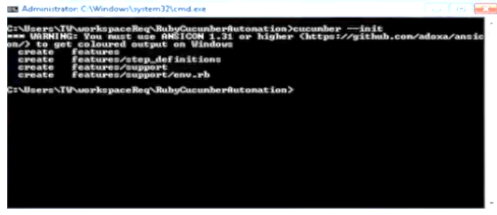
- Go to the eclipse again refresh the file then we can see the feature files and step definition files.
- In feature we write feature file and step definition files.
Cucumber Tags:
In this testing tool we have got many feature files which covers all the different functionality of the application. Suppose there may be a situation in the project where you like to execute just a Smoke tests or End2End tests or may be regression tests, For which we may need more maintenance. Cucumber has a solution to organise the scenario execution by using a useful tag.
Tag starts with “@” symbol followed by a text which is relevant. Then to target these scenarios by specifying the tag names in the cucumber options as tags={“@SmokeTests”}. Tags are user defined and any name can be given like @smoke, @regression.
Cucumber feature file tag usage in Java:
Consider the example with a scenario
@tag1
Scenario: Title of your scenario
Given we want to write a step with precondition
And some other action
And yet another action
Then validate the outcomes
And check more outcomes
@tag2
Scenario outline: title of your scenario outline
Given I want to write a step with <name>
When I check for the <value> in step
Then I verify the <status> in step
Examples
| Name | value | status |
| name1 | 5 | success|
| name2 | 7 | fail |
What are different types of tags?
There are three different types of tags:
- Feature level tag
- Scenario tag
- Example level tag
In above example, the first line consists of feature with 2 tags first feature and regression. All other scenarios can be executed from this feature file.
This scenario 1 is tagged in smoke test when we want to run only first scenario then we can create a unique tag name like @tag11.
We can update in our testRunnerclass.java.It will run only that scenario.
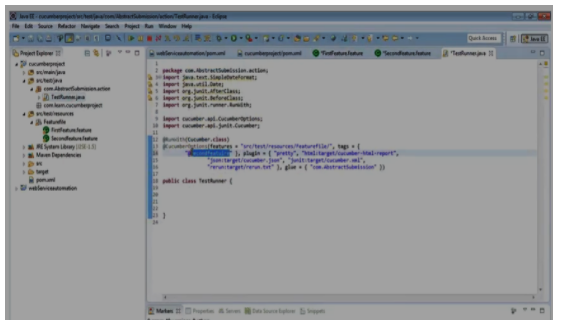
Suppose we have created one more feature file with the scenarios 1 and 2 defined and the scenario 2 consists the same tag name of first scenario in first feature file then all the scenarios with the same name is executed from the testRunnerclass.java. Even if those scenarios have been defined from the different feature files.
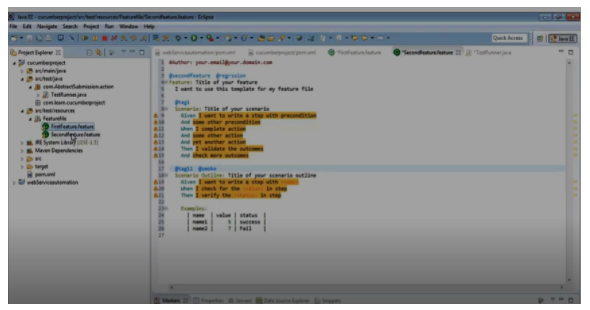
Here in this we have a requirement to run Smoke scenario so we are using one more tag called @smoke and when we update the testRunnerclass.java with @smoke then all scenarios with smoke will be executed.
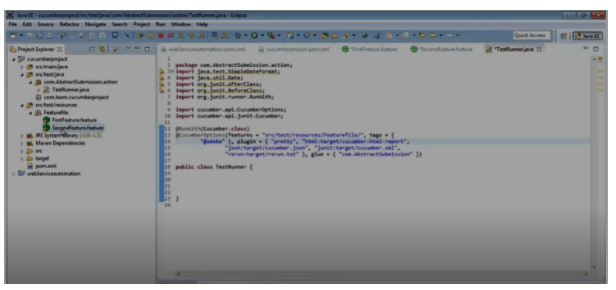
If we have to run all the scenarios in the feature files then update the testRunnerclass.java with a tag defined in firstfeature file i.e @regression then all scenarios will run from the feature file defined at the beginning of the project.
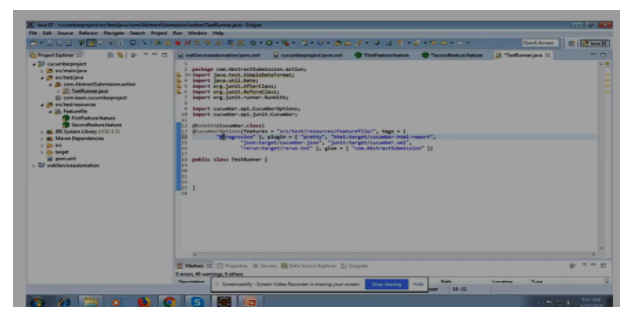
Next is using example level tag @dev tag and @sit tag
Example level tags are used when we have multiple environment or we have to execute particular scenario with the particular set of data in particular environment.it can be run from testRunnerclass.java by updating it with respective tags.
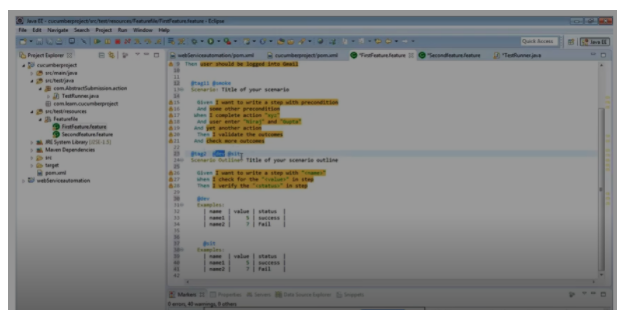
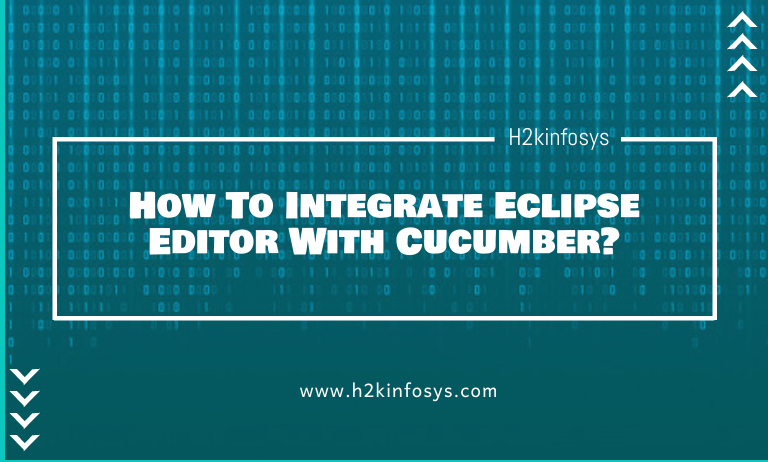



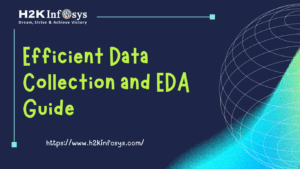

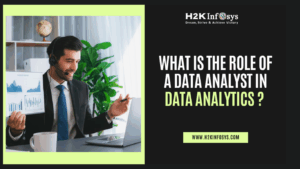











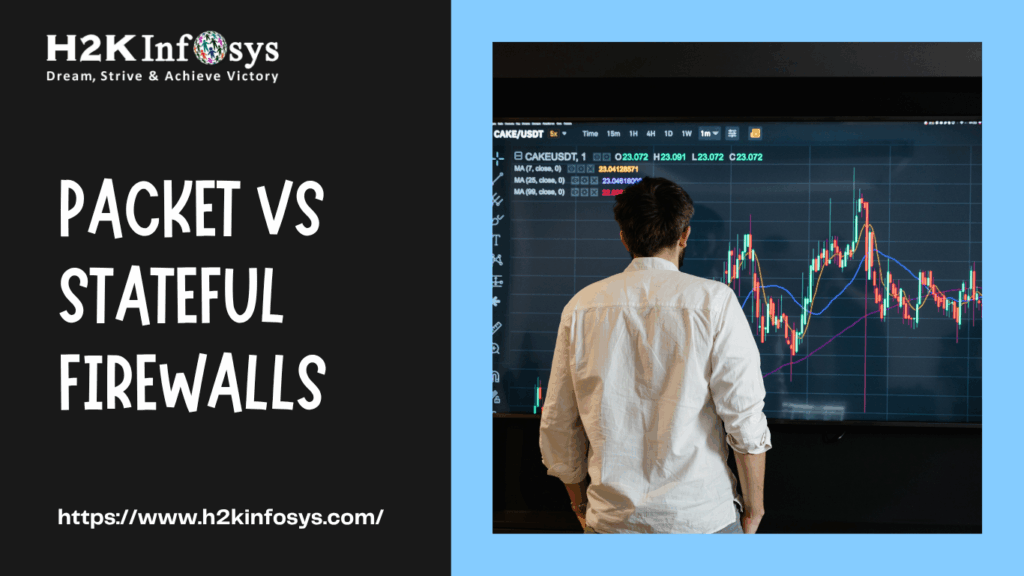
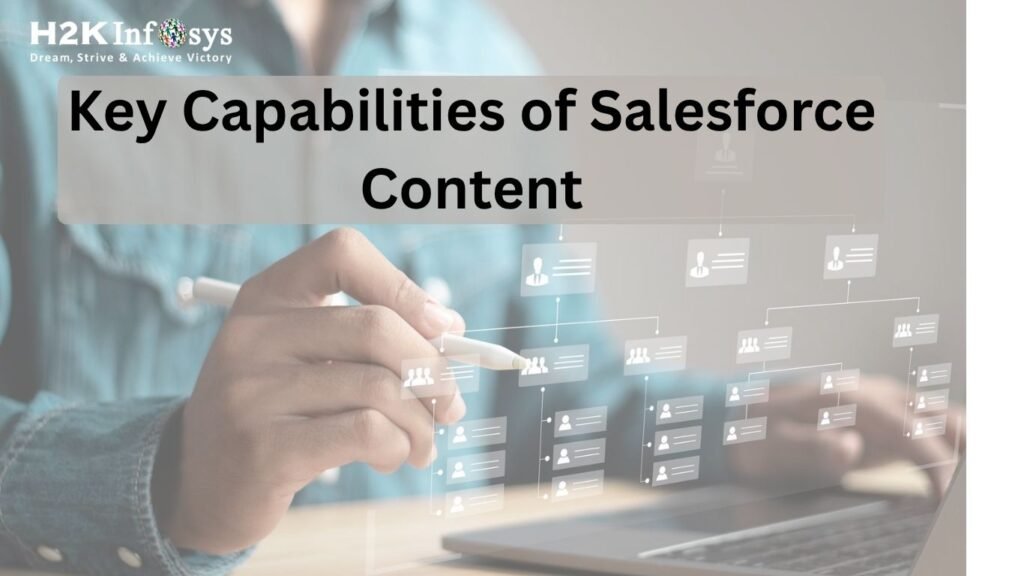
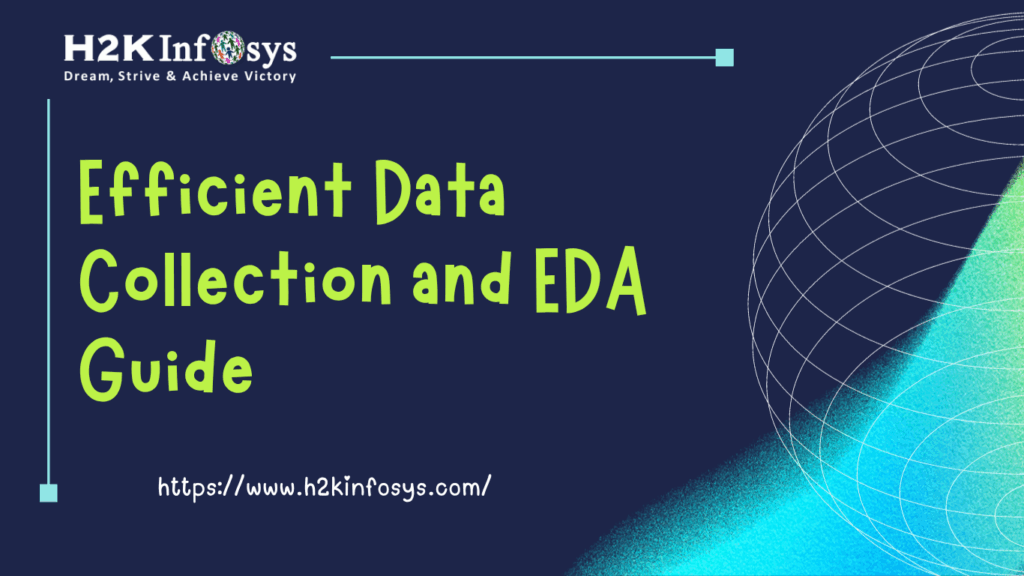

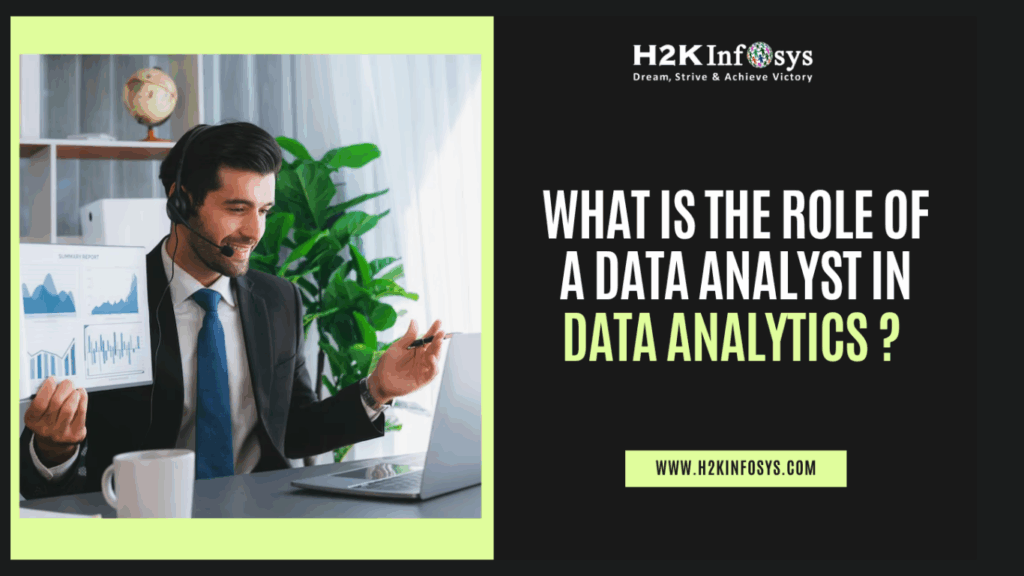

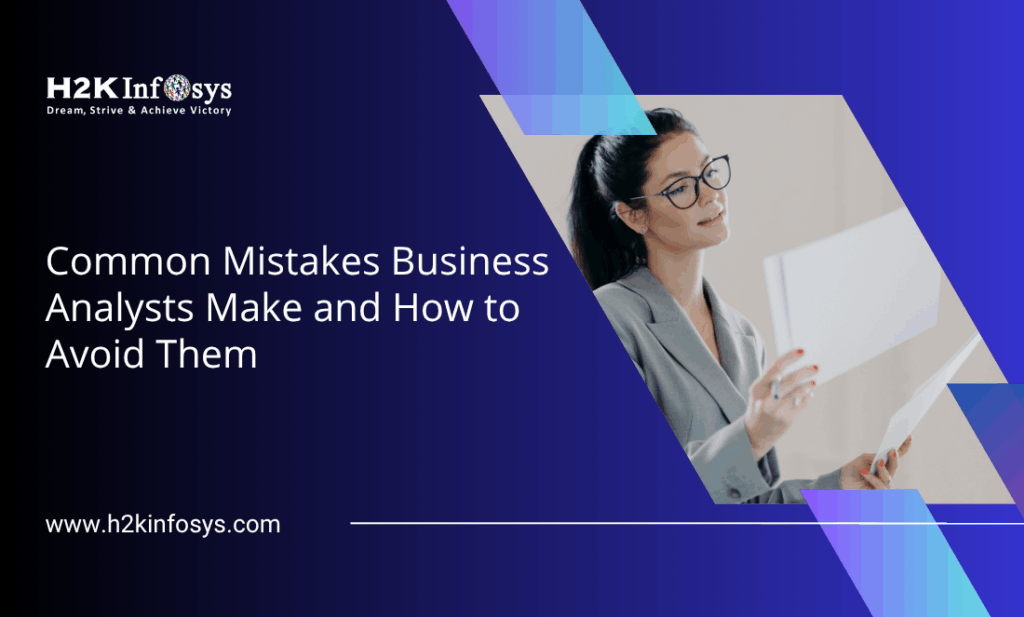

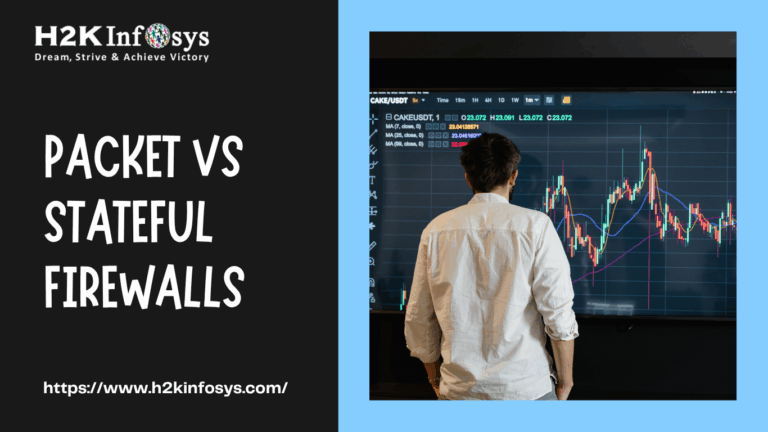

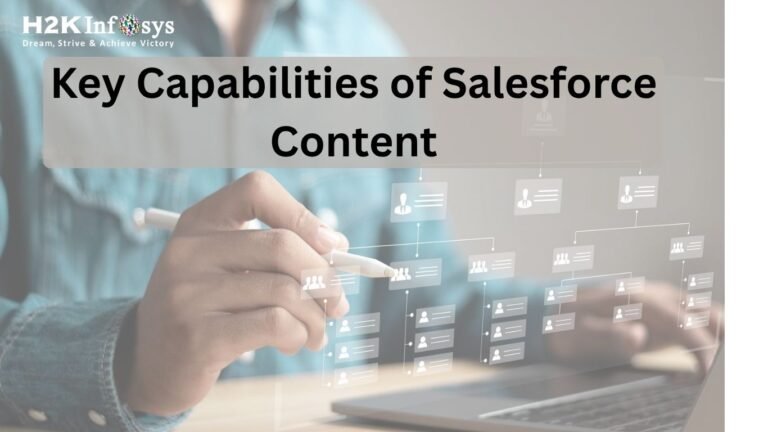

18 Responses
Creating a ruby project architecture in Integrate Eclipse Editor With Cucumber:
Install eclipse, ruby, cucumber in your system.
Open eclipse editor.
Go to file menu click properties then copy the location or path in the command prompt.
Write cucumber—init.
It generates all the feature files and step definition files.
How To Integrate Eclipse Editor With Cucumber?
Go to the eclipse again refresh the file then we can see the feature files and step definition files.
In feature we write feature file and step definition files.
Cucumber Tags:
In this testing tool we have got many feature files which covers all the different functionality of the application. Suppose there may be a situation in the project where you like to execute just a Smoke tests or End2End tests or may be regression tests, For which we may need more maintenance. Cucumber has a solution to organise the scenario execution by using a useful tag.
Tag starts with “@” symbol followed by a text which is relevant. Then to target these scenarios by specifying the tag names in the cucumber options as tags={“@SmokeTests”}. Tags are user defined and any name can be given like @smoke, @regression.
There are three different types of tags:
Feature level tag
Scenario tag
Example level tag
Creating a ruby project architecture in Integrate Eclipse Editor With Cucumber:
Install eclipse, ruby, cucumber in your system.
Open eclipse editor.
Go to file menu click properties then copy the location or path in the command prompt.
Write cucumber—init.
It generates all the feature files and step definition files.
How To Integrate Eclipse Editor With Cucumber?
Go to the eclipse again refresh the file then we can see the feature files and step definition files.
In feature we write feature file and step definition files.
Cucumber Tags:
In this testing tool we have got many feature files which covers all the different functionality of the application. Suppose there may be a situation in the project where you like to execute just a Smoke tests or End2End tests or may be regression tests, For which we may need more maintenance. Cucumber has a solution to organise the scenario execution by using a useful tag.
Tag starts with “@” symbol followed by a text which is relevant. Then to target these scenarios by specifying the tag names in the cucumber options as tags={“@SmokeTests”}. Tags are user defined and any name can be given like @smoke, @regression.
There are three different types of tags:
Feature level tag
Scenario tag
Example level tag
Creating a ruby project architecture in Integrate Eclipse Editor With Cucumber:
1. Install eclipse, ruby, cucumber in your system.
2. Open eclipse editor.
3. Go to file menu click properties then copy the location or path in the command prompt.
4. Write cucumber—init.
5. It generates all the feature files and step definition files.
Cucumber Tags:
In this testing tool we have got many feature files which covers all the different functionality of the application. Suppose there may be a situation in the project where you like to execute just a Smoke tests or End2End tests or may be regression tests, For which we may need more maintenance. Cucumber has a solution to organise the scenario execution by using a useful tag.
Tag starts with “@” symbol followed by a text which is relevant. Then to target these scenarios by specifying the tag names in the cucumber options as tags={“@SmokeTests”}. Tags are user defined and any name can be given like @smoke, @regression.
There are three different types of tags:
> Feature level tag
> Scenario tag
> Example level tag
Integrating Eclipse Editor with cucumber:
1. install eclipse,Ruby,Cucumber in your system.
2. Open eclipse Editor
3. Go to file menu click properties then copy the location or path in the command prompt.
4.Write cucumber—init.
5.it generates all the feature files and step definition files.
6. Go to the eclipse again refresh the file then we can see the feature files and step definition files.
7.In feature we write feature file and step definition files.
Cucumber tags:
We use tags in cucumber to organize the scenario execution.
tag starts with “@” symbol followed by text which is relevant.
Then to target these scenarios by specifying the tag names in the cucumber options as tags={“@SmokeTests”}. Tags are user defined and any name can be given like @smoke, @regression.
There are 3 types of tags in cucumber:
. Feature level tag
. Scenario tag
. Example level tag
Creating a ruby project architecture in Integrate Eclipse Editor With Cucumber:
Install eclipse, ruby, cucumber in your system. Open eclipse editor. Go to the File menu click properties then copy the location or path in the command prompt. Write cucumber—init. It generates all the feature files and steps definition files. Go to the eclipse again refresh the file then we can see the feature files and step definition files. In the feature, we write the feature files and step definition files.
Cucumber Tags:
In this testing tool, we have got many feature files that cover all the different functions of the application. Suppose there may be a situation in the project where you like to execute just Smoke tests or End2End tests or maybe regression tests, For which we may need more maintenance. Cucumber has a solution to organize the scenario execution by using a useful tag.
Tag starts with the “@” symbol followed by a text which is relevant. Then to target these scenarios by specifying the tag names in the cucumber options as tags={“@SmokeTests”}. Tags are user-defined and any name can be given like @smoke, @regression.
There are 3 types of tags in cucumber:
. Feature level tag
. Scenario tag
. Example level tag
Creating a ruby project architecture in Integrate Eclipse Editor With Cucumber:
Install eclipse, ruby, cucumber in your system.
Open eclipse editor.
Go to file menu click properties then copy the location or path in the command prompt.
Write cucumber—init.
It generates all the feature files and step definition files.
Cucumber Tags:
In this testing tool we have got many feature files which covers all the different functionality of the application. Suppose there may be a situation in the project where you like to execute just a Smoke tests or End2End tests or may be regression tests, For which we may need more maintenance. Cucumber has a solution to organise the scenario execution by using a useful tag.
Tag starts with “@” symbol followed by a text which is relevant. Then to target these scenarios by specifying the tag names in the cucumber options as tags={“@SmokeTests”}. Tags are user defined and any name can be given like @smoke, @regression.
What are different types of tags?
There are three different types of tags:
Feature level tag
Scenario tag
Example level tag
How To Integrate Eclipse Editor With Cucumber
Creating a ruby project architecture in Integrate Eclipse Editor With Cucumber:
Install eclipse, ruby, cucumber in your system.
Open eclipse editor.
Go to file menu click properties then copy the location or path in the command prompt.
Write cucumber—init.
It generates all the feature files and step definition files.
To Integrate Eclipse Editor With Cucumber
Go to the eclipse again refresh the file then we can see the feature files and step definition files.
In feature we write feature file and step definition files.
Cucumber Tags:
In this testing tool we have got many feature files which covers all the different functionality of the application. Suppose there may be a situation in the project where you like to execute just a Smoke tests or End2End tests or may be regression tests, For which we may need more maintenance. Cucumber has a solution to organise the scenario execution by using a useful tag.
Integrating Eclipse Editor With Cucumber:
1. Install eclipse, ruby, cucumber in your system.
2. Open eclipse editor.
3. Go to file menu click properties then copy the location or path in the command prompt.
4. Write cucumber—init.
5. It generates all the feature files and step definition files.
6. Go to the eclipse again refresh the file then we can see the feature files and step definition files.
7. In feature we write feature file and step definition files.
How To Integrate Eclipse Editor With Cucumber?
To create a ruby project architecture in Integrate Eclipse Editor With Cucumber:
Install eclipse, ruby, cucumber on your system.
Open eclipse editor.
Go to file menu click properties then copy the location or path in the command prompt.
Write cucumber—init.
It generates all the feature files and step definition files.
Go to the eclipse again, refresh the file, then we can see the feature files and step definition files.
In feature we write feature file and step definition files.
Cucumber Tags:
In this testing tool we have got many feature files which cover all the different functionality of the application. Suppose there may be a situation in the project where you like to execute just a Smoke test or End2End test or maybe regression test, for which we may need more maintenance. Cucumber has a solution to organise the scenario execution by using a useful tag.
The tag starts with “@” symbol followed by a text which is relevant. Then to target these scenarios by specifying the tag names in the cucumber options as tags={“@SmokeTests”}. Tags are user defined and any name can be given like @smoke, @regression.
Cucumber feature file tag usage in Java:
Consider the follwoing example with a scenario
@tag1
Scenario: Title of your scenario
Given we want to write a step with a precondition
And some other action
And yet another action
Then validate the outcomes
And check more outcomes
@tag2
Scenario outline: title of your scenario outline
Given I want to write a step with
When I check for the in step
Then I verify the in step
Examples:
| Name | value | status |
| name1 | 5 | success|
| name2 | 7 | fail |
What are the different types of tags?
There are three different types of tags:
Feature level tag
Scenario tag
Example level tag
In above example, the first line consists of feature with 2 tags, first feature and then regression. All other scenarios can be executed from this feature file.
This scenario 1 is tagged in smoke test when we want to run only first scenario then we can create a unique tag name like @tag11.
We can update in our testRunnerclass.java.It will run only that scenario.
Suppose we have created one or more feature file with the scenarios 1 and 2 defined, and the scenario 2 consists the same tag name of first scenario in the first feature file, then all the scenarios with the same name is executed from the testRunnerclass.java. Even if those scenarios have been defined from the different feature files.
Here in this we have a requirement to run the Smoke scenario. So we are using one more tag called @smoke and when we update the testRunnerclass.java with @smoke then all scenarios with smoke will be executed.
If we have to run all the scenarios in the feature files then update the testRunnerclass.java with a tag defined in firstfeature file i.e @regression then all scenarios will run from the feature file defined at the beginning of the project.
Next is using the example level tag @dev tag and @sit tag
Example level tags are used when we have multiple environments or we have to execute a particular scenario, with the particular set of data, in a particular environment. Then it can be run from testRunnerclass.java by updating it with the respective tags.
How To Integrate Eclipse Editor With Cucumber?
Creating a ruby project architecture in Integrate Eclipse Editor With Cucumber:
Install eclipse, ruby, cucumber in your system.
Open eclipse editor.
Go to file menu click properties then copy the location or path in the command prompt.
Write cucumber—init.
It generates all the feature files and step definition files.
What are different types of tags?
There are three different types of tags:
Feature level tag
Scenario tag
Example level tag
Creating a ruby project architecture in Integrate Eclipse Editor With Cucumber:
1. Install eclipse, ruby, cucumber in your system.
2. Open eclipse editor.
3. Go to file menu click properties then copy the location or path in the command prompt.
4. Write cucumber—init.
5. It generates all the feature files and step definition files.
a. Go to the eclipse again refresh the file then we can see the feature files and step definition files.
b. In feature we write feature file and step definition files.
Different types of tags :
1. Feature level tag
2. Scenario tag
3. Example level tag
Cucumber Tags:
Here we have got many features files which covers all the different functionality of the application. Suppose there may be a situation in the project where you like to execute just a Smoke tests or End 2 End test or may be regression tests, for which we may need more maintenance. Cucumber has a solution to organize the scenario execution by using a useful tag. Tag starts with “@’ symbol followed by a text which is relevant. Then to target these scenarios by specifying the tag names in the cucumber options as tags={“@Smoke Tests”}. Tags are user defined and any name can be given like @smoke, @regression.
There are 3 different types of tags and they are Feature Level tag, Scenario Tag, and Exmple Level T
Creating a ruby project architecture in Integrate Eclipse Editor With Cucumber:
1. Install eclipse, ruby, cucumber in your system.
2. Open eclipse editor.
3. Go to file menu click properties then copy the location or path in the command prompt.
4. Write cucumber—init.
5. It generates all the feature files and step definition files.
2. Go to the eclipse again refresh the file then we can see the feature files and step definition files.
3. In feature we write feature file and step definition files.
Cucumber Tags:
In this testing tool we have got many feature files which covers all the different functionality of the application. Suppose there may be a situation in the project where you like to execute just a Smoke tests or End2End tests or may be regression tests, For which we may need more maintenance. Cucumber has a solution to organise the scenario execution by using a useful tag.
Tag starts with “@” symbol followed by a text which is relevant. Then to target these scenarios by specifying the tag names in the cucumber options as tags={“@SmokeTests”}. Tags are user defined and any name can be given like @smoke, @regression.
Cucumber feature file tag usage in Java:
Consider the example with a scenario
@tag1
Scenario: Title of your scenario
Given we want to write a step with precondition
And some other action
And yet another action
Then validate the outcomes
And check more outcomes
@tag2
Scenario outline: title of your scenario outline
Given I want to write a step with
When I check for the in step
Then I verify the in step
Examples
| Name | value | status |
| name1 | 5 | success|
| name2 | 7 | fail |
What are different types of tags?
There are three different types of tags:
• Feature level tag
• Scenario tag
• Example level tag
In above example, the first line consists of feature with 2 tags first feature and regression. All other scenarios can be executed from this feature file.
This scenario 1 is tagged in smoke test when we want to run only first scenario then we can create a unique tag name like @tag11.
We can update in our testRunnerclass.java.It will run only that scenario.
Suppose we have created one more feature file with the scenarios 1 and 2 defined and the scenario 2 consists the same tag name of first scenario in first feature file then all the scenarios with the same name is executed from the testRunnerclass.java. Even if those scenarios have been defined from the different feature files.
Here in this we have a requirement to run Smoke scenario so we are using one more tag called @smoke and when we update the testRunnerclass.java with @smoke then all scenarios with smoke will be executed.
If we have to run all the scenarios in the feature files then update the testRunnerclass.java with a tag defined in firstfeature file i.e @regression then all scenarios will run from the feature file defined at the beginning of the project.
Next is using example level tag @dev tag and @sit tag
Example level tags are used when we have multiple environment or we have to execute particular scenario with the particular set of data in particular environment.it can be run from testRunnerclass.java by updating it with respective tags.
Creating a ruby project architecture in Integrate Eclipse Editor With Cucumber:
1. Install eclipse, ruby, cucumber in your system.
2. Open eclipse editor.
3. Go to file menu click properties then copy the location or path in the command prompt.
4. Write cucumber—init.
5. It generates all the feature files and step definition files.
6. Go to the eclipse again refresh the file then we can see the feature files and step definition files.
7. In feature we write feature file and step definition files.
Cucumber has a solution to organise the scenario execution by using a useful tag. Tag starts with “@” symbol followed by a text which is relevant. Then to target these scenarios by specifying the tag names in the cucumber options as tags={“@SmokeTests”}. Tags are user defined and any name can be given like @smoke, @regression. There are three different types of tags:Feature level tag, Scenario tag and Example level tag.
How To Integrate Eclipse Editor With Cucumber
Creating a ruby project architecture in Integrate Eclipse Editor With Cucumber:
Install eclipse, ruby, cucumber in your system.
Open eclipse editor.
Go to file menu click properties then copy the location or path in the command prompt.
Write cucumber—init.
It generates all the feature files and step definition files.
To Integrate Eclipse Editor With Cucumber
Go to the eclipse again refresh the file then we can see the feature files and step definition files.
In feature we write feature file and step definition files.
Cucumber Tags:
In this testing tool we have got many feature files which covers all the different functionality of the application. Suppose there may be a situation in the project where you like to execute just a Smoke tests or End2End tests or may be regression tests, For which we may need more maintenance. Cucumber has a solution to organise the scenario execution by using a useful tag
Creating a ruby project architecture in Integrate Eclipse Editor With Cucumber:
.Install eclipse, ruby, cucumber in your system.
.Open eclipse editor.
.Go to file menu click properties then copy the location or path in the command prompt.
.Write cucumber—init.
.It generates all the feature files and step definition files.
.Go to the eclipse again refresh the file then we can see the feature files and step definition files.
.In feature we write feature file and step definition files.
Cucumber Tags:
In this testing tool we have got many feature files which covers all the different functionality of the application. Suppose there may be a situation in the project where you like to execute just a Smoke tests or End2End tests or may be regression tests, For which we may need more maintenance. Cucumber has a solution to organize the scenario execution by using a useful tag.
Tag starts with “@” symbol followed by a text which is relevant. Then to target these scenarios by specifying the tag names in the cucumber options as tags={“@SmokeTests”}. Tags are user defined and any name can be given like @smoke, @regression.
Creating a ruby project architecture in Integrate Eclipse Editor With Cucumber:
* Install eclipse, ruby, cucumber in your system.
* Open eclipse editor.
* Go to file menu click properties then copy the location or path in the command prompt.
* Write cucumber—init.
* It generates all the feature files and step definition files.
Cucumber Tags:
In this testing tool we have got many feature files which covers all the different functionality of the application. Suppose there may be a situation in the project where you like to execute just a Smoke tests or End2End tests or may be regression tests, For which we may need more maintenance. Cucumber has a solution to organise the scenario execution by using a useful tag.
Tag starts with “@” symbol followed by a text which is relevant. Then to target these scenarios by specifying the tag names in the cucumber options as tags={“@SmokeTests”}. Tags are user defined and any name can be given like @smoke, @regression.
Creating a ruby project architecture in Integrate Eclipse Editor With Cucumber:
Install eclipse, ruby, cucumber in your system.
Open eclipse editor.
Go to file menu click properties then copy the location or path in the command prompt.
Write cucumber—init.
It generates all the feature files and step definition files.