Introduction
Tableau is a powerful data visualization tool that allows users to connect, analyze, and visualize data from multiple sources. One of the key features of Tableau is its ability to join tables, which helps in merging data sets to form a comprehensive view of the data. In this guide, we’ll walk you through the process of joining tables in Tableau, explaining the different types of joins and providing best practices to ensure accurate and efficient data blending.
Understanding Table Joins
A table join is a method of combining data from two or more tables based on a related column. Joins are crucial when you have data split across different tables but need to analyze them together. Tableau offers several types of joins, each serving a different purpose depending on the relationship between the tables.
Types of Joins in Tableau
Inner Join
A left join brings in all the rows from the left table along with the matching rows from the right table. If there is no corresponding entry in the right table, the result will display NULL for those fields.
Left Join
A left join returns all records from the left table and the matched records from the right table. If there is no match, the result is NULL on the side of the right table.
Right Join
A right join includes all the rows from the right table and the matching rows from the left table. If there are no matching entries in the left table, NULL values are displayed for those fields.
Full Outer Join
A full outer join retrieves all the rows from both tables, showing data where there are matches in either table. If there are no matches, NULLs are filled in for the missing values from either side.
How to Perform Joins in Tableau
Performing joins in Tableau is straightforward. Follow these steps to join tables:
- Connect to Your Data Source: Open Tableau and connect to your data source(s).
- Drag Tables to the Workspace: Drag the tables you want to join into the workspace.
- Select the Join Type: Click on the join icon between the tables and select the type of join you want to perform.
- Define Join Condition: Specify the fields to join on. These should be common fields in both tables.
- Validate the Join: Check the data to ensure the join has been performed correctly.
Best Practices
- Use Matching Field Types: Ensure the fields you join on are of the same data type.
- Avoid Duplicate Rows: Be mindful of duplicate records that can arise from joins, especially with one-to-many relationships.
- Filter Data: Apply filters before performing joins to limit the data set size and improve performance.
Common Pitfalls and Troubleshooting
While joining tables in Tableau, users may encounter several issues:
- Mismatched Data Types: This can prevent the join from being executed correctly. Always check and match data types before joining.
- Performance Issues: Joining large tables can slow down Tableau. Consider extracting data or using live connections judiciously.
- NULL Values: Be aware of how NULLs are handled in different joins. For example, an inner join will exclude NULL values, while a full outer join will include them.
Conclusion
Joining tables in Tableau is a critical skill for any data analyst. It allows for the integration of data from various sources, enabling a comprehensive analysis. By understanding the different types of joins and following best practices, you can ensure accurate and efficient data blending in your Tableau projects.
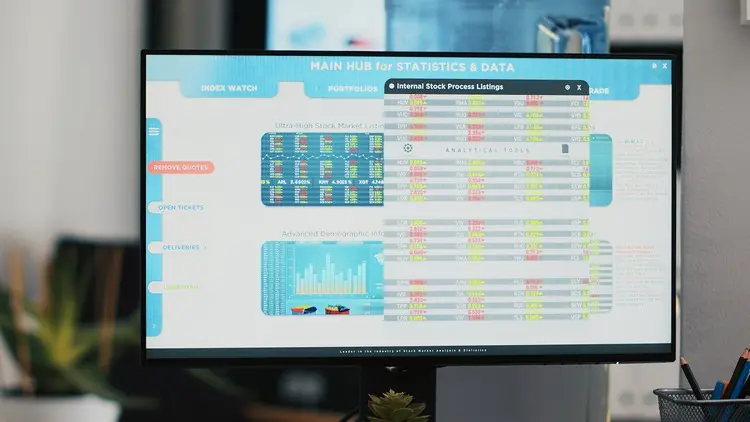





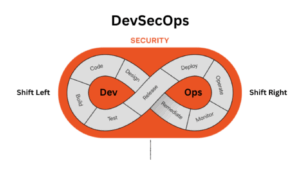














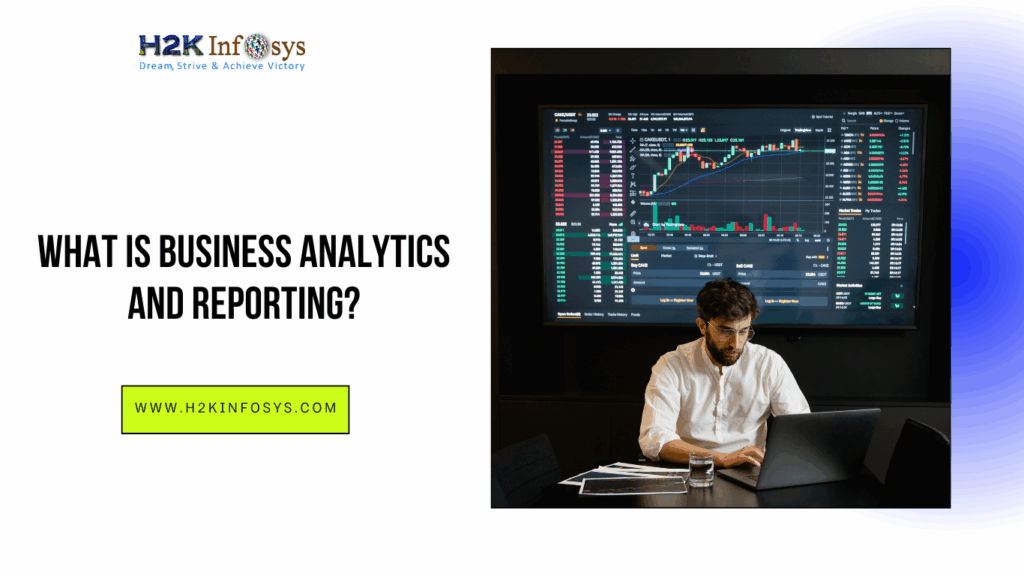

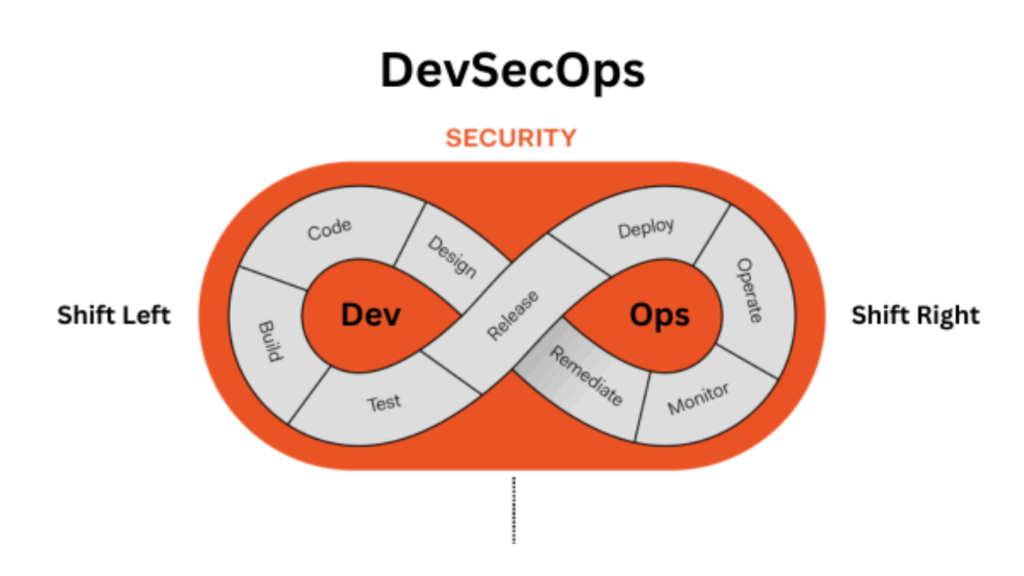

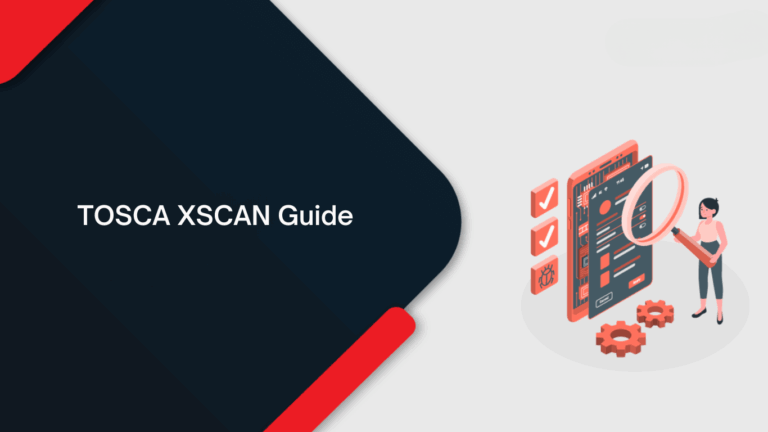
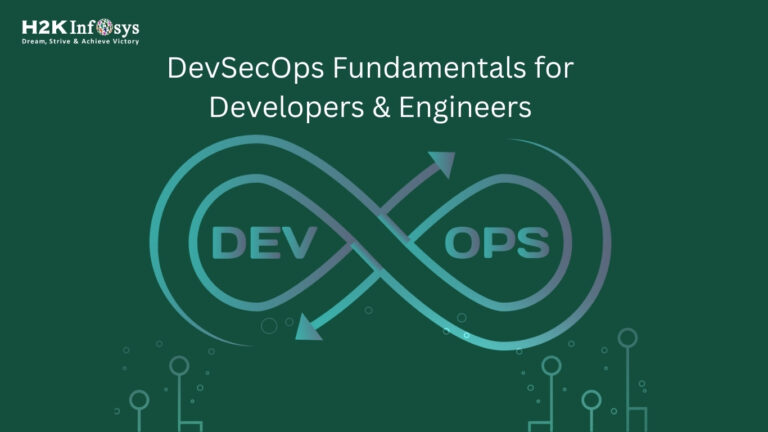
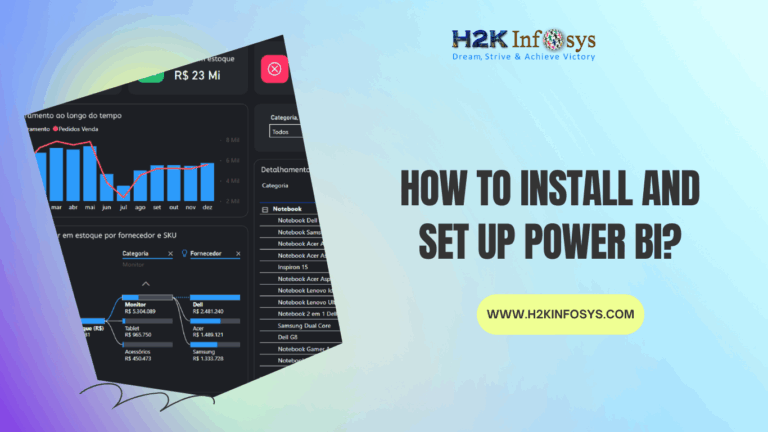

2 Responses