Introduction
Selenium WebDriver is a popular tool for automating web applications for testing purposes. A frequent requirement during testing is to open a new browser tab. This blog post will provide a comprehensive guide on how to open a new tab using Selenium WebDriver in Java, covering everything from setup to practical applications.
Why Open a New Tab with Selenium WebDriver?
In automated testing, scenarios often arise where it’s essential to open a new tab to simulate user behavior accurately. For example, you might need to verify that a new page loads correctly after clicking a link or confirm that data persists across multiple sessions.
Setting Up Your Selenium Environment
Before diving into the steps to open a new tab, ensure you have the following set up:
- Java Development Kit (JDK) installed
- An IDE like Eclipse or IntelliJ IDEA
- Selenium WebDriver library
- Browser drivers (e.g., ChromeDriver, GeckoDriver)
- A basic understanding of Java and web automation
For a detailed setup guide, you can refer to the Selenium documentation.
Step-by-Step Guide to Open a New Tab
Prerequisites
Ensure you have the Selenium WebDriver setup with your Java project. If not, you can add the Selenium WebDriver dependencies to your project via Maven by including the following in your pom.xml:
<dependency>
<groupId>org.seleniumhq.selenium</groupId>
<artifactId>selenium-java</artifactId>
<version>4.0.0</version>
</dependency>Step 1: Initialize WebDriver
First, initialize the WebDriver. Here, we will use ChromeDriver as an example:
WebDriver driver = new ChromeDriver();
driver.get("https://example.com");Step 2: Open a New Tab
To open a new tab, you can use the executeScript method of the JavascriptExecutor interface:
((JavascriptExecutor) driver).executeScript("window.open()");Step 3: Switch to the New Tab
After opening a new tab, the next step is to switch to it. Selenium WebDriver keeps track of all open tabs in a list:
ArrayList<String> tabs = new ArrayList<>(driver.getWindowHandles());
driver.switchTo().window(tabs.get(1)); // Switches to the new tabStep 4: Perform Actions in the New Tab
Now that you are in the new tab, you can perform any actions you need, such as navigating to a different URL:
driver.get("https://www.selenium.dev");Step 5: Switch Back to the Original Tab
Once your tasks in the new tab are completed, you might want to switch back to the original tab:
driver.switchTo().window(tabs.get(0)); // Switches back to the original tabCode Example
Below is a complete code example that demonstrates how to open a new tab, navigate to a different page, and then switch back to the original tab:
import org.openqa.selenium.WebDriver;
import org.openqa.selenium.chrome.ChromeDriver;
import org.openqa.selenium.JavascriptExecutor;
import java.util.ArrayList;
public class OpenNewTab {
public static void main(String[] args) {
// Set the path of the ChromeDriver executable
System.setProperty("webdriver.chrome.driver", "path/to/chromedriver");
// Initialize the WebDriver
WebDriver driver = new ChromeDriver();
driver.get("https://example.com");
// Open a new tab using JavascriptExecutor
((JavascriptExecutor) driver).executeScript("window.open()");
// Switch to the new tab
ArrayList<String> tabs = new ArrayList<>(driver.getWindowHandles());
driver.switchTo().window(tabs.get(1));
// Navigate to a different URL in the new tab
driver.get("https://www.selenium.dev");
// Switch back to the original tab
driver.switchTo().window(tabs.get(0));
// Close the browser
driver.quit();
}
}Common Use Cases
- Testing Multi-Tab Applications: Some applications use multiple tabs for their workflow. Automating these scenarios helps in validating the user experience.
- Data Validation Across Pages: Opening multiple tabs allows you to compare data across different pages without losing the current context.
- Handling Pop-Ups and Dialogs: Sometimes, links open in a new tab. Automation scripts need to handle these without user intervention.
Conclusion
Opening a new tab in Selenium WebDriver using Java is straightforward yet powerful, enabling testers to automate more complex user interactions. By understanding how to manipulate browser tabs, you can create robust test cases that mimic real-world user behaviors.
Key Takeaways
- Opening a new tab in Selenium involves using
JavascriptExecutor. - Use
driver.switchTo().window()to navigate between tabs. - Practical applications include testing multi-tab workflows and handling pop-ups.
Call to Action
Want to learn more about Selenium WebDriver and automate your testing process? Enroll in our Selenium Online Training with Certification to get hands-on experience and in-depth knowledge of automation testing. Our courses cover everything from the basics to advanced concepts, ensuring you become proficient in Selenium with Java.


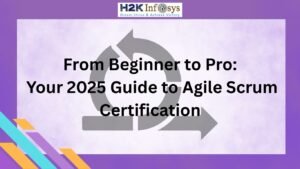















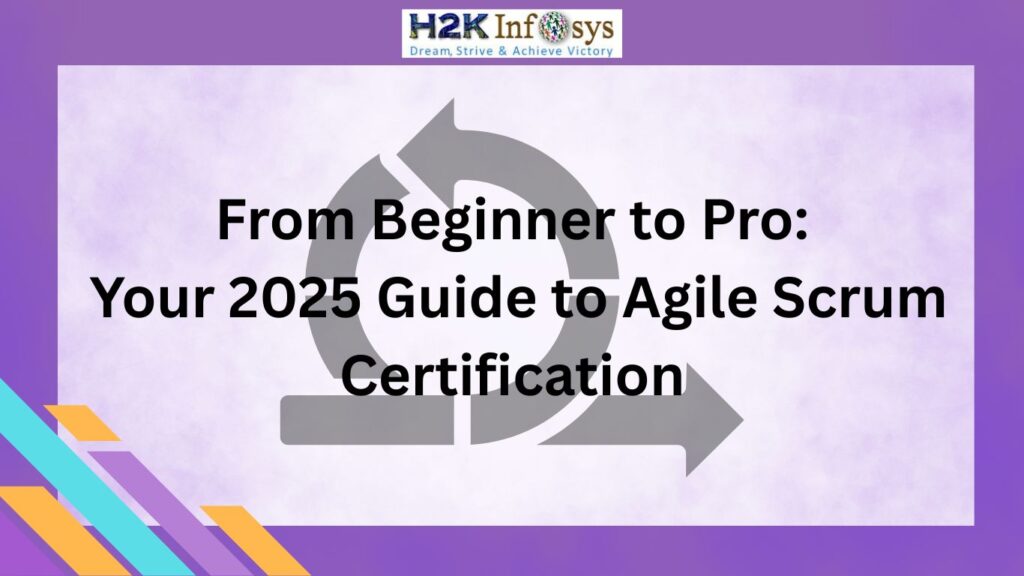




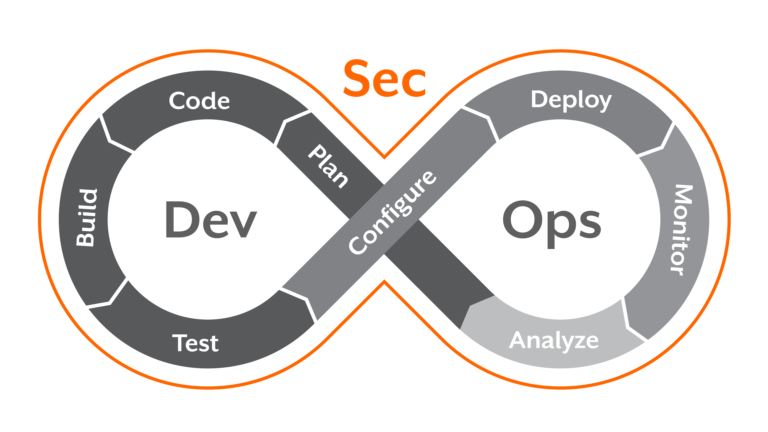



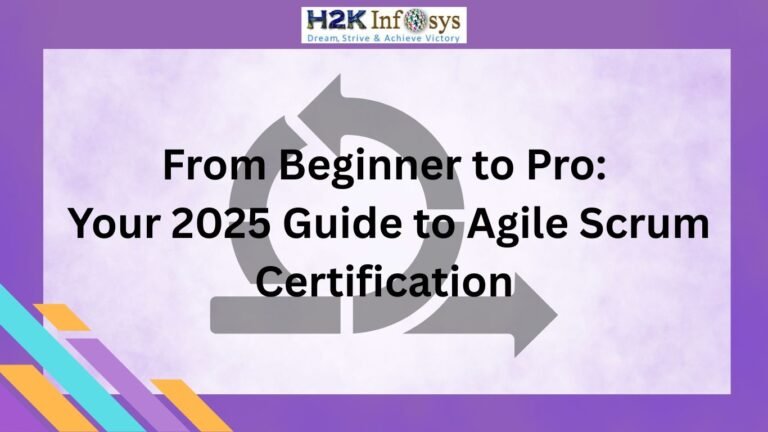



2 Responses