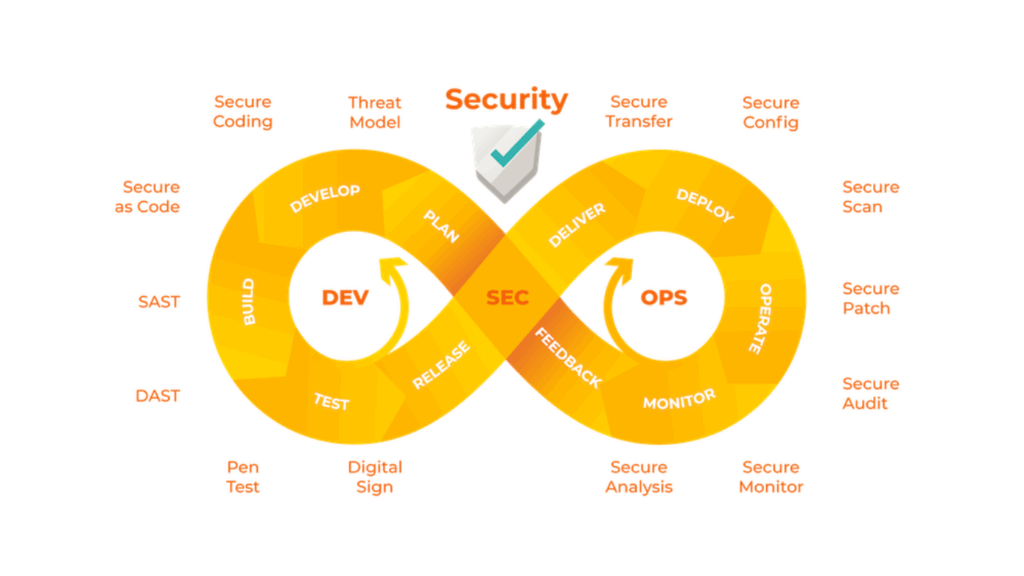Indeed, the world is getting more agile, and to stay up with it, automated testing is essential. You may work more quickly and efficiently while still producing a high-quality output by automating your tests. Regression testing your product is another benefit of automated testing that makes it simple and quick to maintain a high standard of quality.
You will learn how to perform different click actions in Selenium by reading this article. One of the most widely used frameworks for creating automated testing is Selenium. But sometimes it lacks the features you require, so you’ll have to figure things out on your own. Check out the Selenium training online to learn more.
What Is Click Action in Selenium?
To click on an element on a webpage in Selenium, use the click action. When testing online apps, it’s one of the most often utilised actions. The WebElement class’s click() method can be used to execute a click action. This method clicks on the element after accepting a WebDriver instance as an argument.
Purpose of Click Action in Selenium
One of the most used actions in Selenium is the click. It mimics a user’s click on a webpage element.
Click is frequently used in combination with other operations, such as select or type. For instance, you may click to reveal a drop-down menu and then type words into a search field. Alternatively, you may click on an item in a list and then use select to pick an item from a drop-down menu.
Prerequisites
Make sure you tick the necessary boxes before we begin so you can follow along without any problems. This will assist in making sure you have the resources and expertise needed to finish the task at hand.
- Python that is locally installed on your computer
- Knowledge of virtual environments and Python (minimum)
- Basic knowledge about selenium
Setting Up a Python Project
Let’s make a directory for this project first. The term “selenium-right-click” will be used.
mkdir selenium-right-click
Next, we’ll use pipenv to construct a virtual environment. As a result, we will be able to install the dependencies in a separate location that we require for our project. Let’s install pipenv first before we do this. With the Python package manager, pip, we can accomplish this:
pip install pipenv
Upon installing pipenv, let’s utilise the pipenv shell for all ensuing commands.
pipenv shell
pip install Selenium
How Do You Right-Click in Selenium?
In Selenium, you may utilise the Actions class to perform a right-click. The contextClick method of this class accepts an element as an argument. Using this technique, you can mimic a right-click on the specified element.
Here is a step by step of what to do when writing the code:
- First, you import all the necessary packages.
- Next, we use ChromeDriver to create an instance of the driver. Make sure the ChromeDriver executable is in the system PATH before attempting to create a driver with Chrome Driver.
- We then create an instance of ActionChains after that is finished. One technique to imitate user interaction with the browser is to utilise the ActionChains class. When utilising the Selenium API to automate a process is difficult, this can be helpful.
- It’s time to use the driver.obtain the URL visitation mechanism. This will navigate us to the desired page so that we can engage with the elements on the page.
- Next, we use click(), send_keys, find_element, and enter a text field to land on an example page.
- Finally, do a right-click using the context_click function to bring up the context menu.
Note: Since the browser, not the webpage, generates the context menu, Selenium is unable to control the browser’s context menu. Selenium’s control is limited to the elements of web pages.
Controlling the Context Menu
Another program called pyautogui will be used in order to utilise the context menu. This will assist us in dragging the mouse to the appropriate spot.
We can choose our favourite option from the list once the mouse is in the desired area and the context menu has opened. Import the package into the main.py file after first installing it with pip. With the import pyautogui declaration, importing it is easy.
How Do You Move the Mouse to an Element in Selenium?
To move the mouse pointer to an element in Selenium, utilise the Actions class. The move_to_element() method of the Actions class accepts an element as an argument. The mouse will be moved to the element using this method.
How to Perform Double-Click in Selenium
In Selenium, you can utilise the Actions class to double-click. To double-click an element, you must first locate it. After that, you can double-click using the double_click() function.
Conclusion In conclusion, the majority of online browsers support right-clicking. It can be used to launch a context menu with options to open, copy, and save links, among other things. It’s also an excellent technique to rapidly obtain the URL of a link. To learn more, check out the Selenium course online to learn more.