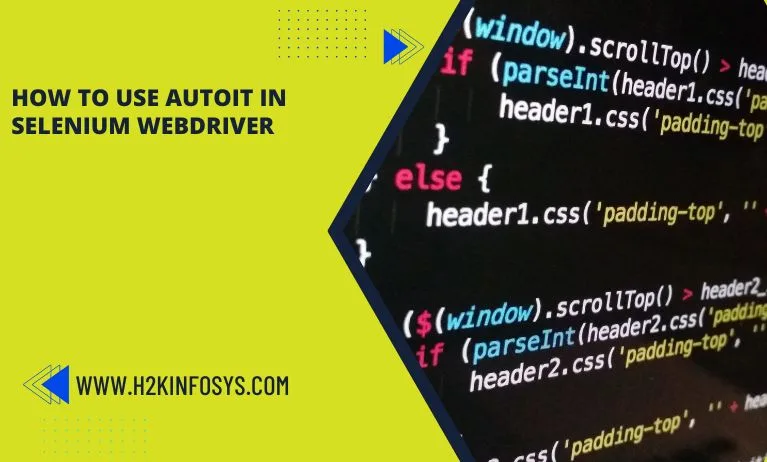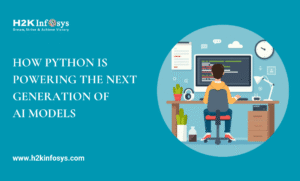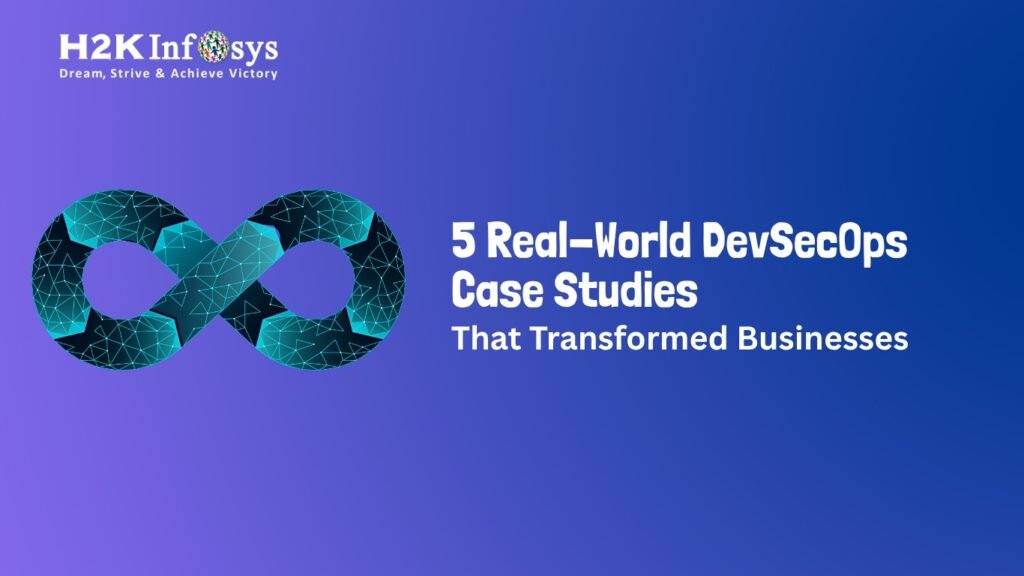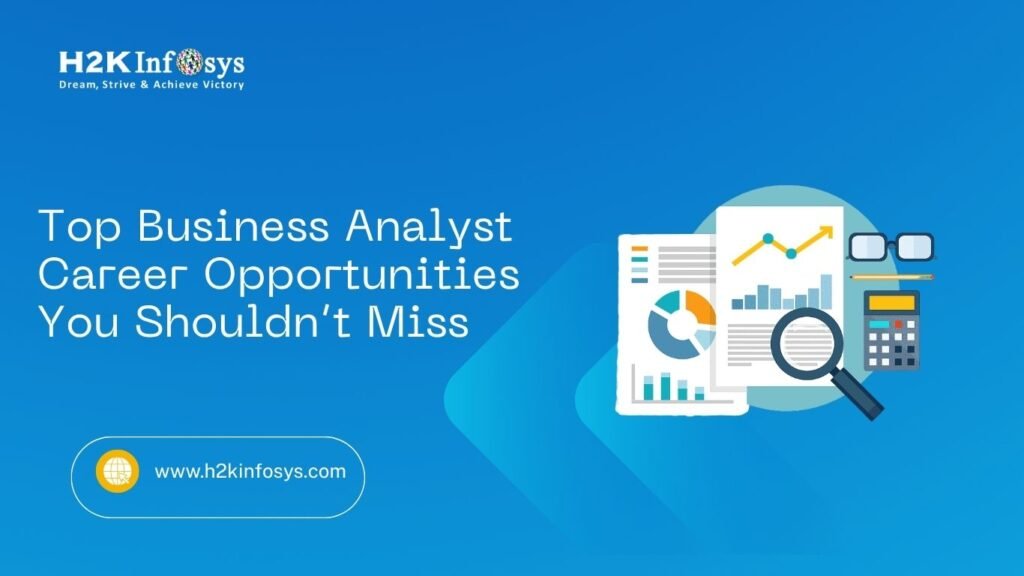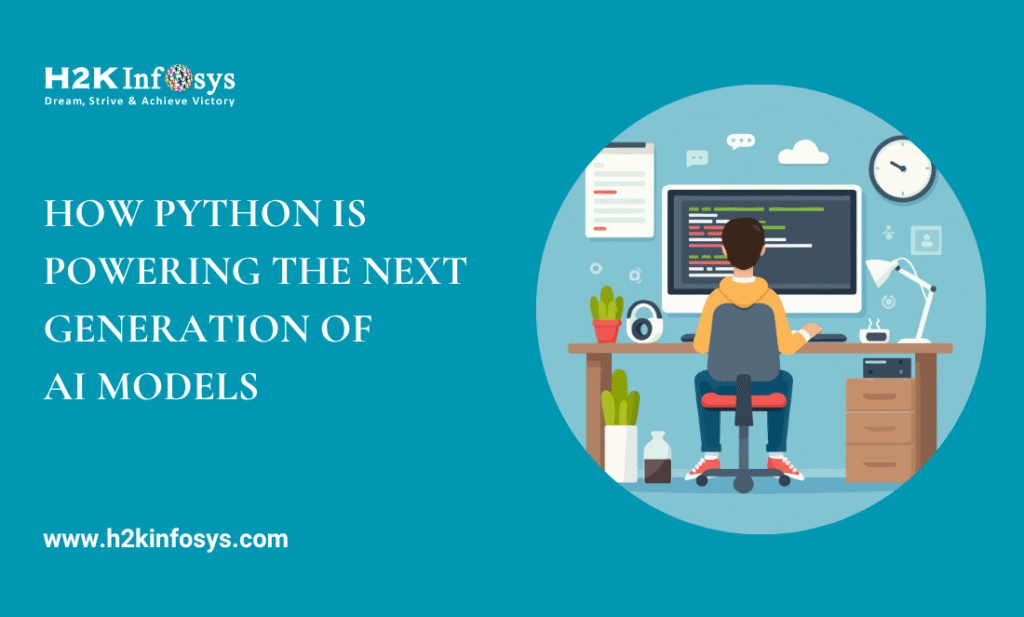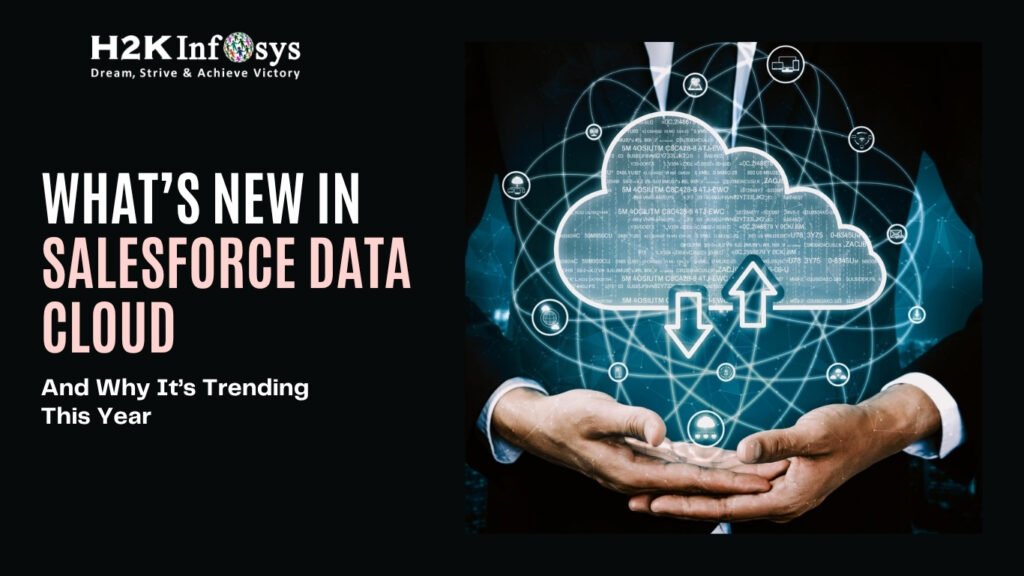Introduction
Selenium WebDriver is widely used for automating web applications, allowing testers to perform browser based automation seamlessly. However, web applications are not always limited to operating solely online. They occasionally need to interact with the desktop to perform tasks such as handling file uploads and downloads.
This scenario poses unique challenges, as Selenium WebDriver primarily focuses on automating browser-based actions and does not support interactions with native desktop windows, pop-ups, or dialogs that are outside the browser environment.
When workflows require switching between the desktop and the browser, such as uploading a file from the local system to a web application or downloading and saving a file, Selenium WebDriver falls short because it cannot directly manage these operating system level interactions.
To bridge this gap, AutoIt can be incorporated into the Selenium framework. AutoIt is a scripting language designed for automating the Windows GUI, and it provides functionalities to handle file dialogs, system pop-ups, and other OS-based actions seamlessly.
Integrating AutoIt with Selenium WebDriver enables automation of scenarios that involve both browser and desktop operations. For instance, in a file upload workflow:
- Selenium WebDriver navigates to the file upload section in the browser.
- AutoIt is triggered to interact with the desktop file dialog that opens, selecting the required file.
- Selenium WebDriver resumes control once the file is uploaded and continues the browser-based automation tasks.
Using AutoIt alongside Selenium WebDriver enriches the automation framework by enabling hybrid workflows, ensuring a comprehensive testing process even for applications that require desktop interactions. This approach enhances automation scope and allows for end to end testing of complex web applications.
What is AutoIt
Selenium WebDriver is a powerful tool for automating web-based applications, but it encounters limitations when interacting with desktop elements, such as file upload dialogs or system notifications. In such cases, AutoIt v3 a freeware programming language modeled after BASIC offers an ideal solution. AutoIt is specifically designed for general scripting and automating the Windows GUI, making it especially valuable for hybrid workflows that require switching between browser automation and desktop interaction.
Task automation in AutoIt is achieved through simulated keystrokes, mouse movements, and advanced window/control manipulation. This capability makes AutoIt particularly effective in scenarios where native operating system dialogs and controls need to be managed, a function that Selenium WebDriver alone cannot reliably achieve.
Unlike other languages, such as VBScript and SendKeys, which may lack the robustness needed for complex GUI interactions, AutoIt provides precise control over the Windows environment, enabling it to handle file dialogs, authentication pop-ups, and other desktop tasks that are crucial for end to end testing.
Incorporating AutoIt with Selenium WebDriver allows testers to automate workflows that require both browser-based and desktop-based interactions, bridging gaps in automation that WebDriver cannot cover alone.
This integration results in a more comprehensive testing framework, ensuring that automated tests can fully simulate real-world user scenarios, even those involving desktop interactions.Additionally, AutoIt is incredibly compact, self-contained, and works right out of the box on any version of Windows without the need for obtrusive “runtimes”!
AutoIt is a simple automation tool, similar to Selenium, however, it is used for desktop automation rather than web automation. It is a strong tool that can automate not only desktop windows, buttons, and forms but also mouse movements and keystrokes. Similar to Selenium IDE, it also provides you with a recording feature that produces the scripts for you to use the same script in your test. Check out a good Online Selenium certification course to learn more about AutoIT.
AutoIt Features
Easy to learn: It is simple to learn and use because it is just another scripting language. You can find all the functions and techniques you can use in AutoIt under the help menu, which includes thorough explanations and examples.
Simulates keystrokes: Wherever keystrokes are necessary for your test, such as when entering data into dialog boxes or entering passwords into pop-up windows, you can use this to simulate them. Selenium cannot do this.
Simulate mouse motions: Similar to keystrokes, there may be circumstances in which you must simulate mouse movements, and in those circumstances, doing so is the simplest course of action.
The ability to compile scripts into standalone executables: It implies that you can run your scripts without an IDE, and you can easily convert your automation scripts into .exe files which can be run on their own.
Windows Management: It allows you to essentially do everything you want with windows, including move, hide, show, resize, activate, and close them. Title, window text, size, position, class, and even internal Win32 API handles can all be used to identify a window.
Windows Controls: Without the worry of keystrokes getting lost, you may directly access and interact with edit boxes, check boxes, list boxes, combo boxes, buttons, and status bars. even interact with controls in inactive windows!
Extensive community-based support forums and a thorough help file: Any Windows operation you can think of will be available in the help file. The big user base is there to assist you if you run into any problems or become stuck somewhere.
In other words, AutoIt can handle any windows, mouse, and keystroke emulation that Selenium cannot. Utilising the script created by the AutoIt tool in Selenium is all that is required.
How to Download AutoIt Version 3?
- Go to the download page on the AutoIt website. It will show the most recent version. Click on the AutoIt download that is listed as the top one.
- A pop-up box will appear; select the “Save File” button.
- Double-clicking the.exe file when the download is finished will prompt you to accept the terms and conditions. Select “I Agree” from the menu.
- Complete the process and click on the ‘Finish’ button at the end of the installation.
- Go to your program menu and look at the AutoIt folder. If you have a 32-bit system.
- If you have a 64-bit system and during installation, you have chosen the default x86 configuration.
Recording of AutoIt script
You may discover AutoIt includes a recording tool that aids in the automatic creation of scripts by capturing the actions you perform on the desktop, such as mouse movements, clicks, and keystrokes. This feature can significantly streamline the process of creating automation scripts, especially for complex workflows that require precise desktop interactions. However, to make full use of this capability, you need to leverage the AutoIt Script Editor addon.
While a basic script editor comes pre-installed with AutoIt, this editor has limited functionalities and may lack the more advanced features needed for efficient script development.
For a more robust scripting experience, the AutoIt Script Editor addon provides enhanced capabilities, including syntax highlighting, debugging support, and integrated help documentation. These features can improve productivity and script accuracy, allowing for more intuitive development of automation scripts.
Using the recording tool with the enhanced script editor enables users to quickly capture and fine-tune complex automation sequences, making it easier to handle Windows GUI elements in a Selenium automation context.
This integration ultimately enriches the testing framework, combining the precise control of AutoIt with the web automation strengths of Selenium WebDriver, ensuring a comprehensive approach to automating workflows that span both the browser and the desktop.
How to Install the AutoIt Script Editor
- Go to the download page on the AutoIt website. It will show the most recent version. Click on the AutoIt Script Editor second download to get started.
- Click the “SciTE4AutoIt3.exe” link at the top of the newly opened page to begin the installation procedure.
AutoIt file upload in Selenium
The procedure of uploading a file involves four steps:
- Find the Windows control in the first step.
- Create an AutoIt script using identified windows control.
- Assemble the .au3 script and convert it into a .exe file.
- Call the .exe file into the Selenium test case.
Conclusion
In conclusion, AutoIt is a valuable tool that enhances the capabilities of Selenium WebDriver, particularly for scenarios that require interaction with desktop applications or OS-level dialogs outside of the browser environment. While Selenium WebDriver excels in automating browser-based actions, it cannot handle file upload dialogs, authentication pop-ups, and other desktop-based elements natively.
This is where AutoIt becomes indispensable; it bridges this gap by allowing precise control over Windows GUI elements, thus enabling more comprehensive end-to-end automation testing.
By understanding and integrating AutoIt into your Selenium workflow, you expand your automation capabilities, making it possible to handle complex workflows that involve both browser and desktop interactions seamlessly.
Familiarity with AutoIt not only gives you an edge in building robust, hybrid automation frameworks but also ensures you can deliver a more complete testing process that accurately simulates real-world user scenarios.
Embracing AutoIt alongside Selenium WebDriver is therefore a significant advantage, especially for testers working on diverse applications with both web and desktop components.
You can learn more about AutoIT by checking the Online Selenium training platform available.
Call to Action
Ready to enhance your Selenium WebDriver skills? Learn How to Use AutoIt with Selenium WebDriver to automate complex workflows seamlessly. Start integrating desktop interactions into your browser-based tests today!
Unlock the full potential of your automation testing! Discover How to Use AutoIt with Selenium WebDriver to tackle workflows that go beyond the browser, such as handling file uploads, pop-ups, and desktop interactions. Integrate these powerful tools with H2K Infosys for a seamless, end to end automation experience. Start enhancing your test scripts today with expert guidance and make your automation framework truly robust!