In the world of Software testing and quality assurance, efficiency, traceability, and transparency are everything. One tool that stands out as a game-changer in this space is JIRA, a robust project management and bug-tracking solution developed by Atlassian. Whether you’re a QA engineer, project manager, or a student enrolled in Quality assurance software testing courses, learning how to use JIRA can help you organize, monitor, and optimize every stage of your testing lifecycle.
This guide breaks down the essentials of using JIRA from setup to workflow customization and demonstrates how mastering this platform can enhance your productivity and collaboration in software testing.
1. What Is JIRA and Why Is It Important in QA?
JIRA is primarily a project tracking and issue management tool widely used in Agile, Scrum, and Kanban environments. While originally built for software development teams, it has evolved into a flexible tool for tracking tasks, bugs, sprints, and test cycles.
For QA professionals, JIRA serves as a single source of truth enabling testers to log defects, assign tasks, track progress, and ensure alignment with the development team. It’s also a critical part of modern Software testing and quality assurance courses, where students learn to manage software projects and ensure quality control through real-world tools.
Key Benefits of Using JIRA in QA
- Centralized defect tracking and resolution
- Seamless integration with automation and CI/CD tools
- Real-time visibility into project progress
- Detailed reporting and analytics for test coverage
- Supports Agile frameworks like Scrum and Kanban
2. Getting Started with JIRA
Before diving into test case creation and tracking, you’ll need to set up JIRA for your project.
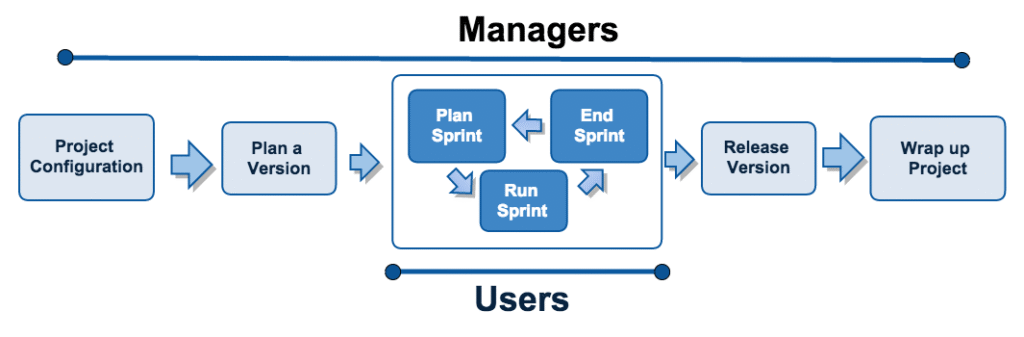
Step 1: Sign Up and Log In
Visit Atlassian JIRA and create an account. You can choose JIRA Software, JIRA Service Management, or JIRA Work Management. For QA purposes, JIRA Software is ideal. Once registered, you can either join an existing project or create a new one.
Step 2: Create a New Project
- Click Projects → Create Project
- Choose a template (Scrum, Kanban, or Bug Tracking)
- Name your project and define a key (e.g., QA2025)
- Set up permissions and roles for your team members
For Quality assurance software testing courses, instructors often recommend starting with a Scrum template, as it helps students understand sprints and iterative testing.
3. Understanding JIRA Interface and Key Components
Once inside your project, you’ll notice that JIRA revolves around three key elements:
Issues
An Issue in JIRA can represent anything a task, bug, story, or epic. In QA workflows, issues typically represent test cases, defects, or requirements.
Boards
Boards visualize the workflow. You can choose:
- Scrum boards for sprint-based workflows
- Kanban boards for continuous testing and monitoring
Backlog
The backlog stores all tasks that are yet to be worked on. QA teams use it to maintain a list of pending test cases or defects awaiting prioritization.
Filters and Dashboards
Filters help you find specific issues quickly (e.g., “Open Bugs assigned to QA”).
Dashboards display real-time project metrics, perfect for team meetings or project tracking.
4. Creating and Managing Issues
Step 1: Create an Issue
- Click Create → Issue
- Choose issue type: Bug, Task, Story, or Epic
- Add a summary, description, and priority level
- Assign it to a team member
- Attach screenshots or logs for clarity
For QA testers, a Bug issue type is most commonly used. Detailed descriptions and attachments help developers reproduce the issue easily.
Step 2: Workflow Management
Each issue goes through a workflow from Open → In Progress → In Review → Done.
You can customize this workflow to suit your QA process. For instance:
- “To Do” → “In Testing” → “Blocked” → “Resolved” → “Closed”
This flexibility makes JIRA invaluable for teams enrolled in a Software testing and quality assurance course, as it mirrors real-world software lifecycle practices.
5. Tracking Bugs and Defects in JIRA
Bug tracking is the backbone of quality assurance. JIRA’s robust issue-tracking capability makes it easy to manage defects from discovery to closure.
Steps for Bug Tracking
- Create a new issue and select Bug as the issue type.
- Fill in key fields:
- Summary: “Login button not responsive on Chrome”
- Description: Steps to reproduce the issue
- Priority: Critical, Major, or Minor
- Environment: Browser, OS, or device info
- Assign it to a developer
- Add comments or attachments (like screenshots or logs)
Once the developer fixes the bug, it’s sent back to QA for verification. The tester then changes the status to Closed once confirmed.
This structured approach is what many Quality assurance software testing courses emphasize ensuring every bug is documented, tracked, and resolved efficiently.
6. Customizing Workflows in JIRA
A major strength of JIRA is its customizable workflow engine. Each organization or project may have its unique testing process, and JIRA adapts to it easily.
Steps to Customize Workflows
- Navigate to Project Settings → Workflows
- Click Edit Workflow
- Add or rename statuses (e.g., “Ready for Testing,” “Blocked”)
- Define transitions (e.g., from “Open” to “In Testing”)
- Save and publish the workflow
You can even create custom fields to capture specific QA information such as:
- Test environment
- Root cause analysis
- Test case ID
- Automation status
In Software testing and quality assurance courses, learning how to modify workflows teaches students to build test processes tailored to organizational needs.
7. Managing Agile Projects with JIRA
JIRA’s integration with Agile frameworks makes it essential for modern QA professionals.
Scrum in JIRA
- Use Epics for large features.
- Stories represent smaller functionalities.
- Sprints are short cycles (usually 2–4 weeks).
QA testers can log and test stories within each sprint, ensuring consistent feedback.
Kanban in JIRA
Kanban focuses on continuous delivery. QA teams can visualize the flow of work across stages, perfect for ongoing maintenance testing.
Backlog Grooming
QA teams participate in backlog grooming sessions to:
- Review and prioritize pending test cases
- Estimate testing effort
- Ensure clear acceptance criteria
By learning Agile testing practices in tools like JIRA, students in Quality assurance software testing courses become industry-ready for Agile or hybrid environments.
8. Reporting and Analytics
Data-driven insights help improve QA performance. JIRA provides several built-in reports, such as:
Types of JIRA Reports
- Burndown Charts: Show remaining work in a sprint.
- Velocity Charts: Display completed tasks per sprint.
- Cumulative Flow Diagrams: Visualize bottlenecks.
- Bug Trends: Track defect discovery and resolution rates.
For Software testing and quality assurance course learners, these reports demonstrate how to measure progress, identify blockers, and improve sprint velocity.
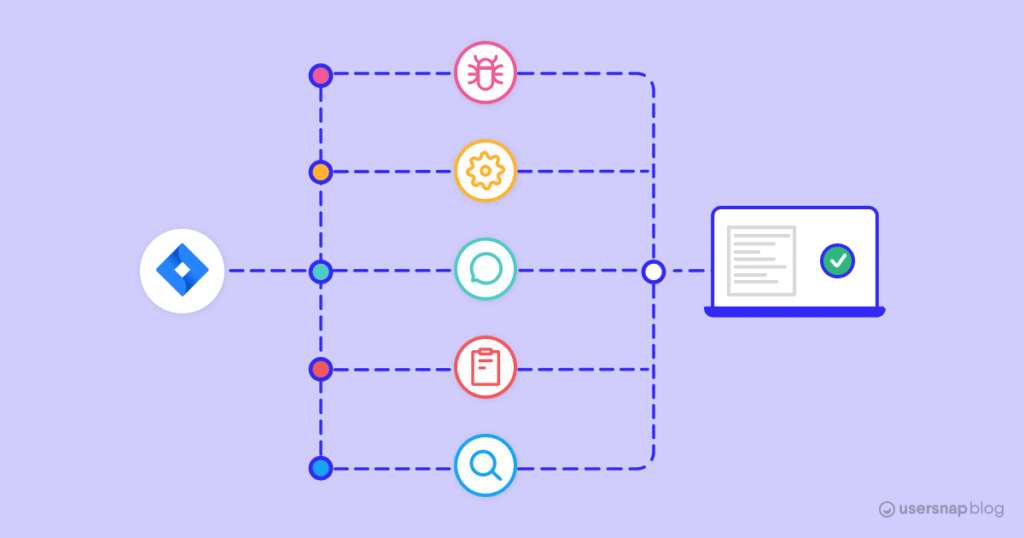
9. Integrating JIRA with QA and Dev Tools
JIRA integrates seamlessly with several popular tools, making it central to DevOps and QA pipelines.
Common Integrations
- Test Management Tools: Zephyr, Xray, TestRail
- Automation Frameworks: Selenium, Cypress, JUnit
- CI/CD Tools: Jenkins, Bamboo, GitHub Actions
- Communication Tools: Slack, Microsoft Teams
For example, you can link a Selenium automation test case directly with a JIRA issue, enabling traceability from test script to defect resolution.
This practical skill is often included in Quality assurance software testing courses to help students work in integrated test environments.
10. Best Practices for Using JIRA in QA
To make the most out of JIRA, QA teams should follow certain best practices:
1. Define Clear Workflows
Map your testing stages accurately from test case creation to closure. Keep statuses simple but meaningful.
2. Use Labels and Filters
Use consistent naming conventions for easier issue tracking (e.g., “Regression,” “SmokeTest”).
3. Link Related Issues
Connect defects with their corresponding user stories or test cases. This improves traceability and accountability.
4. Automate Repetitive Tasks
Use JIRA Automation Rules to:
- Auto-assign new defects
- Change status when pull requests merge
- Send email notifications
5. Keep Dashboards Updated
Create team dashboards to monitor progress, bug counts, and sprint goals at a glance.
6. Integrate Test Management Plugins
For complex QA workflows, integrate tools like Zephyr for JIRA to manage test cases and execution cycles directly within JIRA.
11. Common Challenges and How to Overcome Them
Even though JIRA is powerful, beginners often face challenges during setup and execution. Let’s address a few:
1. Complex Configuration
JIRA’s flexibility can be overwhelming.
Tip: Start with a pre-built QA template and gradually introduce custom fields.
2. Poorly Defined Workflows
Overly complex workflows slow down testing.
Tip: Limit statuses to what’s necessary for your QA lifecycle.
3. Miscommunication Between QA and Dev Teams
Lack of clarity in issue descriptions can lead to delays.
Tip: Use clear, detailed bug reports and attach logs or screenshots.
By addressing these challenges early, you’ll improve efficiency and collaboration across teams something every Software testing and quality assurance course emphasizes in practical sessions.
12. Real-World Use Case: JIRA in a QA Team
Let’s look at how a QA team in a fintech company uses JIRA:
- Requirement Phase:
- Product managers log new user stories in JIRA.
- Test Case Design:
- QA team creates test cases linked to each story.
- Execution:
- During each sprint, QA executes test cases and logs defects as issues.
- Bug Fix & Retest:
- Developers resolve issues, QA verifies and closes them.
- Reporting:
- Weekly reports summarize open vs. closed defects, sprint velocity, and test coverage.
This workflow represents what students practice in Quality assurance software testing courses bridging the gap between classroom learning and industry implementation.
13. Why QA Professionals Should Learn JIRA
Mastering JIRA isn’t just a technical skill — it’s a career accelerator.
Employers across industries seek QA professionals who can:
- Track and manage test cycles effectively
- Communicate clearly using standardized workflows
- Integrate JIRA with automation pipelines
Whether you’re pursuing a Software testing and quality assurance course or already in a QA role, adding JIRA expertise to your skill set makes you more valuable and versatile in Agile environments.
14. Conclusion
JIRA has become the backbone of modern software development and QA processes. From managing test cases and tracking bugs to analyzing reports and integrating with automation tools, it streamlines every aspect of software testing and quality assurance.
For aspiring QA professionals, enrolling in Quality assurance software testing courses that include JIRA training is an excellent way to gain hands-on experience with real-world tools. With structured workflows, customizable dashboards, and deep integration options, JIRA empowers teams to deliver high-quality software faster, smarter, and more efficiently.
Key Takeaway:
Learning how to use JIRA is more than just mastering a tool; it’s about understanding how modern QA and development teams collaborate. Whether you’re preparing for your first QA role or upgrading your career through a Software testing and quality assurance course, proficiency in JIRA will make you stand out in today’s Agile-driven industry.
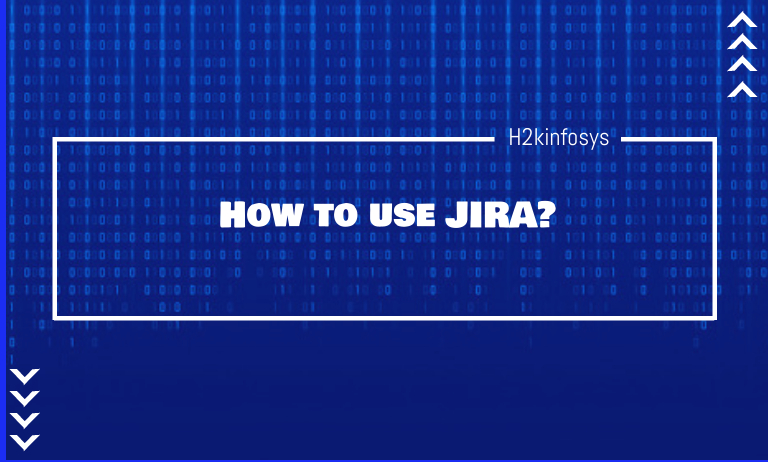












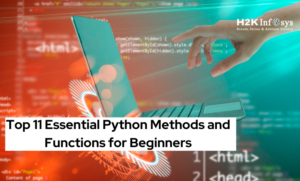




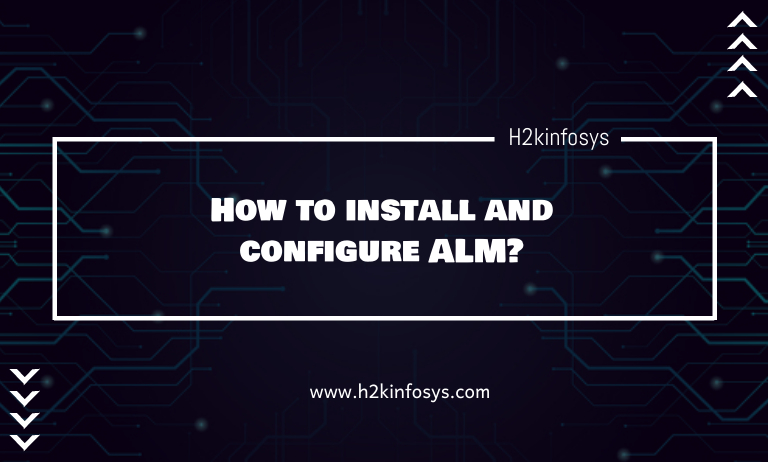
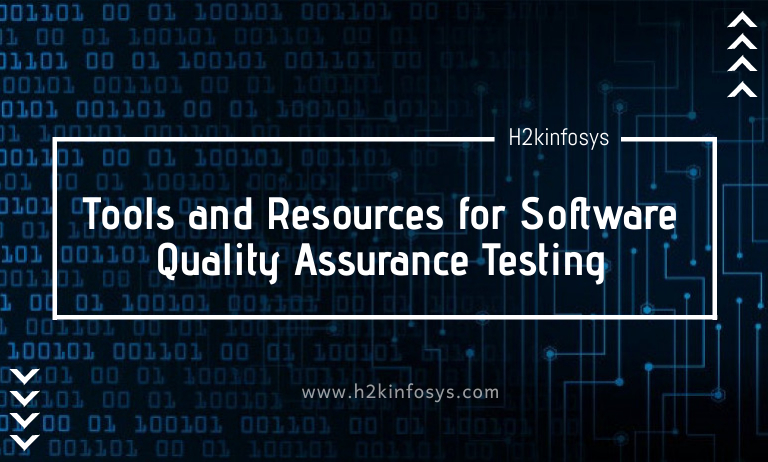
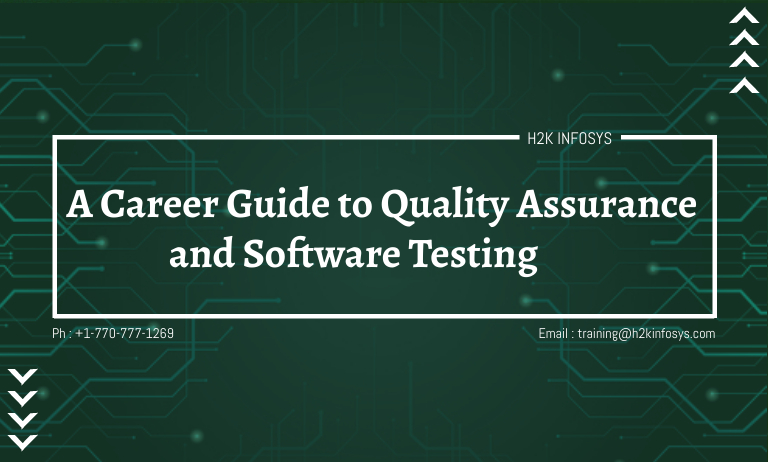

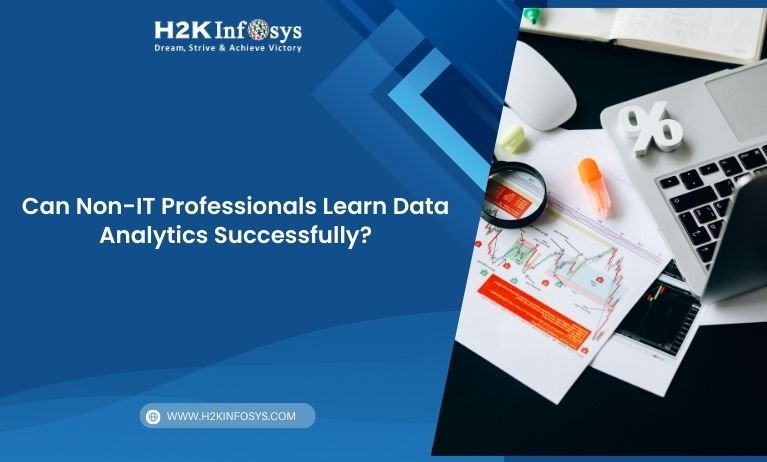
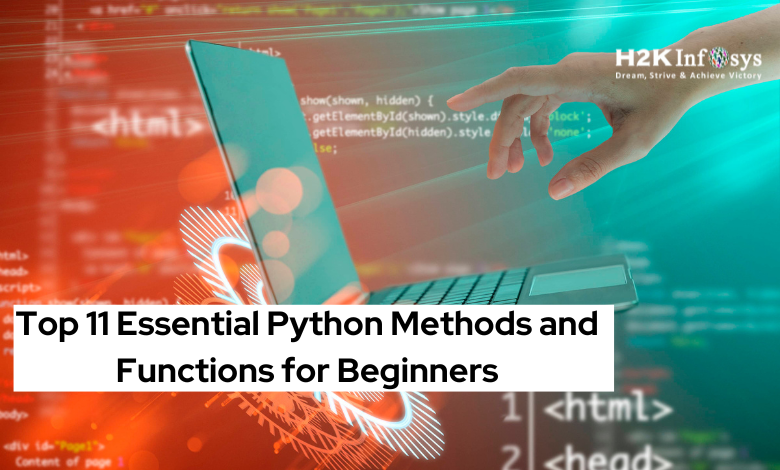
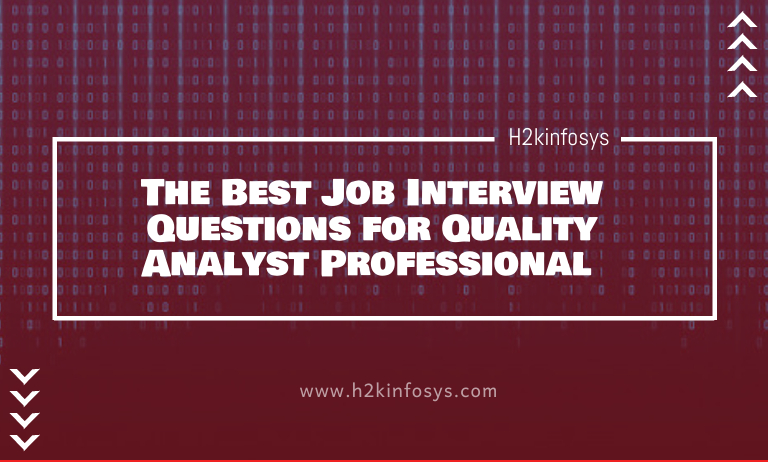

17 Responses
Jira is a user friendly tool for managing the testing. Below are the simple steps on how to use Jira.
Working with Project & Issue:
How to create a new project and issue?
As soon as the jira software sets up. Go to the page.
Click on the Create a new project option and the type of project in project management option.
The project will follow the work flow with three steps:
To-do ➙ in Progress ➙ Done
These are the steps an issue will go through
Provide the name of project and Jira will give the key and click submit.
Next step is creating the first issue within the project.
Click create button on the top .
A first issue window is opened fill the details and click create button.
We can find the issue created in issues option on the top of the window. Click on the issue created which provides name as well as id. An issue window is opened with some navigation tools on the left side.
Jira is a user friendly tool for managing the testing.
Below are the simple steps on how to use Jira.
As soon as the jira software sets up. Go to the page.
Click on the Create a new project option and the type of project in project management option.
The project will follow the work flow with three steps:
To-do ➙ in Progress ➙ Done
Provide the name of project and Jira will give the key and click submit.
Click create button on the top .
A first issue window is opened fill the details and click create button.
We can find the issue created in issues option on the top of the window. Click on the issue created which provides name as well as id. An issue window is opened with some navigation tools on the left side.
The right hand panel will contain the issue created detail information.
Component:
A component is a logical grouping of issues within the project. A project may contain various components depending on the requirements.
How to add components?
After creating the issue. We will notice at the right bottom we have configuration option. Click on the configuration option.
In the right side we have components and versions. If we click on the components.
We find the panel in the window to add the component name, then description and we could provide the assigned name of a particular jira operator which is optional or we can keep as unsigned.
After clicking add component is added and we can even add many component.we can link component values to our issues.
How to delete a component?
Log in as a jira administrator.
Click on the settings on the right side of the software.
Click on the projects. Click the name of the project.
Click on the components
On the component screen click on the ellipses and click delete
The component has been deleted.
How to edit a component details in Jira?
Login as Jira administrator.
Click on settings.
Click on the projects.
Click the name of the project.
Click on the component.
On the component screen click on the ellipses click on the edit.
Edit the components name and description an lead and default assignee.
Click on save.
Steps on how to use Jira:
A. Create a new project and issue:
1. Set up the jira software. Go to the page.
2. Click on the Create a new project option and the type of project in project management option.
3. Provide the name of project and Jira will give the key and click submit.
4. Create the first issue within the project.
5. Click create button on the top .
6. A first issue window is opened fill the details and click create button.
7. We can find the issue created in issues option on the top of the window. Click on the issue created which provides name as well as id. An issue window is opened with some navigation tools on the left side.
B. Components:
Adding components:
1. After creating the issue. We will notice at the right bottom we have configuration option. Click on the configuration option.
2. click on the components.
3. add the component name, then description and we could provide the assigned name of a particular jira operator which is optional or we can keep as unsigned.
Delete a component:
1. Log in as a jira administrator.
2. Click on the settings on the right side of the software.
3. Click on the projects. Click the name of the project.
4. Click on the components
5. click on the ellipses and click delete
Edit a component details :
1. Login as Jira administrator.
2. Click on settings.
3. Click on the projects.
4. Click the name of the project.
5. Click on the component.
6. On the component screen click on the ellipses click on the edit.
7. Edit the components name and description an lead and default assignee.
8. Click on save.
Jira is a user friendly tool for managing the testing. Below are the simple steps on how to use Jira.
Working with Project & Issue:
How to create a new project and issue?
As soon as the jira software sets up. Go to the page.
Click on the Create a new project option and the type of project in project management option.
The project will follow the work flow with three steps:
To-do ➙ in Progress ➙ Done
These are the steps an issue will go through
Provide the name of project and Jira will give the key and click submit.
Next step is creating the first issue within the project.
6. Click create button on the top .
7. A first issue window is opened fill the details and click create button.
8. We can find the issue created in issues option on the top of the window. Click on the issue created which provides name as well as id. An issue window is opened with some navigation tools on the left side.
The right hand panel will contain the issue created detail information.
This is our first issue with top of the page provides issue path. Just we can right click select copy shortcut and copy the link we could use in email or chat to get to the Jira issue.
Component:
A component is a logical grouping of issues within the project. A project may contain various components depending on the requirements.
How to add components?
After creating the issue. We will notice at the right bottom we have configuration option. Click on the configuration option.
In the right side we have components and versions. If we click on the components.
We find the panel in the window to add the component name, then description and we could provide the assigned name of a particular jira operator which is optional or we can keep as unsigned.
After clicking add component is added and we can even add many component.we can link component values to our issues.
How to delete a component?
Log in as a jira administrator.
Click on the settings on the right side of the software.
Click on the projects. Click the name of the project.
Click on the components
On the component screen click on the ellipses and click deleted
The component has been deleted.
How to edit a component details in Jira?
Login as Jira administrator.
Click on settings.
Click on the projects.
Click the name of the project.
Click on the component.
On the component screen click on the ellipses click on the edit.
Edit the components name and description an lead and default assignee.
Click on save.
Jira is a user friendly tool for managing the testing below are the simple steps on how to use jira
Create a new project and issue
1 As soon as the jira software set up go to the page
2 . Click on the create a new project option and the type of project management option
The project will follow the work flow with three steps
To do in progress done
These are the steps an issue will go through
3. Provide the name of the project and jira will give the key and click submit
4 Next step is creating the first issue with the project
6 Click create button on the top
7 A first issue window is opened fill the details and click create button
8 We can find the issue created in issue option on the top of the window click on the issue created which provides name as well as id an issue window is opened with some navigation tools on the left side
9 The right hand panel will contain the issue created detail information
This is our first issue with top of the page provides issue path just we can right click select copy shortcut and copy the link we could use in email or chat to get to the jira issue
How to use JIRA?
Jira is a user friendly tool for managing the testing. Below are the simple steps on how to use Jira.
How to create a new project and issue?
1. As soon as the jira software sets up. Go to the page.
2. Click on the Create a new project option and the type of project in project management option.
a. The project will follow the work flow with three steps:
b. To-do ➙ in Progress ➙ Done
3. Provide the name of project and Jira will give the key and click submit.
4. Next step is creating the first issue within the project.
5. Click create button on the top .
6. A first issue window is opened fill the details and click create button.
7. We can find the issue created in issues option on the top of the window. Click on the issue created which provides name as well as id. An issue window is opened with some navigation tools on the left side.
8. The right hand panel will contain the issue created detail information.
How to add components?
1. After creating the issue. We will notice at the right bottom we have configuration option. Click on the configuration option.
2. In the right side we have components and versions. If we click on the components.
3. We find the panel in the window to add the component name, then description and we could provide the assigned name of a particular jira operator which is optional or we can keep as unsigned.
4. After clicking add component is added and we can even add many component.we can link component values to our issues.
How to delete a component?
1. Log in as a jira administrator.
2. Click on the settings on the right side of the software.
3. Click on the projects. Click the name of the project.
4. Click on the components
5. On the component screen click on the ellipses and click delete
The component has been deleted.
How to edit a component details in Jira?
1. Login as Jira administrator.
2. Click on settings.
3. Click on the projects.
4. Click the name of the project.
5. Click on the component.
6. On the component screen click on the ellipses click on the edit.
7. Edit the components name and description an lead and default assignee.
8. Click on save.
Jira is a user friendly tool for managing the testing.
to create a new project and issue:-
1.As soon as the Jira software sets up. Go to the page.
2.Click on the Create a new project option and the type of project in project management option.
3.Provide the name of project and Jira will give the key and click submit.
4. Next step is creating the first issue within the project
5.Click create button on the top .
6. A first issue window is opened fill the details and click create button
7. We can find the issue created in issues option on the top of the window. Click on the issue created which provides name as well as id. An issue window is opened with some navigation tools on the left side.
8.The right hand panel will contain the issue created detail information.
Jira is a user friendly tool for managing the testing. Below are the simple steps on how to use Jira.
Working with Project & Issue:
How to create a new project and issue?
1. As soon as the jira software sets up. Go to the page.
2. Click on the Create a new project option and the type of project in project management option.
1. The project will follow the work flow with three steps:
2. To-do ➙ in Progress ➙ Done
These are the steps an issue will go through
3. Provide the name of project and Jira will give the key and click submit.
4. Next step is creating the first issue within the project.
5. Click create button on the top .
6. A first issue window is opened fill the details and click create button.
7. We can find the issue created in issues option on the top of the window. Click on the issue created which provides name as well as id. An issue window is opened with some navigation tools on the left side.
8. The right hand panel will contain the issue created detail information.
This is our first issue with top of the page provides issue path. Just we can right click select copy shortcut and copy the link we could use in email or chat to get to the Jira issue.
Component:
A component is a logical grouping of issues within the project. A project may contain various components depending on the requirements.
How to add components?
1. After creating the issue. We will notice at the right bottom we have configuration option. Click on the configuration option.
2. In the right side we have components and versions. If we click on the components.
3. We find the panel in the window to add the component name, then description and we could provide the assigned name of a particular jira operator which is optional or we can keep as unsigned.
4. After clicking add component is added and we can even add many component. we can link component values to our issues.
How to delete a component?
1. Log in as a jira administrator.
2. Click on the settings on the right side of the software.
3. Click on the projects. Click the name of the project.
4. Click on the components
5. On the component screen click on the ellipses and click delete
The component has been deleted.
How to edit a component details in Jira?
1. Login as Jira administrator.
2. Click on settings.
3. Click on the projects.
4. Click the name of the project.
5. Click on the component.
6. On the component screen click on the ellipses click on the edit.
7. Edit the components name and description an lead and default assignee.
8. Click on save.
Jira is a user friendly tool for managing the testing. Below are the simple steps on how to use Jira.
1.As soon as the Jira software sets up. Go to the page.
2.Click on the Create a new project option and the type of project in project management option.
3.Provide the name of project and Jira will give the key and click submit.
4. Next step is creating the first issue within the project
5.Click create button on the top .
6. A first issue window is opened fill the details and click create button
7. We can find the issue created in issues option on the top of the window. Click on the issue created which provides name as well as id. An issue window is opened with some navigation tools on the left side.
8.The right hand panel will contain the issue created detail information.
How to use JIRA?
Project, Issue, Components
Jira is a user-friendly tool for managing the testing. Below are the simple steps on how to use Jira.
Working with Project & Issue:
How to create a new project and issue?
1. As soon as the Jira software sets up. Go to the page.
2. Click on the Create a new project option and the type of project in project management option.
1. The project will follow the work flow with three steps:
2. To-do ➙ in Progress ➙ Done
These are the steps an issue will go through
3. Provide the name of project and Jira will give the key and click submit.
4. Next step is creating the first issue within the project.
5.
6. Click create button on the top.
7. A first issue window is opened fill the details and click create button.
8. We can find the issue created in issues option on the top of the window. Click on the issue created which provides name as well as id. An issue window is opened with some navigation tools on the left side.
9. The right-hand panel will contain the issue created detail information.
Jira is a user friendly tool for managing the testing. Below are the simple steps on how to use Jira.
How to create a new project and issue?
As soon as the jira software sets up. Go to the page.
Click on the Create a new project option and the type of project in project management option.
The project will follow the work flow with three steps:
To-do > in Progress > Done
These are the steps an issue will go through
Provide the name of project and Jira will give the key and click submit.
Next step is creating the first issue within the project.
Click create button on the top .
A first issue window is opened fill the details and click create button.
We can find the issue created in issues option on the top of the window. Click on the issue created which provides name as well as id. An issue window is opened with some navigation tools on the left side
To create a new project and issue steps need to be followed.
– As soon as the jira software sets up, go to the page.
– Click on the create a new project option and the type of project in the project management option.
– Steps an issue will go through are to do, in progress and done.
– Provide name of project and jira will give the key and click submit.
– Next step is creating the first issue within the project.
– Click create button on the top
– A first issue window is opened fill the details and click create button
– A first issue window is opened fill the details and create button
– We can find the issue created in issues option on the top of the window. Click on the issue created which provides name as well as id. An issue window is opened with some navigation tools on the left side.
– The right hand panel will contain the issue created detail information.
Component is a logical grouping of issues within the project. Project may contain various components depending on the requirements. The steps to how components are added is explained. Also the steps to delete component is explained. Also how to edit a component details in jira is explained.
Jira is a user friendly tool for managing the testing.
A component is a logical grouping of issues within the project. A project may contain various components depending on the requirements.
1 As soon as the jira software set up go to the page
2 . Click on the create a new project option and the type of project management option
The project will follow the work flow with three steps
To do in progress done
These are the steps an issue will go through
3. Provide the name of the project and jira will give the key and click submit
4 Next step is creating the first issue with the project
6 Click create button on the top
7 A first issue window is opened fill the details and click create button
8 We can find the issue created in issue option on the top of the window click on the issue created which provides name as well as id an issue window is opened with some navigation tools on the left side
9 The right hand panel will contain the issue created detail information
This is our first issue with top of the page provides issue path just we can right click select copy shortcut and copy the link we could use in email or chat to get to the jira issue
Jira is a user friendly tool for managing the testing. Below are the simple steps on how to use Jira.
Create a new project and issue are:
1.As soon as the Jira software sets up. Go to the page.
2.Click on the Create a new project option and the type of project in project management option.
3.Provide the name of project and Jira will give the key and click submit.
4.Next step is creating the first issue within the project.
5.Click create button on the top .
6.A first issue window is opened fill the details and click create button.
7.We can find the issue created in issues option on the top of the window. Click on the issue created which provides name as well as id. An issue window is opened with some navigation tools on the left side.
8.The right hand panel will contain the issue created detail information.
A component is a logical grouping of issues within the project. A project may contain various components depending on the requirements.
To add components-
1.After creating the issue. We will notice at the right bottom we have configuration option. Click on the configuration option.
2.In the right side we have components and versions. If we click on the components.
3.We find the panel in the window to add the component name, then description and we could provide the assigned name of a particular Jira operator which is optional or we can keep as unsigned.
4.After clicking add component is added and we can even add many component. We can link component values to our issues.
To delete a component are-
1.Log in as a Jira administrator.
2.Click on the settings on the right side of the software.
3.Click on the projects. Click the name of the project.
4.Click on the components
5.On the component screen click on the ellipses and click delete
To edit a component details in Jira are-
1.Login as Jira administrator.
2.Click on settings.
3.Click on the projects.
4.Click the name of the project.
5.Click on the component.
6.On the component screen click on the ellipses click on the edit.
7.Edit the components name and description an lead and default assignee.
8.Click on save.
Jira is a user-friendly tool for managing to test. Below are the simple steps on how to use Jira.
Working with Project & Issue:
How to create a new project and issue?
As soon as the Jira software sets up. Go to the page.
Click on the Create a new project option and the type of project in the project management option.
1. The project will follow the workflow with three steps:
2. To-do ➙ in Progress ➙ Done
3. These are the steps an issue will go through
Click create a button on the top.
4. A first issue window is opened fill in the details and click create button.
5 We can find the issue created in the issues option on the top of the window. Click on the issue created which provides the name as well as id. An issue window is opened with some navigation tools on the left side.
6 The right-hand panel will contain the issue-created detailed information
.This is our first issue with the top of the page providing an issue path. Just we can right-click select copy shortcut and copy the link we could use in email or chat to get to the Jira issue.
Component:
A component is a logical grouping of issues within the project. A project may contain various components depending on the requirements.
How to add components?
1. After creating the issue. We will notice at the right bottom we have a configuration option. Click on the configuration option.
2. On the right side we have components and versions. If we click on the components.
3. We find the panel in the window to add the component name, then description and we could provide the assigned name of a particular Jira operator which is optional or we can keep it unsigned.
4. After clicking add component is added and we can even add many components. We can link component values to our issues
How to delete a component?
*Log in as a Jira administrator.
*Click on the settings on the right side of the software.
*Click on the projects. Click the name of the project.
*Click on the components
*On the component, screen click on the ellipses and click delete
*The component has been deleted.
How to edit component details in Jira?
Login as a Jira administrator.
Click on settings.
Click on the projects.
Click the name of the project.
Click on the component.
On the component, the screen clicks on the ellipses and clicks on the edit.
Edit the component’s name and description and lead and default assignee.
Click on save.