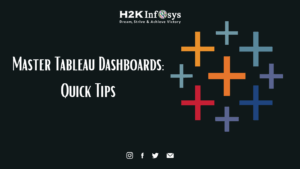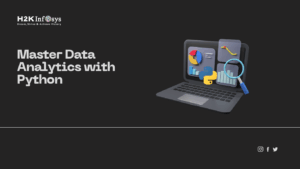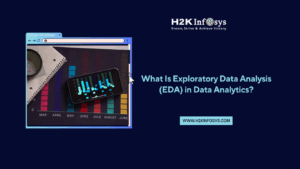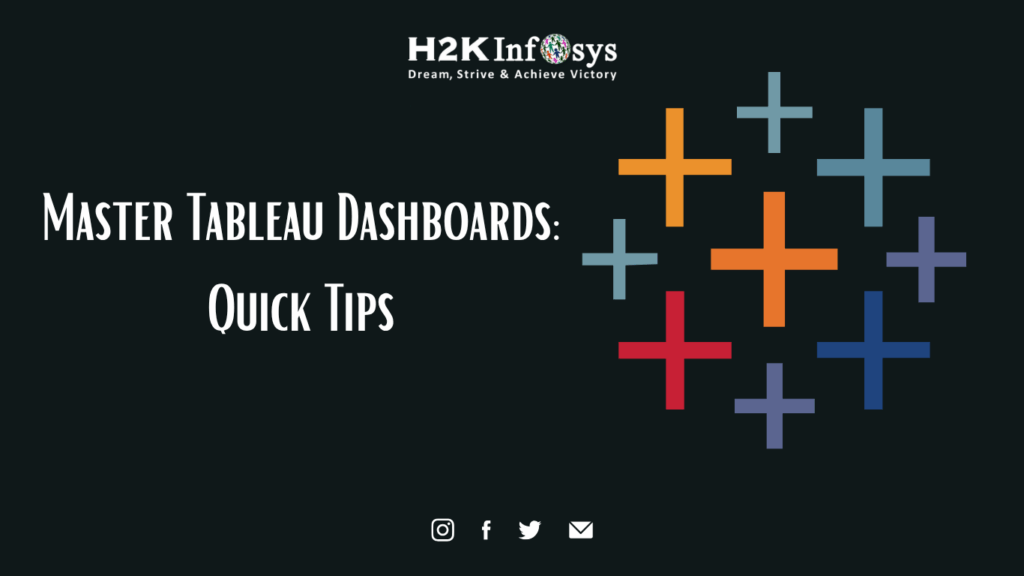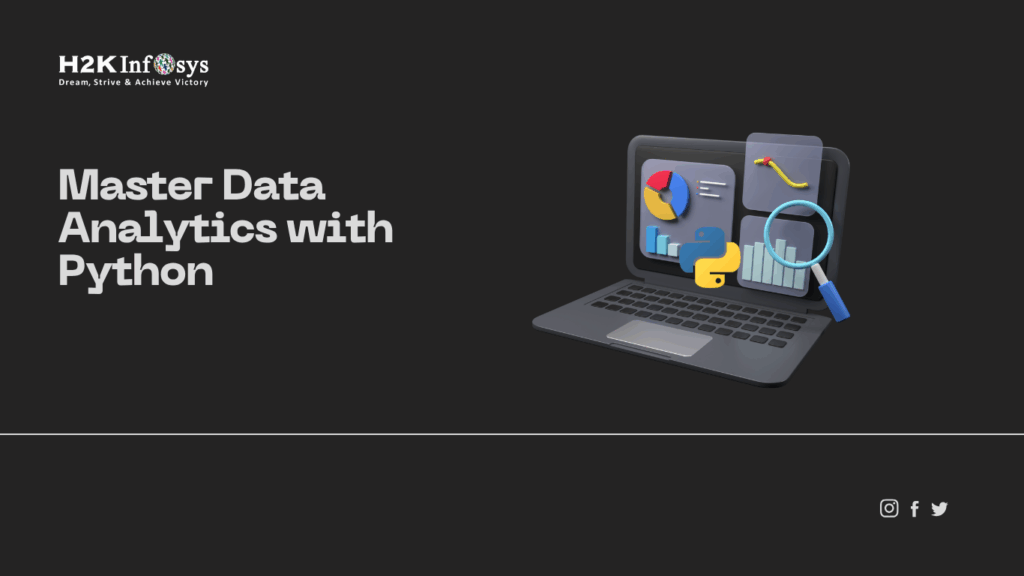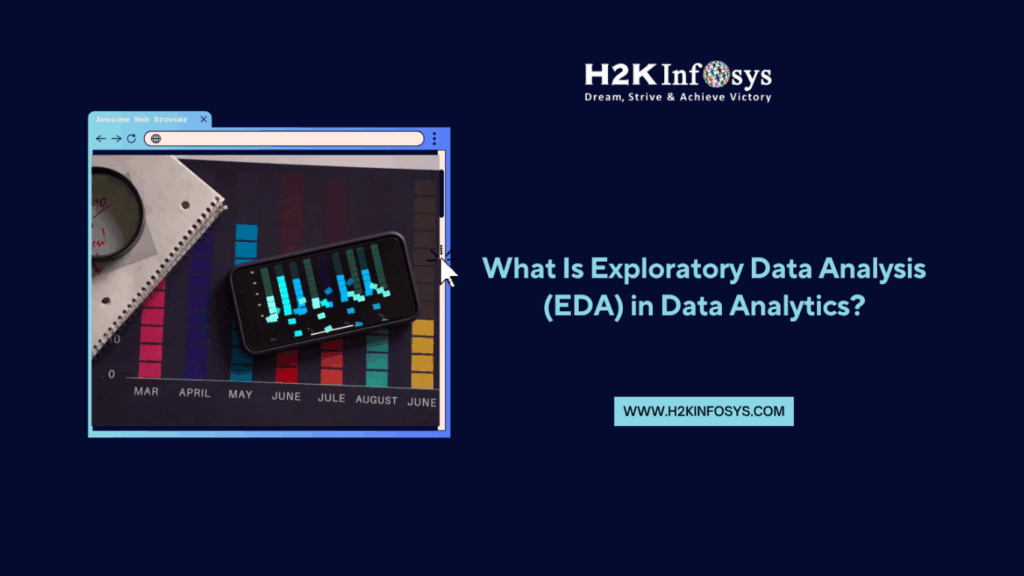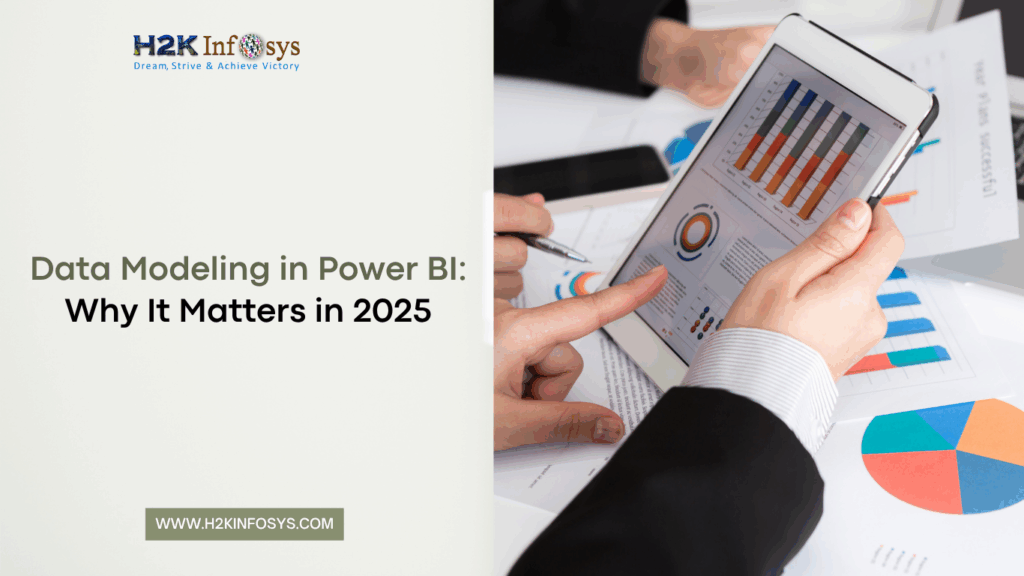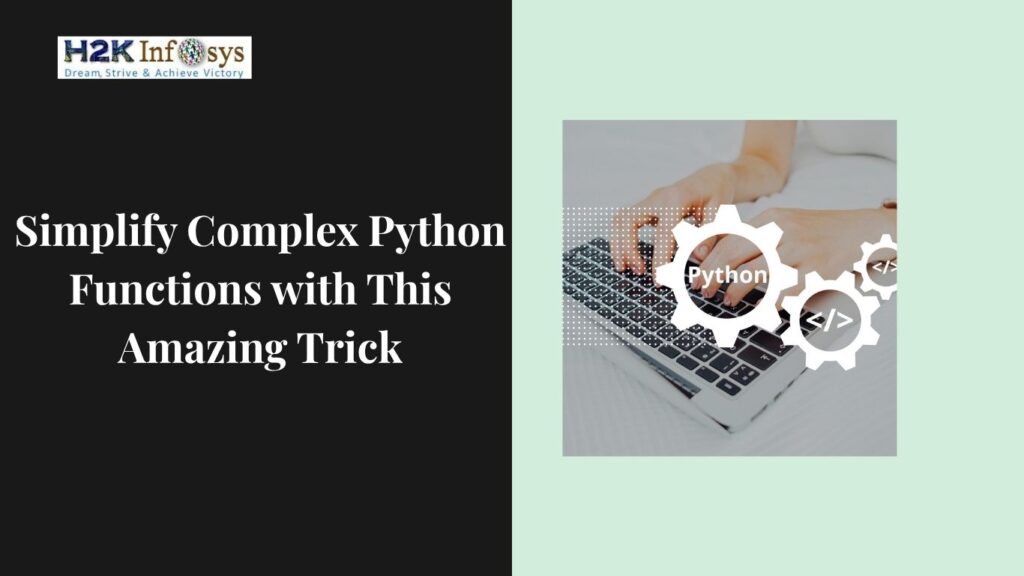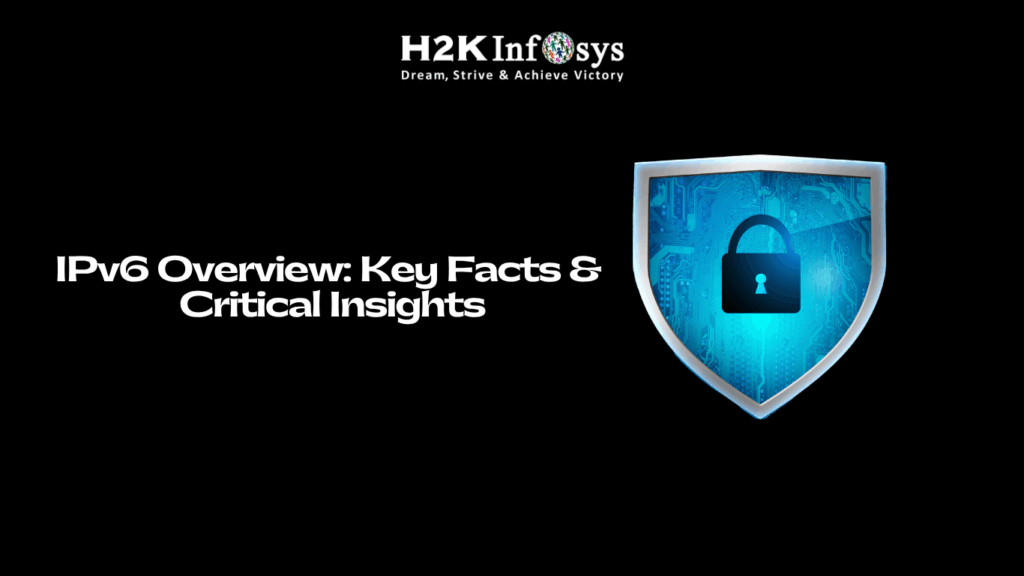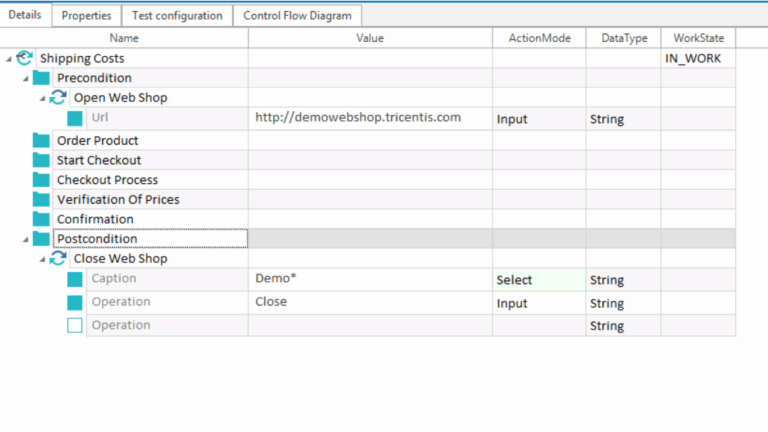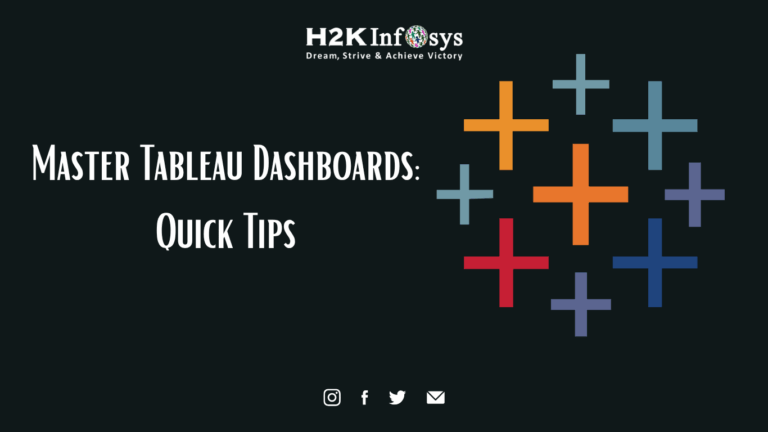Radio buttons are a fundamental type of HTML form element that allows users to select only one option from a set of mutually exclusive choices. These are commonly found in forms where single-choice selections are necessary, such as selecting a payment method, choosing a subscription plan, or specifying user preferences. Since radio buttons limit users to one selection per group, ensuring their functionality through testing is critical.
Testing radio button functionality verifies that only one option can be selected at a time, and that the selection updates as users click different options within the group. For web applications, proper handling of radio buttons is essential for accurate data capture and a smooth user experience.
Automated testing with tools like Selenium WebDriver allows testers to confirm that each radio button behaves as expected across various browsers and devices, identifying any inconsistencies that could disrupt functionality.
This type of testing helps ensure the application aligns with user expectations and maintains high-quality standardsWe will look at handling radio buttons with Selenium WebDriver in this article. Check out the automation testing online course to learn more.
What is Selenium WebDriver?
Selenium WebDriver is a widely used open source tool designed for automating the testing of web applications across different browsers and platforms. It provides a comprehensive set of APIs that allow testers to interact with web page elements in the same way a real user would.
This includes actions like typing text into input fields, selecting items from dropdown menus, clicking buttons, navigating between pages, and handling elements such as radio buttons, checkboxes, and pop-up windows.
The flexibility and cross-browser support offered by Selenium WebDriver make it an ideal choice for automating repetitive tests, ensuring consistent functionality across multiple browsers.
By integrating WebDriver with programming languages like Java, Python, or C#, testers can create robust, customized test scripts that enhance efficiency and accuracy, making Selenium WebDriver an indispensable tool in modern web application testing.
Numerous programming languages, including Java, Python, C#, and Ruby, are supported by Selenium WebDriver. This feature makes it an adaptable tool for testing web apps on various browsers and operating systems.
Handling Radio Button using Selenium WebDriver
Using Selenium WebDriver, radio button handling entails the following steps:
- Locating the radio button element
- Selecting the radio button
- Verifying the selection
Let’s explore each of these steps in more detail.
Locating the Radio Button Element in Selenium
We must utilise one of the locators provided by Selenium WebDriver in order to find a radio button element. XPath, ID, name, and class name are a few examples. After locating the radio button element, we can assign a WebElement object to it by creating one first.
Selecting the selenium Radio Button
Using Selenium WebDriver, we must invoke the click() function on the WebElement object that represents the radio button in order to pick it. This will mimic the action of a user picking the radio button by clicking on it.
Verifying the Selection
We must look at the value of the checked attribute on the radio button element to confirm that a button has been selected. The radio button is selected if the checked property is set to true. The radio button is not selected if the checked attribute is set to false.
Handling Radio Button Groups in Selenium
Radio buttons are commonly used in web applications for cases where users need to select only one option from a group of mutually exclusive choices, such as gender selection, payment method, or subscription type. To interact with a radio button group in Selenium WebDriver, it’s essential first to locate each radio button element within the group accurately.
Selenium provides various locator strategies such as by ID, name, XPath, or CSS selector to identify each radio button in the group, allowing precise targeting of individual elements. Once located, you can utilize the click() method to select the desired radio button, ensuring that only one option is marked as chosen.
Additionally, it’s often helpful to verify the state of each radio button before and after selection to confirm that the correct option is activated, especially in complex forms where user input validation is essential. Handling radio button groups effectively in Selenium WebDriver enables testers to simulate realistic user interactions, enhancing test reliability and coverage for user interface validation.
Best Practices to Handle Selenium Radio Button
Here are some best practices to adhere to when managing radio buttons in order to maximise the performance of Selenium WebDriver:
Use distinct and informative locators to locate radio buttons: Use distinct and informative locators, like names, IDs, or XPath expressions, to locate radio buttons. Your test scripts will become easier to read and maintain as a result.
Take care when managing radio button groups: Testing frequently occurs when the incorrect radio button is chosen. When working with radio button groups, be sure to pick the appropriate radio button element and double-check your choice.
Use explicit waits: When working with radio buttons, make sure the element is present and clickable before trying to pick it by using explicit waits. This will assist in keeping your test scripts free of mistakes and timeouts.
Confirm radio button selection: After choosing a radio button, make sure it’s the right one by making sure the checked attribute’s value is correct.
Make Use of Page Object Model: You can more effectively organise and manage your test scripts by utilising the Page Object Model design pattern. You may manage and reuse the web page elements across several test cases more easily if you put them into their own class.
How to Handle Radio Buttons in Selenium?
In web applications, radio buttons serve as input elements that allow users to select only one option from a predefined list, making them ideal for single-choice questions or settings. Handling radio buttons in Selenium requires identifying the element accurately, which can be done using various locators, including ID, name, XPath, and CSS selectors.
The choice of locator depends on the HTML structure of the radio button, as each option presents unique advantages. For instance, ID and name locators are straightforward and efficient when attributes are uniquely defined, while XPath and CSS selectors offer flexibility, especially when elements are nested within complex hierarchies.
With these locator strategies in Selenium, testers can automate interactions with radio buttons seamlessly, enhancing the effectiveness of their automated tests and ensuring accurate simulation of user behavior.
Here’s how to use each of these locators to find radio buttons:
ID Locator: We can locate and interact with a radio button using the ID locator if it has a unique identification. In Selenium, we may use the findElement(By.id()) method to find a radio button using the ID locator.
Name Locator: We can locate and interact with a set of radio buttons by using the name locator if they have the same name property. We may use Selenium’s findElement(By.name()) method to find a radio button using the name locator.
XPath Locator: Radio buttons can be found using XPath locators based on their characteristics or placement within an HTML text. We can use Selenium’s findElement(By.xpath()) method to find a radio button using XPath.
CSS Selector Locator: Radio buttons can be found in an HTML document by using CSS Selector Locators depending on their characteristics or position. We may use Selenium’s findElement(By.cssSelector()) method to find a radio button using CSS Selector.
In summary, Selenium offers various locators such as ID, name, XPath, and CSS selectors that can be used to find and select radio buttons within a web application. The choice of locator depends on the specific HTML structure and attributes associated with the radio button, ensuring accurate element identification. Once the radio button is located using the appropriate locator, Selenium’s click() method enables interaction, allowing us to select the desired radio button option.
These flexible locating techniques and the click() method make handling radio buttons efficient, especially when dealing with dynamic or complex web forms. By choosing the correct locator based on the radio button’s HTML properties, testers can create robust, reliable automated scripts in Selenium, ensuring that the web application’s functionality aligns with expected user interactions.
Conclusion
Handling radio buttons is a crucial part of testing web applications, as they are commonly used to allow users to make single choice selections within a form or interface. With Selenium WebDriver’s APIs, managing radio buttons becomes straightforward and efficient. Selenium provides methods to locate, select, and verify the state of radio buttons, which can be customized based on each test scenario.
To interact with radio buttons, you first need to locate them using Selenium’s locators (such as by ID, name, or XPath) and then perform actions like clicking to select or confirming their status.
This guide will walk you through the specific steps required to manage radio buttons in Selenium WebDriver, ensuring your test cases remain accurate and your application’s functionality is validated as expected.
Regularly updating and refining your test suite is recommended, as it improves the reliability and coverage of your tests.
With these practices, you can develop strong, reliable automated tests for your web applications, confidently handling elements like radio buttons, which contribute to a seamless user experience.
Check out the Selenium training online to learn more.
Call to Action
Ready to master handling radio buttons in Selenium WebDriver? Join H2K Infosys and get hands-on training on effectively working with radio buttons and other essential web elements. Our expert-led courses cover Selenium from basics to advanced, equipping you with real-world automation skills.
Don’t miss out on enhancing your Selenium expertise! Enroll with H2K Infosys today and start building reliable, robust test cases for your web applications.