Developers perform on their modules where by developing executables. These are the products that are combined at the regular intervals. When we create a development code it is integrated and tested and also built to make sure that the code will be developed that doesn’t break. It is a technique of building and also testing the development work that is combined at regular intervals is called as continuous integration. Continuous Integration Tool will find the address and identify of the defects or errors as soon as possible which is in the development cycle.
Continuous integration system created and tested with application as the fresh/changed codes committed to the source control management system that is named SCM, where with the benefits and impact over the industries it has become an integral part of software development cycle.
Hudson –Continuous integration tool:
Here the continuous integration that can be performed automatically. Hudson will be one of more popular known tools that performs the continuous integration tool. Hudson provides the teams to trigger that builds and tests with modification in the source control management system.
Hudson has large range of tools and plugins like:
- It is capable of supporting the SCM tools like CVS, subversion, Git.
- It will be capable of building ANT based projects, Maven-based projects etc.
- It will be capable of executing shell scripts and windows batch commands.
- It will be capable of sending reports, notifications via Email, SMS, skype etc.
How to install Hudson?
To enable the usage of the Hudson, we need the following things to be in place before we get started
- Source code Repository
- Build Script
Installation:
Hudson will be easily installed in the variety of environments. Hudson will be installed on both the Linux machine and the windows machine. It is also distributed as a package specific to the OS type the different Linux flavours here thereby making the installation a few minute tasks. Hudson can be run as a standalone application within the servlet container. Here we have two distinct approaches to install Hudson.
- Using WAR file
- Using the Native package.
Step 1: Download the Hudson WAR file from the Hudson’s official website“https://en.wikipedia.org/wiki/Hudson_(software)”. The WAR file will be in desired location in the local folder. This WAR file will be directly used from the command prompt or may be used in servelet container. This WAR will be an executable file that will make servelet container embedded in itself.
Step 2: It is initialised by the Hudson web user interface. This will access to command prompt and go to the folder where the Hudson war is kept.
Type java-jar Hudson 3.0.1.war-http port=8099.
step 3: To be able to access the Hudson window then open the browser and launch Hudson.
we have to type “http://localhost:8099/” – This will open Hudson window.
step 4: We have to select the required plugins and also click on the finish button. It takes few minutes to install the plugins.
The dashboard is opened once the plugins are installed.
Configuring the Hudson:
Step 1: We have configure Hudson first to manage Hudson link the displayed in the left menu.
Step 2: We have to configure system link in the next step
Step 3: When we click on the configure system link many sections for connection parameters will be shown. We have to add an entry to the JDK. Here the user needs to provide the name of the JDK installation and the location where the java installed.
Step 4: When we add an entry to Ant. The user needs to provide the name of the Ant installation and the location where the Ant is installed locally.
Exactly like JDK and Ant user will configure other connection parameters.
Questions
- What is Hudson continuous integration tool?
- How to setup the Hudson tool?



















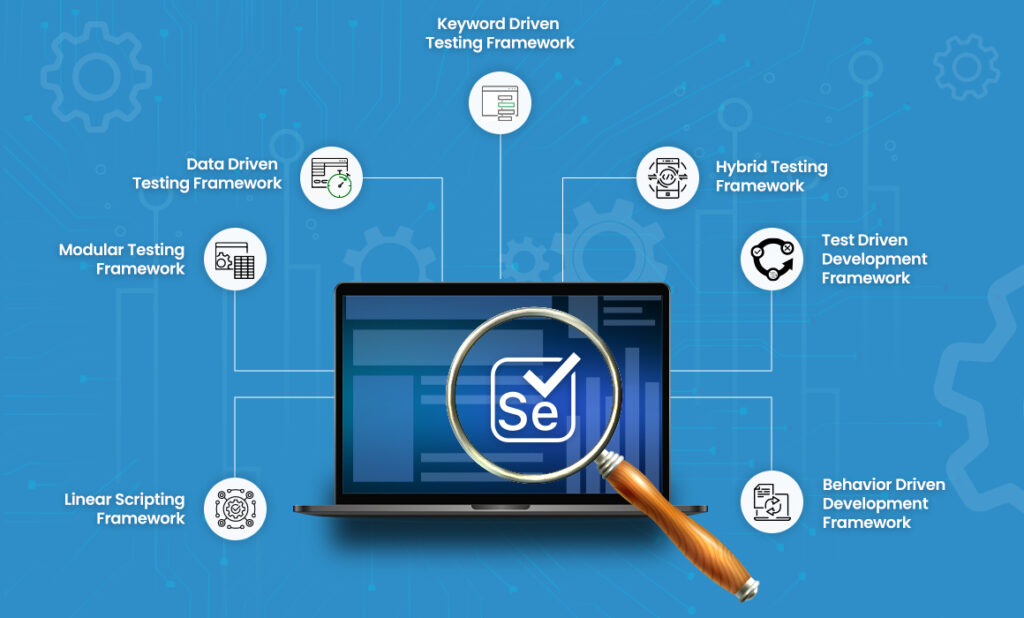










One Response