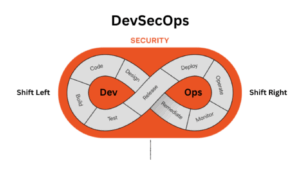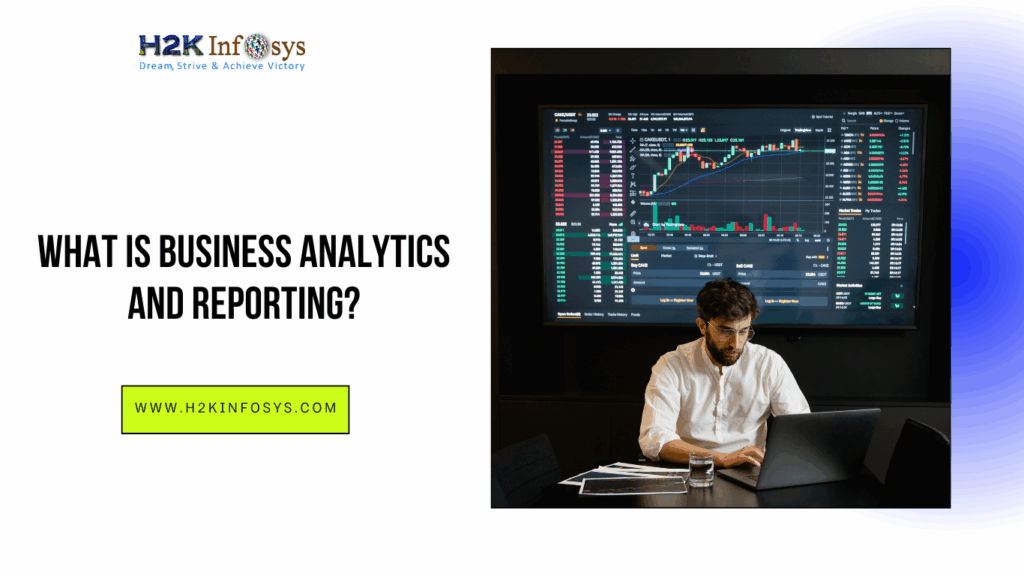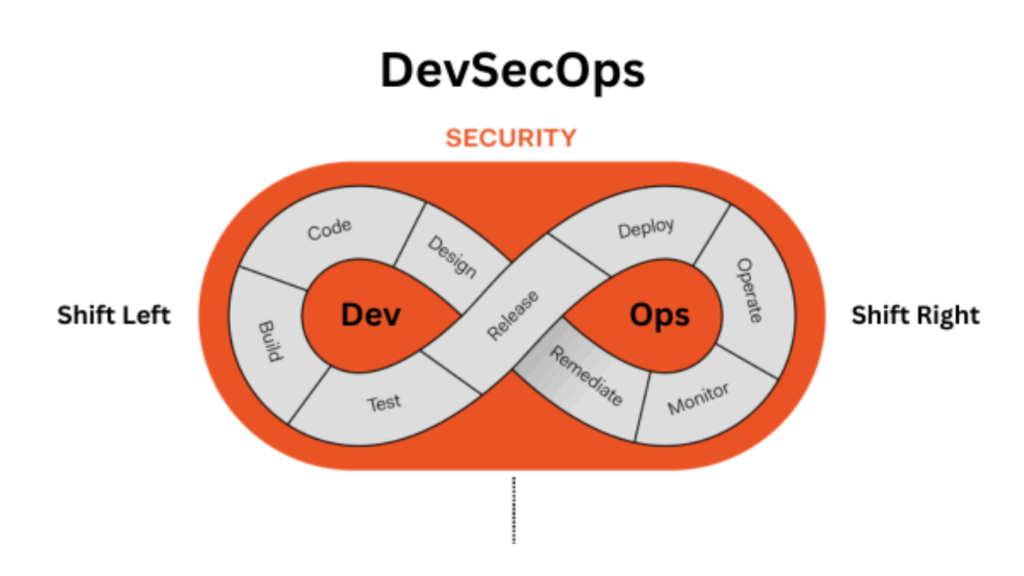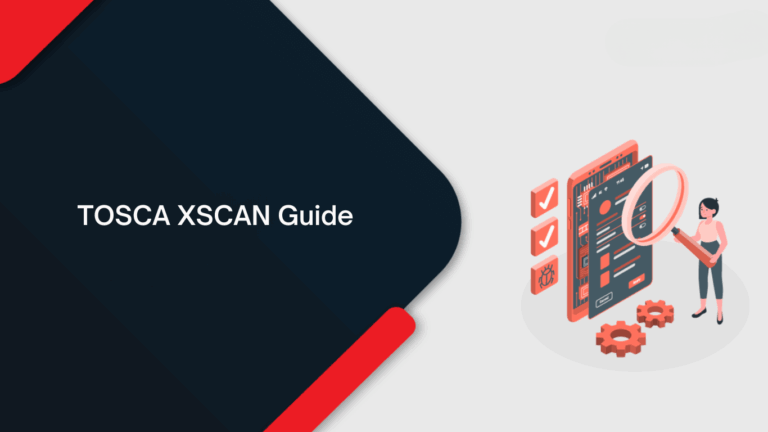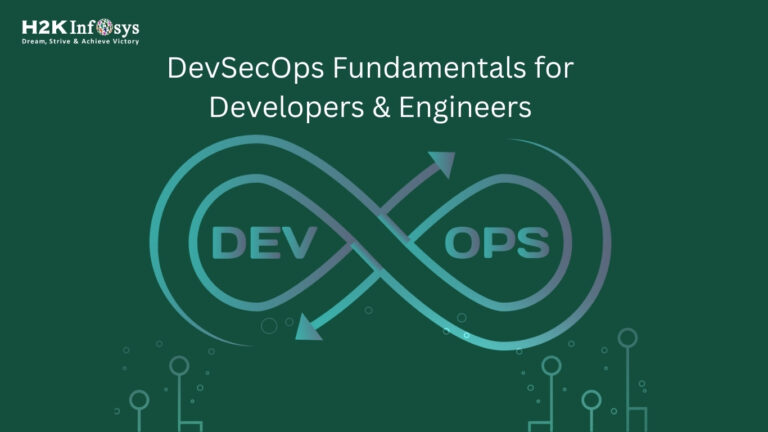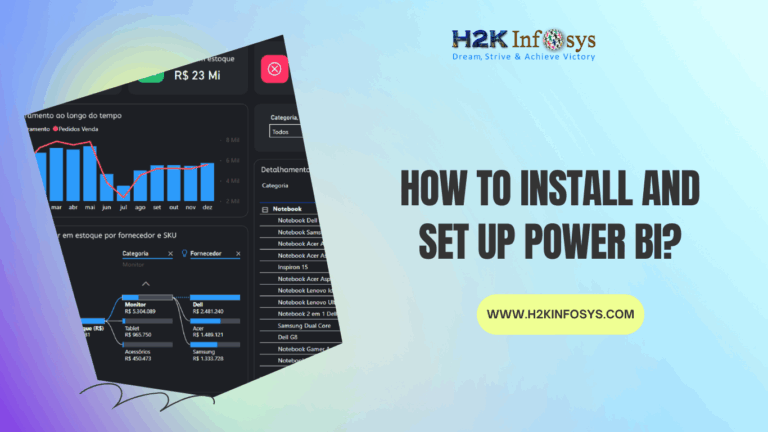Introduction
Modern web development and testing require robust tools to inspect, debug, and modify web pages efficiently. The “Inspect Element” feature in the Mozilla browser, specifically Mozilla Firefox, is a versatile and user-friendly toolset that can greatly streamline these tasks. Whether you are a developer optimizing a website or a QA tester validating a feature, understanding how to leverage this feature effectively in Mozilla Firefox is essential. With its intuitive interface and powerful functionalities, the Inspect Element tool makes it easier for users to analyze and manipulate the underlying code of a webpage in real-time.
Inspect Element in mozilla firefox allows users to analyze HTML, CSS, and JavaScript elements directly within the browser, providing real-time feedback and the ability to quickly troubleshoot issues. For those using Selenium software testing, this feature can be incredibly helpful for identifying and interacting with web elements during automated testing, enabling better test script creation and bug fixing.
Inspect Element in Mozilla Firefox
The Inspect Element tool in Mozilla Firefox is part of the browser’s Developer Tools suite. It allows users to inspect, debug, and modify the HTML, CSS, and JavaScript of a webpage in real-time. With its intuitive interface, Inspect Element empowers users to analyze web pages for development and testing purposes. It provides a powerful platform for web developers, designers, and quality assurance (QA) testers to identify issues, test code, and optimize web page performance seamlessly.
What is Inspect Element?
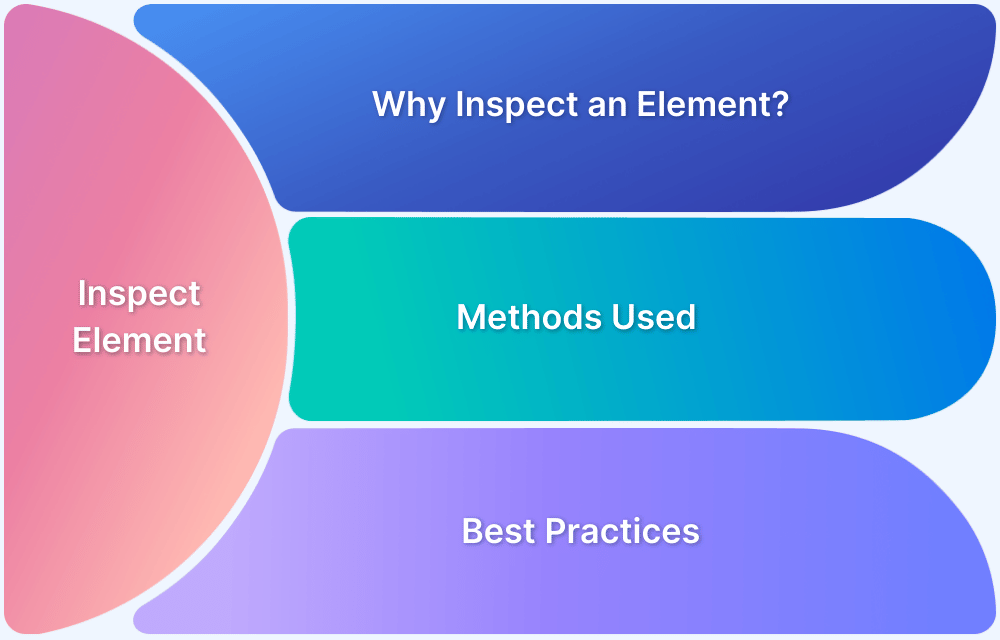
Inspect Element is a feature built into the Mozilla browser, specifically Mozilla Firefox, that gives developers, designers, and testers the ability to inspect and manipulate the HTML and CSS structure of a webpage. By right-clicking on any element of a webpage and selecting “Inspect,” users can view the underlying code and make changes to it in real-time. This tool is invaluable for debugging, understanding webpage layout, and improving user interfaces.
Key Features of Inspect Element in Mozilla Firefox
HTML Inspection: Inspect Element in Mozilla Firefox allows you to see the raw HTML structure of a webpage. You can select any element on the page, and the corresponding HTML code will be highlighted in the developer console.
CSS Manipulation: You can also view and modify the styles applied to any HTML element. This feature is especially useful for testing design changes without altering the original source code in Mozilla Firefox.
JavaScript Debugging: The Inspect Element tool in the Mozilla browser offers built-in JavaScript debugging capabilities, enabling developers to view console logs, errors, and interact with JavaScript elements directly in the browser.
Network Monitoring: You can monitor network activity such as HTTP requests, responses, and resources that are loaded on the page. This is essential for testing website performance and ensuring fast load times in Mozilla Firefox.
Performance Tools: The Performance tab in Mozilla Firefox’s Developer Tools allows users to track website performance in real-time, which is critical for optimizing both frontend and backend performance.
How Inspect Element Helps in Development
Inspect Element in the Mozilla browser is a critical tool for web developers, allowing them to quickly test design adjustments, inspect the page structure, and debug issues on the fly. Developers can experiment with new code, tweak styles, and immediately view the effects without having to refresh the page or alter the original code files. This helps save time and increases productivity in Mozilla Firefox.
How Inspect Element Supports Quality Assurance Testing
For QA testers, the Inspect Element tool in Mozilla Firefox plays an essential role in identifying bugs and ensuring that web applications meet quality standards. By inspecting the underlying code and styles, QA testers can quickly identify issues like broken links, misaligned elements, and incorrect text formatting. Additionally, Inspect Element aids in validating the functionality of web features, ensuring that elements are clickable, interactive, and visible to users.
Integrating Inspect Element with Selenium Software Testing
For automation testers using Selenium, Inspect Element in the Mozilla browser becomes even more crucial. By combining it with Selenium software testing, testers can interact with web elements in a more efficient and precise manner. Inspect Element in Mozilla Firefox helps identify element locators (such as IDs, classes, and XPath) to enhance the robustness of Selenium test scripts. Moreover, it allows testers to visually validate the UI elements that Selenium interacts with during automation.
Incorporating Mozilla Firefox’s Inspect Element tool into your development and testing workflow can significantly improve the efficiency of your web development and QA testing tasks.
Getting Started with Inspect Element
Accessing Inspect Element
To access the Inspect Element feature in Mozilla Firefox:
- Right-Click Method:
- Right-click anywhere on a webpage and select “Inspect” or “Inspect Element” from the context menu.
- Keyboard Shortcut:
- Use
Ctrl + Shift + I(Windows/Linux) orCmd + Option + I(Mac).
- Use
- Menu Access:
- Navigate to the Firefox menu (three horizontal lines in the top-right corner) → “More Tools” → “Web Developer Tools”.
Understanding the Developer Tools Interface

The Developer Tools window is divided into multiple panels, each designed for specific purposes:
- Inspector: Examines and edits HTML and CSS.
- Console: Logs messages and interacts with JavaScript.
- Debugger: Debugs JavaScript code.
- Network: Monitors network requests and responses.
- Performance: Analyzes the speed and responsiveness of the webpage.
- Storage: Inspects cookies, local storage, and session storage.
- Accessibility: Checks webpage accessibility features.
For this guide, we will focus on the Inspector panel.
Key Features of Inspect Element
1. Inspecting HTML Structure
- Hover over elements in the webpage to highlight their HTML structure in the Inspector panel.
- Use the search bar to find specific elements by their tag, class, or ID.
2. Real-Time CSS Editing
- Select an element to view its applied CSS rules in the Styles tab.
- Modify styles in real-time to experiment with visual changes.
- Add or remove classes and attributes directly in the HTML markup.
3. Box Model Visualization
- The Layout tab visualizes the box model for an element, including margins, borders, padding, and content dimensions.
- Adjust spacing dynamically and see instant updates.
4. JavaScript Debugging
- Open the Console tab to debug JavaScript errors and interact with page scripts.
- Test JavaScript snippets directly in the Console.
5. Responsive Design Testing
- Activate Responsive Design Mode (
Ctrl + Shift + M) to test webpage responsiveness across various screen sizes and resolutions. - Simulate touch events for mobile interactions.
Practical Applications for Developers and Testers
1. Web Development
- Debugging Issues: Locate and fix broken elements, misaligned layouts, and incorrect CSS rules.
- Prototyping Changes: Test changes to styles or scripts without altering the source code.
2. QA Testing
- Validation of Styles: Verify if styles are applied correctly across different browsers.
- Interaction Testing: Simulate user interactions and observe behavior in the DOM.
- Accessibility Audits: Check if the page complies with accessibility standards using the Accessibility panel.
3. SEO and Performance Analysis
- Use the Network tab to monitor HTTP requests and ensure optimal page load speeds.
- Validate meta tags and other SEO-critical elements.
Advanced Tips for Using Inspect Element
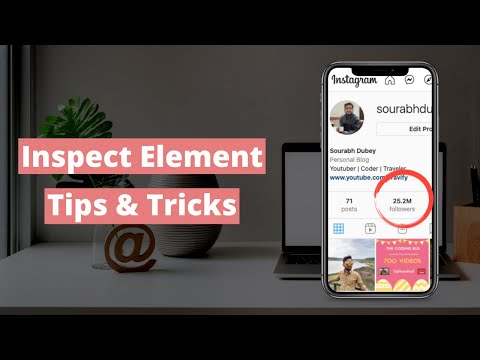
1. Keyboard Shortcuts for Efficiency
Ctrl + Shift + C: Directly activate element picker mode.Ctrl + P: Search for files within the source code.F12: Open Developer Tools instantly.
2. Persist Changes
- While changes made through the Inspector panel are temporary, you can save modified CSS rules or HTML structures by copying the code and applying it to your source files.
3. Debugging Pseudo-Classes
- Right-click an element and choose “Force State” to simulate pseudo-classes like
:hover,:active, or:focus.
4. Utilizing Add-ons
- Extend functionality with Mozilla-compatible add-ons like Firebug or Web Developer Toolbar for additional debugging tools.
Common Challenges and Solutions
1. Changes Not Visible
- Ensure that caching is disabled or hard-refresh the page (
Ctrl + F5) to reflect changes. - Check for CSS specificity or overriding rules.
2. Debugging Asynchronous JavaScript
- Use the Debugger panel to set breakpoints and step through asynchronous functions.
3. Accessibility Issues
- Enable accessibility simulations to test how assistive technologies interact with the page.
How H2K Infosys Can Help You Master Web Debugging
At H2K Infosys, we understand the critical role debugging tools play in web development and testing. Our expert-led courses in QA testing and web technologies provide hands-on training with industry-standard tools, including Mozilla Firefox Developer Tools. With comprehensive training, you’ll gain the skills to inspect elements, debug code, and optimize webpages for performance and accessibility.
Conclusion
Inspect Element in Mozilla Firefox is a versatile tool that simplifies web development and QA testing tasks. Its user-friendly interface, coupled with powerful debugging features, makes it an indispensable resource for professionals.
Start your journey to mastering web debugging today with H2K Infosys! Enroll in our courses to gain practical experience and build a strong foundation for your career in web development and quality