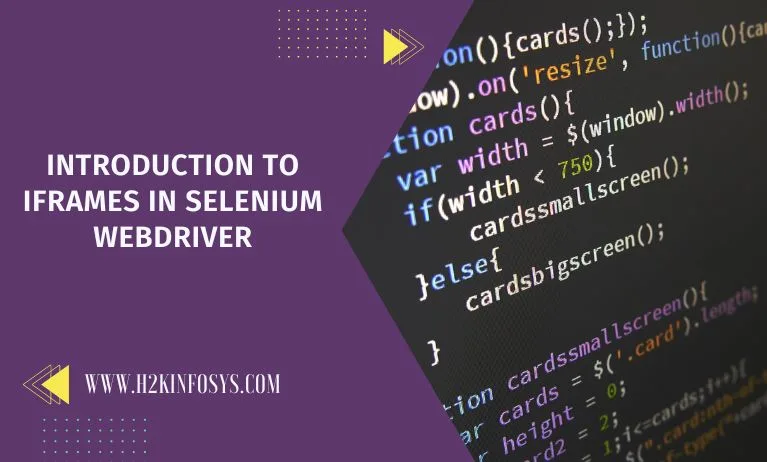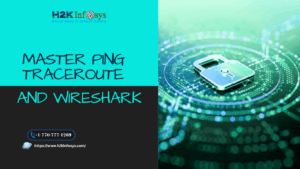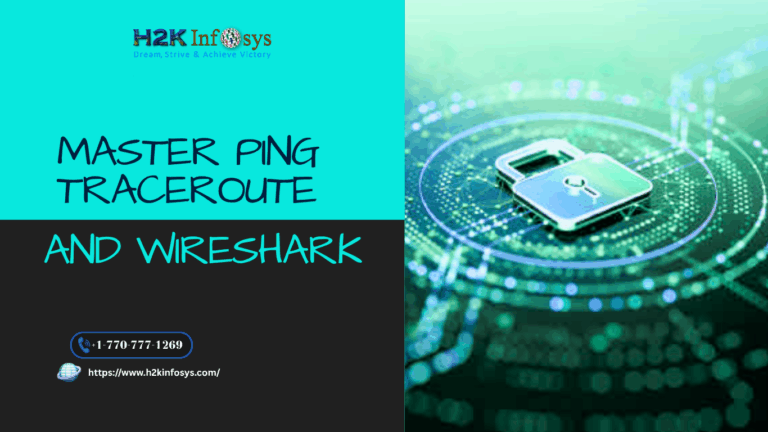Consider creating a website that displays the locations of nearby eateries and integrating Google Maps to assist users in seeking directions. iFrames An external online resource called Google Maps is being integrated into your website. Similarly to this, if a user wants to add a YouTube video to a website, they can do so by mentioning the video’s link in the HTML of the page.
Yes, in order to embed items such as different documents, photos, and videos onto a single web page, iframes are used in web development. Maps, films, photos, or any other external HTML page are examples of embedded objects. How to locate and automate these iframes in Selenium is the agenda for this post. Check out the Selenium course to learn more about iFrames.
What are iFrames?
An iFrame is a portion of a web page where various types of material, such as photographs, documents, and videos, are embedded into the main web page. The media may come from other websites or internal, website-related photos or documents. The HTML <iframe> tag defines the iframe in its entirety as an Inline Frame.
The <iframe> tag in an HTML document can be used to insert an iframe element. The URL of the media we must embed in the iframe is specified by the tag’s ‘src’ attribute. The HTML document’s iframe usage syntax is as follows:
<iframe src=”URL”></iframe>
Iframes are frequently used on websites, yet they pose security problems. Furthermore, because the pages are typically hosted on an external domain, websites can become exposed to cross-site assaults. The material that an iframe’s developer has embedded must therefore be trusted.

Let’s first define “frame” before delving deeper into the specifics of iframe. It is frequently confused with the iframe and is used extensively in web development. However, each of these is significantly different from the others and has a distinct function.
What is the difference between a Frame and an iFrame?
Frame and iframe are two terms used in web development that are frequently used and have similar pronunciations. But the functions and uses of each of these are distinct.
Frames are HTML tags that separate the browser window into several sections, each of which can load a different HTML document. A webpage is assigned to each frame. In HTML, a frame is identified by the frame> element, and a frameset contains all of the frames. A frameset is a group of frames in a browser window that enables you to divide the screen into various pages.
Iframes, on the other hand, are inline frames that, as was previously said, are used to embed content from internal and external websites and are identified by the iframe> element. These can be positioned anywhere on the web page in an area inside the < body> element, unlike frames, which require a frameset tag.
Iframes are often less secure than frames because the content they contain is typically embedded in third-party websites that are housed externally outside your domain. Security concerns are extremely rarely noticed when the material in iframes is internal to the website and not from a third party.
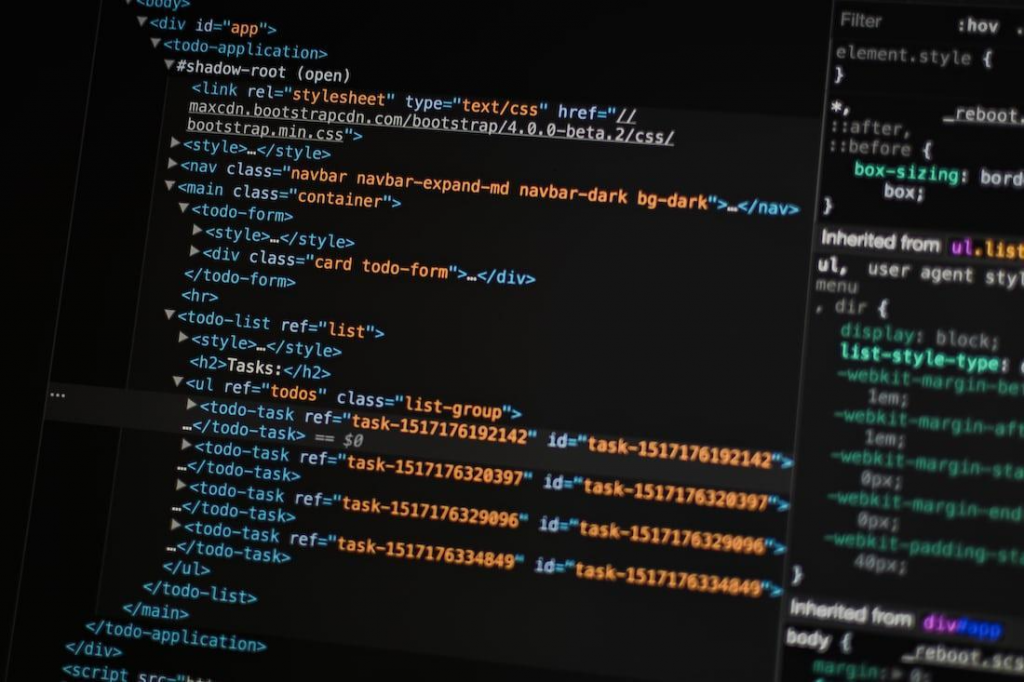
How to automate iFrames using Selenium WebDriver?
As is common knowledge, the first step in automating a web page with Selenium WebDriver is to identify the web elements on the page. However, Selenium WebDriver is unable to directly access and locate the web elements included within the iframes. Selenium can only access components in a certain context, and the contexts of the embedded iframe and the main web page are distinct from one another. To access the elements inside the iframe, Selenium must explicitly change the context.
The elements that are enclosed in an iframe (Marker 1 in the preceding image) are inaccessible to Selenium. To access all the web elements contained in the iframe, Selenium must first change the context to the *iframe*. Selenium WebDriver offers three options for changing the focus to a specific iframe:
- using the Index of the iframe.
- using the Name or Id of the iframe
- And, using the Web Element object of the iframe.
The switchTo().frame() method of Selenium WebDriver is available to change the execution context to the specified iframe. Let’s see how to apply this technique to all of the methods for changing the context to the designated iframe that was previously mentioned:
How does Selenium change to an iframe by index?
If a web page has numerous iframes, we can go to each one using Selenium’s index of the iframe. assuming they are in fixed locations on the website. The index starts at zero. It implies that the index will begin at 0 if there are 2 frames on a page.
Conclusion
In conclusion, working with iFrames in Selenium WebDriver is an essential skill for test automation, especially when dealing with complex web applications that utilize embedded content. iFrames create a separate browsing context within a page, and Selenium provides specific commands to interact with these elements effectively. The ability to switch between the main page and iFrame is crucial for ensuring that automated tests can interact with all elements on the page, regardless of their context.
Understanding how to handle iFrames in Selenium ensures that testers can simulate real-user behavior more accurately and handle dynamic content that may be nested within frames.
Moreover, mastering iFrame handling in Selenium helps improve test robustness and reliability. Using the switchTo() method to navigate between the main page and the iFrame allows for precise interaction with the web elements inside the frame.
This technique is vital for working with applications that feature advertisements, forms, or other embedded content that might not be immediately accessible in the primary page context. Overall, proficiency with iFrames in Selenium WebDriver enhances a tester’s ability to perform comprehensive and effective automation testing across a variety of web-based applications.

Call to Action
Unlock your full potential as a test automation expert by mastering the complexities of iFrames in Selenium WebDriver! Understanding how to handle iFrames is a crucial skill for any Selenium user, especially when working with dynamic web applications that feature embedded content. Whether you’re new to Selenium or looking to enhance your automation skills, H2K Infosys offers expert-led training that will guide you through every aspect of iFrame handling from switching contexts to interacting with elements within frames. Start your journey to becoming a Selenium pro today!
Join H2K Infosys and take your Selenium expertise to the next level with comprehensive, hands-on courses. Our practical approach ensures you gain real-world skills that you can apply immediately. Don’t let iFrame challenges slow you down sign up now and empower yourself with the tools and knowledge to succeed in automation testing. Visit H2K Infosys to learn more and get started with our industry-leading courses.