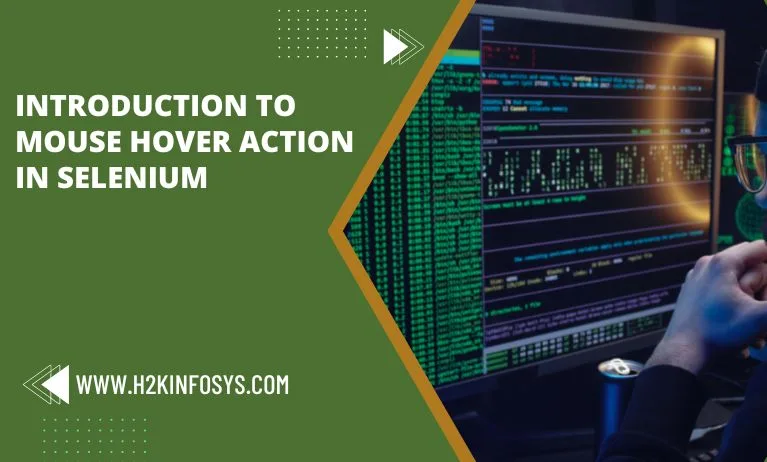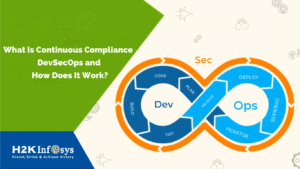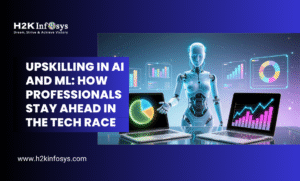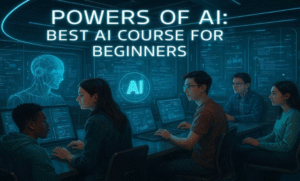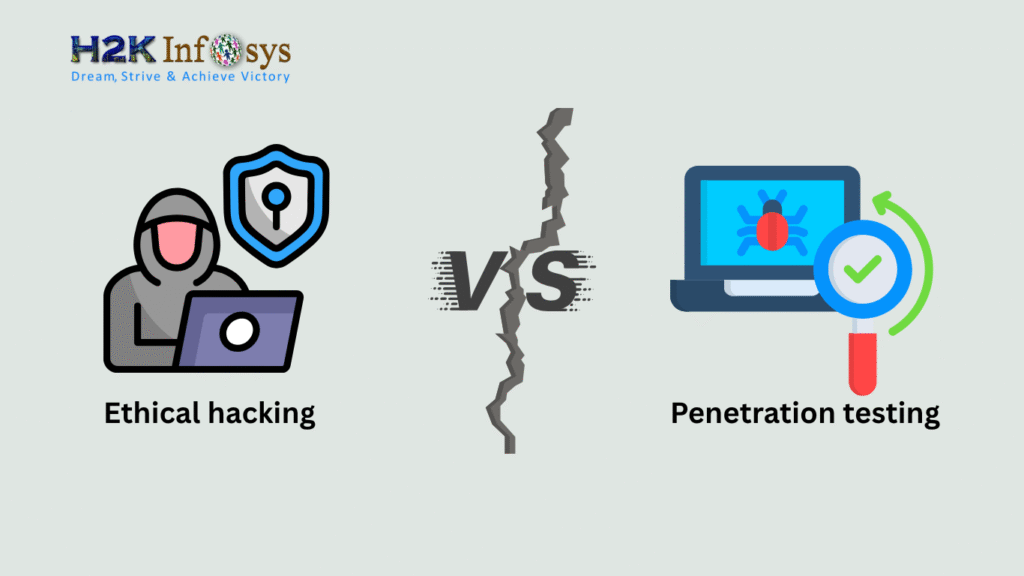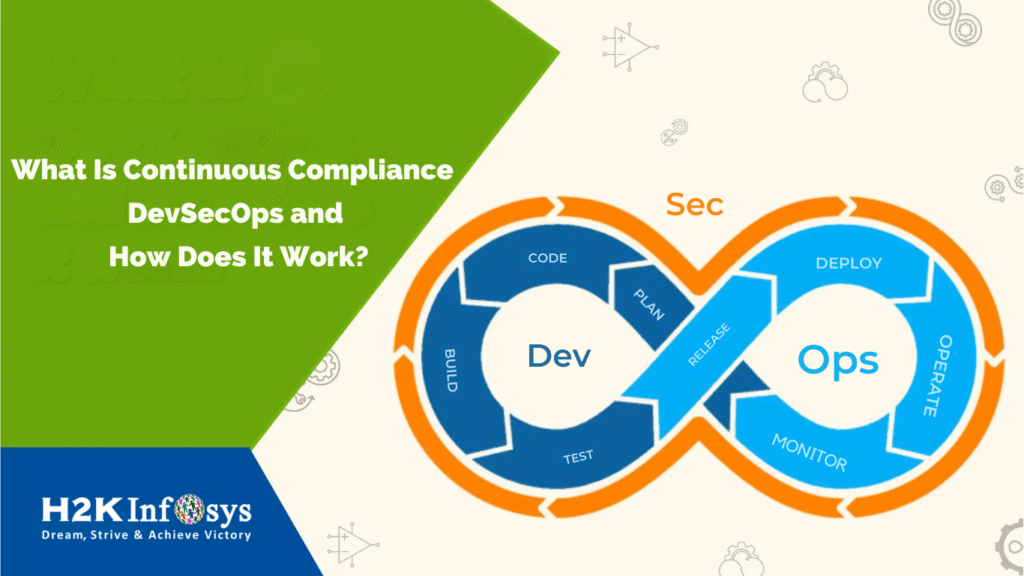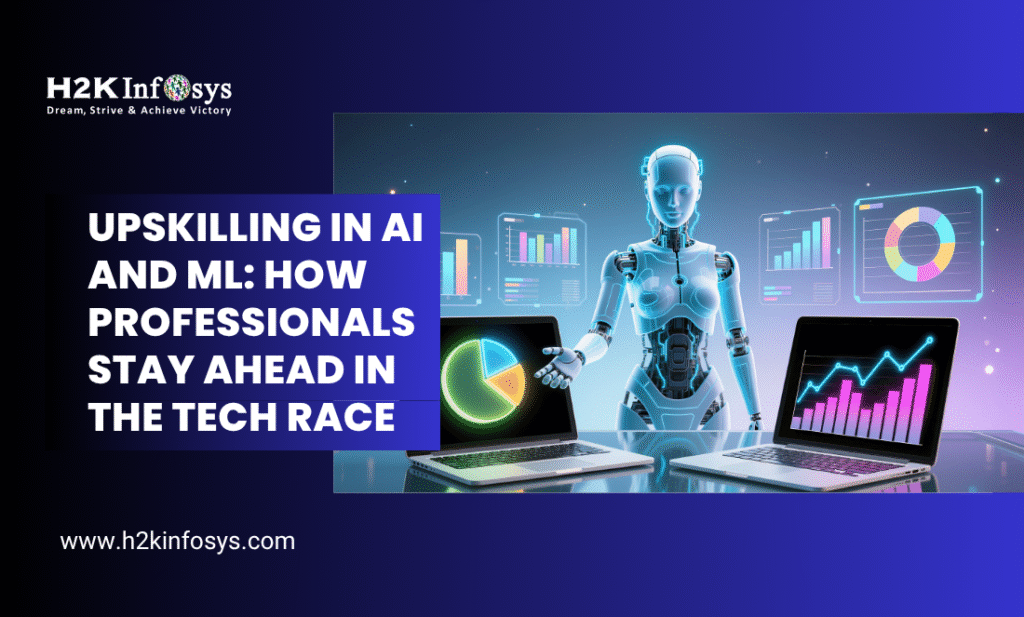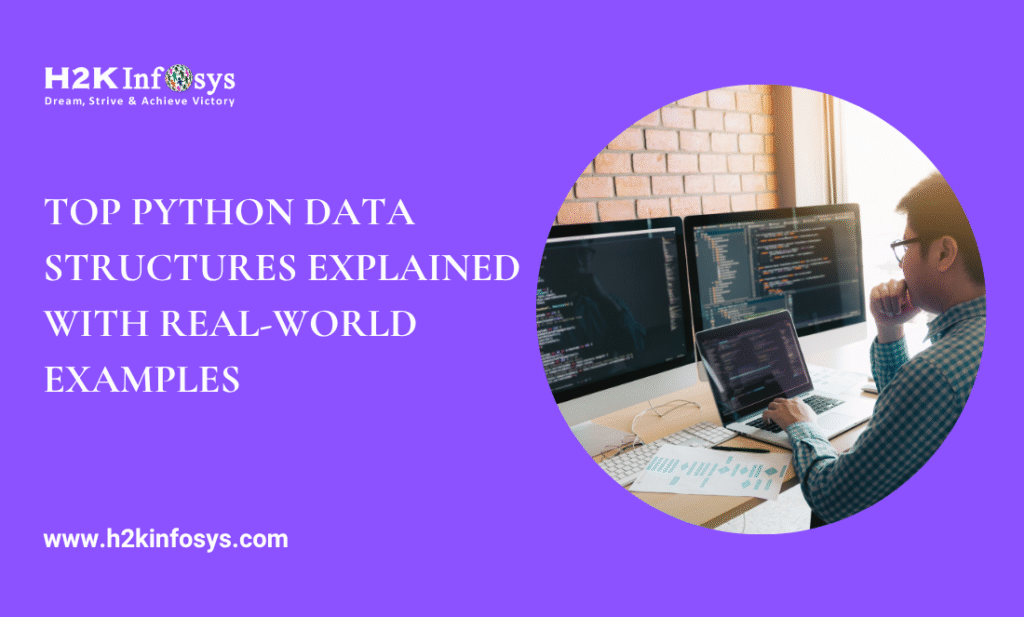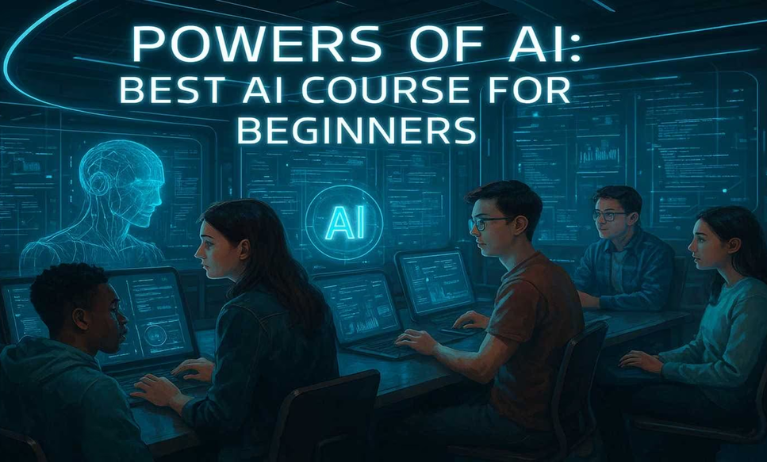Selenium allows for the simulation of hovering actions, where the mouse pointer is placed over a desired link or button in the digital interface. Hovering is commonly used by users to access sub-menu items or dropdowns, as seen on e-commerce websites like Amazon, Walmart, and others. These submenus or sub-lists are fundamental elements of user navigation, frequently appearing across various websites.
Given the widespread use of hover functionality, it’s essential to develop and test these interactions to ensure they perform smoothly and consistently across different browsers and for all users. Selenium’s ability to replicate this action enables thorough testing, helping verify that hover-based elements function reliably. By enrolling in a Selenium certification course, you can master these techniques, learning how to automate and test dynamic interactions like hovers to improve user experience across platforms.
In some cases, it becomes difficult to automate tests for child items under sub-menus because they only appear in the DOM when the mouse hovers over the primary (parent) element.
Hovering is another name for mouse movement. A mouse hover action is when a user moves their mouse pointer over a certain region, such as a hyperlink. It might set off some sort of event.
It is frequently necessary to carry out an operation on an element in automation that is only visible when the mouse is hovered over by another element. The mouse pointer must be over an element for this. Actions class has a comprehensive set of Interfaces for mouse events and keyboard events, as was indicated in the tutorial for the class. Thus, the Actions class has moveToElement() methods to conduct mouse events as well. A proper explanation of the Mouse Hover action can be found in a good online Selenium certification course.
Following the parent-child hierarchy will improve visibility during test automation from the end user’s point of view.
To put it simply, the webdriver needs to find the parent element first, then find and click on the target child element in order to automate tests for items in the sub-menus.
Thankfully, Selenium’s Actions class allows the hover procedure to be automated.
Thus, the following are the Mouse Hover action methods that the Actions class has provided:
moveToElement(WebElement target) (WebElement target)
target WebElement, int xOffset, int yOffset, moveToElement
We must chain together all of the activities we wish to complete at once in order to perform a “mouse hover” action. So, navigate to the element that includes child elements and select it. It should be the same way that we usually click on a sub-menu item.
You should move the menu header first using the object of the actions, then move to the submenu item and click it.
Selenium Mouse Hover Action
Let’s just get started comprehending the Actions class‘ moveToElement function.
How can the mouse cursor be positioned in the center of the web element?
Moves the mouse to the centre of the element using the moveToElement (WebElement target) command.
Create an Actions class first:
new Actions(driver) = Actions actions;
The moveToElement() method’s WebElement target argument is shown above. Hence, a WebElement object must be passed to the procedure. Any web element that requires mouse movement falls under this WebElement target. Use the command below to locate the target element:
target for the WebElement function is driver.findElement(Any By location & strategy);
To discover the WebElement in this case, you can use any By technique, such as finding an element by its id or name property.
Now that we have the element and the actions class object, we can simply call the perform() function to move to the element:
actions.moveToElement(target).
perform();
Let’s see what occurs internally when the aforementioned perform() method is called:
Mouse Hove: Mouse is moved to the centre of the element when it is moved.
The element is scrolled into view in this instance, and getBoundingClientRect is used to determine its placement.
Build: To create a composite action that contains all actions, use the build() method.
In this instance, it only requires one mouse movement. As you can see, we did not invoke it in our aforementioned command. This is due to the build having been used internally.
Perform: The perform() method carries out the provided activities. But first, it internally calls the construct() method. The build is followed by the action.
How can I position the mouse cursor at an offset element?
WebElement target, int xOffset, and int yOffset; moveToElement; places the mouse at a distance from the element’s top-left corner.
Fundamentally, the aim of this technique is to place the mouse on particular spots on the intended objects.
The mouse is moved to the centre of the element in the earlier technique that we saw. In most cases, moving the cursor over any element on a web page will cause a tooltip or, as in the example above, a submenu, to appear. In such common circumstances, it is irrelevant if the mouse is automatically positioned in the middle of the element as long as the intended element, such as a tooltip or submenu, is displayed.
So, why is it necessary to move the mouse to a specific location on an element? The answer lies in the fact that, in certain scenarios, positioning the mouse at an exact spot is essential for performing particular actions. Some interactive web elements, like sliders, tooltips, or hidden menus, may only respond if the mouse hovers over a precise point, triggering animations, displays, or other interactions.
Without accurately moving to this exact location, it may be impossible to engage with these elements, as they rely on specific user actions that cannot be achieved by simply clicking on the element in general. This capability to fine-tune the mouse position allows automation testers to replicate real user interactions, ensuring that all aspects of functionality are properly tested.
Consider a slider, commonly used in web applications to select a specific range of values. Normally, you can adjust this range by dragging the slider’s thumb along the bar or by clicking directly on the desired position within the slider element. In Selenium, the moveToElement(WebElement target, int xOffset, int yOffset) method enables us to automate this interaction by defining an exact point on the slider to move the mouse.
By specifying both the horizontal and vertical offsets, we can control the slider’s movement with precision, simulating user actions such as dragging or clicking on specific areas. This approach is especially useful for testing dynamic web elements that require exact positioning and interaction, ensuring thorough coverage and reliability in automated tests.
Conclusion
If you’re ready to take your automation skills to the next level, explore a comprehensive Selenium online training platform. With in-depth modules covering everything from foundational concepts to advanced techniques, such as data scraping, dynamic element handling, and database integration, this training will equip you to excel in real-world scenarios.
By mastering Selenium’s full range of capabilities, you’ll be able to create efficient, reliable automation scripts that can streamline web tasks and elevate your testing proficiency. Enroll today to build your expertise, stay ahead in the field, and make a meaningful impact in your career.
Call to Action
Ready to master advanced user interactions in Selenium? Join H2K Infosys’s “Introduction to Mouse Hover Action in Selenium” course to learn how to handle dynamic elements like drop-downs, tooltips, and hidden menus with ease.
Our expert instructors will guide you through real-world applications of the mouse hover action, providing hands-on experience and best practices to strengthen your automation scripts. Take this opportunity to boost your Selenium skills and create smooth, efficient user interaction tests. Enroll with H2K Infosys today and elevate your automation proficiency!