In terms of market share, Google Chrome presently rules the world of web browsers. Users love it because of how simple it is to use and how many valuable functions it has. It has become essential for quality engineers to test websites and online applications on the Chrome browser due to its significance and huge user coverage. Selenium and Chrome are the go-to combinations for testing any online application on the browser platform since Selenium Tests has cross-browser capabilities that enable users to perform test cases on different browsers. A driver is provided by Chrome so that Selenium WebDriver and Google Chrome may connect and the Selenium test can be executed in the Chrome browser. You can check out the Selenium certification course to learn more.
What is Selenium Tests ChromeDriver?
Users can run their Selenium tests on Chrome using the communication tool ChromeDriver. The open-source Selenium WebDriver Chromium Protocol is implemented by a standalone server in this system. The JsonWireProtocol, which transforms Selenium commands into matching actions on the Chrome browser, is used by the Selenium tests to communicate with the ChromeDriver.
The ChromeDriver’s sole function is to start and communicate with Google Chrome. Running Selenium tests on the Chrome browser is not feasible without utilising ChromeDriver. It is one of the most important requirements for the Chrome test execution because of this. Utilising a ChromeDriver is as simple as creating the object, assigning it to a WebDriver object, and utilising that object to perform browser-based operations.
What are the prerequisites for Selenium Tests ChromeDriver?
There are a few prerequisites that we need to have on our system before we can start creating Selenium tests or setting up ChromeDriver:
- Java JDK: To write Java programs, we need the JDK or Java Development Kit. It includes JRE as well as other programming tools like a compiler and debugger. Having JDK is essential because we’ll be developing our Selenium tests in Java. You can read the JDK installation manual and find out more information about it.
- Java IDE: Writing Java programs is aided by the IDE or Integrated Development Environment. It provides users with a wide range of capabilities to make programming easier. While any other Java IDE would work just well, we will be utilising the Eclipse IDE.
- Selenium WebDriver: Selenium WebDriver is required to create Selenium tests. From the official Selenium website, you may download the Selenium WebDriver, and the tutorial, Configure Selenium WebDriver, will teach you how to configure Selenium. Selenium is the most widely used version.
How can ChromeDriver be installed on your Windows?
Now that we know what ChromeDriver is and why it’s important, we can use it to run Selenium tests on Chrome. Let’s proceed and discover how to configure ChromeDriver with your Selenium Java project and run your tests on Chrome. The ChromeDriver must be downloaded first. Let’s look at how to accomplish the same thing on the Windows platform.
How to download ChromeDriver on Windows?
We must first determine the version of the Chrome browser installed on your system before downloading the ChromeDriver. You must obtain the relevant version of ChromeDriver because it directly depends on the Chrome browser version for compatibility. The steps listed below can be used to download a. a ChromeDriver compatible with your system’s Chrome browser:
- First, click on the three dots in the top-right corner of the browser to reveal the Chrome version installed on your computer.
- Next, select Help from the menu.
- Third, select the submenu option that says About Google Chrome.
- The next screen will load after selecting the “About Google Chrome” option.
We may now download the compatible ChromeDriver because we have the latest Chrome browser. Visit the official ChromeDriver website’s URL to get ChromeDriver as well. To get the ChromeDriver executable file, follow these steps:
- Links to various ChromeDriver versions can be found on the download page. Download the appropriate ChromeDriver as indicated in the image below, depending on the version of your Chrome browser. Click on the ChromeDriver version you need to download after that. We will download the appropriate ChromeDriver because the version of the Chrome browser that was mostly used was “84”.
- The ChromeDriver index page can be reached by clicking the “ChromeDriver 84.0.4147.30” link. Depending on your operating system, you can choose from a variety of ChromeDriver options here. Additionally, you can select the Win32 version of the Windows operating system, as indicated in the image below. Yes, the Win32 version will function just fine even if your system has a 64-bit version of Windows installed.
- Thirdly, extract the zip file after the download is finished, then put the “chromedriver.exe” file wherever you like on your computer.
Once the ChromeDriver has been downloaded, we will launch Eclipse and start a new Java project. Additionally, we will include in the project all of the selenium requirements. Additionally, you may learn more about configuring Selenium with Eclipse by visiting the Selenium certification training.
Conclusion
In conclusion, Chrome is one of the most widely used browsers in terms of user share. Additionally, it is used by 2/3 of all web users. Due to Selenium’s cross-browser capabilities, users may set up and run all of their tests using ChromeDriver on the Chrome browser. Last but not least, ChromeDriver is a stand-alone server that communicates with Selenium WebDriver to run all Selenium tests on the Chrome browser.
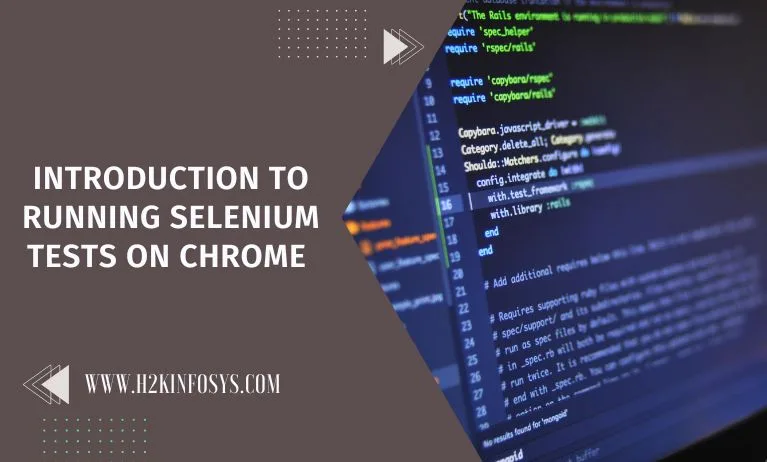


















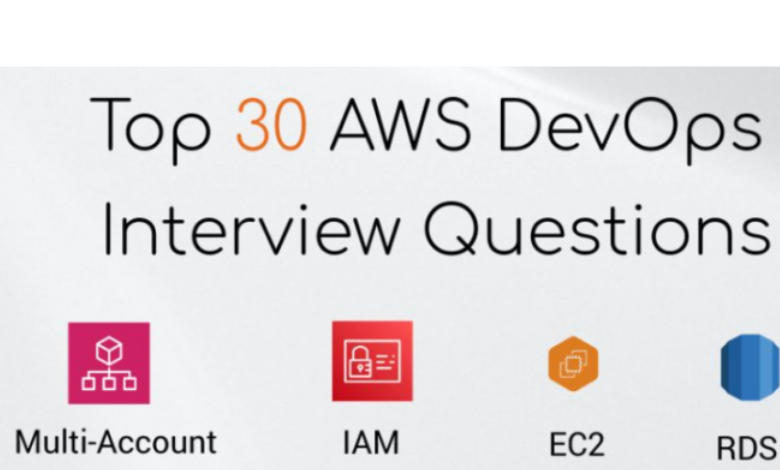


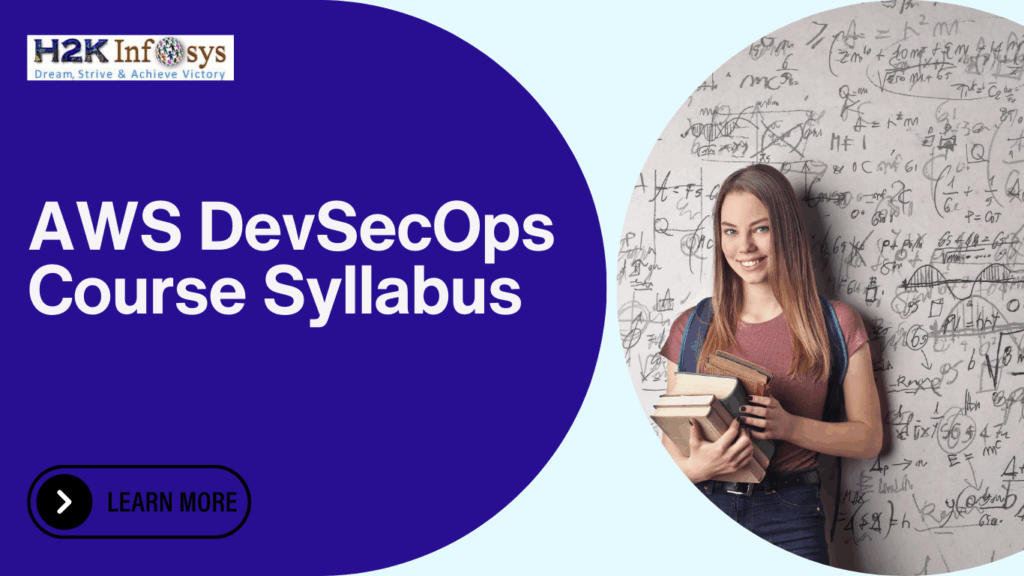



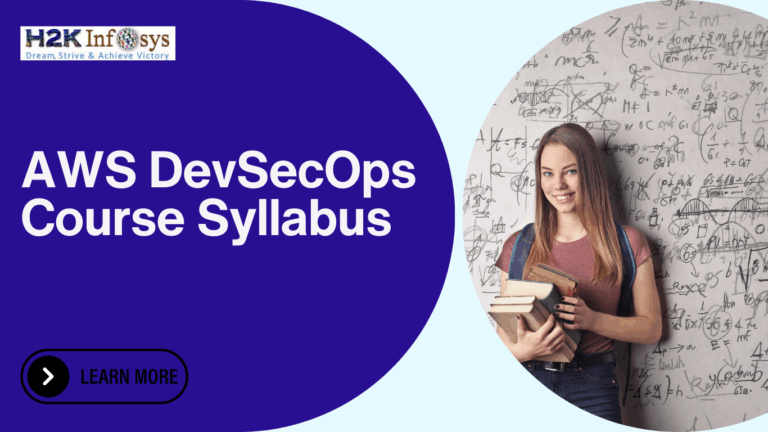



One Response