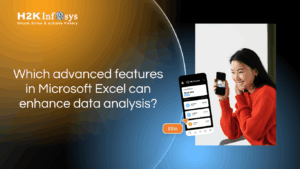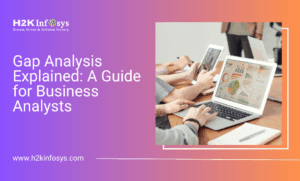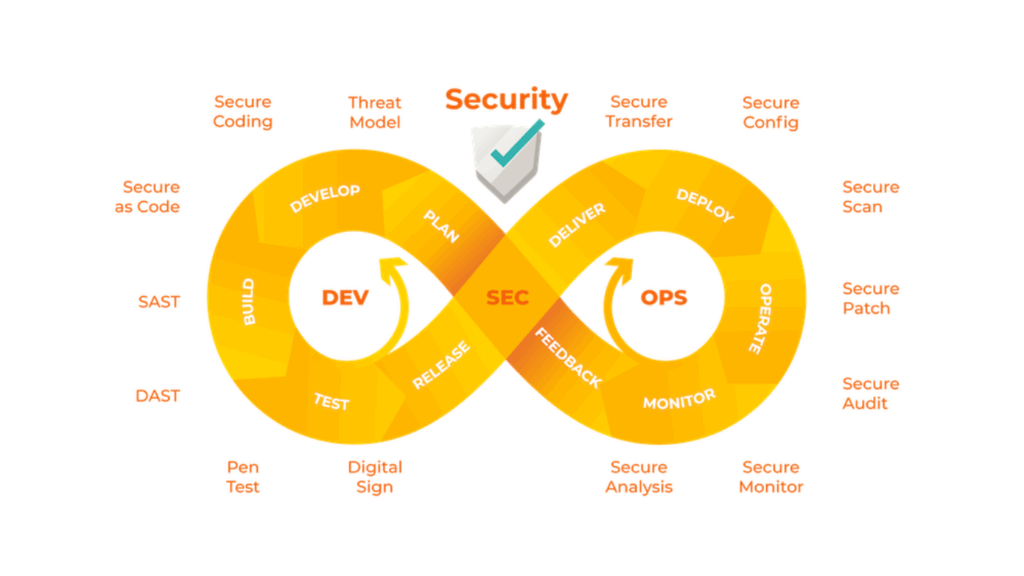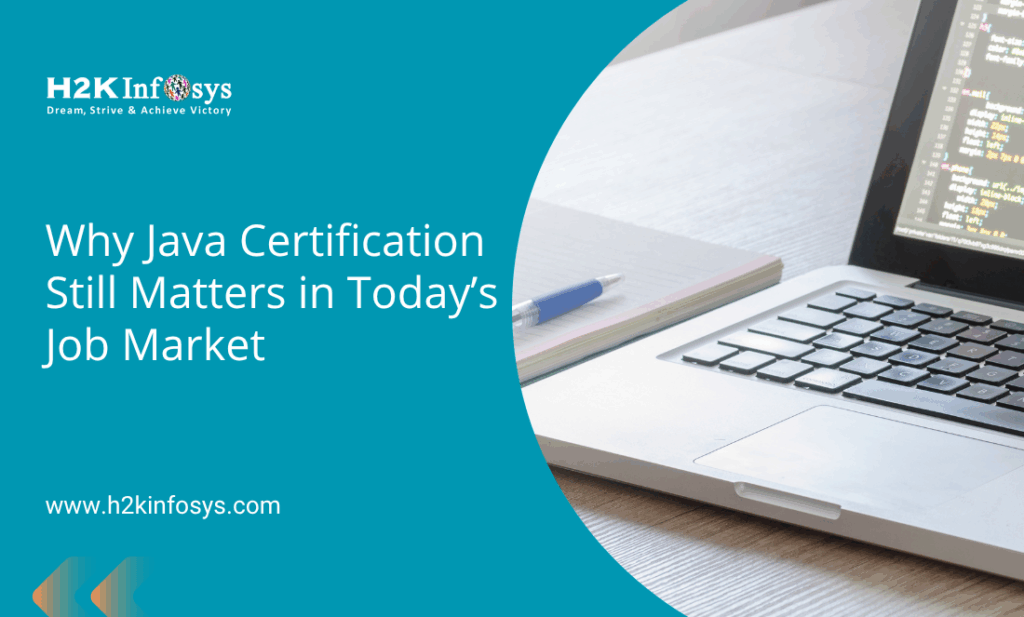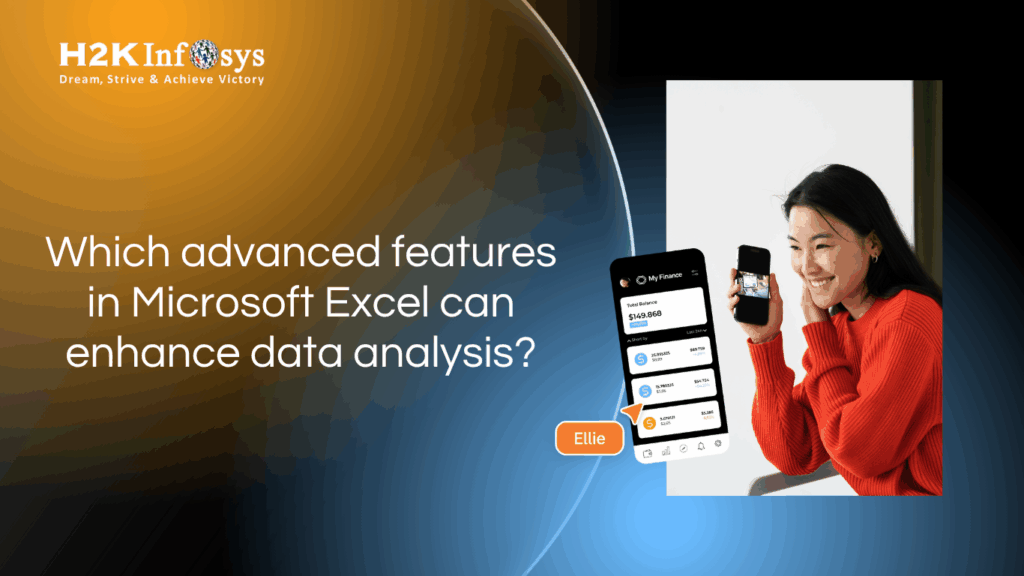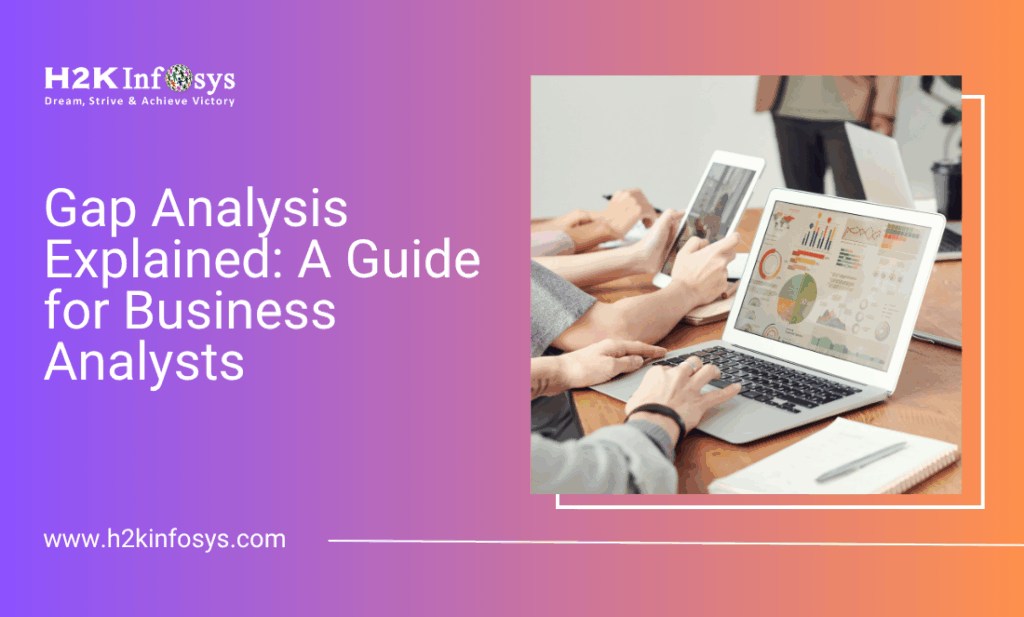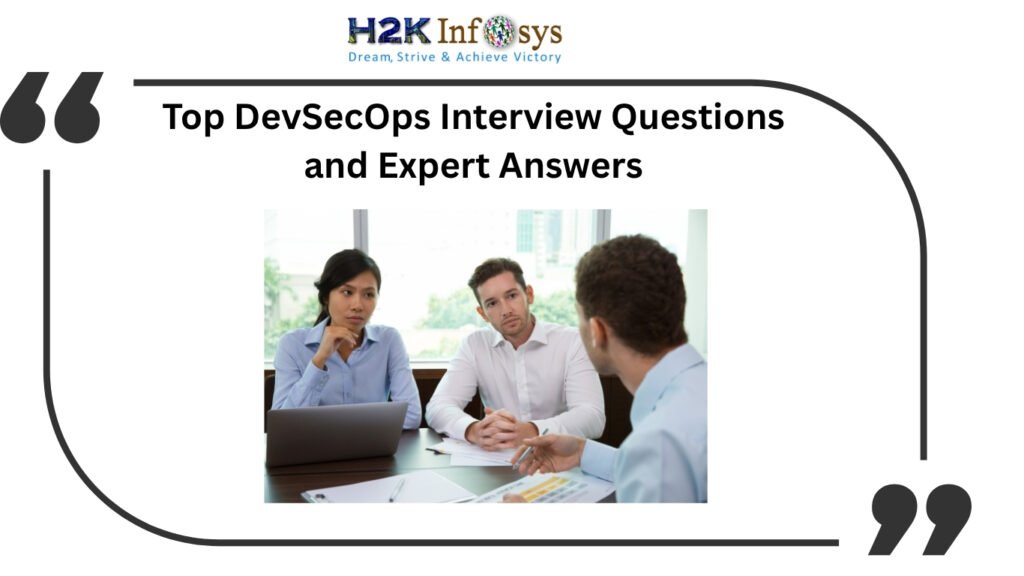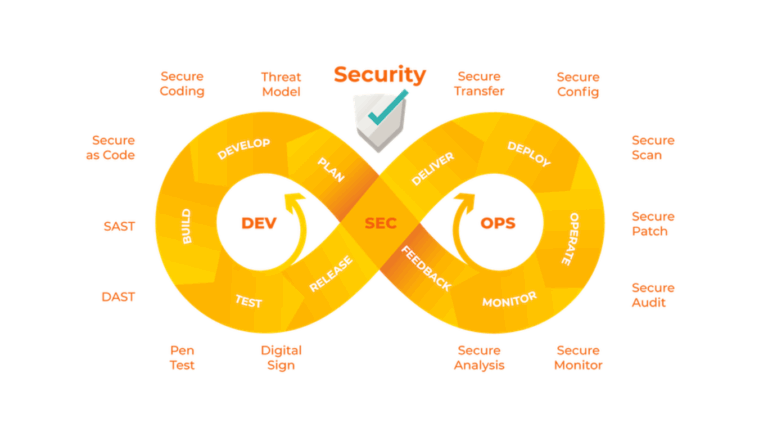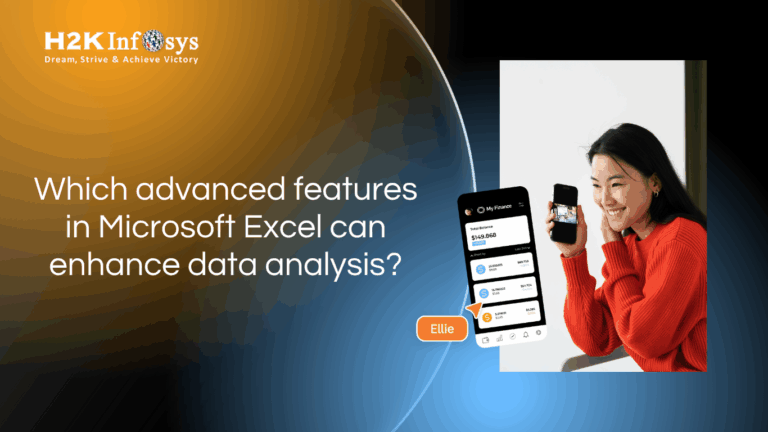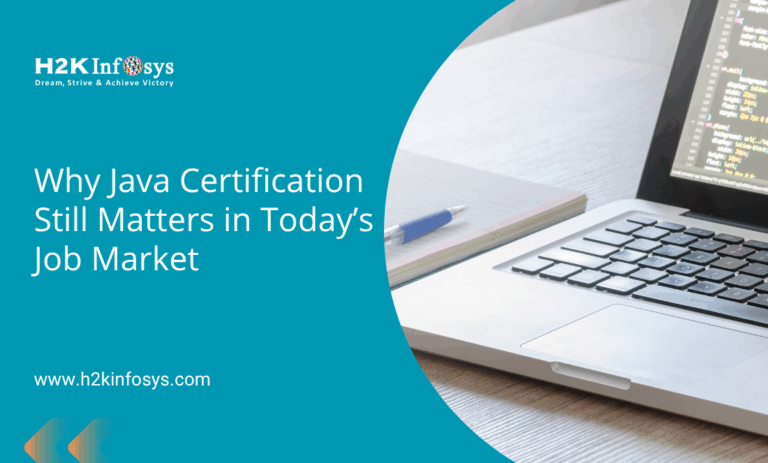Selenium’s success is largely due to its versatility in interacting with different web browsers via specialized driver executables. Selenium Driver Managers is able to interface with browsers and carry out orders thanks to these drivers, which serve as a middleman. However, effectively managing these browser drivers has never been easy. Here, Selenium Driver Managers come into play, offering a practical response to this problem. In this article, we will examine the most recent improvements to Selenium’s driver management and talk about how to make the most of it. To learn more about Selenium Driver Managers, check out the Selenium course online.
Understanding Selenium Driver Managers
Let’s first grasp the idea of Selenium Driver Managers before moving on to the updates and best practices. The act of downloading, installing, and managing the browser driver executable necessary for Selenium to interface with browsers is automated by a tool called a driver manager. By using this abstraction, test preparation is made simpler and compatibility is ensured by using the right driver version.
Each browser’s native support is used by Selenium to carry out the automation procedure. Because of this, Selenium users must add a component known as a driver (such as a chromedriver, geckodriver, msedgedriver, etc.) between their script and the browser. For many years, Selenium users had to manually manage these drivers. This required them to either export the driver path as a system property (Java, JavaScript, etc.) or download the necessary driver for a browser (such as chromedriver for Chrome, geckodriver for Firefox, etc.) and place it in the PATH. However, this procedure was time-consuming and created maintainability problems.
Let’s look at an illustration. Imagine that you manually downloaded the necessary Chrome driver for Selenium to drive your Chrome browser. You downloaded Chromedriver 113 and added it to your PATH because, at the time you completed this operation, Chrome 113 was the stable version. Your Selenium script then successfully completed its execution. Chrome is evergreen, which is a concern. When the next stable version is released, Chrome can automatically and covertly upgrade. This feature is great for users, but it could be harmful for automated browsers. Let’s return to the example to find out what it is. Version 115 of your local Chrome ultimately gets updated. Your Selenium script breaks at that precise time because the manually downloaded driver (113) is incompatible with the current version of Chrome (115). The error message “session not created: This version of ChromeDriver only supports Chrome version 113” appears as a result of your Selenium script failing.
The presence of so-called driver managers, such as WebDriverManager for Java, WebDriverManager.Net for C#WebDrivers for Ruby, and WebDriverManager for Python, is primarily due to this issue. All of these initiatives served as both a source of inspiration and a loud cry for Selenium to add this functionality. As a result, starting with version 4.6 of Selenium, the Selenium project developed Selenium Manager, the company’s official driver manager.
The Evolution of Selenium Driver Managers
Selenium Driver Managers have made some significant improvements recently to stay up with the evolving testing environment. Among the most recent updates are:
1.Version compatibility
Selenium and browsers are both updated often, which frequently causes compatibility problems. In order to ensure that the correct driver version is obtained based on the Selenium version and browser being used, Driver Managers now offer better version handling.
2.Automatic Updates
In order to execute tests as efficiently as possible, browser drivers must be kept current. The most recent Driver Managers provide automatic update processes, which reduces the manual work needed to make sure drivers are up to date.
3. Parallel Execution Support
An essential component of effective testing is parallel test execution. More recent Driver Managers provide improved parallel execution capability, guaranteeing that every test thread has access to the most recent browser driver.
Best Practices of Selenium Driver Manager Usage
Let’s examine some best practices for efficiently utilising Selenium Driver Managers:
1.Use the most recent version.
Always try to utilise the most recent Selenium Driver Manager release. This guarantees that you receive the most recent improvements and bug fixes.
2.Regularly update drivers
Whenever possible, enable browser driver automatic updates. This makes sure that your tests execute without error on the most recent browser versions.
3.Version Locking
Although using the most recent version is optimal, there may be times when you must lock the driver version because of application compatibility. Select a driver manager that enables you to enter the precise version you desire.
4.Manage Parallel Executions
Make sure your selected driver manager can support multiple threads reading the driver executable concurrently if you’re using parallel execution. Conflicts and inconsistencies are avoided as a result.
5.Consider Containers and Cloud
Select a driver manager that easily supports Docker containers and cloud services if your testing requires them. This makes setting up and running tests on several systems simpler.
6.Error Handling
Include reliable error handling in your test scripts. There may occasionally be complications, such as network connectivity issues when downloading drivers, even using Driver Managers.
Conclusion
The most recent improvements to Selenium Driver Manager include better version compatibility, automated updates, and better support for contemporary testing environments. By adhering to best practices, you may maximise the effectiveness of Driver Managers and guarantee a seamless and effective workflow for test automation. Check out the Selenium online training to learn more.