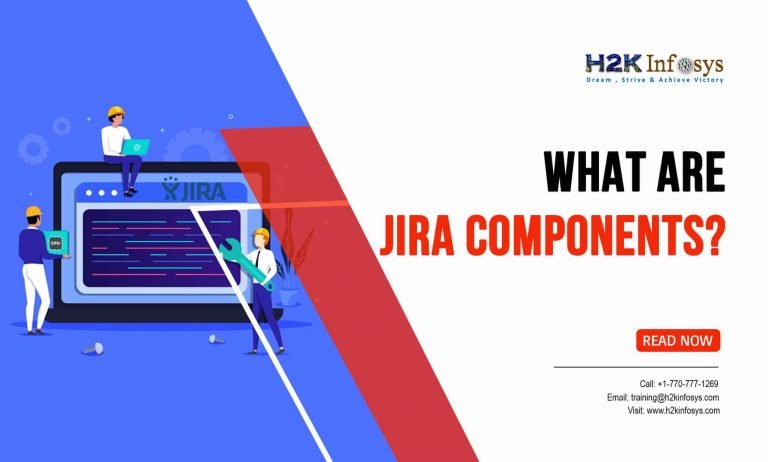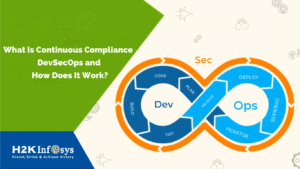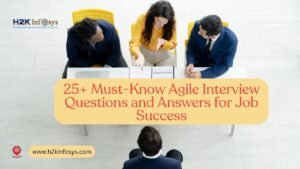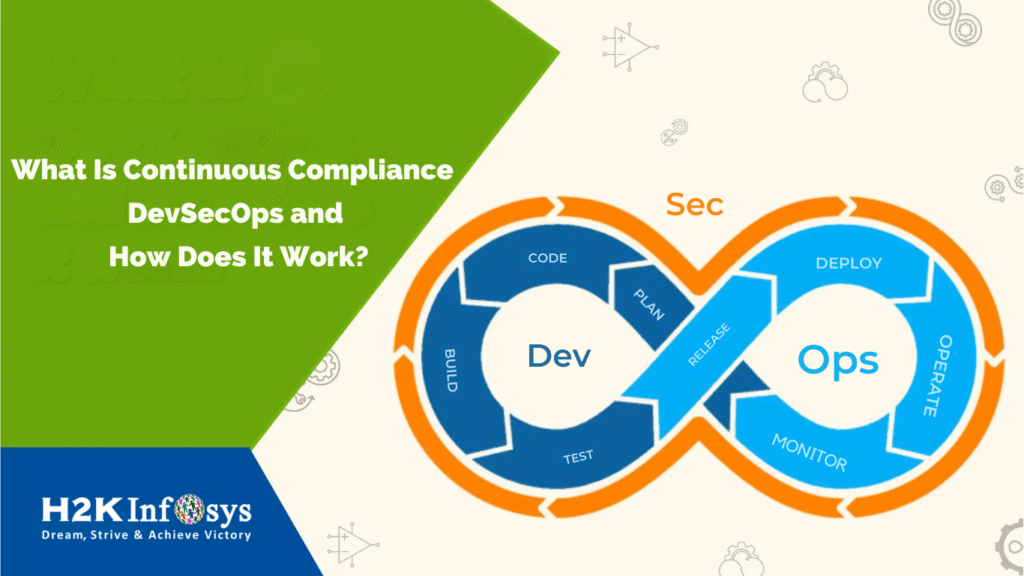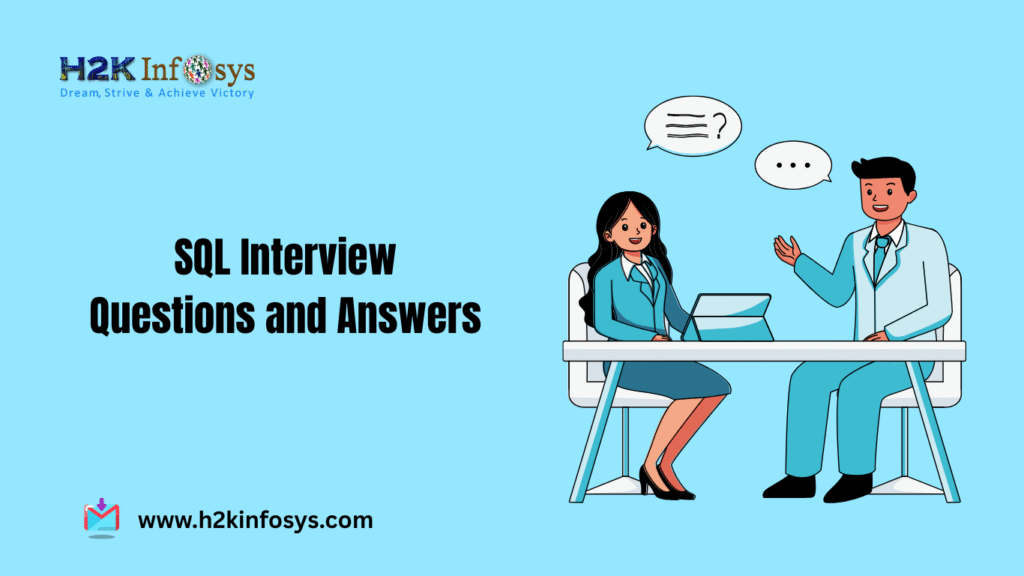JIRA Components are subsections of a project that are used to group an issue into smaller parts, or in other words, we can say that the Components are the building blocks of a project. Components are used to organize issues based on customers, functionality, etc. With the help of Components reports, statistics can be generated and then can be displayed on the dashboards.
Components can only be managed by those users who have admin permissions (either project admin or JIRA admin). Let’s take an example to understand the Jira Components more quickly. A bank account system is divided into various functional areas such as deposit, withdrawal, etc. Each functional area can be considered as a component.
The Component page contains name, description, lead, default assignee, and associated issues. To manage Components, go to the project’s sidebar and choose Components.
How to add a new Component?
- Select option Create Component.
- Give a meaningful name to the Component.
- You can also describe the Component, which is entirely optional.
- Set a Component Lead.
- Set default assignee.
- Click Save/Add.
How to select a default assignee?
Selecting a default assignee is entirely optional. If an issue has been created with more than one Component and each Component is assigned to different people, then JIRA assigns the issue in the first alphabetical order.
There are different options available to set the default assignee:
- Unassigned: When the issue is created, it will remain unassigned.
- Project Lead: The issue will get assigned to the lead of the project.
- Component Lead: The issue will get assigned to the component leader of the project.
- Project Default: Component will get assigned to the same default assignee as of the parent project.
How to edit a component?
- Open the menu under the Actions column for the Component in which changes need to be done.
- Edit the name, description, lead, default assignee in the Edit component dialog box.
- Click Save.
How to delete a component?
- Open the menu under the Actions column for the Component, which needs to be deleted.
- Click Delete.
How to archive a component?
You can archive the Component, which is no longer in use. After archiving, the Component will still be available on the Components list, but it will be marked as Archived.
- Open the project and click the Components available on the left.
- Find the Component which you want to archive and select … > Archive.
- The Component will now be marked as Archived.
How to restore a Component?
You can restore the Component whenever it is needed.
- Open the project and click the Components available on the left.
- Find the Component which you want to restore and select … > Restore.
- The Component will now be marked as Active.