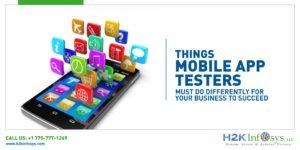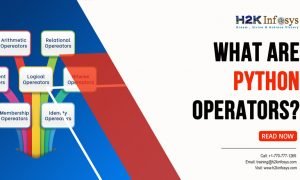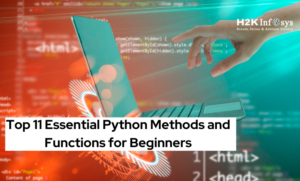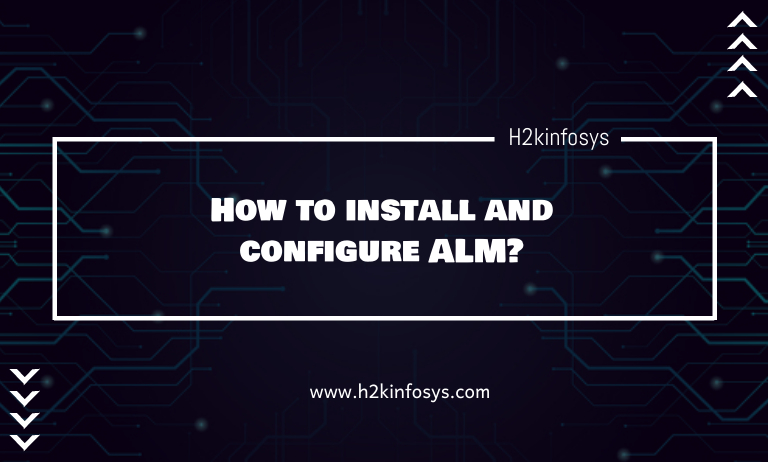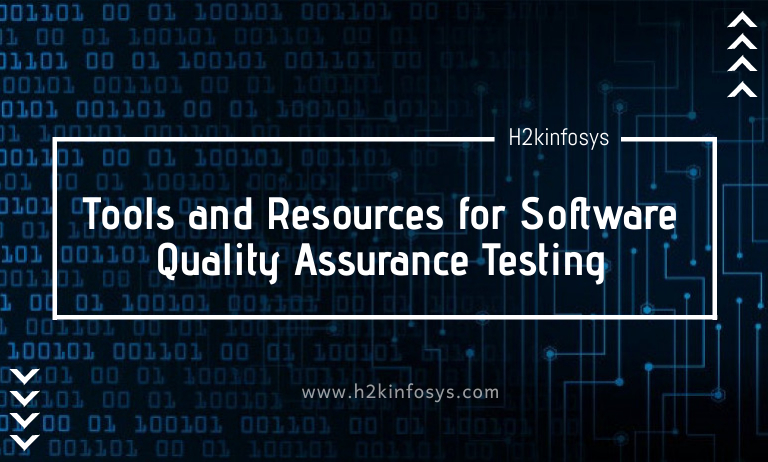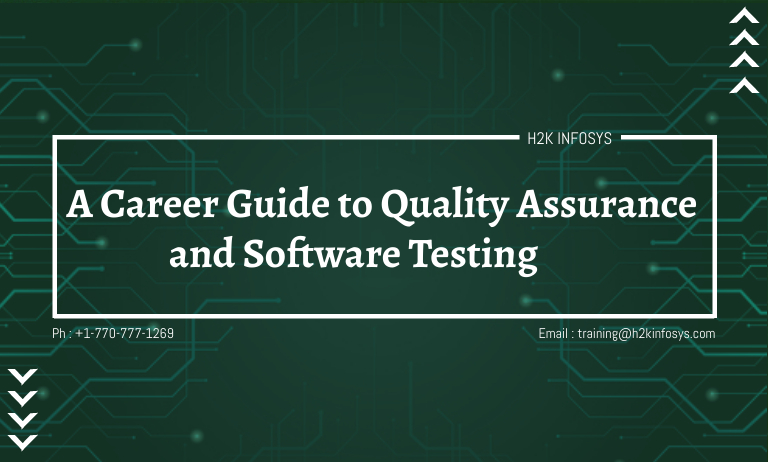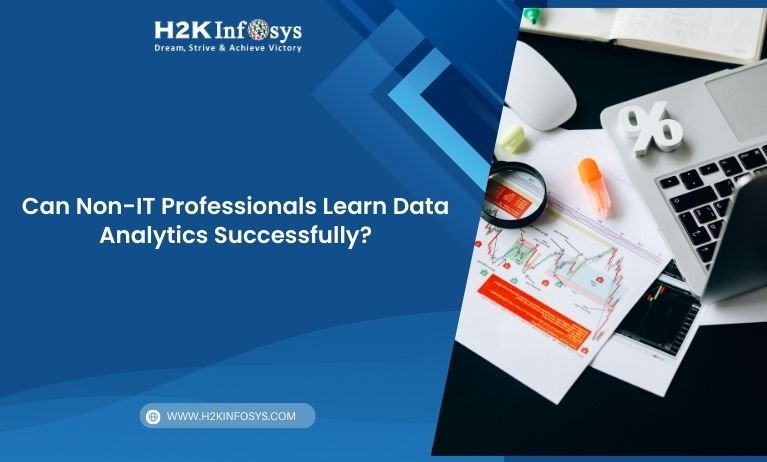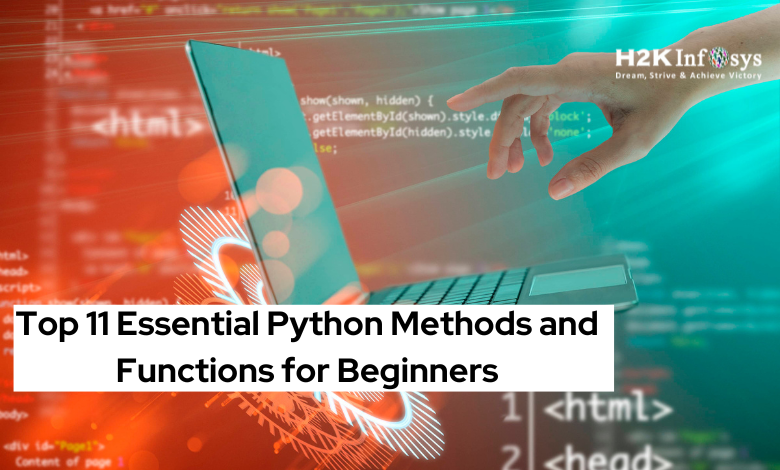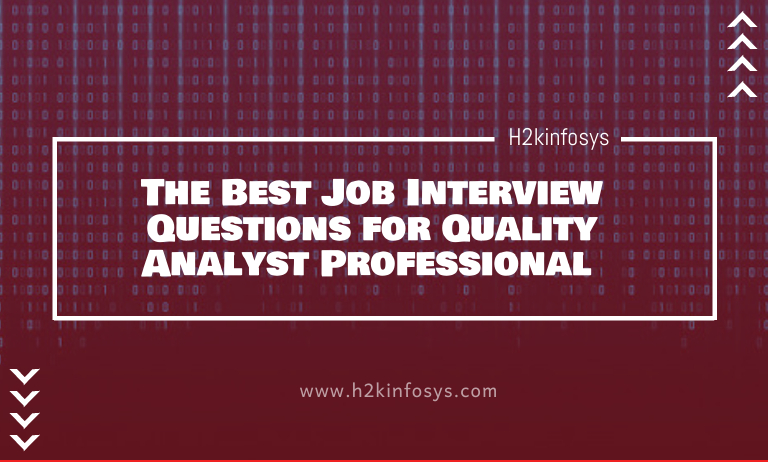Becoming a Linux System Administrator requires a solid understanding of the Linux operating system and the various tools and technologies associated with it. In an interview, candidates are often tested on their technical knowledge, problem-solving abilities, and understanding of system architecture. This article will cover some of the most common and advanced Linux System Administrator interview questions, providing detailed explanations and insights to help you prepare.
Top Linux System Administrator Interview Questions
What is the Linux kernel, and why is it important?
The Linux kernel is the core component of the Linux operating system. It acts as a bridge between the hardware and software, managing system resources, and facilitating communication between hardware and software components. The kernel is responsible for process management, memory management, device management, and system security. It plays a crucial role in ensuring system stability and performance.
Can you explain the difference between UNIX and Linux?
UNIX is an older, proprietary operating system initially developed in the 1970s. It has various commercial versions, such as AIX, HP-UX, and Solaris. Linux, on the other hand, is an open-source operating system inspired by UNIX principles. It was created by Linus Torvalds in 1991 and has since evolved into a versatile and widely used OS. While UNIX systems are typically used in enterprise environments, Linux is favored for its flexibility, open-source nature, and support for a wide range of hardware.
Recommended To Read Also : Software testing bootcamp with job guarantee
What are some common Linux file systems, and how do they differ?
Linux supports various file systems, each with its features and use cases. Some common Linux file systems include:
- ext4: The fourth extended file system is the default in many Linux distributions. It supports large file sizes and volumes, journaling, and improved performance over its predecessors.
- XFS: Known for its high performance, XFS is suitable for systems with large data sets and high I/O operations. It also supports journaling and efficient data recovery.
- Btrfs: The B-tree file system is designed for advanced features like snapshotting, subvolumes, and data compression. It aims to provide better scalability and reliability.
- ZFS: Originally developed by Sun Microsystems, ZFS offers robust data integrity, compression, and snapshot capabilities. It’s often used in storage systems and environments requiring high data reliability.
How do you manage services in Linux?
Managing services in Linux involves starting, stopping, enabling, and disabling services. The method for managing services depends on the system’s init system. The two most common init systems are System V (SysV) and systemd.
- SysVinit: Uses scripts located in
/etc/init.d/to manage services. Commands likeservice [service_name] start/stop/restartorchkconfigare used for service management. - systemd: A modern init system that uses units to manage services. The
systemctlcommand is used to start, stop, enable, or disable services. For example,systemctl start [service_name],systemctl stop [service_name],systemctl enable [service_name], andsystemctl disable [service_name].
What is a shell, and how is it used in Linux?
A shell is a command-line interface that allows users to interact with the operating system. It interprets and executes user commands, providing a way to control system processes and manage files. In Linux, popular shells include:
- Bash (Bourne Again Shell): The default shell in many Linux distributions, known for its scripting capabilities and command-line functionality.
- Zsh (Z Shell): An extended version of Bash with additional features like enhanced tab completion and a customizable prompt.
- Fish (Friendly Interactive Shell): Known for its user-friendly features, such as syntax highlighting and autosuggestions.
Shells are used for various tasks, including file manipulation, process management, and system configuration. They are also used for scripting and automating repetitive tasks.
What are some common Linux commands for file and directory management?
ls: Lists files and directories in the current directory.cd: Changes the current directory.mkdir: Creates a new directory.rm: Removes files or directories.cp: Copies files or directories.mv: Moves or renames files or directories.touch: Creates an empty file or updates the timestamp of an existing file.chmod: Changes the permissions of a file or directory.chown: Changes the owner of a file or directory.
How do you manage user accounts and permissions in Linux?
User accounts and permissions are crucial for system security and access control. The following are essential commands and concepts for managing users and permissions:
useraddandusermod: Commands to create and modify user accounts.passwd: Command to set or change a user’s password./etc/passwd: File that stores user account information./etc/shadow: File that stores encrypted user passwords.groupsandgpasswd: Commands to manage user groups.sudo: Command that allows users to execute commands with superuser privileges.
What is the purpose of the /etc/fstab file?
The /etc/fstab file is a configuration file that defines how disk partitions, file systems, and other storage devices are mounted during system boot. It specifies the device name, mount point, file system type, and mount options. The file is crucial for ensuring that file systems are correctly mounted and accessible after a reboot.
How do you monitor system performance and resource usage in Linux?
Monitoring system performance and resource usage is essential for maintaining system stability and performance. Common tools for monitoring include:
top: Displays real-time information about system processes, CPU, and memory usage.htop: An enhanced version oftopwith a more user-friendly interface.vmstat: Provides information about system memory, CPU, and I/O statistics.iostat: Reports CPU and I/O statistics for devices and partitions.free: Displays information about system memory usage.df: Shows disk space usage for file systems.du: Estimates file and directory space usage.
What are some common security practices for a Linux system administrator?
Security is a critical aspect of system administration. Some best practices for securing a Linux System Administrator include:
- Regular Updates: Keep the system and software packages up to date to protect against vulnerabilities.
- Firewalls: Use firewall tools like
iptablesorfirewalldto manage network traffic and protect against unauthorized access. - User and Group Management: Implement strong password policies and restrict user privileges using tools like
sudo. - File Permissions: Set appropriate file permissions to restrict access to sensitive files.
- SSH Security: Use SSH keys for authentication and disable password-based login. Additionally, restrict SSH access to specific IP addresses and disable root login.
- Monitoring and Logging: Use tools like
auditd,syslog, andlogrotateto monitor and manage system logs.
Can you explain the concept of a Linux package manager and name a few examples?
A package manager is a tool that automates installing, upgrading, configuring, and removing software packages in Linux. Package managers manage dependencies, ensuring that all required packages are installed correctly. Examples of package managers include:
- APT (Advanced Package Tool): Used in Debian-based distributions like Ubuntu. Commands include
apt-get,apt-cache, anddpkg. - YUM (Yellowdog Updater Modified): Used in RPM-based distributions like CentOS and Fedora. Commands include
yumandrpm. - DNF: The next-generation version of YUM used in Fedora and RHEL 8+.
- Pacman: The package manager used in Arch Linux.
How do you handle system backups in Linux System Administrator?
System backups are essential for data recovery in case of system failure or data loss. Common methods and tools for backup in Linux include:
- rsync: A versatile tool for syncing files and directories between systems. It supports incremental backups and can transfer only the changed parts of files.
- tar: A command-line utility for archiving files and directories. Often used in combination with compression tools like
gziporbzip2. - dd: A command-line utility for creating disk images or copying data at the block level.
- cron: A scheduling tool for automating backup scripts and tasks.
What is LVM, and how is it used in Linux?
Logical Volume Manager (LVM) is a device-mapper framework that provides logical volume management for the Linux kernel. It allows administrators to create, resize, and manage disk partitions more flexibly. LVM is beneficial in managing large storage environments, as it supports features like:
- Logical Volumes (LVs): Virtual partitions that can span multiple physical volumes.
- Volume Groups (VGs): Collections of physical volumes that can be divided into logical volumes.
- Physical Volumes (PVs): The actual physical storage devices.
LVM makes it easier to manage storage resources, resize file systems, and take snapshots.
What are some common Linux networking commands?
Linux offers a variety of networking commands for managing and troubleshooting network connections. Some common commands include:
ifconfig: Configures network interfaces (deprecated in favor ofip).ip: Manages network interfaces, routing, and IP addresses.ping: Tests connectivity between systems.netstat: Displays network connections, routing tables, and interface statistics.ss: A modern replacement fornetstatto display socket statistics.traceroute: Traces the route packets take to a destination.nslookupanddig: Query DNS records.
How do you troubleshoot a Linux System Administrator that won’t boot?
Troubleshooting a Linux System Administrator that won’t boot involves several steps:
- Check Hardware: Verify that all hardware components are functioning correctly.
- Boot into Recovery Mode: Use the recovery or single-user mode to access the system with minimal services.
- Check Boot Loader: Verify that the boot loader (e.g., GRUB) is correctly configured.
- Examine Log Files: Check log files in
/var/log/for error messages that could indicate the cause of the problem. - Filesystem Check: Use tools like
fsckto check and repair file system errors. - Reinstall Boot Loader: If the boot loader is corrupted, it may need to be reinstalled.
Recommended to Read Also: Quality Assurance Certification
Conclusion
Preparing for a Linux System Administrator Interview Questions requires a solid understanding of the Linux operating system and related tools and technologies. The questions covered in this article provide a comprehensive overview of the topics you may encounter. From basic concepts like the Linux kernel and file systems to advanced topics like LVM and network troubleshooting, mastering these areas will help you succeed in your interview and excel in your career as a Linux System Administrator. Remember to keep learning and stay updated with the latest developments in the Linux ecosystem.