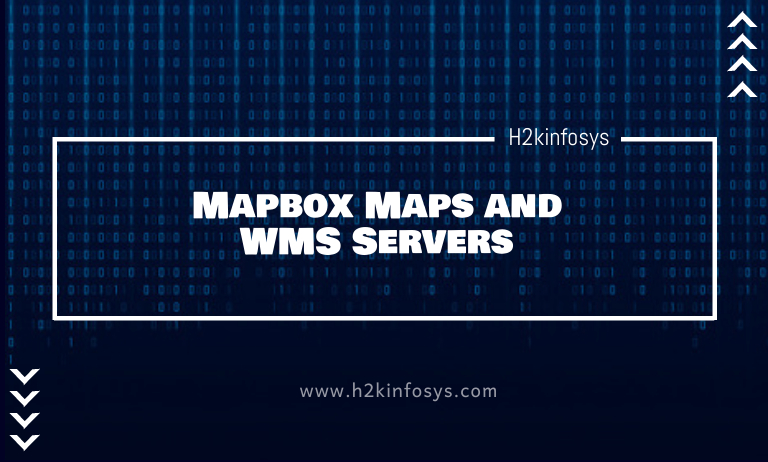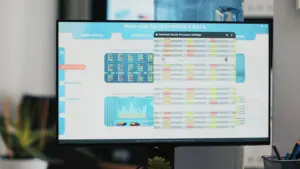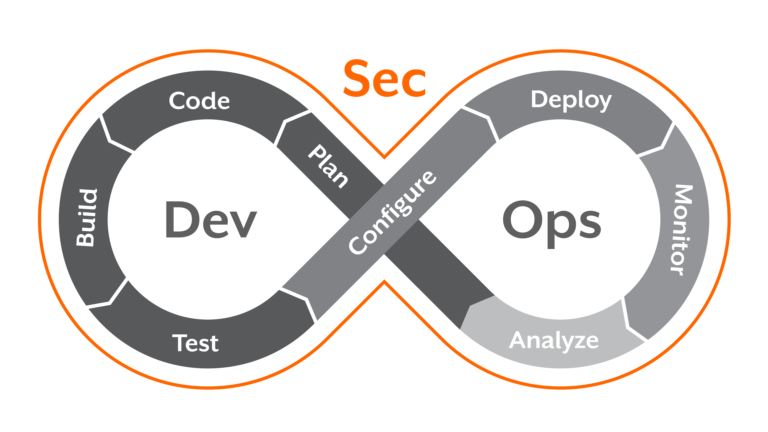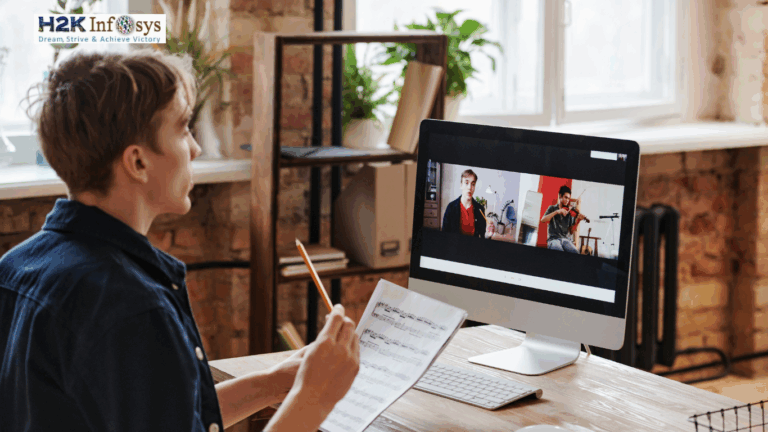Tableau and Mapbox Map Studio work together to make location analysis more accessible, faster, and more powerful.
How to add a Mapbox map to your workbook:
You can easily add a Mapbox map to your workbook in Tableau Desktop and use it as a background map.
After adding a Mapbox map to your workbook, the map is saved within the workbook and available to anyone with whoever you want to share the workbook. You can save a Mapbox map as a Tableau Map Source (.tms) file that you can also share with others so they can quickly connect to it and use it in their workbooks.
- In Tableau Desktop, go to Map > Background Maps >Mapbox Map.
- In the dialog box Add Mapbox Map, add:
- Style name: you can enter a name for the Mapbox map, and it can be anything you want, and it will appear in the Background maps menu after adding the map.
- Url: you can enter a style URL for the Mapbox map that you want to add and contains the style ID for your Mapbox map, your access token, and your username. It may look similar to the below URL: https://api.mapbox.com/styles/v1/<username>/<styleid>?access_token=<access token>
- When it is finished, click OK to exit the Add Mapbox Map dialog box, and then click Close to return to the view.
How to create a map view using a Mapbox map:
For creating a map view using a Mapbox map, select Map > Background Maps, and then select the Mapbox map you want to use. Next, build the map view.
How to add or subtract map layers from the view:
When you have added a Mapbox Studio map to Tableau, all the map’s layers are also added. Layer groups and single layers in Mapbox Studio will be displayed as individual layers in the Map Layers Pane and will retain the layer configuration set in Mapbox Studio.
If a layer group available in Mapbox Studio includes sublayers that are turned off, those sublayers will also get turned off when the map is added to Tableau, and the layer group will only appear as a single layer in the Map Layers pane. If the layer group is turned off, then back on, all of that layer group’s sublayers will get turned on.
Map layers are different from the data layers in Tableau. In Tableau, Data Layers are the pre-built tiles that include demographic information by various levels, such as State and County. Data layers and the Mapbox are independent of one another.
Web Map Service (WMS) Servers:
You can connect to the map servers with the Web Map Service (WMS) protocol in Tableau Desktop. WMS is a standard protocol used to request and receive the geographically referenced imagery.
You can also connect to any WMS server that supports the WMS 1.0.0, 1.1.0, or 1.1.1 standards.
How to connect to a WMS server:
- In Tableau Desktop, go to Map > Background Maps >WMS Servers.
- In the dialog box Add WMS Servers, type the URL for the server you want to connect to in the Tableau, and then click OK.
- You can also add as many map servers as you want to a workbook. Each WMS server you add will appear as a background map in the Background Maps menu.
How to save a WMS server as a Tableau map source:
After adding a WMS server to your workbook, it is saved with the workbook and is available to anyone you want to share the workbook with. You can save a WMS server as a Tableau Map Source (.tms) file, which you can also share with others so they can quickly connect to it and use it in their workbooks.
How to use a WMS background map:
After connecting to a WMS server, you can create a map view using the WMS background map.
For creating a map view using a WMS server:
- In Tableau Desktop, go to Map > Background Maps, and then select a WMS background map to use in the view.
- Add a geographic field to the view.
- Go to Map > Map Layers, and then select the map layers you want to show in the view.