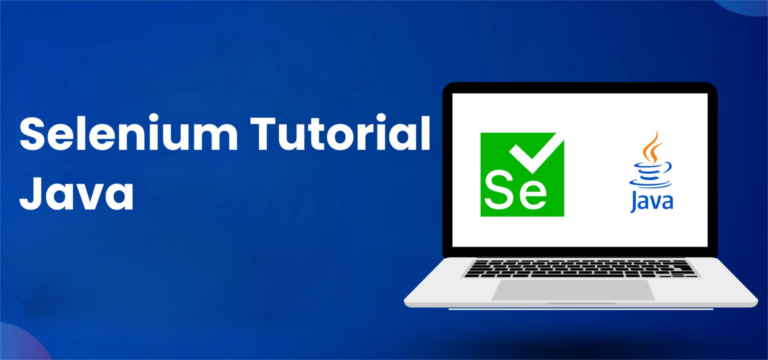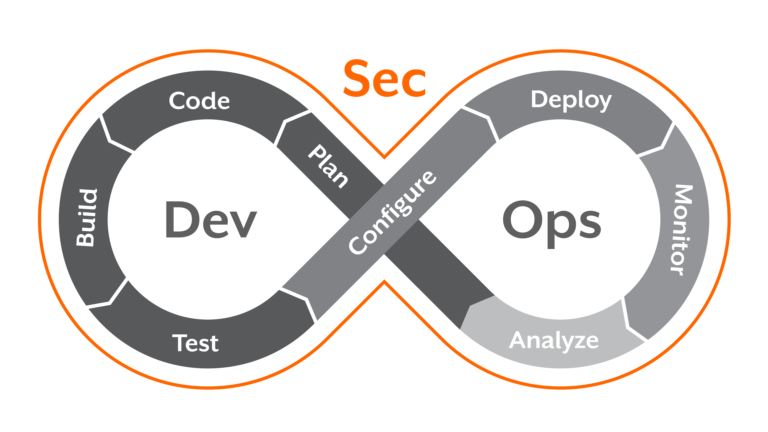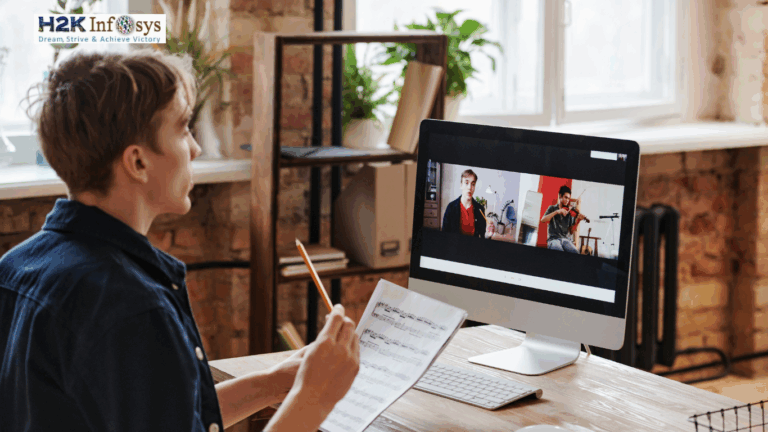Automation is at the heart of modern software development, ensuring quick, accurate, and scalable testing processes. Selenium, a powerful tool for automating web browsers, paired with Java, is among the most popular combinations used by automation testers. Whether you are a beginner or an experienced QA professional, learning Selenium testing with Java opens doors to more robust testing solutions. In this tutorial, we’ll dive deep into Selenium with Java, covering practical aspects, real-world examples, and step-by-step guides.
Introduction to Selenium and Its Importance in Automation
Selenium is an open-source testing framework that automates web browsers, making it easier to validate web applications across various platforms and browsers. It supports several programming languages, including Java, Python, C#, and more, offering flexibility in creating automation scripts. As businesses increasingly adopt continuous delivery and integration models, the demand for automation testing is higher than ever.
Why Selenium with Java?
Java is one of the most widely used programming languages in automation testing, particularly with Selenium. Here’s why Selenium with Java is a powerful combination:
- Widespread Use: Java is widely adopted in large organizations, making it an excellent choice for Selenium automation.
- Rich API Support: Java provides a wealth of libraries that complement Selenium, such as JUnit and TestNG, for creating comprehensive test suites.
- Stable Community and Support: With extensive documentation and community support, troubleshooting and advancing your skills in Selenium with Java is easier.
Setting Up Selenium with Java: A Step-by-Step Guide
Before diving into automation, it’s essential to have a proper setup. Below are the steps to get started with Selenium using Java.
1. Prerequisites
- Java Development Kit (JDK): Ensure Java is installed on your machine.
- Integrated Development Environment (IDE): We recommend using Eclipse or IntelliJ IDEA for this tutorial.
- Selenium WebDriver: Download the latest version of Selenium WebDriver.
- Browser Drivers: Install browser drivers like ChromeDriver or GeckoDriver to interface with web browsers.
2. Step-by-Step Setup
Step 1: Download and install the Eclipse IDE tailored for Java Developers.
Step 2: Install the Java Development Kit (JDK) and ensure the environment variables are properly configured.
Step 3: Install Selenium WebDriver. Navigate to the official Selenium website to download the WebDriver library.
Step 4: Set up a New Java Project in Eclipse. Create a new project, add the WebDriver JAR files to your build path, and install the necessary browser drivers.
Step 5: Write your first Selenium script! Below is a basic example of automating a browser:
import org.openqa.selenium.WebDriver;
import org.openqa.selenium.chrome.ChromeDriver;
public class FirstSeleniumTest {
public static void main(String[] args) {
// Set path for the ChromeDriver
System.setProperty("webdriver.chrome.driver", "path_to_chromedriver");
// Initialize WebDriver
WebDriver driver = new ChromeDriver();
// Open a website
driver.get("http://www.example.com");
// Close the browser
driver.quit();
}
}Key Selenium Functions for Automation Testing
Selenium provides several essential functions to automate web testing. Here are some of the key functions every automation tester should know:
get(): Opens a specified URL in the browser.findElement(): Locates an element on the web page using various locators like ID, name, or CSS selectors.click(): Automates clicking on an element such as a button or link.sendKeys(): Inputs text into fields such as forms.getTitle(): Retrieves the title of the web page.
These functions form the building blocks of any automated test case.
Real-World Examples and Use Cases
Example 1: Automated Login Test
In many applications, login functionality is critical. Here’s a sample script that automates testing a login form:
driver.get("http://www.example.com/login");
WebElement username = driver.findElement(By.id("username"));
username.sendKeys("testUser");
WebElement password = driver.findElement(By.id("password"));
password.sendKeys("testPassword");
WebElement loginButton = driver.findElement(By.id("login"));
loginButton.click();Example 2: End-to-End Testing of E-Commerce Checkout
Automating end-to-end scenarios like shopping cart validation ensures robust test coverage. Selenium is particularly useful for replicating complex user journeys across browsers.
Common Challenges and Solutions
- Challenge: Web Elements Not Found
Solution: Use explicit waits (WebDriverWait) to handle dynamic elements that load asynchronously. - Challenge: Browser Compatibility Issues
Solution: Ensure that you use up-to-date browser drivers and perform cross-browser testing using tools like Selenium Grid. - Challenge: Captcha and Multi-factor Authentication
Solution: These cannot be bypassed via automation. However, they can be disabled in test environments for automated tests.
Conclusion and Key Takeaways
Learning Selenium with Java is an excellent way to enhance your career in automation testing. It not only streamlines repetitive tasks but also ensures that web applications are reliable and perform well across various platforms. From setting up your environment to writing your first test case, this tutorial has walked you through the critical steps of mastering Selenium automation.
Key Takeaways:
- Selenium and Java together provide a powerful framework for automating web tests.
- You now know how to set up Selenium with Java and execute basic scripts.
- Real-world applications include automating login pages, end-to-end tests, and validating form functionality.
Call to Action: Enroll in H2K’s Selenium Certification Course
Ready to take your automation testing skills to the next level? H2K Infosys offers a comprehensive Selenium course designed to equip you with hands-on experience, expert knowledge, and industry-relevant skills. Whether you are a beginner or looking to advance your career, our Selenium certification course covers all you need to excel in the field.
Enroll in H2K Infosys today and gain access to live instructor-led sessions, practical projects, and a supportive community that helps you succeed in automation testing!