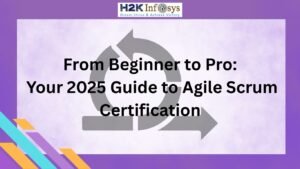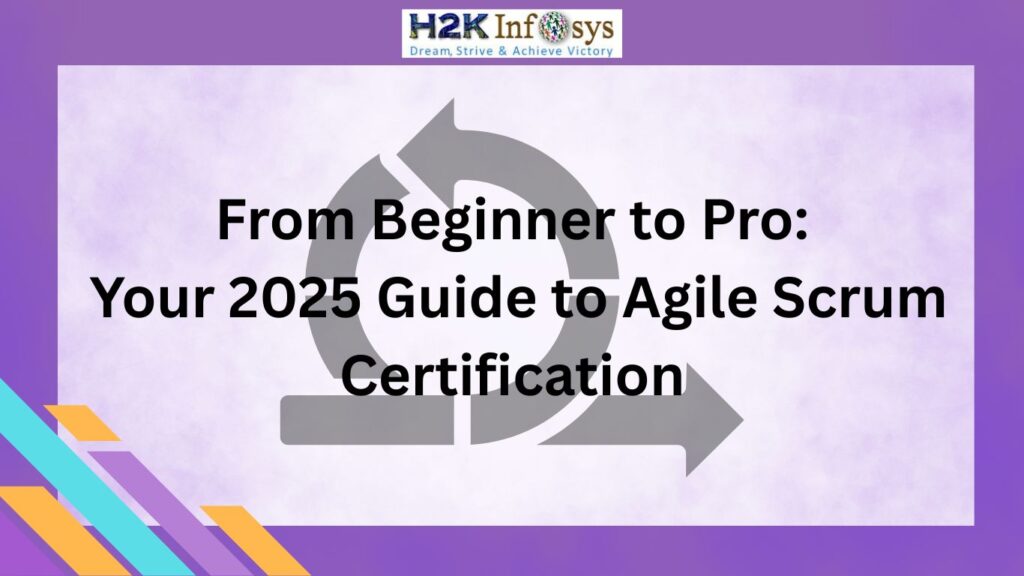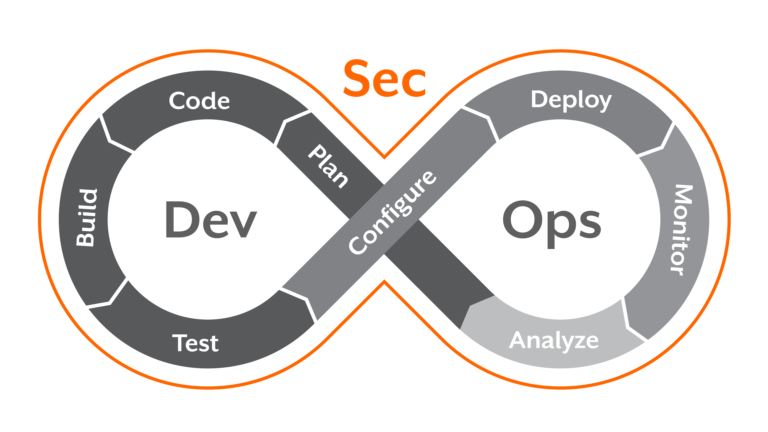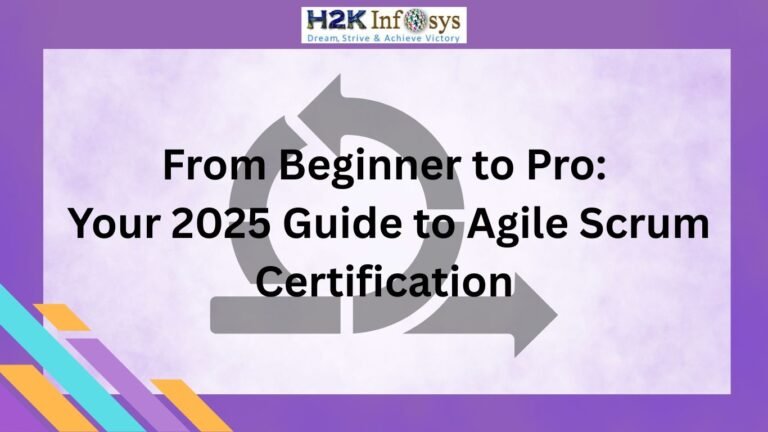Power BI, a powerful business analytics tool developed by Microsoft, enables users to visualize data and share insights across their organizations. As the demand for data analysis and visualization skills grows, so does the need for expertise in Power BI. Preparing for a Power BI interview requires a thorough understanding of the platform and its functionalities. This blog post provides a comprehensive list of common Power BI interview questions, along with expert answers, to help you ace your interview.
Here Top Power BI Interview Questions
What is Power BI?
Answer:
Power BI is a suite of business analytics tools designed to transform raw data into meaningful insights through interactive dashboards and reports. The main components of Power BI include:
- Power BI Desktop: A desktop application used for data modeling, report creation, and visualization.
- Power BI Service: An online service for sharing and collaborating on reports and dashboards.
- Power BI Mobile: Mobile applications available for iOS, Android, and Windows devices, allowing users to access and interact with reports on the go.
- Power BI Report Server: An on-premises solution for reporting, which includes tools for publishing, sharing, and viewing reports.
- Power BI Gateway: A bridge that facilitates secure data transfer between on-premises data sources and Power BI Service.
What is DAX, and why is it important in Power BI?
Question: Explain DAX and its significance in Power BI.
Answer:
DAX (Data Analysis Expressions) is a formula language used in Power BI, Power Pivot, and Analysis Services. It is essential for creating custom calculations and aggregations in Power BI reports. DAX enables users to perform data manipulation, create calculated columns and measures, and build complex data models. It is crucial for advanced data analysis and helps users derive meaningful insights from their data.
What are the different types of filters available in Power BI?
Question: Describe the types of filters available in Power BI and their uses.
Answer:
Power BI offers several types of filters to refine data in reports and dashboards:
- Visual-level Filters: These filters apply to a specific visual on a report page and affect only the data displayed in that visual.
- Page-level Filters: These filters apply to all the visuals on a single report page and help focus on specific data relevant to that page.
- Report-level Filters: These filters apply to all pages in a report and affect all the visuals, ensuring consistency across the entire report.
- Drillthrough Filters: These filters allow users to create detailed reports based on the context of the data selected in another report.
- Slicer Filters: Slicers are visual elements that allow users to filter data interactively. They can be used to filter data based on a specific field or dimension.
What is a Power BI workspace, and how does it differ from a dashboard?
Question: Define a Power BI workspace and differentiate it from a dashboard.
Answer:
A Power BI workspace is a collaborative environment where users can create, manage, and share Power BI reports, dashboards, and datasets. Workspaces can be shared among team members, allowing multiple users to work on and access the same content.
A Power BI dashboard, on the other hand, is a single-page, consolidated view of data that displays key metrics and visualizations. Dashboards are created by pinning visuals from reports and can only show data from a single dataset per visual. Unlike workspaces, dashboards are primarily used for monitoring and do not allow for detailed analysis or data exploration.
Recommended To Read Also: Software tester course
What is the difference between a calculated column and a measure in Power BI?
Question: Explain the difference between a calculated column and a measure in Power BI.
Answer:
A calculated column is a new column added to a table in the data model, with values calculated using DAX formulas. The values in a calculated column are computed for each row and stored in the model, making them accessible in visuals and slicers. Calculated columns are useful when you need to categorize data or create new fields based on existing data.
A measure, on the other hand, is a dynamic calculation created using DAX that computes a value based on user interaction and the context of the report. Measures are not stored in the data model; instead, they are recalculated on the fly based on the filters and selections made by users. Measures are ideal for creating aggregated values, such as sums, averages, or counts, that change depending on the report context.
How can you improve the performance of a Power BI report?
Question: What are some best practices for optimizing the performance of a Power BI report?
Answer:
To improve the performance of a Power BI report, consider the following best practices:
- Data Reduction: Limit the amount of data loaded into the model by applying filters, aggregating data, or removing unnecessary columns and rows.
- Efficient Data Modeling: Use appropriate data types, relationships, and star schema design to optimize data storage and retrieval.
- DAX Optimization: Write efficient DAX formulas, avoid complex calculations, and use measures instead of calculated columns when possible.
- Avoid Excessive Visuals: Limit the number of visuals on a report page, as too many visuals can slow down rendering and data refresh.
- Use Incremental Refresh: For large datasets, use incremental refresh to update only the data that has changed, rather than reloading the entire dataset.
- Optimize Data Source Queries: Use optimized queries at the data source level to reduce data load times and improve query performance.
What is the purpose of Power Query in Power BI?
Question: What is Power Query, and how is it used in Power BI?
Answer:
Power Query is a data connection and transformation tool in Power BI that allows users to connect to various data sources, clean, transform, and load data into the data model. It provides a user-friendly interface for data preparation and enables users to perform tasks such as filtering, sorting, merging, and appending data without writing code. Power Query uses the M language, a functional programming language, to define data transformation steps. It is essential for shaping and preparing data before analysis, ensuring that the data model is accurate and efficient.
What is the significance of relationships in Power BI data models?
Question: Why are relationships important in Power BI data models?
Answer:
Relationships in Power BI data models define how tables are connected and how data from different tables can be combined. They are crucial for accurate data analysis and reporting, as they ensure that data from multiple tables can be integrated seamlessly. Relationships enable users to perform cross-table calculations, create visualizations that span multiple tables, and maintain data consistency. Power BI supports various types of relationships, including one-to-one, one-to-many, and many-to-many, and allows users to define the direction and cardinality of relationships.
How can you implement row-level security (RLS) in Power BI?
Question: What is row-level security (RLS), and how can it be implemented in Power BI?
Answer:
Row-level security (RLS) is a feature in Power BI that restricts data access for specific users based on roles. RLS ensures that users can only view data relevant to their permissions, enhancing data security and compliance.
To implement RLS in Power BI:
- Define Roles: In Power BI Desktop, create roles based on specific criteria, such as department, region, or user group.
- Define DAX Filters: Use DAX expressions to define filters that restrict data for each role. For example, a filter can restrict sales data to a specific region.
- Assign Users: In Power BI Service, assign users to the defined roles. Users will only see data that matches their assigned role’s filters.
- Publish and Test: Publish the report to Power BI Service and test the RLS implementation by viewing the report as different roles.
RLS can be managed through the Power BI Service’s security settings, allowing administrators to control data access at a granular level.
What are Power BI dataflows, and how do they differ from datasets?
Question: Explain Power BI dataflows and their differences from datasets.
Answer:
Power BI dataflows are a feature that allows users to define, connect, and manage data transformations in the cloud. Dataflows enable the creation of reusable data entities that can be used across multiple Power BI reports and workspaces. They are built on Power Query and support various data sources, making them ideal for centralizing and standardizing data preparation processes.
Datasets, on the other hand, are specific data models created within Power BI reports. They contain the data loaded into Power BI, along with relationships, measures, and calculated columns. Unlike dataflows, datasets are tied to individual reports and cannot be reused across multiple reports.
Dataflows and datasets complement each other, with dataflows providing a centralized data preparation layer and datasets offering specialized data models for reporting and analysis.
Conclusion
Preparing for a Power BI interview involves understanding the platform’s core concepts, functionalities, and best practices. By familiarizing yourself with these common Power BI interview questions and expert answers, you can confidently showcase your knowledge and expertise. Remember to stay updated with the latest Power BI features and continuously practice your skills to excel in your Power BI career. Good luck with your interview preparation!