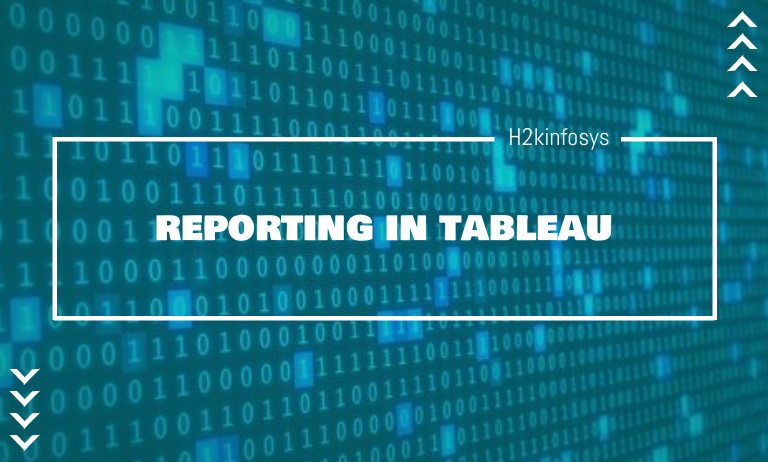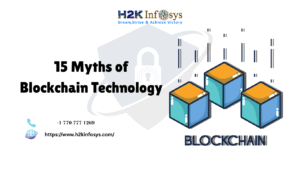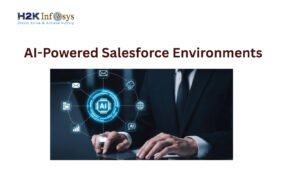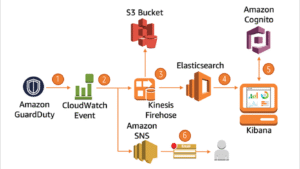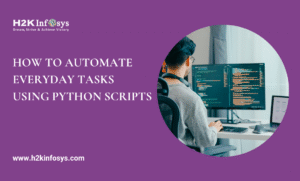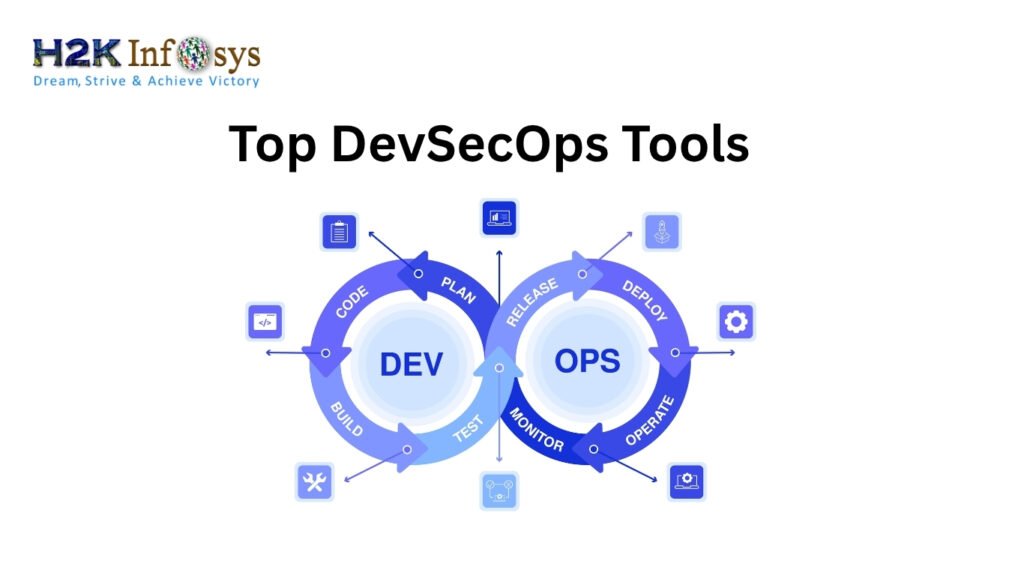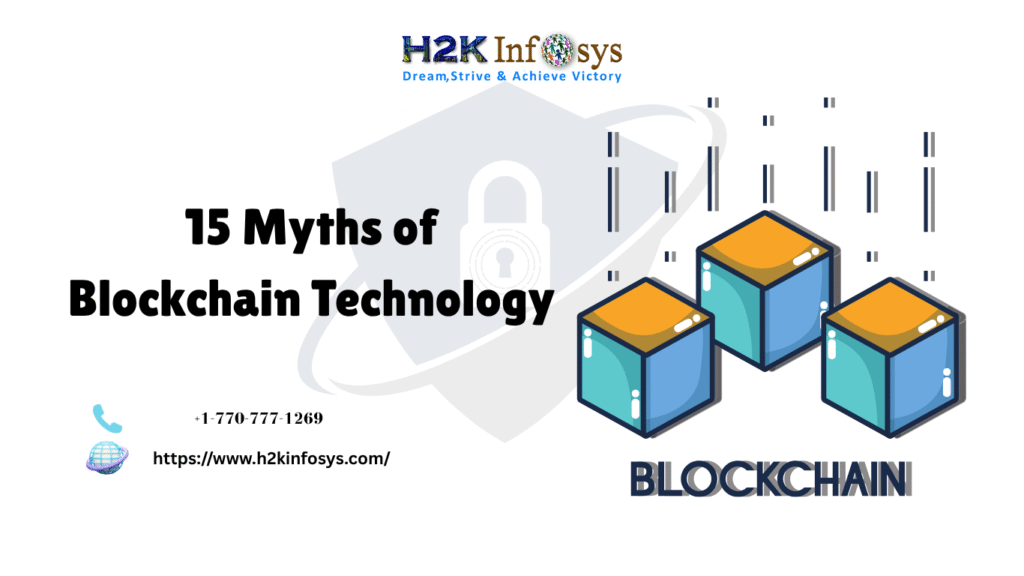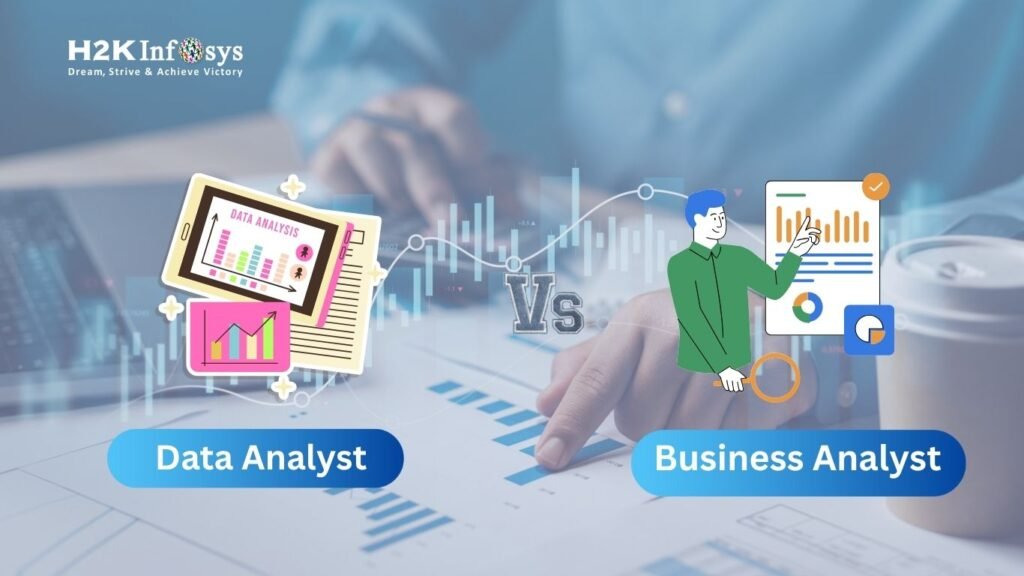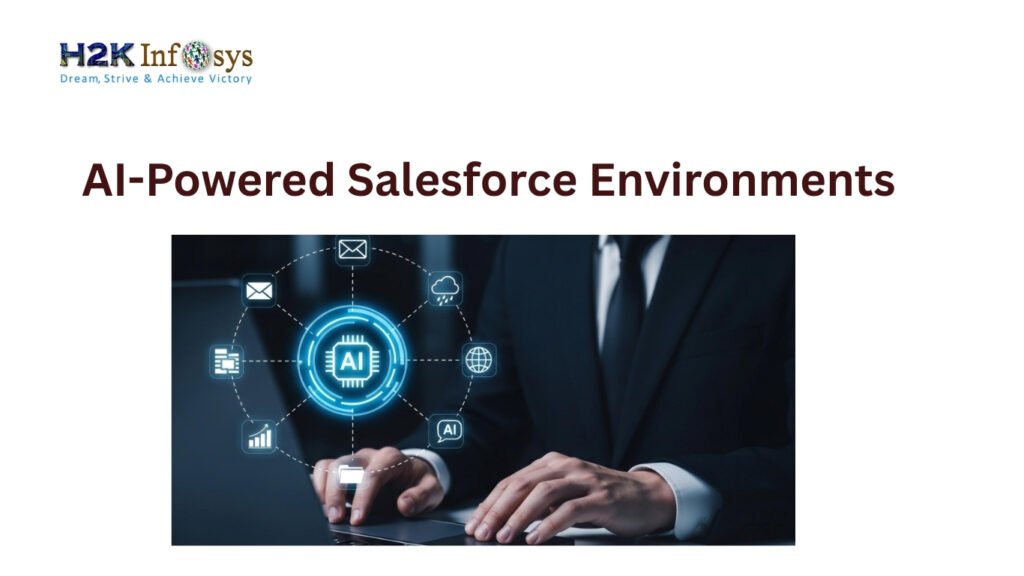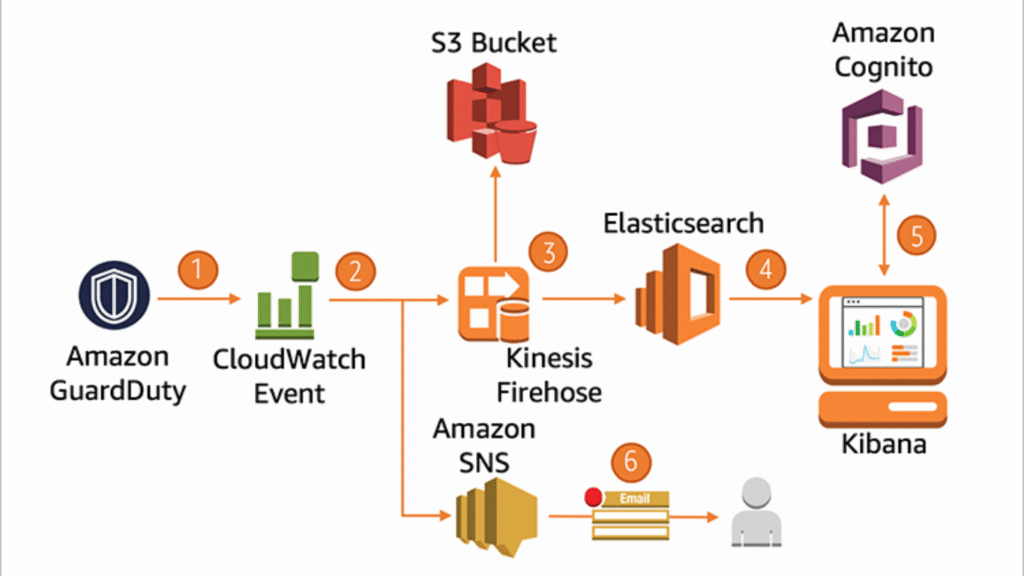We use BI tools such as Tableau to collect, prepare, visualize, and analyze the data. We make sense of raw data by converting it into meaningful information such as charts, tables, graphs, maps, etc.
More the reporting options, the better the tool. Tableau has also managed to secure a top spot for its wholesome reporting functionalities.
Tableau supports an ad-hoc type of reporting in which anyone can try their hand at creating reports and data analysis without coming from a technical background.
Through Tableau reporting, Tableau users can also see data trends, analyze forecasts, or analyze the data at finer levels by slicing it as per the requirements. Reports can be of various types like PDFs, tables, spreadsheets, workbooks, custom dashboards, etc.
Working of Tableau Reporting:
Whenever you work in Tableau to create a report, Tableau first gathers all the data from the data sources. The data can come from either an on-premise data source or an on-cloud source. Next, it will sort the data as measures or dimensions depending on the type of data of the field. You can use these measures and dimension fields for creating visualizations such as charts and graphs from the Tableau Show Me menu.
Creating reports is made easy in Tableau because of its user-friendly drag-and-drop functionality. You can also create and use a wide range of charts available in Tableau and create dashboards. Finally, you can also share your dashboards or Tableau workbooks as reports with users.
The ultimate goal of performing the process of report creation and sharing is to provide meaningful data insights to support business decisions. Tools such as Tableau make data reporting convenient by being user-friendly so that non-technical users can also easily work with data to analyze it and draw insights from it. This becomes the main aim of reporting in a BI tool to enable its users to visualize, understanding, analyzing, and make informed decisions based on it.
How to create reports in Tableau?
Step 1: Open a Tableau Worksheet
The first step while creating a report is to know the Tableau worksheet and its elements completely. A Tableau worksheet or sheet is similar to a report canvas or editor where we contain all the tools and functionalities for creating a complete report using our data.
As we can see in the above screenshot, we have numbered each essential element in a typical Tableau sheet. The description of each of the mentioned elements is given below.
Data Pane: It shows all the available fields from the data sources currently connected to Tableau.
Dimensions Section: With the help of the Dimensions section, we can access all the dimension type fields such as Order id, Date, Category, Sub-category, Region, City, etc.
Measures Section: It has all the measure type fields such as Sales, Profit, Loss, Quantity, etc.
Columns and Rows: These are the places where you drag and drop your dimension or measure fields for creating charts. If you drag a field in section Row, it will be displayed vertically on the empty sheet. Similarly, if you drag and drop a field in the Columns section it will display horizontally.
Drag and Drop Area: This is the area in the center of the sheet is where our visual or chart is created. You can directly drag and drop your fields of choice here instead of Rows or Columns.
Marks: It is loaded with useful tools that make your visual interactive, detailed, and presentable. This panel has several options like Color, Size, Text, Label, Tooltip, etc. You can also customize any visual as per your liking from the options given in the Marks card.
Show Me: It is the rack having all kinds of visualizations, i.e, charts, and graphs available in Tableau. You can also select whichever visualization you wish to create from here.
Filters: You can also drag and drop fields in the filter section and apply filters as per your requirement in the analysis.
Pages: You can also place different fields in the Pages section, and Tableau will divide the report preview based on those selected fields.
Data Sources: You can go to the data sources page from here to manage and handle the data at the data source level. You can also add new data sources, create joins, and edit the old ones.
Sheet: It takes you to an active sheet. You can name a sheet from here. If not named, this sheet is shown as Sheet 1, Sheet 2, and so on.
New Sheet: It will open a new sheet.
New Dashboard: It opens a new dashboard.
New Story: It will open a new story.
Step 2: Add Dimensions and Measures
For the creation of a report, you need to create visualizations as per your business requirements, such as a pie chart, bar graph, stacked bar graph, map, histogram, etc. For initiating the creation of a visualization, drag and drop a field in either the Rows or Column section.
Step 3: Create a Visualization
After following certain steps, your visualization will be ready. Here, we have shown the discrete area chart.
Step 4: Create More Visualizations
We can also create more visualizations on separate sheets to bring them together while creating a report.
Step 5: Create a Dashboard
The best way of representing your data is by creating a dashboard. Dashboards comprise of different visual elements that we create in Tableau.
We can understand the story behind data using graphs, tables, charts, maps, and other visual objects from a dashboard. We can also interact with the visuals by selecting and filtering a set of values and seeing the trends in data.
For creating a dashboard, open a fresh dashboard from the dashboard tab, and add visuals to it. You can also drag and drop visuals from the list. After adding visuals, you can then adjust them on the dashboard as per your liking.
Step 6: Share Dashboard as Report
Once you have completed a dashboard with all its elements in place, you can share it as a report with other users. The dashboard, also called a workbook as it contains a collection of worksheets.
Now, let us see how to share a workbook with others through Tableau Reporting.
Best Practices for Reporting in Tableau:
To successfully perform the reporting in Tableau, you must take care of many things considered best practices for reporting in Tableau.
1. You must contain a plan or blueprint before you start creating your report, as it should have the output that you need. Also, you must know your audience who will be using the report.
2. Set up the permission required for a report with the help/support of IT.
3. The reports must be easy to understand and analyze.
4. The data visualizations must be attractive, understandable, and interactive.
5. The reports must be flexible enough to adapt to new and advancing technology.