Q1. Explain the design flow of Tableau.
The design or logic flow in the Tableau is as follows:
- Connecting to the data sources through the connectors that are available in Tableau.
- Create data views, i.e., creating visualizations like charts, graphs, etc.
- Enhancing data views using advanced Tableau methods.
- Creating different worksheets so that you can have different data views from the same or different data.
- After worksheets, you can create dashboards that organize different and relevant data views in a single view for reporting.
- Using these dashboards or workbooks, you can create stories to express the language of data better.
Q2. How you can create a .tde file in Tableau?
For creating a Tableau Data Extract (.tde) file, you have to,
- Go to the Data tab available on the top left of the Tableau toolbar.
- Select a data source.
- Then, click on the Extract Data option.
- After that, either select fields from the data source or click on the option Extract for creating a data extract file (.tde) of the entire data set from the available data source.
Q3. What is the difference between a Tableau Workbook and Tableau Packaged Workbook?
Both of them are the file types used in Tableau.
The Tableau Workbook file contains information about the worksheets and dashboards present within a Tableau workbook.
The Tableau Workbook files have file extension as .twb.
You can only create these files from a live data connection and share them with users having access to that live connection.
So, the .twb files contains metadata related to the existing data connection and do not contain the workbook’s actual data.
The Tableau Packaged Workbook file is different from the .twb files because it contains both the metadata or information about data in a workbook and the data extracted from the data source.
They have file extension as .twbx.
The .twbx file type is used in the place of a .twb file when you want to share a workbook with the user who do not have access to the live data connection.
Thus, your .twbx file contains the data extracted from the source along with the other information about the workbook.
Q4. What are the different data types available in Tableau?
Tableau categorizes the incoming data in several categories of data.
The different data types in Tableau are:
1. String values (Text): It consists of zero or more characters.
They have the characters enclosed in either a single or double quote (known as single or double inverted commas).
2. Integer values (Numbers): It can be either an integer type or floating type numbers. It is a numeric data type.
3. Date & Time values: It consists of the date and time values in different formats like dd-mm-yy, dd-mm-yyyy or mm-dd-yyyy, etc. for the date and hr:min:sec for time.
Tableau also have a separate Date data type containing only the date values of different types such as a year, month, week, quarter, day, etc.
4. Boolean values (True/False; relational): The values in this data type are True and False, resulting from relational calculations.
Therefore, boolean values are also known as the logical values.
5. Geographic values (Region, Postal code, etc.): These data values are used in a map. It consists of values related to the country name, state name, city, region, postal codes, etc., that belong to a region’s geography.
A globe icon denotes this data type.
6. Cluster group or mixed values: It is assigned to the fields with more than one data type.
Q5. What are the custom data views in Tableau?
The custom data views in Tableau are the views that a user can customize according to the analysis needs.
It is made from a normal data view by modifying or adding advanced functionalities and features to it.
In other words, custom views are the views that represent a set of data in different ways.
Custom data views are the alternate views of the same underlying data, which presents a different story in every new view. Custom views can also be created by making a drill-down dimension with predefined hierarchies.
In this case, every time you drill-down to the next level, you will find data at a different level of granularity.
Another way to create a custom view is by swapping the position of fields or dimensions in the Columns or Rows sections.
By swapping the position of dimensions, you can view our data in a new way.
Q6. What are the different field operations that we can perform in Tableau?
Fields are the most important element while managing data.
All the data values are sorted and are kept accordingly in the fields of particular data tables.
In Tableau, you can perform a variety of operations on the data fields such as:
- Add new fields to a worksheet.
- Combine two or more fields.
- Create a calculated field.
- Make parameters from fields.
- Create a set of two fields.
- Group multiple fields.
- Search for existing fields.
- Rename or reorder fields.
Q7. Can we create the custom territories on a map in Tableau?
Yes, custom territories can be created on a map by grouping existing locations or territories together.
We can use custom territories in Tableau as a separate geographic cluster field without modifying the existing geographic fields.
For example, if on a map of India, we have sales for different states like Madhya Pradesh, Maharashtra, Chhattisgarh, Rajasthan, we can group all of these to create a single sales territory, which will be a custom territory.
Q8. What do you understand by context filters?
Context filters are used to apply context to the data under analysis.
By applying a context, you can set a perspective according to which you can see the charts and graphs.
For example, you have sales data of an electronic store, and you want to conduct your analysis only for the corporate sector.
To do this, you have to apply a context filter on our Tableau sheet. Once you add the context for the Corporate segment from the Add to context option, all the charts available on the sheet will only show data relevant to the Corporate segment.
In this way, you can apply a context to our analysis in Tableau.
Q9. What is a Quick Sorting in Tableau?
Tableau gives you the option to Quick Sort data present in your visualizations.
You can instantly sort data from the visualization by simply clicking on the sort button present on a graph or chart’s axes.
An ascending sort is performed on one click, the descending sort is performed on two clicks, and an applied sort is cleared on the three clicks on the Quick Sort icon.
Q10. What is a Tableau Show Me?
The Show Me option available in Tableau is one of the most important feature of Tableau as it showcases all the available visualizations in Tableau.
It contains a variety of graphs and charts that you can use in your analysis in Tableau.
The Show Me menu has charts like, pie charts, bar graphs, horizontal bar graphs, stacked bar graphs, histograms, scatter plots, treemap charts, area chart, maps, and much more.
The charts will get activated in the Show Me menu according to the dimensions and measures that you select.
Q11. What are the different types of formatting operations that you can perform in Tableau?
Tableau is the most preferred Business Intelligence tool because it offers a wide variety of formatting options on its charts and graphs.
The formatting options gives you a lot of flexibility to create visualizations of your choice as per your requirements.
You can format a visualization in many ways, like formatting the axes, changing the font, formatting the shade and alignment, changing the color scheme, etc.
Q12. In what ways you can connect to a data source in Tableau?
You can connect to a data source in Tableau in two ways; either a live connection or by creating an extract from a data source.
In a live connection, you get to connect directly to the data source via a connector.
So, live connections are online connections. Whereas when you create an extract, data is taken offline and stored into Tableau’s memory.
Q13. What are the hierarchical fields in Tableau?
The hierarchical fields are those field in which have data arranged in a hierarchy.
Hierarchies organizes relevant data on different levels. You can dive deep into data and analyze it at a finer level by drilling down into hierarchical fields.
Q14. How would you differentiate between Reference Band and Bollinger Bands?
Reference band: These bands are shaded areas in a chart showing the points that fall under a particular reference area.
For a reference band, you need to set a range. Thus, you can set a range of references from a reference band and analyze the data points falling in that range.
Bollinger band: Bollinger bands are unique charts that have a more specific view than the reference bands.
These bands analyze the prices and variation in prices with time for a financial commodity or instrument. Also, you can say that Bollinger bands can show a moving average with time.
Q15. What are Histograms in Tableau? What is its use in the analysis?
Histograms shows or graphically represents the distribution of values in intervals or bins of equal sizes and are specifically used to represent the distribution of continuous data.
Histograms allow you to do statistical analysis of business-related parameters like sales, profit, quantity sold, etc. Such quantities comes under the category of continuous measures.
Tableau takes the continuous measure values to create a histogram and places them into bins of equal sizes.
Bins are nothing, but sets of value range like 0-5, 5-10, 10-15, etc. The measure values corresponding to these ranges falls into their respective range.
Q16. What is a Heat Map?
A tableau heat map shows data values as density spots or heat spots on a map.
A heat map is also known as a density heat map as it shows the colored spots whose intensity and shade varies based on the number of values in a cluster of values.
The more the number of values in a cluster, the denser it is and shown with a dark color on the map.
Therefore, you can use density heat maps or heat maps to analyze densely or sparsely populated data areas.
Q17. What is the main difference between a Motion chart and a Line chart?
The difference between them is that a line chart is static, but a motion chart is a moving chart.
A line chart shows a line connecting various data points, whereas a motion chart is a moving chart that moves along with every single data point showing the trail or path of a line.
Both the motion charts and line charts are very useful in data analysis.
Q18. Why do we use a Waterfall chart?
A waterfall chart shows the gradual transition between data values from the start to end.
It represents a running total with successive increases and decreases happening in between the start point and endpoint.
In a normal running total, you cannot see how individual categories contribute to the whole or total.
Such ups and downs leads to a resultant final value. And this is what you analyze in a waterfall chart. This will allow for an insightful analysis in Tableau of how individual elements of dimensions or measures contribute to bringing a parameter’s total value.
Q19. What is a Sparkline chart? Why do we use it in the analysis?
Sparkline charts are the line charts or trend line charts that are compact and do not have any axis.
As they are used to show data trends, it is predominantly a time-series chart having a specialty fit in small areas.
Sparkline charts are handy in the analysis as they do not take up much space, thus allows you to put more information on a report.
Also, they graphically represent the highs and lows of data depicting a data trend.
Q20. What do you mean by a Pareto chart?
A Pareto chart is a chart consisting of both a bar chart and a line chart in a single view.
The bars represent data values in descending order, and the line represents a cumulative total of all the values.
Such charts are more useful when you want to show data in more than one way on a chart.
You can analyze data from two different perspectives, i.e., bars and lines, giving different insights into data.
Q21. How will you fix commonly occurring data quality issues in Tableau?
We can fix some commonly occurring data quality issues in Tableau by using several ways.
- Renaming fields.
- Grouping of fields together having the same name but the names are written differently. For example, H&M and Hennes and Mauritz are going to be the same names written differently.
- Entering Aliases for the fields where required.
- Making suitable corrections in the map when unable to process some geographic areas on the map. You can remove them or make changes to the map to rectify such geographical errors.
- If you have a lot of null or invalid values, you can bunch them together with non-invalid values or correct the join causing null values.
- Make corrections at the data source if required.
Q22. What is a Sankey chart?
Tableau Sankey charts are the flow diagrams that graphically show the flow of values between different sets of data.
This chart also gives multiple flow lines that intersect each other giving you a flow pattern of data values/sets. In a sankey chart, data points/nodes are connected via links and thus creating a flow diagram for the data set.
Q23. What are the bins in Tableau?
Tableau bins are analogous to containers of equal size and store data values corresponding to bin size.
The bins groups a set of data into groups of equal size. This gives you a systematic distribution of data.
In Tableau, you can take data from any discrete field and create bins. Although Tableau users mostly use measure fields for creating numeric bins.
Bins are useful in data analysis as they provide you a systematic data range that helps you organize information better and discover patterns easily. Bins are created by using the calculated fields in Tableau.
Q24. What is a Tableau Pivot?
The Pivot feature in Tableau allows you to switch the rows with columns in a table.
For instance, let’s imagine a scenario where you have five interview candidates, and you ask ten questions from each of them.
When you create a normal table to store this data, you will have to create ten columns for each candidate. This will make your table oddly big.
To prevent this, you can pivot the fields in the table, and you have a single measure column that will also store the score value for each question corresponding to each candidate instead of having ten columns for candidate score.
In this way pivoting works in Tableau, as it is commonly used in cases where you want to make data analysis and visualization easier.
Q25. What are the TreeMaps in Tableau?
A TreeMap is a chart type that is used in Tableau to represent data graphically. The treemap charts show the data in part to the whole manner, i.e., you get to see how the individual parts are make up as a whole.
For instance, if you see that most sales occurred in the Phone segment in an electronics store.
A treemap chart will show you a bigger rectangle for the Phone segment and several small rectangles within the big rectangle showing different brands like OnePlus, iPhone, Samsung, Pixel, etc.
In this way, treemaps represents multi-layered data in part to the whole manner.
It also consists of rectangular boxes of different sizes. The boxes’ size is directly proportional to the data value, i.e., the bigger the value, the larger the box.
The treemap charts are colored, and it assigns different colors to different sets of values.
Q26. What are the Trend lines in Tableau? How to use them?
The tableau trend line shows unique patterns in data. You can discover new patterns emerging from data points present in a graph or chart using trend lines.
For instance, if you have a trend line over a sales chart, you can infer whether the sales are increasing with time, decreasing with time, or not changing at all.
Also, trend lines help you interpret data trends, predict future scenarios, and draw a correlation between two variables in the analysis.
Q27. How are Density maps different from the normal maps?
The density maps specifically shows a focus area of the whole data drawing the user’s attention at the points where the data is concentrated or sparse. It helps you in understanding data trends and patterns overall.
A simple map in Tableau graphically represent geographic data like voters in every state of India, sales of the product in different countries, etc.
Q28. What is the Branding in Tableau?
Tableau branding means customizing the appearance of a visualization.
In an attempt to Tableau Branding, you can customize different aspects related to the appearance of visualization such as font, color, shape, background, boundaries, transparency, highlighting, etc.
Q29. What are the Parameters in Tableau?
Parameters are the containers for variable data values or those that do not originally exist in the data source.
For instance, you can create a parameter field by setting a condition that can take only a certain type and a particular range.
Similarly, parameters give you the flexibility to give any condition for the field like less than, greater than, top five, top ten, etc.
A parameter can either be a string value, a numeric value, a range of numbers, a currency, etc.
Q30. Why do you use Lasso and other such tools in the Tableau?
Tableau offers you different kinds of selection tools such as
- Lasso selection tool: In this tool, you select data points by drawing a free shape over an area. This free shape usually resembles a lasso.
- Radial selection tool: In a radial selection method, there is a circle of a certain diameter (depending upon your area of selection) drawn over an area.
- Rectangular selection tool: When you are using this tool, a rectangle is drawn over the area you select. This area will contain the data points that you wish to select. In all the available selection methods, the selected area is shown as blue.
The selection tools are also used to select a particular group of values to focus your analysis just on that set of values.
All these types of selection methods are based on the shape of a selection area, i.e., circular in the radial, free shape in the lasso, and rectangular in a rectangular selection tool
Q31. How can you increase the appearance of a Tableau workbook?
There are several ways to improve your work’s appearance in Tableau and make it more attractive for the users.
- By changing the looks of dates that you use in Tableau by formatting options.
- By formatting and improving the look of Tooltip contents.
- By changing order of the color expressed in the charts.
- By exposing the header.
- By making the parameterized axis labels.
- By using the continuous fast filters for range values.
- By creating a custom date hierarchy.
- By formatting the table calculation results.
Q32. How can you automate reports in Tableau?
You can automate the rate of data refreshing in your reports in Tableau. When you upload a report on the server, you can set the time intervals to update your report with the latest data. This is known as the automation of a report where you do not need to update a report manually.
Q33. Suppose my license expires today. Will my users be able to view the dashboards or workbooks that I published on the server earlier?
If your server license expires today, then your user name on the server will have the role unlicensed, which means that you cannot access others. The Site Admin can Change Ownership to another person, so Extracts cannot fail if enabled.
Q34. Does a parameter have its drop-down list?
Yes, it may have its drop-down list. The entries you make in the Parameter while creating can be viewed as items in the drop-down list.
Q35. How will you display the top five and the last five sales in the same view?
Using filters or calculated fields, you can display the top five and the last five sales in the same view.
Q36. Suppose, without using a line/bar chart, you want to design a view to show the region-wise profit and sales. How should you go about doing it?
Generate a map using cities.
Then, drag the profit and sales and drop it to Details.
Add the state as a Quick filter.
Q37. Is Tableau suitable for a strategic acquisition?
Yes, for sure! It gives you data insights much more than the others. It helps you plan and point the anomalies and improvise your process for betterment.
Q38. What is the use of new custom SQL query?
Custom SQL query is written after it connects to data for pulling the data in a structured view. For example, suppose you have 50 columns in a table, but you only need ten columns. So instead of taking 50 columns, you need to write a SQL query. The performance will then increase.
Q39. How do we do testing in Tableau?
We can’t perform testing in Tableau. It is a data visualization software.
Q40. Can we place an Excel file in the shared location and use it for developing a report and refresh it at regular intervals?
Yes, you can do it, but for better performance, you have to use Extract.
Q41. Can we use non-used columns (columns that are not used in reports but used in the data source) in Tableau Filters?
Yes! For example, in a data source, if we have columns like EmpID, EmpName, EmpDept, EmpDsignation, EmpSalary, and in reports, we are using EmpName on columns and EmpSalary on rows, we can use EmpDesignation on Filters.
Q42. What is the benefit of the Tableau Extract file over the live connection?
An extract can be used anywhere without any connection, and we can build our visualizations without connecting to a database.
Q43. How to remove the Show All option from a Tableau Auto Filter?
Right-click on Filter > Customize > uncheck the Show All option.
Q44. Is Tableau for MacOS available?
Yes, Tableau is available for MacOS, but only if you have an active Tableau Desktop license. You need to install the Tableau Desktop licenses on a minimum of two devices. Install one on a Windows device and the other on your macOS device. The files that are created on a Windows device will work seamlessly on the Mac device as well.
Q45. How to remove All options from a Tableau auto-filter?
The auto-filter provides a feature of removing All options by simply clicking the down arrow in the auto-filter heading. You can scroll down to Customize in the dropdown and then uncheck the Show All Value attribute. It can be activated by rechecking the field.
Q46. What is Assume referential integrity in Tableau?
You can improve the query performance by selecting the option to Assume Referential Integrity from the Data menu. Tableau will include joined table in the query only if it is specifically referenced by the fields in the view when you use this option.
Q47. What is the DRIVE Program Methodology in Tableau?
Tableau Drive is a methodology used for scaling out the self-service analytics. It is based on best practices from the successful enterprise deployments. The methodology relies on an iterative, agile methods that are faster and more effective than the traditional long-cycle deployment.
A cornerstone of DRIVE approach is a new model of partnership between the business and IT.
Q48. When publishing workbooks on Tableau online, sometimes an error about need to extract appears. Why does this happen occasionally?
This happens when the user is trying to publish a workbook connected to the internal server or the file stored on a local drive like a SQL server within a company’s network.
Q49. Where can you use global filters?
Global filters can only be used in sheets, dashboards, and stories.
Q50. How will you handle Null Values?
Null values along an axis are indicated at the lower right corner of the view. Click on the indicator to open a dialog box that will help you decide how to handle these values. The options present in the dialog box depend on the type of data in the view.
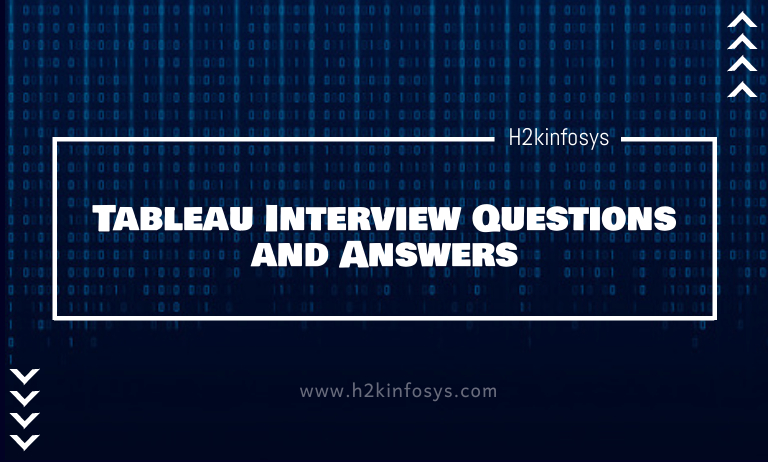





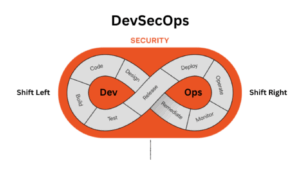



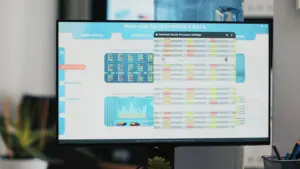











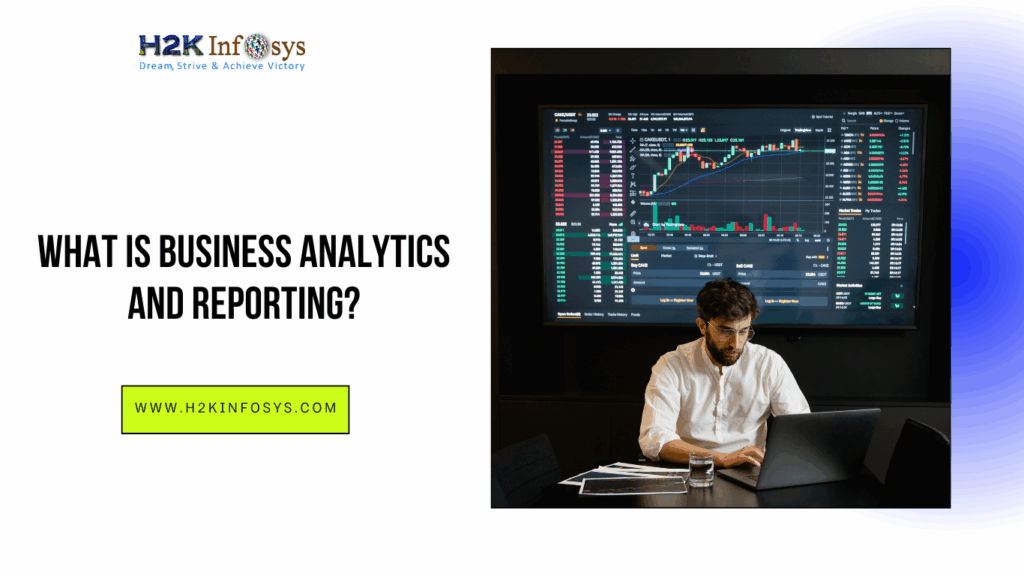

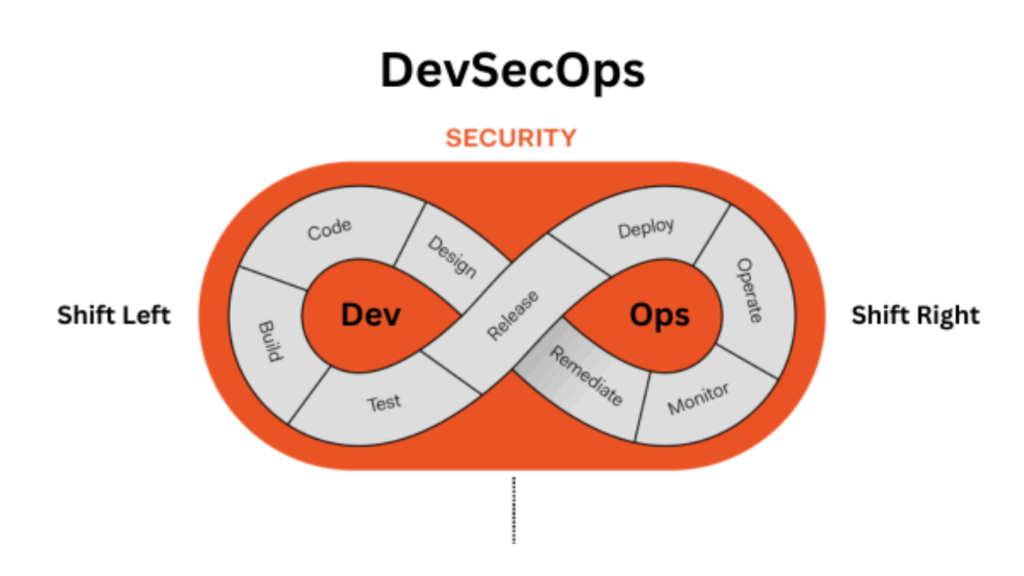

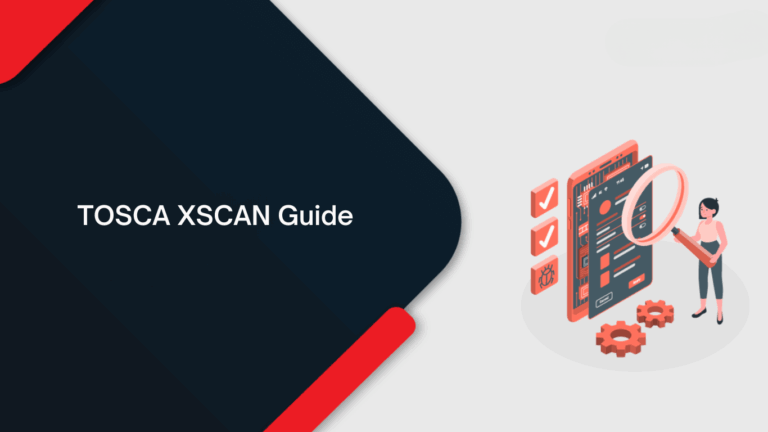
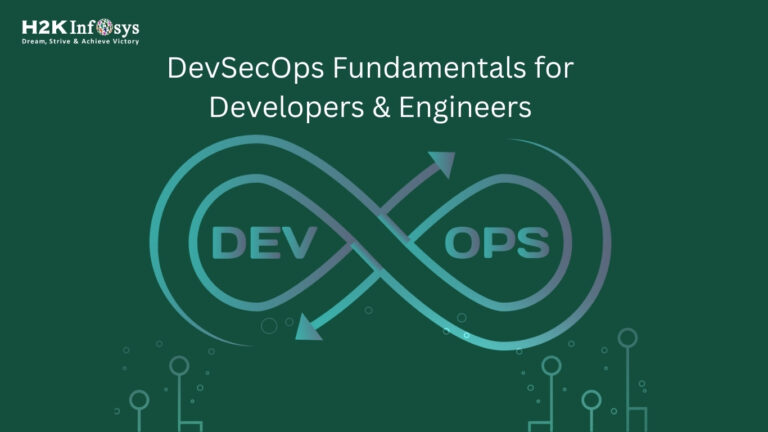
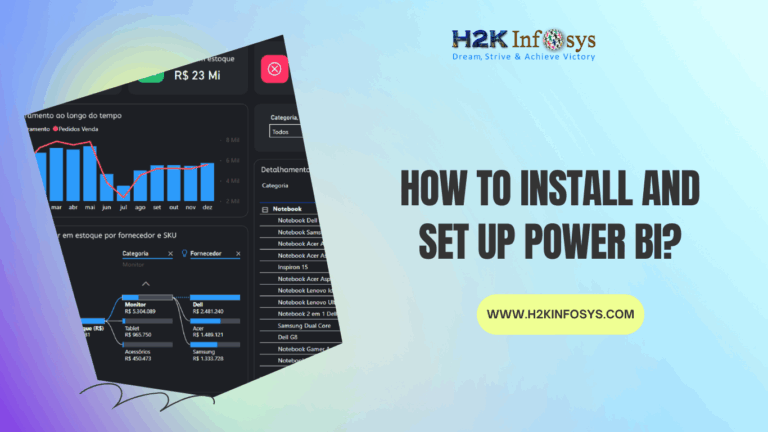

One Response
Very informative. Nicely written