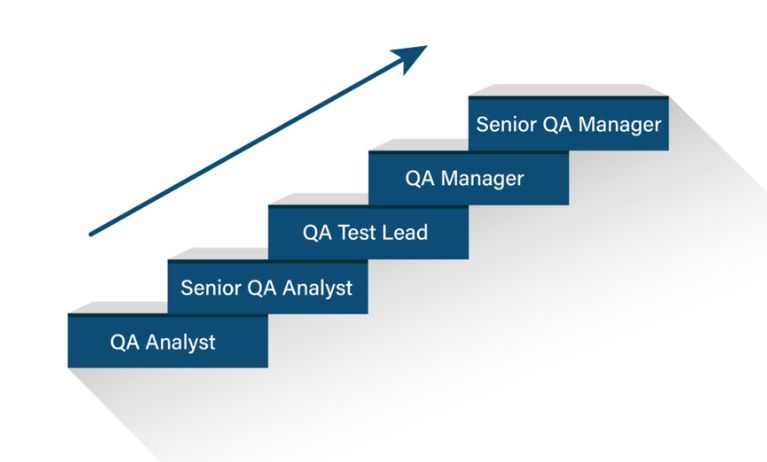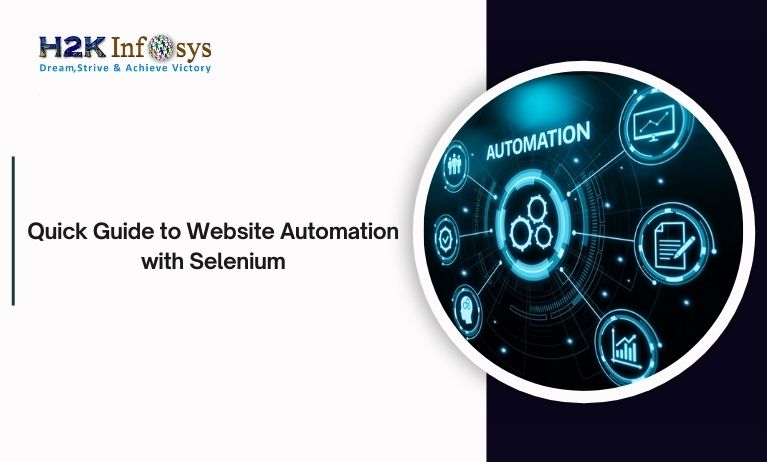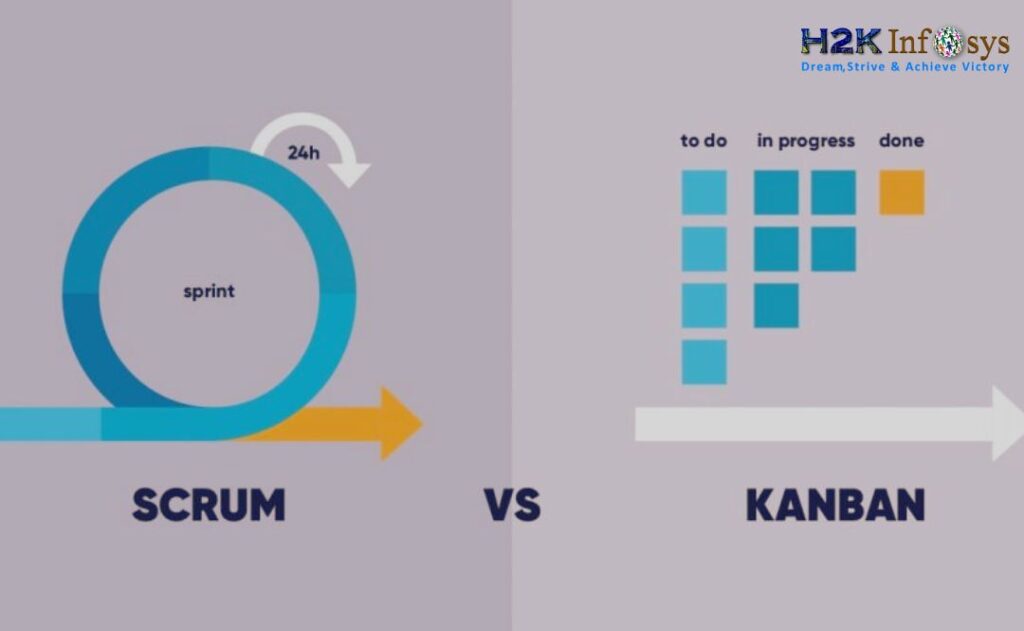Salesforce is a powerful customer relationship management (CRM) platform that aids businesses in streamlining their marketing, sales, and customer care procedures. Making sure your data is correct, current, and easily available is one of the essential components of using Salesforce effectively. In order to accomplish this, Salesforce has a powerful Data Import Tool that enables you to import data into your Salesforce instance from a variety of sources. We’ll go over the fundamentals of the Salesforce Data Import Tool in this blog article and provide you with the information you need to use it wisely. You can check our Salesforce admin training to learn more about the Salesforce Data Import tool.
What is the Salesforce Data Import Tool?
You can import data into your Salesforce organisation using the built-in tool known as the Salesforce Data Import Tool, including leads, contacts, accounts, opportunities, and custom objects. The Data Import Tool makes the process simpler and aids in maintaining data integrity whether you’re transferring data from another system, altering existing records, or just adding new information.
Data Import Tools for Salesforce
There are a number of alternative tools and techniques that may be utilised in addition to the Salesforce Data Import Tool to import data into Salesforce. Here are a few typical choices:
1.Salesforce Data Loader
Data Loader, a free desktop program from Salesforce, lets you import, export, update, upsert, and delete data. It supports CSV files and is especially handy for massive data operations.
2.Dataloader.io
A cloud-based data import and export tool is called Dataloader.io. It supports a variety of data formats and has an intuitive user interface. Users who like a web-based solution will find it to be extremely practical.
3.Salesforce Connect
With the aid of the Salesforce Connect feature, you may access external data sources straight from Salesforce without having to physically import the data. It helps you when you want to maintain real-time access to external data.
4.Third-Party Integration Platforms
By connecting to numerous data sources and automating data transfer, third-party integration platforms like MuleSoft, Zapier, and Jitterbit can make it easier to integrate data into Salesforce.
5.Excel Connector
If you’re comfortable using Excel, you can import data from spreadsheets into Salesforce using programs like the Salesforce Excel Connector.
6.APIs
Salesforce offers strong APIs (such as SOAP and REST) that let you programmatically import and export data for more experienced users or when working with complicated data connections.
7.Custom Development
You can create bespoke solutions utilising Apex (Salesforce’s programming language) or other programming languages to interface with Salesforce if you have certain data import needs.
8.DataLoader
Another popular tool for importing and exporting data into Salesforce is DataLoader. It is a desktop application with powerful capabilities for handling large amounts of data. When handling enormous datasets effectively and needing more control over the data loading process, DataLoader is especially useful. It is a flexible option for many data management jobs because it enables actions like insert, update, upsert, remove, and export, just like Salesforce Data Loader.
You now have a thorough understanding of all the different data import tools and techniques available for Salesforce data management with the addition of “DataLoader” to the list. You can select the tool that best meets your unique needs and preferences because each one has a unique collection of features and benefits.
Key Features of the Data Import Tool
- Support for Various File Formats: The Salesforce Data Import Tool is flexible and adaptive to your data source because it supports common file formats including CSV (Comma-Separated Values), Excel spreadsheets, and even XML files.
- Data Mapping: This feature enables you to map Salesforce fields to relevant fields in your data source. By doing this, you can be sure that the imported data will be properly inserted into your Salesforce entries.
- Data Validation Rules: During the import process, Salesforce verifies your data for mistakes and inconsistencies. This function supports the integrity and quality of data.
- Data Transformation: Data transformations are important for tasks like converting data formats or data cleaning up and can be applied during import.
- Batch Size Control: By enabling batch size control in the Data Import Tool, you can make sure that huge datasets are efficiently imported without overtaxing your Salesforce instance.
Getting Ready for Data Import
1.Data Transformation and Cleansing
Make sure your data is accurate and properly formatted before utilising the data import tool. As part of this, duplicate information must be eliminated, data formats must be standardised, and record correctness must be verified. For your CRM system to remain healthy, clean data is crucial.
2.Data Mapping
Recognize the conditions for mapping your source data to Salesforce fields. Verify that your source data matches the Salesforce data model by reviewing it. To prevent mistakes during import, make a clear mapping plan.
3.Permission and Access
To access and utilise the Data Import Tool, confirm that you have the required authorizations. You might need to provide access to particular users or profiles depending on your Salesforce edition and settings.
Using the Data Import Tool in Salesforce
1.Open the Data Import Tool
Go to the Data Import Wizard in Salesforce, which is normally located in the Setup menu under Data.
2.Select an Object
Pick the Salesforce object (such as Leads or Contacts) into which you wish to import data.
3.Choose Your Data File
Make sure your data file is uploaded in a supported format, such as CSV.
4.Map Fields
The fields in your data file should be mapped to the relevant fields in Salesforce.
5.Run Validation
Salesforce will carry out data verification procedures. Review and fix any mistakes or alerts.
6.Start Import
Start the import procedure after the validation has been successful. Track the development and look for any problems.
Best Practices for Successful Data Import
- Never import data without first backing it up, especially if you’re changing your Salesforce instance significantly.
Before importing large datasets, start with a small batch to test the import procedure.
To prevent delays, share the data import plan and timetable with your team and other stakeholders.
- For future reference, note down your data import procedure, including field mappings and transformations.
Conclusion You can learn more about Salesforce Data Import by checking out the Salesforce certification training.