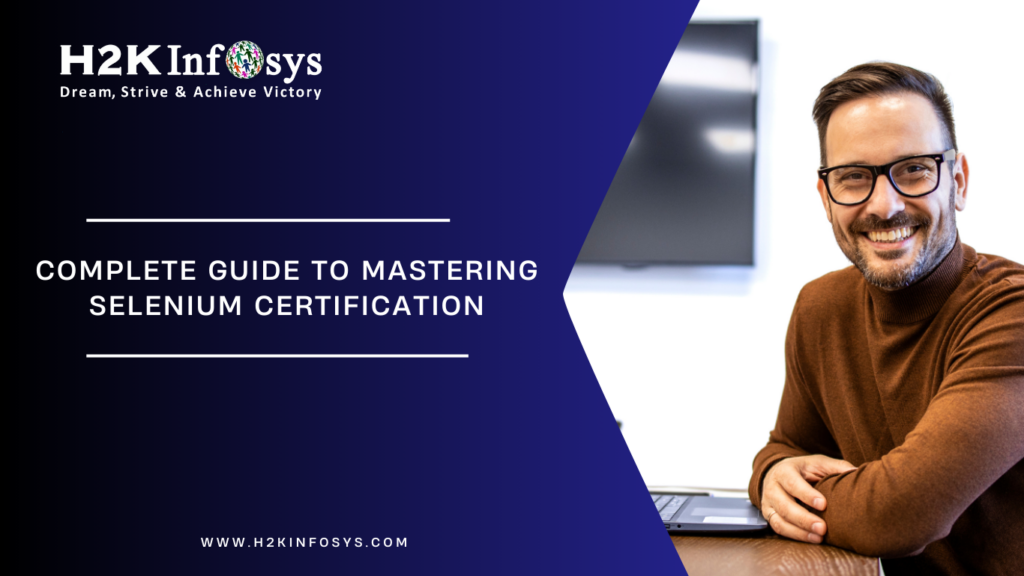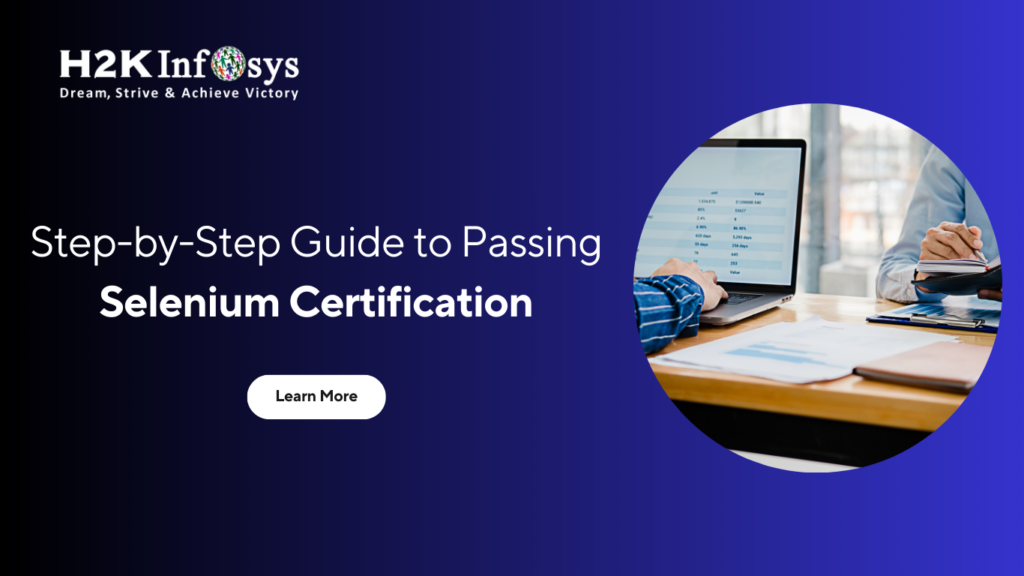As a Selenium automation tester, having a thorough grasp of XPath, Firebug, and Firepath is essential for efficient web element identification and interaction. XPath, an XML path language, plays a pivotal role in Selenium as it enables testers to locate elements with high precision, even when HTML structures are complex. By mastering XPath, testers can create flexible and accurate scripts that enhance automation stability.
While Firebug and Firepath are no longer supported by modern browsers, they were popular Firefox add-ons that helped testers inspect elements and generate XPath expressions, providing invaluable insights into the structure of web pages.
Though these tools are now deprecated, understanding their legacy and similar modern tools (such as Chrome DevTools) is crucial for debugging and enhancing scripts. For an in-depth study and practical guidance on these topics, enrolling in a Selenium certification course can be highly beneficial. Such courses offer structured learning on XPath creation, testing techniques, and hands-on projects that can significantly advance your automation skills and career.
What is XPath?
XPath is a language used to locate and interact with elements in XML documents by following a path through the document’s structure. Just as we use specific details like a postcode and house number to locate a home, XPath enables Selenium to uniquely identify elements on a webpage. It allows testers to navigate both straightforward and complex page structures, making it essential when IDs or classes are absent or dynamic. Mastering XPath is key for Selenium automation testers, as it ensures accurate element targeting and robust test scripts. An online Selenium certification course covers these skills in depth.
What is Firebug?
Firebug, once integrated with Firefox, offered developers a powerful set of tools to edit, debug, and monitor CSS, HTML, and JavaScript in real time. This functionality allowed for immediate changes to webpage elements, enabling developers to experiment, troubleshoot, and optimize code directly within the browser. Firebug’s real-time editing capabilities made it a valuable tool for refining layouts, adjusting styles, and diagnosing JavaScript issues without leaving the browser environment.
Though Firebug has since been replaced by Firefox Developer Tools, its impact on the world of web development remains significant. It set the foundation for modern in-browser development, influencing the design and capabilities of developer tools now available across all major browsers. Firebug’s innovative approach made it an essential resource for web developers and helped shape the evolution of web development tools today.
Why is it useful for a Selenium Automation Tester?
View the live source: Although Firefox offers a “View Source” window, it doesn’t actually display the HTML source once JavaScript has changed it. The HTML tab in Firebug displays the current state of the HTML.
See the highlighted changes: HTML elements are continuously added, subtracted, and changed in any JavaScript-driven website. Wouldn’t it be convenient to be able to observe precisely what, when, and where these changes occur? When modifications are made to the HTML, Firebug immediately highlights them in yellow. You can scroll into every change if you wish to keep tabs on things even more closely. You have the choice to scroll every change into view if you wish to keep an even closer eye on things.
Locate elements with the mouse: You want to know why something on your page doesn’t quite appear right. The “Inspect” button on Firebug’s toolbar is the fastest way to acquire answers, so get ready for instant gratification. The HTML and CSS that are hiding beneath the page as you move your mouse over it will be quickly revealed in Firebug.
Publish the source: Any element’s HTML fragment, the value of its “innerHTML” property, or an XPath expression can all be copied to the clipboard by performing a right-click on the element.
How to Download FireBug?
Since FireBug is a plugin that comes with the Firefox browser, Firefox itself makes it simple to download.
- Access More Tools by going to Tools > Web Developer.
- It will launch a website and list every Firefox browser plugin that is currently available. Simply click the Add to Firefox button for Firebug since we need it.
- To continue, click the Install Now option.
- After installation is complete, press “F-12” to launch the Firebug utility. It will appear as shown.
How to use It?
The majority of the time, it is used to inspect web page elements and retrieve their XPaths.
Examine the elements: For a detailed description of how to find elements using the browser inspector, please read Finding Elements Using the Browser Inspector.
Copy XPath: The ability to copy XPath is incredibly helpful. All you have to do after using the Inspector to select an element is right-click on the element’s HTML code and choose Copy XPath. By pressing “Ctrl + V,” you can now paste the copied XPath into your test script.
What is FirePath?
FirePath is an add-on for FireBug that enhances web development and testing capabilities by providing tools to edit, inspect, and generate CSS3 selectors and XPath expressions. This extension allows developers and testers to precisely locate web elements and verify selectors in real time within the browser environment.
FirePath’s ability to quickly generate both CSS and XPath paths simplifies the process of identifying unique paths for dynamic elements, which is particularly useful for automation testers building resilient Selenium scripts. By enabling users to test these selectors directly in the browser, FirePath supports more efficient debugging and validation, improving the overall accuracy and reliability of automation frameworks.
Why Would a Selenium Automation Tester Benefit from FirePath?
- Self-written XPath can be entered, and by highlighting the results on the webpage, you can verify that it is correct.
- By selecting “Inspect in FirePath” from the context menu when you right-click on an element, you can create an XPath expression or a CSS selection for that element.
- It provides you with the Xpath of the selected Element similar to Firebug.
How to get Firepath?
Since Firepath is an extension of Firebug, you can only install it after FireBug has been set up.
- Select Tools > Web Developer > Get More Tools from the menu.
- It will open a page that lists every plugin that is compatible with the Firefox browser. You must click on the Extensions link and then type “Firepath” in the Search field to access this Firepath extension for Firebug, as it was mentioned earlier. Simply click the Add to Firefox button for FirePath since we need it.
- To continue, click the Install Now option.
- After installation, it will prompt you to restart your browser. Click on the Restart Now button.
- Press “F-12” to bring up the Firebug tool once it has been opened. On the same console, the FirePath will appear as follows:
How to Use FirePath?
- Inspect Elements: For a detailed description of how to find elements using the browser inspector, please see Finding Elements with Browser Inspector. However, in contrast to FireBug, it shows the XPath of the chosen element on the console.
- Copy XPath: This is an extremely useful method. The only thing left to do after selecting an element using the Inspector is to copy its XPath and paste it into your test script by pressing ‘Ctrl + V’.
Difference between FireBug and FirePath
From an automation tester’s perspective, the primary distinction between FireBug and FirePath lies in the type of XPath each tool generates. FireBug typically provides Absolute XPath, which traces the element’s exact location from the root of the document, making it more rigid and potentially prone to breaking with minor changes in the HTML structure.
FirePath, on the other hand, generates Relative XPath, which begins from a more flexible reference point closer to the target element, allowing it to adapt better to changes in the DOM.
his flexibility in Relative XPath is particularly useful for automation testers working with dynamic webpages where elements may shift due to content updates or structural modifications. This is especially beneficial in Selenium Software Testing are testing, where adaptability to changing elements is key to maintaining robust and reliable test scripts.
FirePath’s Relative XPath enables more resilient and maintainable test scripts, as it reduces the likelihood of failures due to small changes in the page hierarchy. Although both tools have been deprecated, understanding these differences helps testers make informed choices when crafting XPath expressions for reliable automation scripts.
Conclusion
In conclusion, mastering these foundational concepts is essential to becoming a skilled Selenium tester. A solid understanding of XPath, debugging tools, and in-browser development capabilities can greatly enhance your ability to create robust, efficient test scripts. To truly develop these skills, enrolling in a comprehensive online Selenium training program can be invaluable.
Such training not only covers these concepts in depth but also provides hands-on experience and guidance, helping you confidently apply these tools and techniques in real-world automation testing scenarios. This foundation will support your growth as a proficient Selenium tester, enabling you to tackle complex testing challenges effectively.
Call to Action
Are you ready to advance your Selenium automation skills? Join the “Understanding XPath, Firebug, and FirePath in Selenium” course with H2K Infosys! Our expert-led training provides in-depth knowledge of these essential tools, equipping you to write precise and resilient test scripts that meet real-world demands.
With hands-on exercises and industry insights, this course empowers you to navigate complex web elements and streamline your testing process. Enroll today to elevate your Selenium expertise and enhance your career in automation testing!