Selenium distinguishes itself from other testing tools by providing a number of methodologies for testing applications, which has led to its extensive use in automating web applications. No matter how complex the user interface (UI) is, Selenium provides numerous approaches for automating web apps, reducing or eliminating the requirement for manual work. So, how can we automate online programs that need a mouse or keyboard to interface with the browser? Selenium WebDriver’s Actions class allows you to interact with a keyboard or mouse. Selenium’s Action class provides many ways for performing a series of browser actions. In this article, we will look at the Actions class and how to create its method. Check out our Selenium courses online to learn more.
The Action class in Selenium WebDriver is a utility class that allows for enhanced user interactions including mouse and keyboard events. This class allows you to replicate complicated user activities such as double-clicking, right-clicking, and holding down a key. Using the Actions class, you may interact with a website in the same way that a user would, allowing you to test more complicated interactions that cannot be achieved with basic method calls. The Actions class provides a fluent interface for creating and executing actions on particular web elements.
Methods of Actions Class
Actions are roughly classified into two categories:
- Mouse Actions
- Keyboard Actions
Mouse Actions
Mouse actions in Selenium refer to activities that can be performed with a mouse, such as clicking, double-clicking, right-clicking, dragging and dropping, and so on. These actions replicate how a user interacts with a website using the mouse. The Actions class in Selenium WebDriver supports the following mouse action:
- click(): initiates a single mouse click on the specified element.
- contextClick(): right-clicks the specified element.
- doubleClick(): double-clicks the selected element.
- dragAndDrop(): initiates a drag-and-drop procedure between two components.
- release(): Releases the left mouse button on the specified element.
- moveToElement(): Moves the mouse cursor to the center of the specified element.
Keyboard Actions
Keyboard actions in Selenium are actions that can be performed using a keyboard, such as pressing keys, holding down keys, releasing keys, and so on. These actions replicate how a user interacts with a website using the keyboard. The following are the keyboard actions in Selenium:
- SendKeys(CharSequence, keysToSend): Sends a sequence of key strokes to the specified element.
- keyDown(Keys theKey): locks down the specified key.
- keyUp(Keys theKey): Releases the given key.
Implementation of Actions class method
It’s time to incorporate the Selenium Actions class into your test automation scripts. Follow the instructions outlined below.
Step 1: Import the relevant packages.
Step 2: Create a webdriver instance: System.setProperty(“webdriver.chrome.driver”, “.\\ChromeDriver”); WebDriver driver: new ChromeDriver();
Step 3: Navigate to the URL of the web page you wish to interact with.
Step 4: Create an instance of the Actions class using:
driver.get(“https://www.google.com/”). Actions actions = new activities(driver);
Step 5: Use Actions class methods to conduct web page activities.
actions.click(element).build().perform();
Step 6: Close the webdriver once you finish. driver.quit();
Let’s look at how each method is implemented.
SendKeys.
SendKeys() is a method in Selenium WebDriver’s Action class that sends keyboard input to a webpage. It simulates keyboard actions like pushing, holding, and releasing keys. The method accepts a string input that specifies the keys to be provided to the page.
Mouse Click.
Selenium WebDriver’s Actions class contains a function called MouseClick() that simulates a mouse click on a web page element. It triggers click events on a web page, such as clicking a button or a link. The method does not accept any arguments. It clicks the element previously selected by the moveToElement() method.
MoveToElement
MoveToElement is a method in the Selenium Actions class. It directs the mouse cursor to a certain element on a webpage. You can simulate mouse movement to accomplish activities like as hovering, clicking, and drag-and-drop. This is excellent for testing dynamic user interface elements like drop-down menus, tooltips, and mouse-over effects. First, you have to create an instance of the Actions class and then you call the moveToElement method on it.
DoubleClick and ContextClick
DoubleClick conducts a double-click on a web page element. This is very good when you are testing for interactive UI elements that react to double-clicks, like a file or folder in a file explorer. ContextClick executes a right-click (or context-click) action on a web page element. This is excellent for testing context menus that show after a right-click.
DragAndDrop.
DragAndDrop is a method from the Selenium Actions class. It simulates dragging and dropping an element from a web page. This is excellent for testing interactive UI elements that respond to drag-and-drop actions, such as sorting a list or transferring an element across containers.
KeyUp/KeyDown.
The Selenium Actions class has the methods keyDown and keyUp. They simulate pushing and releasing keyboard keys. This is handy for testing web pages that accept keyboard input, such as form fields or game controllers.
Conclusion
To learn more about Selenium, check out our Selenium testing certification course.

















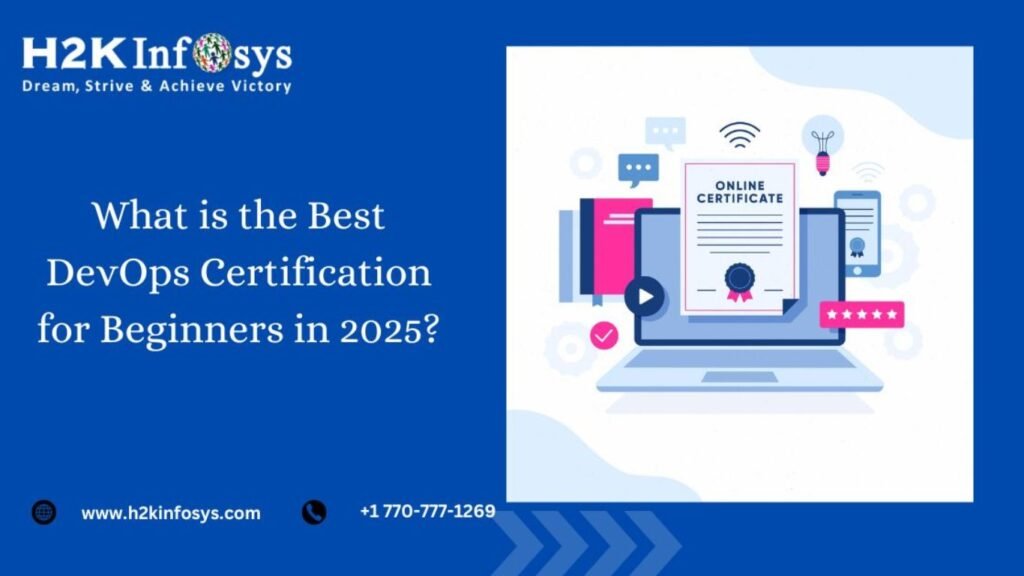
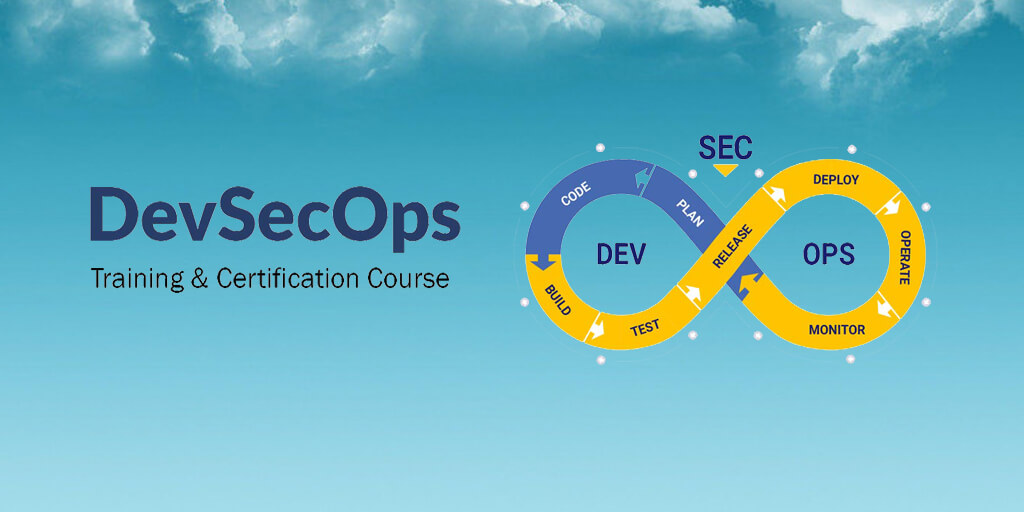

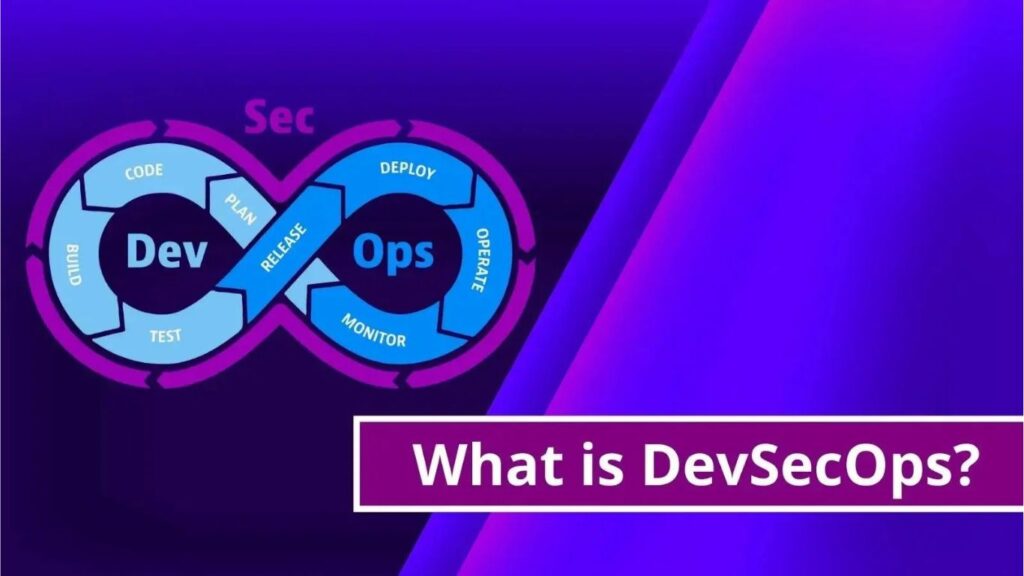


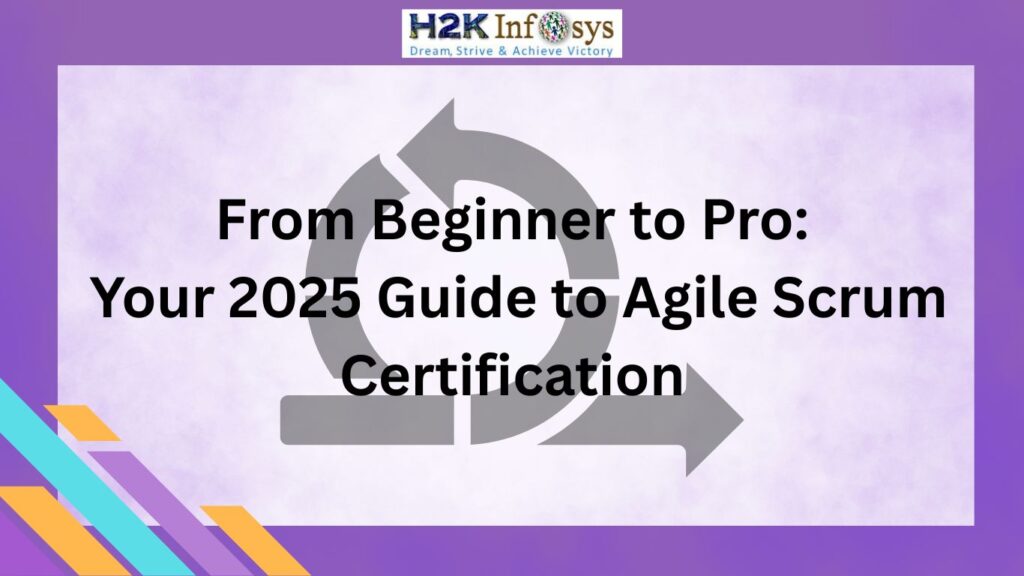


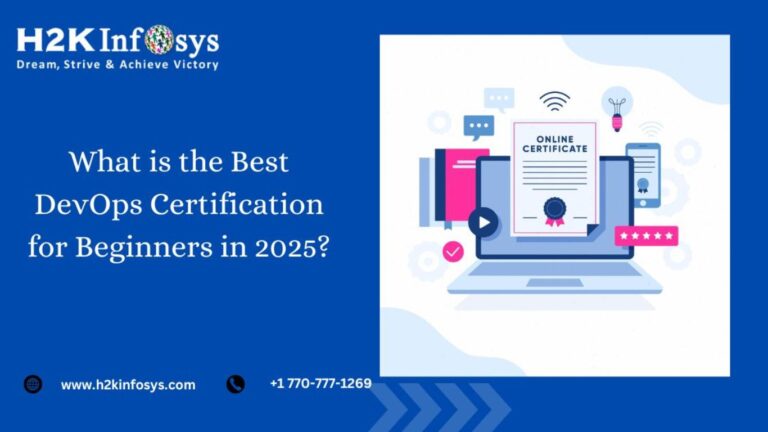
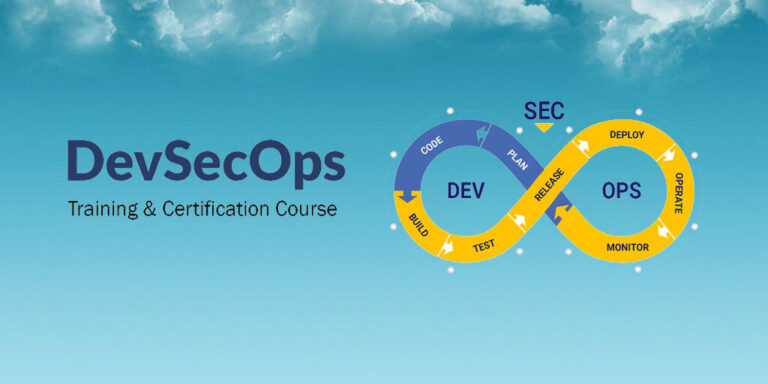

3 Responses