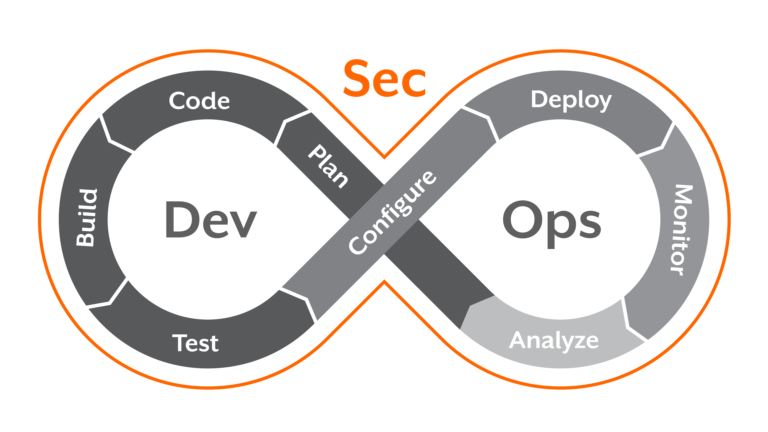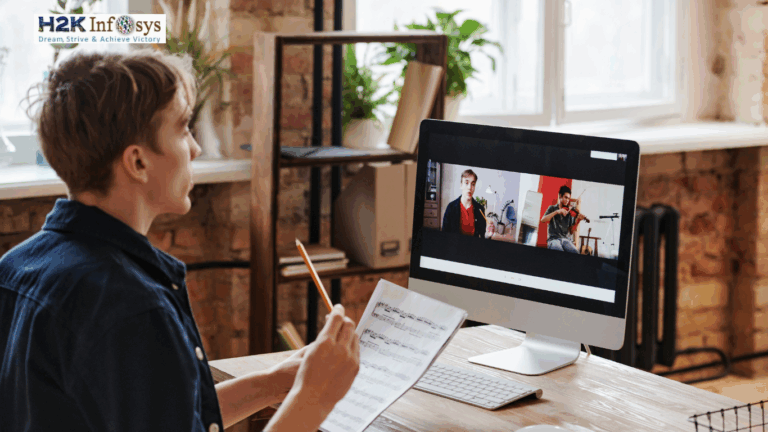Selenium is a famous tool for testing and automating web applications. Its components assist users in diverse ways and have undergone changes over time. The two key components are the Selenium IDE and the old Selenium Core. Both have extensions that give the tool further features. This article examines the differences between Selenium IDE extensions and Selenium Core extensions, focusing on their functions, applications, and historical significance. To learn more, check out our Selenium training course online.
Selenium Core
One of the most important contributions to the development of Selenium was the original Selenium Core automation framework. Selenium programs could communicate directly with web browsers thanks to this automation engine, which was based on JavaScript. In order to conduct actions and get results, Selenium Core worked by injecting JavaScript code into the browser and executing it.
Features of Selenium Core
- JavaScript-Powered Automation: Using JavaScript to automate processes in the browser was the main focus of Selenium Core. HTML was used to create test scripts that included JavaScript code that Selenium Core would expertly run.
- Browser Harmony: In terms of cross-browser compatibility, Selenium Core showed off its prowess. It allowed users to construct automation scripts that performed well on multiple browser stages, and it functioned flawlessly across a variety of browsers.
- Rise of WebDriver: Despite being a pioneer, Selenium Core encountered certain difficulties as web technology developed. The evolutionary successor that tackled these shortcomings and offered a reliable solution for contemporary testing scenarios was Selenium WebDriver.
- Farewell to Selenium Core: Selenium Core met its sunset as times changed. It is advised to retire it as it has become outdated. Now in the spotlight, Selenium WebDriver sets the bar for Selenium automation thanks to its improved design and features.
Selenium Core Extensions
Extensions in the context of Selenium Core history referred to extra features or modules that may be added to improve Selenium’s core functionalities. Frequently, these add-ons were JavaScript files that enhanced Selenium Core’s capabilities.
Features of Selenium Core Extensions
- Custom Commands: Custom commands that were not included in Selenium’s core functionality might be defined by users using extensions. These instructions might be tailored to a certain project’s specifications.
- Features and Enhancements: To address certain use cases, Selenium Core extensions may offer new features or improvements. More flexibility and control in test automation was frequently the goal of these capabilities.
- Integration with Other Tools: Extensions could make it easier to integrate with different frameworks or testing tools. The flexibility to integrate Selenium’s advantages with other technologies was a benefit for users.
- Contributions from the Community: The Selenium community shared their actively contributed extensions with other users. Because of this cooperative approach, Selenium was able to adjust to a variety of user requirements and testing circumstances.
Use Case Examples
- Custom Logging Extension: An add-on could present a bespoke logging system that offers comprehensive test execution logs for troubleshooting and analysis.
- Data-Driven Testing Extension: An extension that lets users parameterize test scripts and run them with various data sets could make data-driven testing possible.
- Browser-specific Extensions: Extensions can be made to take use of a particular browser’s special capabilities or to solve problems that are exclusive to a certain browser.
Selenium IDE
The Integrated Development Environment, or Selenium IDE, is a browser add-on that makes writing and running Selenium test scripts easier. It offers an easy-to-use interface for capturing, altering, and replaying web application interaction. The Selenium IDE is especially well-liked by developers and testers because of how quickly and easily scripts can be created.
Features of Selenium IDE
- Playback and Recording: Recording your movements on a web application is a cinch with Selenium IDE. Simply navigate and carry out your actions; the Selenium IDE records everything into a script.
- Editing Scripts: Easily refine and polish your scripts that have been recorded. The IDE provides an easy-to-use interface for editing scripts, making it suitable for users with varying degrees of technical expertise.
- Script Export: You can export your recorded scripts in several languages, including Java, Python, Ruby, and more, using the Selenium IDE. In this manner, you may easily incorporate them into your preferred testing frameworks.
- Playback and Debugging: Play back your script in the Selenium IDE environment to see if it is functioning as intended. And if anything isn’t right, use the debugging tools to identify and resolve the problems.
- Cross-Browser Testing: Selenium IDE integrates well with widely used web browsers such as Chrome and Firefox, which simplifies testing across many browsers.
- Identification of the Element: Use a variety of locator methods, such as ID, name, CSS selectors, and XPath, to quickly identify and manage web items. It functions similarly to a shortcut for writing and updating scripts.
- Dynamic Waiting: Selenium IDE takes its time. It moves slowly while it waits for elements to load. In this manner, your scripts will only communicate with items that are completely loaded and operational.
Selenium IDE Extensions
Selenium IDE is a modern tool that works as a browser extension. Test script creation is now considerably simpler than it was with the previous Selenium Core. Selenium IDE provides you with a straightforward interface directly in your browser, saving you from having to deal with intricate code. You don’t need to write complicated code to record, edit, and replay your actions.
Plugins or extensions are extra functionality of the Selenium IDE. You can install these to extend the functionality of Selenium IDE, much like add-ons. These extensions are made by the community or external parties to Selenium in order to provide fantastic features, interfaces with other tools, or customised settings. They increase the flexibility and capability of Selenium IDE.
Purpose of Selenium IDE Extensions
- New Commands Integration: Extensions add new commands to the Selenium IDE, extending its normal set of commands. The purpose of these commands is to provide users with additional features that will improve their testing abilities.
- Seamless Integrations: Extensions for the Selenium IDE can easily interface with a wide range of programs and services. By enabling users to easily integrate Selenium IDE into their current workflows, this integration promotes a unified and effective testing environment.
- Tailored Customization: Users can customise the Selenium IDE environment to suit their own testing requirements thanks to extensions. This encompasses the capability to incorporate bespoke locators, generate user-defined functions, and execute further customised modifications, guaranteeing a testing configuration that corresponds with distinct needs.
- Diverse Export Formats and Options: Some extensions provide new export formats and options, giving users more options when using generated scripts. With this extra adaptability, users can modify scripts to fit other tools or settings, increasing the Selenium IDE’s adaptability to a wide range of testing scenarios.
Using Selenium IDE Extensions
- Accessing Extensions: Once the installation is complete, you can easily begin using the Selenium IDE extensions using the user interface. Just go to the designated Selenium IDE “Extensions” or “Plugins” menu. Proceed to smoothly incorporate the new features into your testing environment, making sure that everything works well and is easy to use.
- Turning on and off extensions: It’s easy to customise your testing experience to fit certain needs by turning on or off different extensions. Because of their adaptability, extensions can be used selectively by users, meaning they only activate when necessary, which expedites the testing process.
- Configuring Extensions: Some extensions provide customizable setup options to improve user control. Users can adjust the extensions to meet their own testing requirements by defining parameters for more commands, integrations, or other features.
- Use of Commands: It’s simple to incorporate extensions into Selenium IDE test scripts. Extensions presenting new commands can be easily added to scripts in addition to the regular Selenium commands. This feature makes it easy for users to take advantage of the additional functionality, allowing their test scripts to cover more ground.
Conclusion
In conclusion, It’s critical to understand that Selenium WebDriver is the recommended replacement for the out-of-date Selenium Core. The Selenium IDE continues to be used in the interim, and its extensions offer new functionalities. Check out our Selenium certification course to learn more.