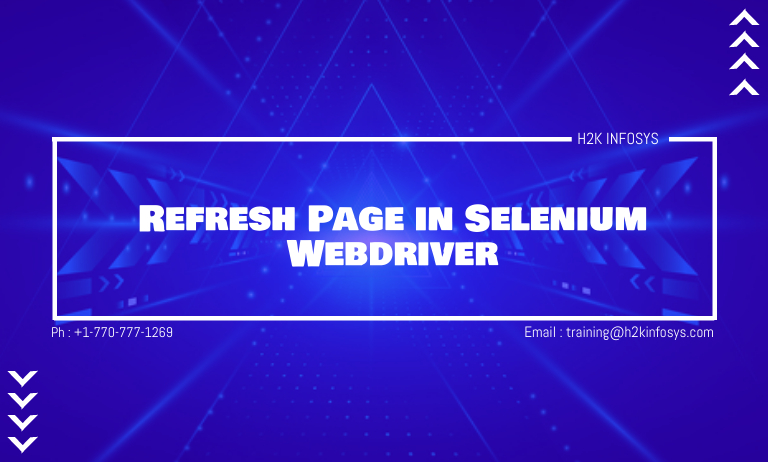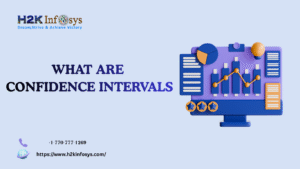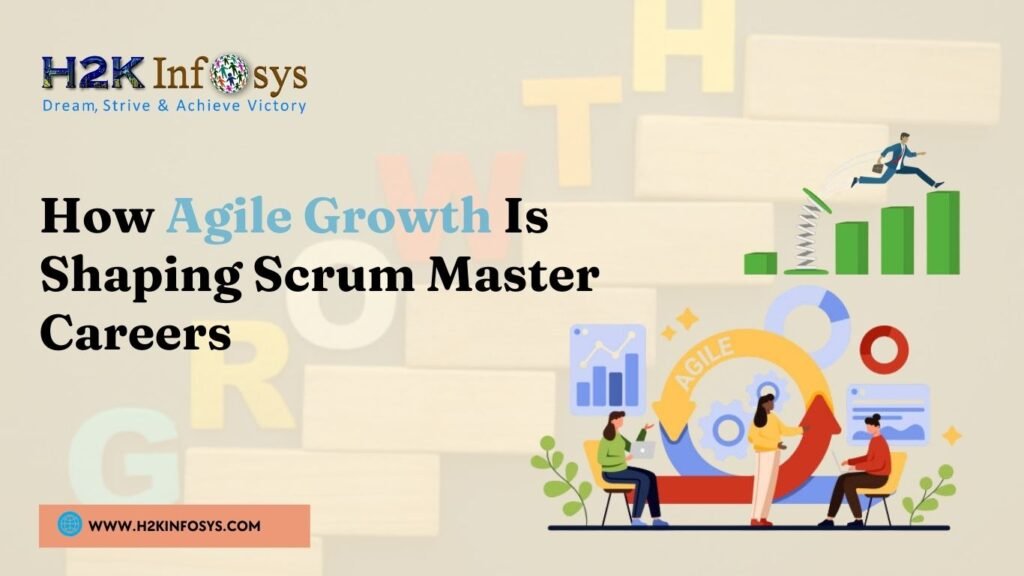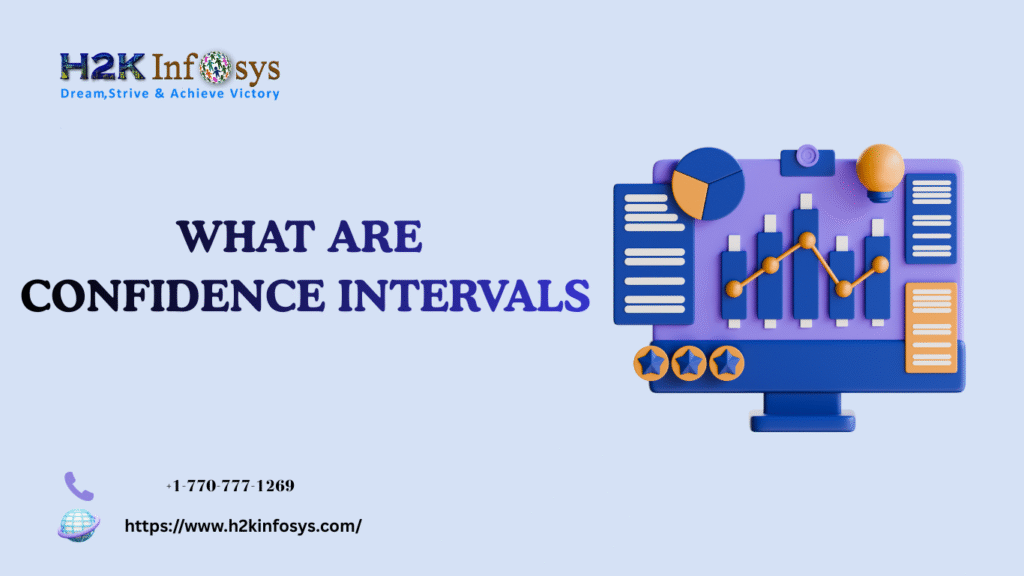Introduction
Imagine running an automated test where the web page freezes, elements do not load properly, or dynamic data fails to update. A single stale page can break the entire workflow. In automation environments where real-time data matters such as banking transactions, e-commerce carts, ticket booking systems, and dashboards testers must update the page instantly to capture accurate results. That is why learning how to Refresh Page in Selenium is an essential skill for every automation tester.
In modern automation, speed and accuracy define success. Organizations today depend on automated UI testing tools like Selenium WebDriver because they reduce manual hours and improve delivery speed by nearly 78% in large-scale automation deployments (Source: Global Test Automation Survey, 2024). However, even the most advanced automated test scripts can fail when a page becomes unresponsive or outdated. The test might not detect elements, or execution may stop due to synchronization failures. To avoid defects and improve script stability, testers frequently need a reliable way to Refresh Page in Selenium.
This guide covers everything you need to know from simple page refresh commands to advanced usage scenarios, troubleshooting stale elements, real project examples, and best practices that align with professional Selenium automation software training programs. If you are learning through a Selenium certification course, mastering this topic will significantly enhance your automation confidence.
What Does Refresh Page Mean in Selenium WebDriver?
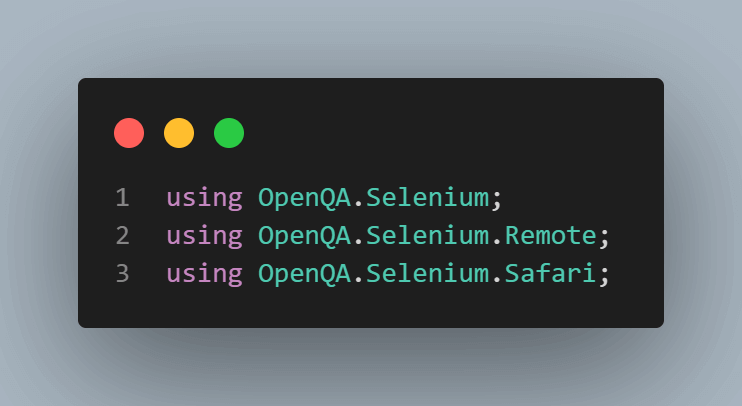
Refreshing a web page means reloading the current browser window to update the content. In Selenium WebDriver, refreshing ensures that:
- Dynamic elements reload correctly
- AJAX data updates instantly
- Stale page objects get refreshed
- Broken or incomplete page loads get corrected
- Cache-based issues get resolved
In Selenium automation testing, page refresh plays a key role in testing real web-based applications that constantly change state.
Real-world examples where refresh is used
| Scenario | Why Refresh is Required |
|---|---|
| Flight price or stock value monitoring system | Data updates every few seconds |
| Online reservation or ticket booking | User seats dynamically change |
| Shopping cart / order summary | Pricing and discounts update automatically |
| CRM dashboards | Display real-time traffic and activity |
| Gaming or live streaming apps | Page refresh resolves latency issues |
A strong selenium test automation course teaches effective handling of dynamic web states, which drives real project success.
Why Refresh Page in Selenium is Important for Test Automation?
Refreshing the page ensures the accuracy of validations. Without refresh, automation scripts may:
- Click outdated elements
- Throw StaleElementReferenceException
- Fail due to synchronization gaps
- Capture incorrect page data
- Skip required events
Industry stats that highlight need for mastering refresh operation
- 45% of UI automation failures occur due to sync and load issues (Automation Testing Insights 2024)
- 67% of testers confirm that refresh handling improves script reliability
- 72% test teams use Selenium for refreshing dynamic pages during CI/CD execution
The skill to Refresh Page in Selenium is therefore essential for automation engineers in real enterprise projects.
Different Ways to Refresh Page in Selenium WebDriver
Below are the most commonly used methods with examples in Java. Include these in practice while learning through a selenium automation testing course or real project.
Using driver.navigate().refresh()
This is the most commonly used command to Refresh Page in Selenium.
Example
WebDriver driver = new ChromeDriver();
driver.get("https://www.h2kinfosys.com/");
driver.navigate().refresh();
When to use
- To reload partially loaded pages
- To update dynamic application states
- When element interactions fail due to stale data
Using driver.get(driver.getCurrentUrl())
This reopens the current page by calling the same URL again.
Example
driver.get(driver.getCurrentUrl());
Use case
- When redirect issues appear during navigation
- For handling cache-based failures
Using Keyboard Keys with sendKeys()
Simulates pressing F5 using Selenium’s Actions class.
Example
driver.findElement(By.tagName("body")).sendKeys(Keys.F5);
When to use
- To test functionality involving shortcuts
Using Actions Class Key Commands
Simulating keyboard shortcuts like CTRL + R refresh.
Actions act = new Actions(driver); act.keyDown(Keys.CONTROL).sendKeys(Keys.F5).keyUp(Keys.CONTROL).perform();
Using JavaScript Executor Method
Using JavaScript is useful when the WebDriver refresh method fails.
JavascriptExecutor js = (JavascriptExecutor) driver;
js.executeScript("location.reload()");
When needed
- When the page gives unexpected behavior on reload
- For handling React or Angular dynamic apps
Common Issues When Refreshing Pages and How to Handle Them
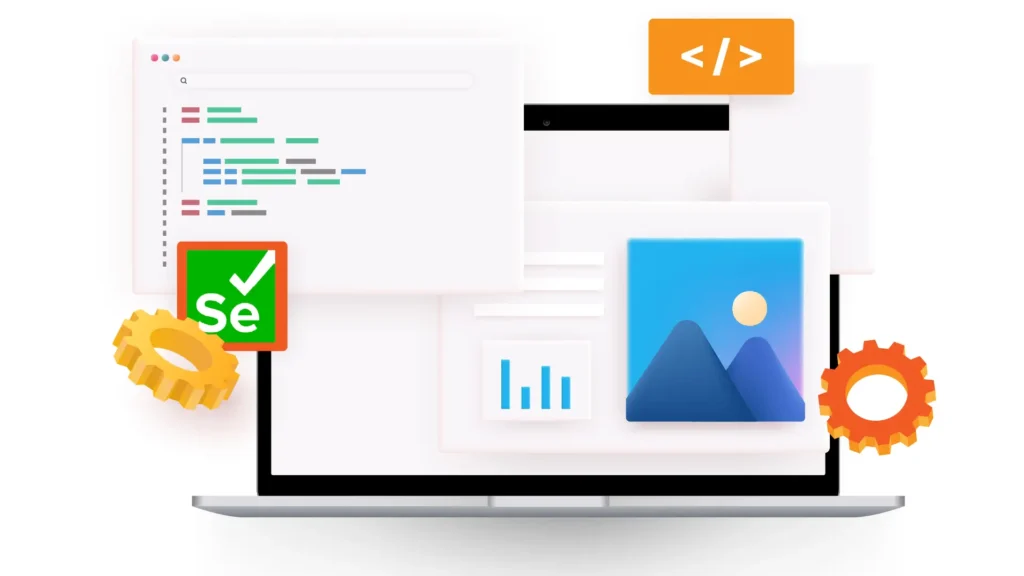
| Error | Cause | Solution |
|---|---|---|
| StaleElementReferenceException | Element changed after refresh | Re-locate element |
| TimeoutException | Network delay | Add explicit waits |
| ElementNotInteractable | Page rendering delay | Use WebDriverWait |
| Browser hangs | Too many refresh loops | Add exit condition |
How to Handle StaleElementReferenceException After Refresh
driver.navigate().refresh();
WebDriverWait wait = new WebDriverWait(driver, Duration.ofSeconds(10));
WebElement element = wait.until(ExpectedConditions.visibilityOfElementLocated(By.id("submitBtn")));
element.click();
Best practice: Always apply waits after refresh.
Hands-On Example: Refreshing Page After Submit Button Test
driver.get("https://example.com/form");
driver.findElement(By.id("name")).sendKeys("John");
driver.findElement(By.id("submit")).click();
// Refreshing Page
driver.navigate().refresh();
String message = driver.findElement(By.id("success")).getText();
System.out.println(message);
Best Practices for Refresh Page in Selenium
- Use refresh only when necessary
- Prefer
navigate().refresh()as first choice - Use JavaScript executor for modern component frameworks like React
- Apply waits immediately after refreshing
- Re-locate web elements after a refresh
How Refresh Page in Selenium is Used in Real Projects
Example: Banking Real-Time Dashboard
A banking project dashboard needs constant balance updates. Using refresh every 30 seconds prevents defects in displayed transactions.
Example: E-Commerce Cart Price Changes
Flash sale websites require real-time price updates. Automated tests verify discount values accurately.
Example: CI/CD Regression Pipelines
Refresh resolves random intermittent failures and stabilizes execution.
Automation engineers trained under a selenium automation testing course perform such validations regularly.
Career Value of Mastering Refresh Page in Selenium
Mastering this skill helps increase job-readiness because employers expect testers to:
- Handle dynamic applications efficiently
- Improve stability of automation frameworks
- Reduce flaky test failures
- Manage timing and synchronization issues
Learning through a structured Selenium testing course or selenium test automation course helps students gain real-time skills required in top tech companies.
Key Takeaways
| Key Point | Summary |
|---|---|
| Importance | Refresh solves stale data and stability issues |
| Main Methods | navigate().refresh(), getCurrentUrl(), JS reload |
| Usage Scenarios | Dynamic content apps, dashboards, bookings |
| Troubleshooting | Use waits + re-locate elements |
| Career Benefit | Improves automation reliability and testing skill |
Conclusion
Refreshing the browser page is a critical technique for stable and accurate UI automation. When you understand how to Refresh Page in Selenium and apply proven best practices, you enhance script consistency, improve test reliability, and minimize false failures. Many automation engineers face issues such as stale elements, outdated page states, and synchronization delays, which often lead to test script breakdowns.
By learning the right strategies to Refresh Page in Selenium, you ensure that dynamic applications load updated content correctly, allowing your automation tests to run smoothly and produce dependable results. This skill helps you work confidently in real enterprise automation projects, especially in high-demand environments like finance, e-commerce, and cloud-based applications where real-time data accuracy matters.
Ready to build real-time Selenium automation skills?
Enroll in H2K Infosys Selenium automation software training today and start your journey toward a high-paying automation career.
Join our Selenium course online to learn with live projects and expert-led mentorship.