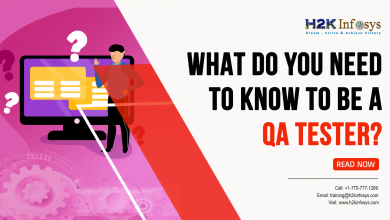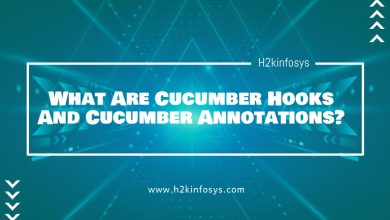QA Tutorials
What is JIRA Screens?
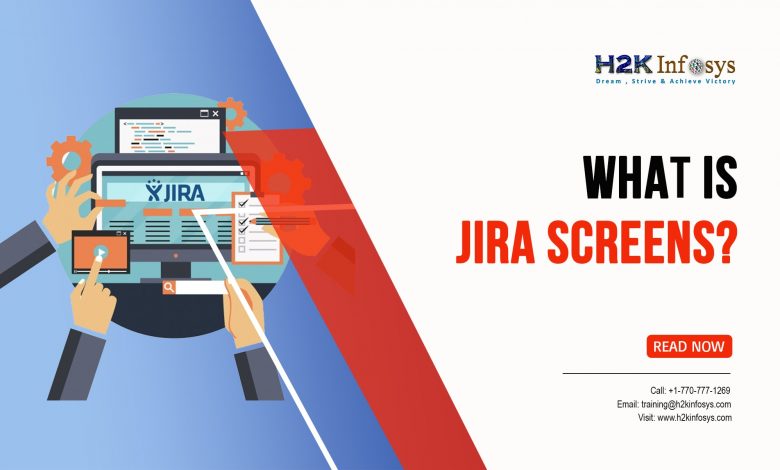
Screen scheme allows you to see the screen when an issue is created, edited, or viewed in JIRA or perform a particular operation on the issue. Screen schemes can be associated to more than one project. The three basic operations on an issue are:
- Create issue: The screen that can be seen when an issue is created.
- Edit issue: The screen that can be seen when an issue is edited.
- View issue: The screen that can be seen when a user views the issue.
How to add a Screen Scheme?
- Go to Settings > Issues.
- Select Screens > Screen Schemes in the sidebar available on the left.
- Click the Add Screen Scheme button.
- Enter the required fields like name, description, and select the necessary Default Screen option.
5. Click on the Add button. This will add the screen scheme.
How to edit a Screen scheme?
- Go to Settings > Issues.
- Select Screens > Screen Schemes in the sidebar available on the left.
- Click Edit, and you will be redirected to the Edit Screen Page.
- Edit the name and description as needed.
How to delete a Screen scheme?
- Go to Settings > Issues.
- Select Screens > Screen Schemes in the sidebar available on the left.
- Click the Delete button to delete the desired screen scheme and confirm your deletion.
How to copy a Screen Scheme?
- Go to Settings > Issues.
- Select Screens > Screen Schemes in the sidebar available on the left.
- Click the copy button on the scheme you want to copy, and you will be redirected to the Copy Screen Page.
- Enter the name and description and click the Copy button.
Configuring a Screen Scheme: Configuring Screen Scheme option will be available once the screen scheme has been added.
Associating an Issue Operation and a Screen:
- Go to Settings > Issues.
- Select Screens > Screen Schemes in the sidebar available on the left.
- Click Configure link available next to the Screen Scheme.
- Click Associate an Issue Operation with a Screen.
- Select the desired Issue Operation option.
- Click Add.
How to edit an association?
- Go to Settings > Issues.
- Select Screens > Screen Schemes in the sidebar available on the left.
- Click Configure link available next to the Screen Scheme.
- Click Edit on the issue you want to edit.
- Click Update.
How to delete an association?
- Go to Settings > Issues.
- Select Screens > Screen Schemes in the sidebar available on the left.
- Click Configure link available next to the Screen Scheme.
- Click Delete on the issue you want to delete.
How to Activate a Screen scheme?
- Configure an issue type scheme to use the available Screen Scheme.
- Associate the issue type scheme with a project.
Facebook Comments